If you are getting Newerannews.com pop-ups, ads or notifications when you use your personal computer then most probably that adware (also known as ‘ad-supported’ software) was installed on your PC system.
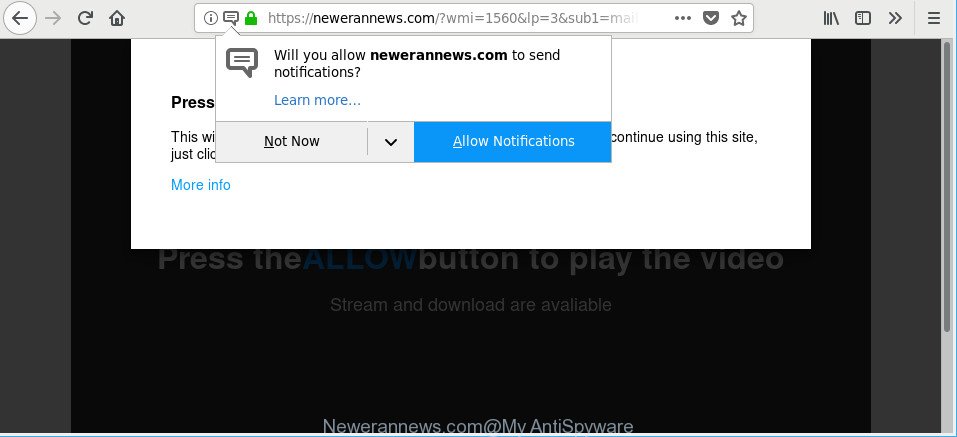
https://newerannews.com/?wmi= …
Adware is designed for the purpose of showing a lot of ads without the user’s consent or permission. If you want to remove Newerannews.com popup ads, you will not succeed, because the adware is very stubborn. But with the help of the following tutorial, you surely can remove Newerannews.com pop-ups and notifications completely from your web browsers.
It’s likely that you might be bothered with the adware that causes annoying Newerannews.com pop ups. You should not disregard this undesired software. The ad-supported software might not only display undesired advertisements, but redirect your web browser to malicious pages.
Even worse, the adware be able to collect marketing-type data about you (your ip address, what is a web-site you are viewing now, what you are looking for on the Net, which links you are clicking), which can later transfer to third parties.
Instructions which is shown below, will allow you to clean your computer from the adware as well as remove Newerannews.com intrusive pop ups from the Microsoft Edge, Google Chrome, IE and Mozilla Firefox and other internet browsers.
Remove Newerannews.com pop ups, notifications, ads
Even if you’ve the up-to-date classic antivirus installed, and you’ve checked your personal computer for malware and removed anything found, you need to do the guidance below. The Newerannews.com advertisements removal is not simple as installing another antivirus. Classic antivirus software are not created to run together and will conflict with each other, or possibly crash Windows. Instead we recommend complete the manual steps below after that use Zemana Anti Malware, MalwareBytes Anti-Malware (MBAM) or Hitman Pro, which are free software dedicated to search for and remove ad supported software that causes lots of annoying Newerannews.com advertisements. Run these tools to ensure the ad supported software is removed.
To remove Newerannews.com, use the following steps:
- How to manually delete Newerannews.com
- How to remove Newerannews.com pop-ups with free software
- Stop Newerannews.com pop-ups and other annoying web-sites
- How does your machine get infected with Newerannews.com popup advertisements
- To sum up
How to manually delete Newerannews.com
The following instructions is a step-by-step guide, which will help you manually remove Newerannews.com popups from the Microsoft Internet Explorer, Mozilla Firefox, MS Edge and Chrome.
Remove suspicious apps using Microsoft Windows Control Panel
It’s of primary importance to first identify and delete all potentially unwanted apps, adware apps and hijackers through ‘Add/Remove Programs’ (Windows XP) or ‘Uninstall a program’ (Windows 10, 8, 7) section of your Microsoft Windows Control Panel.
Make sure you have closed all browsers and other programs. Next, delete any unknown and suspicious programs from your Control panel.
Windows 10, 8.1, 8
Now, click the Windows button, type “Control panel” in search and press Enter. Select “Programs and Features”, then “Uninstall a program”.

Look around the entire list of apps installed on your personal computer. Most probably, one of them is the adware responsible for Newerannews.com pop ups. Select the suspicious program or the application that name is not familiar to you and delete it.
Windows Vista, 7
From the “Start” menu in Windows, select “Control Panel”. Under the “Programs” icon, choose “Uninstall a program”.

Select the questionable or any unknown software, then click “Uninstall/Change” button to uninstall this unwanted program from your computer.
Windows XP
Click the “Start” button, select “Control Panel” option. Click on “Add/Remove Programs”.

Choose an undesired program, then press “Change/Remove” button. Follow the prompts.
Get rid of Newerannews.com pop-up notifications from Microsoft Internet Explorer
By resetting IE browser you restore your internet browser settings to its default state. This is good initial when troubleshooting problems that might have been caused by adware that causes multiple unwanted advertisements.
First, run the Internet Explorer. Next, press the button in the form of gear (![]() ). It will open the Tools drop-down menu, click the “Internet Options” as displayed in the following example.
). It will open the Tools drop-down menu, click the “Internet Options” as displayed in the following example.

In the “Internet Options” window click on the Advanced tab, then press the Reset button. The Internet Explorer will display the “Reset Internet Explorer settings” window like below. Select the “Delete personal settings” check box, then press “Reset” button.

You will now need to reboot your PC for the changes to take effect.
Get rid of Newerannews.com from Firefox by resetting web browser settings
Resetting your Firefox is first troubleshooting step for any issues with your web browser program, including the redirect to Newerannews.com web page. However, your saved passwords and bookmarks will not be changed, deleted or cleared.
First, open the Firefox and click ![]() button. It will show the drop-down menu on the right-part of the browser. Further, press the Help button (
button. It will show the drop-down menu on the right-part of the browser. Further, press the Help button (![]() ) as displayed in the figure below.
) as displayed in the figure below.

In the Help menu, select the “Troubleshooting Information” option. Another way to open the “Troubleshooting Information” screen – type “about:support” in the internet browser adress bar and press Enter. It will show the “Troubleshooting Information” page as displayed on the image below. In the upper-right corner of this screen, click the “Refresh Firefox” button.

It will open the confirmation dialog box. Further, click the “Refresh Firefox” button. The Mozilla Firefox will begin a process to fix your problems that caused by the adware responsible for Newerannews.com advertisements. Once, it is finished, click the “Finish” button.
Remove Newerannews.com pop-ups from Google Chrome
If you have adware, Newerannews.com pop-up notifications problems or Chrome is running slow, then reset Google Chrome can help you. In this instructions we’ll show you the method to reset your Chrome settings and data to default values without reinstall.
Open the Chrome menu by clicking on the button in the form of three horizontal dotes (![]() ). It will display the drop-down menu. Select More Tools, then click Extensions.
). It will display the drop-down menu. Select More Tools, then click Extensions.
Carefully browse through the list of installed add-ons. If the list has the extension labeled with “Installed by enterprise policy” or “Installed by your administrator”, then complete the following guide: Remove Chrome extensions installed by enterprise policy otherwise, just go to the step below.
Open the Google Chrome main menu again, press to “Settings” option.

Scroll down to the bottom of the page and click on the “Advanced” link. Now scroll down until the Reset settings section is visible, like below and click the “Reset settings to their original defaults” button.

Confirm your action, click the “Reset” button.
How to remove Newerannews.com pop-ups with free software
If you’re unsure how to remove Newerannews.com notifications easily, consider using automatic ad supported software removal applications that listed below. It will identify the adware responsible for redirections to Newerannews.com and delete it from your computer for free.
How to automatically remove Newerannews.com popup notifications with Zemana Free
Zemana AntiMalware is free full featured malicious software removal utility. It can check your files and Microsoft Windows registry in real-time. Zemana Anti-Malware can help to delete Newerannews.com notifications, other potentially unwanted software, malicious software and ad-supported software. It uses 1% of your machine resources. This utility has got simple and beautiful interface and at the same time best possible protection for your computer.
Zemana Free can be downloaded from the following link. Save it to your Desktop.
164728 downloads
Author: Zemana Ltd
Category: Security tools
Update: July 16, 2019
Once the download is complete, close all windows on your computer. Further, run the install file called Zemana.AntiMalware.Setup. If the “User Account Control” dialog box pops up as on the image below, press the “Yes” button.

It will open the “Setup wizard” that will help you install Zemana Anti-Malware (ZAM) on the computer. Follow the prompts and do not make any changes to default settings.

Once setup is done successfully, Zemana Free will automatically start and you can see its main window like below.

Next, click the “Scan” button . Zemana Anti Malware (ZAM) utility will start scanning the whole personal computer to find out ad supported software which redirects your web-browser to annoying Newerannews.com web-page. When a threat is detected, the number of the security threats will change accordingly. Wait until the the checking is complete.

As the scanning ends, Zemana Anti-Malware will open a screen that contains a list of malware that has been detected. Make sure all threats have ‘checkmark’ and press “Next” button.

The Zemana Free will get rid of adware that causes multiple intrusive notifications and move items to the program’s quarantine. When the process is complete, you can be prompted to restart your personal computer.
Scan and clean your computer of ad-supported software with Hitman Pro
If Zemana Anti-Malware (ZAM) cannot get rid of this ad supported software, then we suggests to run the Hitman Pro. HitmanPro is a free removal utility for hijacker infections, potentially unwanted apps, toolbars and adware related to Newerannews.com popups. It’s specially designed to work as a second scanner for your PC system.
Installing the HitmanPro is simple. First you’ll need to download HitmanPro on your PC by clicking on the link below.
Once the downloading process is finished, open the file location. You will see an icon like below.

Double click the Hitman Pro desktop icon. When the utility is started, you will see a screen as on the image below.

Further, click “Next” button . Hitman Pro program will scan through the whole PC for the adware that cause undesired Newerannews.com ads to appear. As the scanning ends, the results are displayed in the scan report as displayed in the figure below.

All found threats will be marked. You can get rid of them all by simply click “Next” button. It will display a prompt, click the “Activate free license” button.
Scan and free your machine of ad supported software with Malwarebytes
We suggest using the Malwarebytes Free. You can download and install Malwarebytes to scan for adware and thereby remove Newerannews.com advertisements from your web browsers. When installed and updated, the free malicious software remover will automatically scan and detect all threats present on the computer.

MalwareBytes Anti-Malware (MBAM) can be downloaded from the following link. Save it on your Microsoft Windows desktop or in any other place.
327001 downloads
Author: Malwarebytes
Category: Security tools
Update: April 15, 2020
When downloading is finished, run it and follow the prompts. Once installed, the MalwareBytes Anti Malware will try to update itself and when this task is finished, press the “Scan Now” button to perform a system scan for the ad supported software responsible for redirecting your web-browser to Newerannews.com web-page. A scan can take anywhere from 10 to 30 minutes, depending on the number of files on your PC and the speed of your machine. While the MalwareBytes utility is checking, you may see number of objects it has identified as being infected by malware. Review the scan results and then click “Quarantine Selected” button.
The MalwareBytes Free is a free program that you can use to remove all detected folders, files, services, registry entries and so on. To learn more about this malware removal tool, we suggest you to read and follow the few simple steps or the video guide below.
Stop Newerannews.com pop-ups and other annoying web-sites
Use adblocker application such as AdGuard in order to stop ads, malvertisements, pop-ups and online trackers, avoid having to install malicious and adware browser plug-ins and add-ons that affect your system performance and impact your system security. Browse the Web anonymously and stay safe online!
- Click the link below to download AdGuard. Save it to your Desktop so that you can access the file easily.
Adguard download
26825 downloads
Version: 6.4
Author: © Adguard
Category: Security tools
Update: November 15, 2018
- After downloading it, run the downloaded file. You will see the “Setup Wizard” program window. Follow the prompts.
- After the installation is finished, press “Skip” to close the installation program and use the default settings, or click “Get Started” to see an quick tutorial that will allow you get to know AdGuard better.
- In most cases, the default settings are enough and you don’t need to change anything. Each time, when you run your machine, AdGuard will launch automatically and block popup ads, Newerannews.com pop-ups, as well as other malicious or misleading websites. For an overview of all the features of the program, or to change its settings you can simply double-click on the icon named AdGuard, that can be found on your desktop.
How does your machine get infected with Newerannews.com popup advertisements
The ad-supported software most likely to occur during the installation of free programs due the fact that potentially unwanted applications like this are commonly hidden in the setup file. Thus, if you’ve installed some free software using Quick(Standard) mode, you may have let the Newerannews.com popup notifications get inside the browser. Keep in mind that the Quick mode is unreliable because it do not warn about additional software. Thus, optional programs will be installed automatically unless you choose Advanced/Custom mode and disable its installation.
To sum up
After completing the few simple steps above, your PC should be free from adware and other malicious software. The Mozilla Firefox, IE, MS Edge and Google Chrome will no longer reroute you to various intrusive web pages like the Newerannews.com. Unfortunately, if the tutorial does not help you, then you have caught a new adware, and then the best way – ask for help here.




















