If your web browser’s start page or search provider are being re-directed to the web site named Searchshp.com, then you most probably have a browser hijacker installed on your MAC. The browser hijacker will change your web browser’s search engine by default, new tab page and homepage so that they automatically open the Searchshp.com web-page and use it for searches. If you would like to delete Searchshp.com and are unable to do so, you can use the tutorial below to search for and remove this browser hijacker infection and any other malicious software for free.
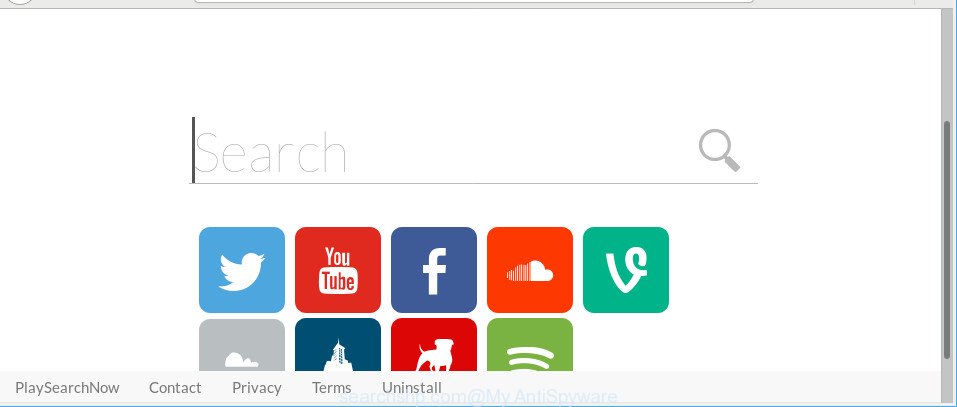
http://www.searchshp.com/homepage …
The browser hijacker may also set up the Searchshp.com page as the Safari, Google Chrome and Firefox default search provider that cause search redirections via the web site. In this way, makers of the browser hijacker infection have an opportunity to show various advertisements together with the search results for your query. These unwanted advertisements will be combined in the redirected web-page. This can bring tons of money for makers of the browser hijacker infection.
Often, the Apple Mac which has been infected by Searchshp.com hijacker infection, will be also infected with ‘ad-supported’ software (also known as adware) which shows a huge count of various ads. It may be pop-ups, text links in the webpages, banners where they never had. What is more, the adware can replace the legitimate ads with malicious advertisements that will offer to download and install malware and undesired software or visit the various dangerous and misleading webpages.
By following few simple steps below it’s easy to remove Searchshp.com home page from Safari, Mozilla Firefox and Chrome and your MAC. Learn how to detect and remove browser hijacker and other malicious software, as well as how to run a full computer virus scan.
Remove Searchshp.com from Mac OS
The Searchshp.com is a hijacker infection that you might have difficulty in removing it from your computer. Thankfully, you have found the effective removal instructions in this blog post. Both the manual removal way and the automatic removal solution will be provided below and you can just choose the one that best for you. If you’ve any questions or need assist then type a comment below. Read this manual carefully, bookmark or print it, because you may need to shut down your web-browser or restart your machine.
To remove Searchshp.com, use the following steps:
- Remove Searchshp.com startpage without any tools
- Scan your MAC system and get rid of Searchshp.com with free utilities
- Use AdBlocker to block Searchshp.com and stay safe online
- How was Searchshp.com browser hijacker installed on MAC OS
- To sum up
Remove Searchshp.com startpage without any tools
Most common hijackers may be deleted without any antivirus applications. The manual hijacker removal is steps that will teach you how to delete the Searchshp.com startpage.
Uninstall suspicious apps using the Finder
First, you should try to identify and remove the application that causes the appearance of undesired advertisements or web-browser redirect, using the Applications list which is located in the Finder.
Open Finder and click “Applications”.

Very carefully look around the entire list of software installed on your MAC. Most probably, one of them is the hijacker responsible for redirecting your internet browser to Searchshp.com page. If you’ve many apps installed, you can help simplify the search of harmful programs by sort the list by date of installation.
Once you have found a suspicious, unwanted or unused program, right click to it and select “Move to Trash”. Another method is drag the application from the Applications folder to the Trash.
Don’t forget, select Finder -> “Empty Trash”.
Delete Searchshp.com search from Firefox
Resetting your Firefox is good initial troubleshooting step for any issues with your web browser application, including the redirect to Searchshp.com web-site. However, your saved bookmarks and passwords will not be lost. This will not affect your history, passwords, bookmarks, and other saved data.
Click the Menu button (looks like three horizontal lines), and click the blue Help icon located at the bottom of the drop down menu as shown in the figure below.

A small menu will appear, press the “Troubleshooting Information”. On this page, click “Refresh Firefox” button as on the image below.

Follow the onscreen procedure to revert back your Firefox internet browser settings to their original settings.
Remove Searchshp.com from Google Chrome
In order to be sure that there is nothing left behind, we suggest you to reset Chrome web-browser. It will revert back Chrome settings including home page, newtab page and search provider to defaults.
Open the Google Chrome menu by clicking on the button in the form of three horizontal dotes (![]() ). It will show the drop-down menu. Select More Tools, then click Extensions.
). It will show the drop-down menu. Select More Tools, then click Extensions.
Carefully browse through the list of installed extensions. If the list has the addon labeled with “Installed by enterprise policy” or “Installed by your administrator”, then complete the following guidance: Remove Chrome extensions installed by enterprise policy otherwise, just go to the step below.
Open the Chrome main menu again, press to “Settings” option.

Scroll down to the bottom of the page and click on the “Advanced” link. Now scroll down until the Reset settings section is visible, like below and click the “Reset settings to their original defaults” button.

Confirm your action, press the “Reset” button.
Remove Searchshp.com homepage from Safari
If you find that Safari browser settings like search provider by default, start page and newtab having been hijacked, then you may revert back your settings, via the reset web-browser process.
Click Safari menu and select “Preferences”.

It will open the Safari Preferences window. Next, click the “Extensions” tab. Look for unknown and suspicious addons on left panel, select it, then click the “Uninstall” button. Most important to get rid of all unknown extensions from Safari.
Once complete, click “General” tab. Change the “Default Search Engine” to Google.

Find the “Homepage” and type into textfield “https://www.google.com”.
Scan your MAC system and get rid of Searchshp.com with free utilities
Manual removal tutorial does not always allow to completely remove the hijacker, as it’s not easy to identify and remove components of hijacker and all malicious files from hard disk. Therefore, it’s recommended that you run malware removal tool to completely get rid of Searchshp.com off your MAC OS. Several free malware removal utilities are currently available that can be used against the browser hijacker. The optimum way would be to use MalwareBytes Anti-Malware (MBAM).
Run MalwareBytes Free to remove Searchshp.com
We recommend using the MalwareBytes Anti Malware (MBAM). You may download and install MalwareBytes to search for and get rid of Searchshp.com search from your computer. When installed and updated, the free malicious software remover will automatically scan and detect all threats present on the machine.

- Click the following link to download the latest version of MalwareBytes Free for Mac OS.
Malwarebytes Anti-malware (Mac)
20934 downloads
Author: Malwarebytes
Category: Security tools
Update: September 10, 2020
- Once downloading is finished, close all software and windows on your computer. Open a directory in which you saved it. Run the downloaded file and follow the prompts.
- Click the “Scan” button to find out hijacker infection responsible for changing your web browser settings to Searchshp.com. While the MalwareBytes Anti-Malware is scanning, you can see how many objects it has identified either as being malware.
- When MalwareBytes Anti-Malware (MBAM) has completed scanning, MalwareBytes Anti-Malware will produce a list of unwanted applications adware. In order to delete all items, simply click “Remove Selected Items”.
Use AdBlocker to block Searchshp.com and stay safe online
It is also critical to protect your web-browsers from harmful web sites and advertisements by using an ad blocker program such as AdGuard. Security experts says that it’ll greatly reduce the risk of malicious software, and potentially save lots of money. Additionally, the AdGuard can also protect your privacy by blocking almost all trackers.

Visit the page linked below to download the latest version of AdGuard for Apple Mac.
3749 downloads
Author: © Adguard
Category: Security tools
Update: January 17, 2018
After the download is finished, start the downloaded file. You will see the “Setup Wizard” screen. Follow the prompts.
Each time, when you start your computer, AdGuard will run automatically and stop pop up advertisements, Searchshp.com redirect, as well as other harmful or misleading web pages.
How was Searchshp.com browser hijacker installed on MAC OS
The Searchshp.com browser hijacker spreads with a simple but quite effective way. It’s integrated into the installer of various free applications. Thus on the process of install, it will infect your internet browser and change it’s settings on the Searchshp.com. To avoid hijacker, you just need to follow a few simple rules: carefully read the Terms of Use and the license, select only a Manual, Custom or Advanced install option, which enables you to make sure that the program you want to install, thereby protect your MAC OS from the browser hijacker such as the Searchshp.com.
To sum up
Now your MAC should be free of the hijacker infection responsible for redirecting your web-browser to Searchshp.com webpage. We suggest that you keep AdGuard (to help you stop unwanted advertisements and undesired malicious webpages) and MalwareBytes Anti Malware (to periodically scan your MAC OS for new hijackers and other malicious software).
If you are still having problems while trying to delete Searchshp.com search from the Chrome, Safari and Mozilla Firefox, then ask for help here here.



















