The ViewMyPDF is classified as PUP (potentially unwanted program) from the ‘ad-supported’ software (also known as adware) category.
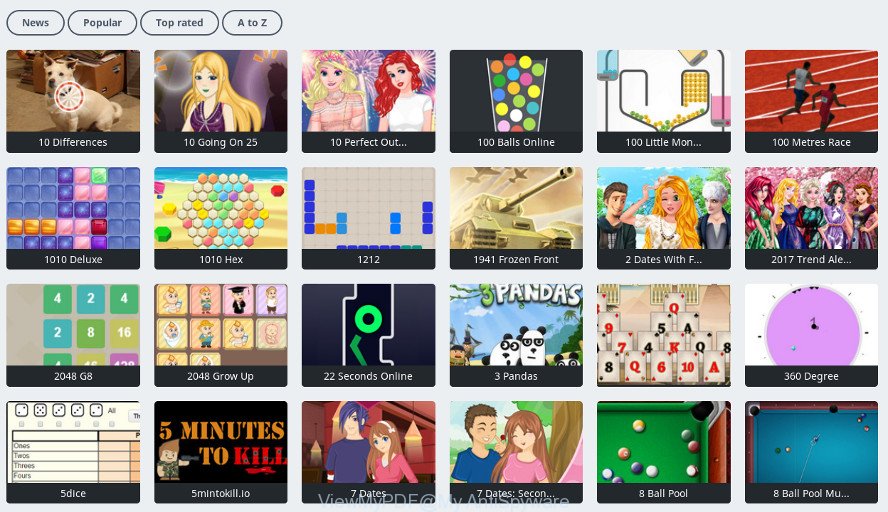
Adware can cause problems for your system. Adware can redirect your web-browser to misleading web pages, and it can cause unwanted sites to pop up on your web browser. Adware might end up on your system after you download and install free applications from a suspicious web-site. The ad supported software can display ads on web-browser so that users cannot stop them. This steps will allow you to remove adware and thereby get rid of ViewMyPDF ads from your browser.
When ad-supported software hijacks your PC, it might carry out various malicious tasks. It can analyze the location and which Internet sites you visit, and then display ads to the types of content, goods or services featured there. Adware creators can gather and sell your surfing information and behavior to third parties.
It’s important, don’t use ViewMyPDF and do not click on its ads, as they can lead you to a more harmful or misleading pages. The best option is to use the instructions posted below to free your computer of adware and thereby get rid of ViewMyPDF ad-supported software.
Remove ViewMyPDF ads (Adware removal guidance)
Without a doubt, the ad supported software is harmful to your system. So you need to quickly and completely get rid of this ViewMyPDF which cause intrusive popups to appear. To remove this adware, you may use the manual removal guidance which are given below or free malware removal tool like Zemana Free, MalwareBytes or HitmanPro (all are free). We advise you use automatic removal method that will help you to remove ViewMyPDF easily and safely. Manual removal is best used only if you are well versed in system or in the case where ad supported software is not uninstalled automatically. Read this manual carefully, bookmark or print it, because you may need to close your web browser or restart your system.
To remove ViewMyPDF, execute the following steps:
- How to remove ViewMyPDF without any software
- Scan your personal computer and delete ViewMyPDF with free utilities
- How to stay safe online
- How to avoid install of ViewMyPDF adware
- To sum up
How to remove ViewMyPDF without any software
The step-by-step instructions will help you remove ViewMyPDF . These ViewMyPDF removal steps work for the Internet Explorer, Google Chrome, MS Edge and Firefox, as well as every version of OS.
Uninstall potentially unwanted software using MS Windows Control Panel
First, you should try to identify and remove the program that causes the appearance of unwanted advertisements or web-browser redirect, using the ‘Uninstall a program’ which is located in the ‘Control panel’.
Make sure you have closed all internet browsers and other software. Next, remove any unknown and suspicious software from your Control panel.
Windows 10, 8.1, 8
Now, click the Windows button, type “Control panel” in search and press Enter. Select “Programs and Features”, then “Uninstall a program”.

Look around the entire list of programs installed on your computer. Most likely, one of them is the ViewMyPDF adware that causes multiple annoying ads and popups. Choose the dubious application or the program that name is not familiar to you and remove it.
Windows Vista, 7
From the “Start” menu in Microsoft Windows, choose “Control Panel”. Under the “Programs” icon, select “Uninstall a program”.

Choose the questionable or any unknown programs, then click “Uninstall/Change” button to uninstall this undesired application from your PC system.
Windows XP
Click the “Start” button, select “Control Panel” option. Click on “Add/Remove Programs”.

Select an undesired program, then press “Change/Remove” button. Follow the prompts.
Get rid of ViewMyPDF adware from Mozilla Firefox
If the Mozilla Firefox web-browser is re-directed to ViewMyPDF ads and you want to restore the Firefox settings back to their default state, then you should follow the step-by-step tutorial below. However, your themes, bookmarks, history, passwords, and web form auto-fill information will not be deleted.
Run the Mozilla Firefox and click the menu button (it looks like three stacked lines) at the top right of the browser screen. Next, press the question-mark icon at the bottom of the drop-down menu. It will show the slide-out menu.

Select the “Troubleshooting information”. If you’re unable to access the Help menu, then type “about:support” in your address bar and press Enter. It bring up the “Troubleshooting Information” page as displayed in the following example.

Click the “Refresh Firefox” button at the top right of the Troubleshooting Information page. Select “Refresh Firefox” in the confirmation prompt. The Mozilla Firefox will begin a process to fix your problems that caused by the ViewMyPDF ad-supported software that causes a lot of intrusive popups. After, it is complete, press the “Finish” button.
Remove ViewMyPDF from Chrome
In this step we are going to show you how to reset Chrome settings. potentially unwanted software like the adware can make changes to your browser settings, add toolbars and unwanted extensions. By resetting Google Chrome settings you will get rid of ViewMyPDF adware and reset unwanted changes caused by ad-supported software. It will keep your personal information like browsing history, bookmarks, passwords and web form auto-fill data.

- First, run the Google Chrome and press the Menu icon (icon in the form of three dots).
- It will display the Chrome main menu. Select More Tools, then click Extensions.
- You’ll see the list of installed addons. If the list has the extension labeled with “Installed by enterprise policy” or “Installed by your administrator”, then complete the following instructions: Remove Chrome extensions installed by enterprise policy.
- Now open the Google Chrome menu once again, press the “Settings” menu.
- Next, press “Advanced” link, that located at the bottom of the Settings page.
- On the bottom of the “Advanced settings” page, click the “Reset settings to their original defaults” button.
- The Chrome will display the reset settings dialog box as shown on the image above.
- Confirm the web browser’s reset by clicking on the “Reset” button.
- To learn more, read the article How to reset Chrome settings to default.
Remove ViewMyPDF adware from IE
If you find that Internet Explorer web browser settings had been modified by ViewMyPDF ad supported software that causes a huge number of undesired pop up ads, then you may restore your settings, via the reset internet browser procedure.
First, start the Microsoft Internet Explorer, then click ‘gear’ icon ![]() . It will open the Tools drop-down menu on the right part of the web browser, then click the “Internet Options” as displayed on the screen below.
. It will open the Tools drop-down menu on the right part of the web browser, then click the “Internet Options” as displayed on the screen below.

In the “Internet Options” screen, select the “Advanced” tab, then click the “Reset” button. The Internet Explorer will open the “Reset Internet Explorer settings” dialog box. Further, click the “Delete personal settings” check box to select it. Next, click the “Reset” button as shown below.

When the task is finished, press “Close” button. Close the Internet Explorer and restart your system for the changes to take effect. This step will help you to restore your web-browser’s start page, new tab page and search engine by default to default state.
Scan your personal computer and delete ViewMyPDF with free utilities
After completing the manual removal instructions above all unwanted apps, malicious web browser’s addons and ViewMyPDF adware that causes multiple undesired ads and pop ups should be removed. If the problem with ViewMyPDF adware is still remained, then we recommend to scan your machine for any remaining malicious components. Use recommended free ad supported software removal apps below.
Use Zemana AntiMalware to get rid of ViewMyPDF ad supported software
You can delete ViewMyPDF ad-supported software automatically with a help of Zemana AntiMalware. We recommend this malware removal tool because it can easily get rid of hijackers, potentially unwanted programs, adware which redirects your web-browser to ViewMyPDF ads with all their components such as folders, files and registry entries.
Visit the following page to download the latest version of Zemana for MS Windows. Save it on your Microsoft Windows desktop or in any other place.
164750 downloads
Author: Zemana Ltd
Category: Security tools
Update: July 16, 2019
When the downloading process is done, close all programs and windows on your system. Open a directory in which you saved it. Double-click on the icon that’s called Zemana.AntiMalware.Setup like below.
![]()
When the installation begins, you will see the “Setup wizard” that will allow you install Zemana AntiMalware on your computer.

Once installation is finished, you will see window as shown in the figure below.

Now click the “Scan” button to start scanning your computer for the ViewMyPDF adware and other unwanted software. This process may take some time, so please be patient. When a malicious software, ad supported software or PUPs are found, the number of the security threats will change accordingly. Wait until the the checking is complete.

When the scan is finished, the results are displayed in the scan report. In order to delete all items, simply click “Next” button.

The Zemana Anti-Malware will remove ViewMyPDF adware that causes a large amount of undesired pop-up ads.
Delete ViewMyPDF adware from browsers with HitmanPro
HitmanPro is a free removal tool. It removes potentially unwanted applications, adware, hijackers and unwanted web-browser plugins. It’ll identify and remove ViewMyPDF ad-supported software that cause intrusive ads to appear. Hitman Pro uses very small machine resources and is a portable program. Moreover, HitmanPro does add another layer of malware protection.
Visit the following page to download the latest version of Hitman Pro for MS Windows. Save it to your Desktop so that you can access the file easily.
After the downloading process is done, open the file location. You will see an icon like below.

Double click the HitmanPro desktop icon. When the tool is launched, you will see a screen as shown on the image below.

Further, press “Next” button to perform a system scan for the ViewMyPDF adware which designed to reroute your web-browser to various ad websites. A scan can take anywhere from 10 to 30 minutes, depending on the number of files on your PC system and the speed of your system. When the system scan is done, you will be opened the list of all detected items on your machine as displayed on the screen below.

Review the scan results and then press “Next” button. It will display a prompt, click the “Activate free license” button.
Run Malwarebytes to remove ViewMyPDF
We suggest using the Malwarebytes Free that are completely clean your personal computer of the adware. The free utility is an advanced malicious software removal program developed by (c) Malwarebytes lab. This application uses the world’s most popular anti-malware technology. It’s able to help you get rid of intrusive ViewMyPDF adware from your browsers, potentially unwanted software, malware, browser hijackers, toolbars, ransomware and other security threats from your machine for free.

- Installing the MalwareBytes Free is simple. First you will need to download MalwareBytes Anti Malware (MBAM) by clicking on the link below. Save it on your MS Windows desktop or in any other place.
Malwarebytes Anti-malware
327016 downloads
Author: Malwarebytes
Category: Security tools
Update: April 15, 2020
- Once the download is complete, close all software and windows on your system. Open a file location. Double-click on the icon that’s named mb3-setup.
- Further, press Next button and follow the prompts.
- Once install is finished, press the “Scan Now” button to find the ViewMyPDF adware. Depending on your machine, the scan can take anywhere from a few minutes to close to an hour. While the MalwareBytes Anti Malware is checking, you may see how many objects it has identified either as being malicious software.
- After the system scan is finished, you can check all threats detected on your PC. In order to remove all items, simply click “Quarantine Selected”. After the process is done, you can be prompted to reboot your computer.
The following video offers a instructions on how to get rid of hijackers, ad-supported software and other malware with MalwareBytes AntiMalware (MBAM).
How to stay safe online
It’s important to use ad-blocking apps such as AdGuard to protect your machine from malicious pages. Most security experts says that it’s okay to block ads. You should do so just to stay safe! And, of course, the AdGuard can to stop misleading and other undesired web-pages.
Download AdGuard from the link below. Save it on your Desktop.
26828 downloads
Version: 6.4
Author: © Adguard
Category: Security tools
Update: November 15, 2018
When the download is finished, double-click the downloaded file to run it. The “Setup Wizard” window will show up on the computer screen as displayed on the screen below.

Follow the prompts. AdGuard will then be installed and an icon will be placed on your desktop. A window will show up asking you to confirm that you want to see a quick instructions as shown on the image below.

Press “Skip” button to close the window and use the default settings, or click “Get Started” to see an quick tutorial which will help you get to know AdGuard better.
Each time, when you start your computer, AdGuard will run automatically and block unwanted advertisements, as well as other harmful or misleading web sites. For an overview of all the features of the program, or to change its settings you can simply double-click on the AdGuard icon, which can be found on your desktop.
How to avoid install of ViewMyPDF adware
In most cases the adware come along with free programs. So, think back, have you ever download and run any free applications? Because most users, in the Setup Wizard, simply press the Next button and don’t read any information like ‘Terms of use’ and ‘Software license’.
To sum up
Once you have done the few simple steps outlined above, your machine should be clean from ViewMyPDF ad supported software which redirects your web-browser to annoying ad pages and other malware. The Edge, Google Chrome, Microsoft Internet Explorer and Mozilla Firefox will no longer redirect you to various annoying web-pages such as ViewMyPDF. Unfortunately, if the guidance does not help you, then you have caught a new adware, and then the best way – ask for help here.




















