Unwanted Scontentdelivery.info pop-ups, notifications or ads, especially if those advertisements occur automatically and unexpectedly, can be indicative of ‘ad-supported’ software (also known as adware) installed on your computer.
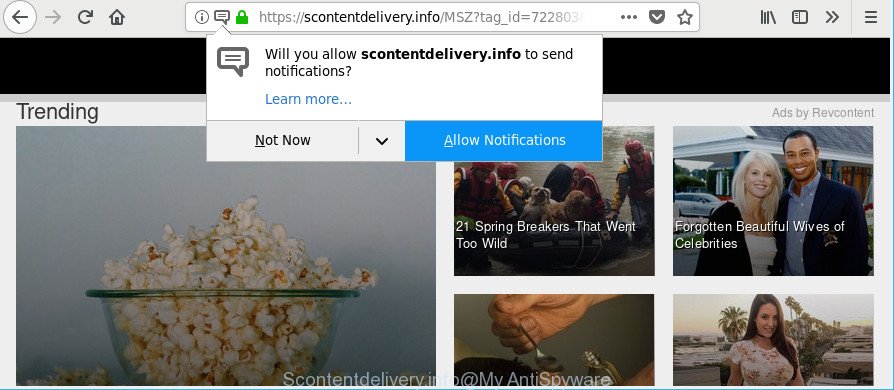
https://scontentdelivery.info/ …
Currently, the ad supported software is widely spread, due to the fact that most people are trying to find free software, download and install them on the system without proper attention to the fact that Adware can be installed onto the PC system along with them.
The adware that responsible for the appearance of Scontentdelivery.info notifications and popups can attack your personal computer’s web-browsers like the Google Chrome, Firefox, Internet Explorer and Edge. Maybe you approve the idea that the popup ads from it is just a small problem. But these intrusive Scontentdelivery.info advertisements eat personal computer resources and slow down your computer’s performance.
As well as undesired browser redirections to Scontentdelivery.info, the ad supported software may collect your Internet surfing activity by recording URLs visited, IP addresses, browser version and type, cookie information, Internet Service Provider (ISP) and web-sites visited. Such kind of behavior can lead to serious security problems or confidential data theft. This is another reason why the ad-supported software that causes internet browsers to display annoying Scontentdelivery.info pop up ads should be uninstalled as soon as possible.
If your web-browser has been hijacked by the ad-supported software, you must have done any of the steps above. Once you have removed Scontentdelivery.info pop ups or notifications from your computer by following our suggestions below, make sure not to commit the same mistakes again in the future.
Remove Scontentdelivery.info popups, ads, notifications (removal guide)
We advise opting for automatic Scontentdelivery.info pop-ups removal in order to remove all adware related entries easily. This way requires scanning the PC system with reputable anti malware, e.g. Zemana Anti Malware (ZAM), MalwareBytes Free or Hitman Pro. However, if you prefer manual removal steps, you can use the instructions below in this post. Read this manual carefully, bookmark or print it, because you may need to close your web-browser or restart your computer.
To remove Scontentdelivery.info, perform the steps below:
- Delete Scontentdelivery.info pop-up notifications without any utilities
- How to automatically remove Scontentdelivery.info ads
- Stop Scontentdelivery.info pop-up ads and other undesired websites
- How can you prevent the Scontentdelivery.info popups
- To sum up
Delete Scontentdelivery.info pop-up notifications without any utilities
Read this “How to remove” section to know how to manually remove ad supported software that responsible for web browser redirect to the unwanted Scontentdelivery.info page. Even if the few simple steps does not work for you, there are several free malware removers below that can easily handle such adware that responsible for web-browser reroute to the annoying Scontentdelivery.info site.
Uninstall dubious programs using MS Windows Control Panel
Some programs are free only because their setup file contains an adware. This unwanted apps generates profit for the developers when it is installed. More often this ad-supported software can be removed by simply uninstalling it from the ‘Uninstall a Program’ that is located in MS Windows control panel.
Press Windows button ![]() , then click Search
, then click Search ![]() . Type “Control panel”and press Enter. If you using Windows XP or Windows 7, then click “Start” and select “Control Panel”. It will display the Windows Control Panel like below.
. Type “Control panel”and press Enter. If you using Windows XP or Windows 7, then click “Start” and select “Control Panel”. It will display the Windows Control Panel like below.

Further, press “Uninstall a program” ![]()
It will show a list of all apps installed on your system. Scroll through the all list, and remove any dubious and unknown apps.
Remove Scontentdelivery.info ads from Mozilla Firefox
If the Firefox settings like default search provider, home page and newtab have been modified by the adware, then resetting it to the default state can help. However, your saved passwords and bookmarks will not be changed, deleted or cleared.
Run the Mozilla Firefox and press the menu button (it looks like three stacked lines) at the top right of the web-browser screen. Next, click the question-mark icon at the bottom of the drop-down menu. It will display the slide-out menu.

Select the “Troubleshooting information”. If you’re unable to access the Help menu, then type “about:support” in your address bar and press Enter. It bring up the “Troubleshooting Information” page like below.

Click the “Refresh Firefox” button at the top right of the Troubleshooting Information page. Select “Refresh Firefox” in the confirmation prompt. The Mozilla Firefox will start a process to fix your problems that caused by the adware related to Scontentdelivery.info pop up ads. When, it’s done, click the “Finish” button.
Remove Scontentdelivery.info notifications from IE
By resetting IE web browser you return your browser settings to its default state. This is basic when troubleshooting problems that might have been caused by ad supported software which causes annoying Scontentdelivery.info pop-ups.
First, start the Microsoft Internet Explorer. Next, press the button in the form of gear (![]() ). It will display the Tools drop-down menu, press the “Internet Options” as shown in the following example.
). It will display the Tools drop-down menu, press the “Internet Options” as shown in the following example.

In the “Internet Options” window click on the Advanced tab, then press the Reset button. The IE will show the “Reset Internet Explorer settings” window as shown in the figure below. Select the “Delete personal settings” check box, then click “Reset” button.

You will now need to restart your computer for the changes to take effect.
Remove Scontentdelivery.info popups from Google Chrome
Reset Google Chrome settings can allow you solve some problems caused by adware and delete Scontentdelivery.info popup advertisements from browser. This will also disable malicious extensions as well as clear cookies and site data. However, your themes, bookmarks, history, passwords, and web form auto-fill information will not be deleted.

- First, launch the Google Chrome and click the Menu icon (icon in the form of three dots).
- It will open the Chrome main menu. Choose More Tools, then press Extensions.
- You will see the list of installed extensions. If the list has the plugin labeled with “Installed by enterprise policy” or “Installed by your administrator”, then complete the following tutorial: Remove Chrome extensions installed by enterprise policy.
- Now open the Google Chrome menu once again, click the “Settings” menu.
- Next, press “Advanced” link, which located at the bottom of the Settings page.
- On the bottom of the “Advanced settings” page, click the “Reset settings to their original defaults” button.
- The Chrome will show the reset settings dialog box as shown on the screen above.
- Confirm the web browser’s reset by clicking on the “Reset” button.
- To learn more, read the blog post How to reset Google Chrome settings to default.
How to automatically remove Scontentdelivery.info ads
Many antivirus companies have designed software that help detect adware and thereby remove Scontentdelivery.info from the MS Edge, Firefox, Google Chrome and IE web-browsers. Below is a a few of the free programs you may want to run. Your system can have a large number of potentially unwanted programs, adware and hijacker infections installed at the same time, so we advise, if any unwanted or malicious application returns after restarting the PC system, then run your system into Safe Mode and run the antimalware tool again.
How to remove Scontentdelivery.info pop-up ads with Zemana
Zemana highly recommended, because it can find security threats such adware and ad supported softwares that most ‘classic’ antivirus programs fail to pick up on. Moreover, if you have any Scontentdelivery.info popups removal problems which cannot be fixed by this utility automatically, then Zemana Free provides 24X7 online assistance from the highly experienced support staff.
Visit the page linked below to download the latest version of Zemana Anti-Malware for Windows. Save it on your Desktop.
164732 downloads
Author: Zemana Ltd
Category: Security tools
Update: July 16, 2019
When the downloading process is finished, close all windows on your system. Further, launch the set up file called Zemana.AntiMalware.Setup. If the “User Account Control” prompt pops up as shown in the figure below, press the “Yes” button.

It will display the “Setup wizard” that will allow you install Zemana Free on the PC system. Follow the prompts and do not make any changes to default settings.

Once installation is finished successfully, Zemana Anti Malware will automatically run and you may see its main window as displayed in the figure below.

Next, click the “Scan” button . Zemana AntiMalware program will scan through the whole computer for the ad supported software related to Scontentdelivery.info pop up advertisements. This task can take some time, so please be patient.

Once Zemana has finished scanning your PC, you can check all threats detected on your system. When you’re ready, click “Next” button.

The Zemana Free will begin to get rid of ad supported software which redirects your web-browser to undesired Scontentdelivery.info web-page. Once finished, you can be prompted to reboot your system.
Remove Scontentdelivery.info ads from internet browsers with HitmanPro
HitmanPro frees your personal computer from hijacker infections, potentially unwanted software, unwanted toolbars, internet browser extensions and other unwanted programs like adware responsible for Scontentdelivery.info advertisements. The free removal utility will help you enjoy your computer to its fullest. HitmanPro uses advanced behavioral detection technologies to scan for if there are unwanted software in your computer. You can review the scan results, and choose the items you want to erase.
HitmanPro can be downloaded from the following link. Save it on your Microsoft Windows desktop.
Once the download is finished, open the folder in which you saved it and double-click the HitmanPro icon. It will start the HitmanPro tool. If the User Account Control prompt will ask you want to run the application, press Yes button to continue.

Next, press “Next” for checking your computer for the adware that cause unwanted Scontentdelivery.info pop-up notifications to appear. This procedure can take some time, so please be patient. When a malware, adware or potentially unwanted programs are found, the number of the security threats will change accordingly.

When Hitman Pro has finished scanning your machine, Hitman Pro will open a screen that contains a list of malware that has been found like below.

Next, you need to press “Next” button. It will show a dialog box, click the “Activate free license” button. The Hitman Pro will remove ad-supported software which causes unwanted Scontentdelivery.info pop ups and move threats to the program’s quarantine. After that process is complete, the tool may ask you to restart your machine.
Use Malwarebytes to get rid of Scontentdelivery.info notifications
Manual Scontentdelivery.info popup ads removal requires some computer skills. Some files and registry entries that created by the adware can be not completely removed. We suggest that run the Malwarebytes Free that are completely free your personal computer of ad-supported software. Moreover, the free program will help you to get rid of malware, potentially unwanted programs, browser hijackers and toolbars that your personal computer can be infected too.

- Installing the MalwareBytes is simple. First you’ll need to download MalwareBytes from the link below.
Malwarebytes Anti-malware
327002 downloads
Author: Malwarebytes
Category: Security tools
Update: April 15, 2020
- At the download page, click on the Download button. Your browser will display the “Save as” prompt. Please save it onto your Windows desktop.
- Once the download is finished, please close all programs and open windows on your computer. Double-click on the icon that’s named mb3-setup.
- This will run the “Setup wizard” of MalwareBytes onto your system. Follow the prompts and don’t make any changes to default settings.
- When the Setup wizard has finished installing, the MalwareBytes AntiMalware will open and display the main window.
- Further, press the “Scan Now” button . MalwareBytes application will scan through the whole personal computer for the ad supported software that causes web-browsers to open undesired Scontentdelivery.info pop ups. This task can take quite a while, so please be patient. While the utility is scanning, you can see how many objects and files has already scanned.
- After MalwareBytes Free completes the scan, MalwareBytes Free will show a screen which contains a list of malware that has been found.
- Review the results once the utility has finished the system scan. If you think an entry should not be quarantined, then uncheck it. Otherwise, simply click the “Quarantine Selected” button. When finished, you may be prompted to reboot the computer.
- Close the Anti Malware and continue with the next step.
Video instruction, which reveals in detail the steps above.
Stop Scontentdelivery.info pop-up ads and other undesired websites
Run an adblocker utility such as AdGuard will protect you from harmful advertisements and content. Moreover, you can find that the AdGuard have an option to protect your privacy and block phishing and spam web-sites. Additionally, adblocker software will help you to avoid intrusive pop ups and unverified links that also a good way to stay safe online.
Download AdGuard from the link below. Save it on your Desktop.
26826 downloads
Version: 6.4
Author: © Adguard
Category: Security tools
Update: November 15, 2018
After downloading it, double-click the downloaded file to start it. The “Setup Wizard” window will show up on the computer screen as displayed on the image below.

Follow the prompts. AdGuard will then be installed and an icon will be placed on your desktop. A window will show up asking you to confirm that you want to see a quick instructions as displayed below.

Click “Skip” button to close the window and use the default settings, or click “Get Started” to see an quick guide which will help you get to know AdGuard better.
Each time, when you start your personal computer, AdGuard will launch automatically and stop pop up ads, Scontentdelivery.info popups, as well as other harmful or misleading sites. For an overview of all the features of the program, or to change its settings you can simply double-click on the AdGuard icon, that can be found on your desktop.
How can you prevent the Scontentdelivery.info popups
Probably adware get installed onto your computer when you have installed some free programs such as E-Mail checker, PDF creator, video codec, etc. Because, most commonly, the ad-supported software can be bundled within the setup files from Softonic, Cnet, Soft32, Brothersoft or other similar web-pages which hosts free programs. So, you should start any files downloaded from the Internet with great caution! Always carefully read the ‘User agreement’, ‘Software license’ and ‘Terms of use’. In the process of installing a new program, you need to choose a ‘Manual’, ‘Advanced’ or ‘Custom’ setup method to control what components and bundled software to be installed. Nevertheless, even removing the program that contains adware, does not help you get rid of intrusive Scontentdelivery.info popup advertisements from your web-browser. Therefore, you must follow the steps above to delete ad-supported software and thereby delete all annoying popups and redirects to unwanted web-sites.
To sum up
Now your computer should be free of the adware that responsible for the appearance of Scontentdelivery.info pop up advertisements. We suggest that you keep Zemana Anti-Malware (ZAM) (to periodically scan your PC for new ad-supported softwares and other malicious software) and AdGuard (to help you stop intrusive notifications and malicious web pages). Moreover, to prevent any adware, please stay clear of unknown and third party software, make sure that your antivirus application, turn on the option to look for PUPs.
If you need more help with Scontentdelivery.info ads related issues, go to here.




















