Virus Alert from Apple pop-up is a social engineering attack that tries to con you and other unsuspecting users into calling a fake Apple Support. Security professionals have determined that users are rerouted to the “Virus Alert from Apple” scam by adware or from malicious advertisements. Adware can cause problems for your machine. Adware software can show annoying advertising on your internet browser so that your cannot block them, redirect your browser to malicious web-sites, and it can cause undesired webpages to pop up on your web browser.
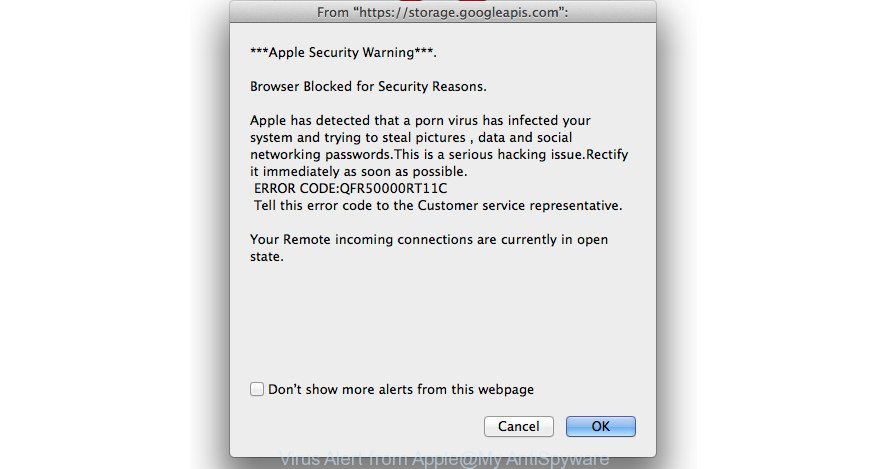
It is important to understand that this popup is not a legitimate alert from Apple. It is a scam.
Even worse, the adware be able to gather a wide variety of confidential information (your ip address, what is a page you are viewing now, what you are looking for on the Internet, which links you are clicking), which can later transfer to third parties.
Text presented within “VIRUS ALERT FROM APPLE” pop-up:
VIRUS ALERT FROM APPLE This computer is BLOCKED Do not close this window and restart your computer Your computer's registration key is Blocked. Why we blocked your computer? The mac's registration key is illegal. This mac is using pirated software. This mac is sending virus over the internet. This mac is hacked or used from undefined location. We block this computer for your security. Contact apple helpline to reactivate your computer.
Adware usually come bundled with certain free applications that you download off of the Internet. So, think back, have you ever download and run any free programs. In order to avoid infection, in the Setup wizard, you should be be proactive and carefully read the ‘Terms of use’, the ‘license agreement’ and other install screens, as well as to always choose the ‘Manual’ or ‘Advanced’ setup type, when installing anything downloaded from the Internet.
Threat Summary
| Name | Virus Alert from Apple |
| Type | scam, fake alert, mac virus, mac malware, adware, popup virus |
| Related Domains | apple-center.dev, jungmong.tk, jungmong.cf |
| Symptoms |
|
| Removal | Virus Alert from Apple removal guide |
Don’t panic because we have got the solution. Here’s a guide on how to remove the Virus Alert from Apple pop-up scam from the Safari, Firefox, Google Chrome and other browsers.
How to Remove “Virus Alert from Apple” pop up scam (Adware virus removal guide)
There are a simple manual tutorial below which will help you to get rid of “Virus Alert from Apple” fake alerts from your Mac OS computer. The most effective solution to get rid of this ad supported software is to complete the manual removal instructions and then use MalwareBytes Anti-Malware automatic tool (it is free). The manual way will help to weaken this adware and these malicious software removal utilities will completely delete “Virus Alert from Apple” pop up warnings and return the Safari, Chrome and Mozilla Firefox settings to default.
To remove “Virus Alert from Apple”, follow the steps below:
- Get rid of “Virus Alert from Apple” fake alerts without any tools
- How to delete “Virus Alert from Apple” fake alerts with free applications
- How to stop “Virus Alert from Apple” popup scam
- How did you get infected with adware
- Finish words
Get rid of “Virus Alert from Apple” fake alerts without any tools
The useful removal tutorial for the “Virus Alert from Apple” pop up. The detailed procedure can be followed by anyone as it really does take you step-by-step. If you follow this process to remove “Virus Alert from Apple” fake alerts let us know how you managed by sending us your comments please.
Remove “Virus Alert from Apple” associated software by using the Finder
The best way to begin the MAC OS cleanup is to delete unknown and dubious apps. Using the Finder you can do this quickly and easily. This step, in spite of its simplicity, should not be ignored, because the removing of unneeded apps can clean up the Safari, Google Chrome and Mozilla Firefox from popups, hijackers and so on.
Open Finder and click “Applications” as displayed in the figure below.

You will see a list of apps installed on your MAC system. We recommend to pay maximum attention to the application you installed last. Most probably, it’s the adware that designed to show misleading “Virus Alert from Apple” pop up scam within your web browser. If you are in doubt, you can always check the program by doing a search for her name in Google, Yahoo or Bing. When the program which you need to delete is found, simply right click on its name, and choose “Move to Trash”.
Don’t forget, select Finder, then “Empty Trash”.
Remove “Virus Alert from Apple” fake alerts from Google Chrome
Run the Reset internet browser tool of the Google Chrome to reset all its settings like newtab page, homepage and search provider to original defaults. This is a very useful utility to use, in the case of internet browser redirects to misleading webpages like the “Virus Alert from Apple” scam.

- First, run the Google Chrome and press the Menu icon (icon in the form of three dots).
- It will open the Google Chrome main menu. Select More Tools, then click Extensions.
- You’ll see the list of installed extensions. If the list has the plugin labeled with “Installed by enterprise policy” or “Installed by your administrator”, then complete the following instructions: Remove Chrome extensions installed by enterprise policy.
- Now open the Chrome menu once again, press the “Settings” menu.
- Next, click “Advanced” link, that located at the bottom of the Settings page.
- On the bottom of the “Advanced settings” page, click the “Reset settings to their original defaults” button.
- The Chrome will open the reset settings prompt as shown on the screen above.
- Confirm the web-browser’s reset by clicking on the “Reset” button.
- To learn more, read the blog post How to reset Google Chrome settings to default.
Remove “Virus Alert from Apple” from Mozilla Firefox by resetting web browser settings
If Firefox settings are hijacked by the ad-supported software, your web browser displays annoying popup ads, then ‘Reset Firefox’ could solve these problems. It’ll keep your personal information such as browsing history, bookmarks, passwords and web form auto-fill data.
First, run the Mozilla Firefox. Next, click the button in the form of three horizontal stripes (![]() ). It will display the drop-down menu. Next, click the Help button (
). It will display the drop-down menu. Next, click the Help button (![]() ).
).

In the Help menu press the “Troubleshooting Information”. In the upper-right corner of the “Troubleshooting Information” page click on “Refresh Firefox” button as on the image below.

Confirm your action, click the “Refresh Firefox”.
Delete “Virus Alert from Apple” pop up scam from Safari
If you find that Safari web browser settings having been modified by ad supported software that designed to display misleading “Virus Alert from Apple” popup scam within your web-browser, then you may revert back your settings, via the reset internet browser procedure.
Click Safari menu and select “Preferences”.

It will open the Safari Preferences window. Next, click the “Extensions” tab. Look for unknown and suspicious plugins on left panel, select it, then press the “Uninstall” button. Most important to delete all unknown extensions from Safari.
Once complete, click “General” tab. Change the “Default Search Engine” to Google.

Find the “Homepage” and type into textfield “https://www.google.com”.
How to delete “Virus Alert from Apple” fake alerts with free applications
There are not many good free anti malware applications with high detection ratio. The effectiveness of malicious software removal tools depends on various factors, mostly on how often their virus/malware signatures DB are updated in order to effectively detect modern malicious software, ad supported software, hijacker infections and other potentially unwanted applications. We recommend to run several programs, not just one. These applications which listed below will help you get rid of all components of the adware from your disk and system folders and thereby get rid of “Virus Alert from Apple” pop-up scam.
How to automatically delete “Virus Alert from Apple” with MalwareBytes Free
Manual “Virus Alert from Apple” pop up scam removal requires some computer skills. Some files that created by the ad-supported software may be not completely removed. We advise that use the MalwareBytes that are completely clean your computer of adware. Moreover, the free program will help you to remove malicious software, potentially unwanted apps, browser hijacker infections and toolbars that your MAC can be infected too.
Click the following link to download the latest version of MalwareBytes AntiMalware for Apple Mac.
20937 downloads
Author: Malwarebytes
Category: Security tools
Update: September 10, 2020
After downloading is complete, close all software and windows on your MAC system. Open a directory in which you saved it. Run the saved file and follow the prompts.
Once install is complete, you’ll see window as shown on the screen below.

Now click the “Scan” button to perform a system scan with this utility for the adware which cause misleading “Virus Alert from Apple” fake alerts to appear. A scan can take anywhere from 10 to 30 minutes, depending on the number of files on your MAC OS and the speed of your Apple Mac. While the MalwareBytes is checking, you can see how many objects it has identified either as being malware.

When the system scan is finished, MalwareBytes Free will open a list of all items found by the scan. Review the report and then press “Remove Selected Items” button.

The Malwarebytes will now delete adware that causes web-browsers to show misleading “Virus Alert from Apple” popup scam and move threats to the program’s quarantine.
How to stop “Virus Alert from Apple” popup scam
We advise to install an ad blocker program that can stop “Virus Alert from Apple” popup scam and other unwanted web-pages. The ad-blocking tool like AdGuard is a program which basically removes advertising from the Internet and stops access to malicious pages. Moreover, security experts says that using ad blocking software is necessary to stay safe when surfing the Net.

Click the link below to download AdGuard.
3750 downloads
Author: © Adguard
Category: Security tools
Update: January 17, 2018
When downloading is finished, start the downloaded file. You will see the “Setup Wizard” screen. Follow the prompts.
Each time, when you launch your Apple Mac, AdGuard will start automatically and block unwanted ads, stop “Virus Alert from Apple” popup scam, as well as other harmful or misleading web-pages.
How did you get infected with adware
The majority of ad-supported software gets on your MAC system along with free applications or even paid applications which World Wide Web users can easily download online. The installers of such programs, most commonly, clearly indicate that they will install optional programs. The option is given to users to block the installation of any optional software. So, in order to avoid the install of any adware: read all disclaimers and install screens very carefully, choose only Custom or Advanced installation type and reject all third-party programs in which you are unsure.
Finish words
Now your machine should be free of the ad-supported software that causes multiple misleading “Virus Alert from Apple” alerts and popups. We suggest that you keep MalwareBytes AntiMalware (to periodically scan your MAC OS for new adwares and other malware) and AdGuard (to help you block annoying popup ads and harmful web-sites). Moreover, to prevent any adware, please stay clear of unknown and third party software.
If you need more help with “Virus Alert from Apple” pop-up warnings related issues, go to here.


















