When you run your browser like Firefox, Google Chrome, Internet Explorer and Microsoft Edge, the site named BestSearch.live opens automatically instead of your homepage? Or this annoying web-site has been set as new tab page and web browser’s search provider ? Then it’s a sign you accidentally installed browser hijacker on your PC system. The BestSearch.live hijacker commonly get installed together with some free applications. Do not be surprised, it happens, especially if you’re an active Web user. But this does not mean that you should reconcile with the intrusive BestSearch.live startpage. You need to clean your computer of malicious software such as this browser hijacker without a wait. Because this unwanted startpage can be a way to infect your computer with more malicious apps such as viruses and trojans.
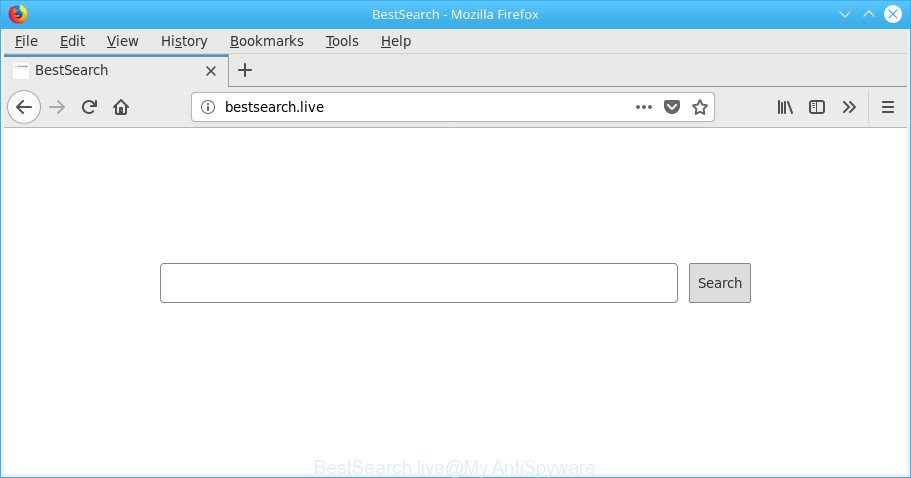
http://bestsearch.live/
After the hijack, common symptoms include:
- Modifying the Edge, IE, Google Chrome and Mozilla Firefox built-in search box and default search engine to BestSearch.live;
- Replacing web browser’s homepage to BestSearch.live;
- Changing the ‘new tab page’ URL to launch an annoying page.
Some hijackers also contain adware (also known as ‘ad-supported’ software) that be able to open annoying advertisements or collect lots of your user data which can be transferred to third parties. These undesired ads can be displayed as pop-unders, pop-ups, in-text ads, video advertisements, text links or banners or even massive full page advertisements. Most of the adware is created to show ads, but some adware is form of spyware that often used to track users to collect a wide variety of your confidential info.
The browser hijacker like the BestSearch.live often alter all browser shortcuts which located on your Desktop to force you visit certain annoying pages and display intrusive advertisements. As a result, your browser can still redirect you to an undesired web-site despite your web-browser is actually clean of hijacker.
We strongly recommend you to complete the few simple steps which follow below. We’ll show you how to remove hijacker and thus get rid of BestSearch.live home page from your Firefox, Google Chrome, IE and Microsoft Edge forever.
Remove BestSearch.live from Chrome, Firefox, IE, Edge
There are a few ways that can be used to delete BestSearch.live. But, not all PUPs like this browser hijacker can be completely removed using only manual solutions. Most often you are not able to remove any browser hijacker utilizing standard Microsoft Windows options. In order to delete BestSearch.live you need complete a few manual steps and use reliable removal utilities. Most IT security specialists states that Zemana Anti-Malware, MalwareBytes Anti-Malware (MBAM) or Hitman Pro utilities are a right choice. These free programs are able to scan for and delete BestSearch.live from your personal computer and revert back your internet browser settings to defaults.
To remove BestSearch.live, execute the following steps:
- Remove BestSearch.live without any utilities
- BestSearch.live automatic removal
- How to stop BestSearch.live redirect
- How can you prevent the BestSearch.live hijacker
- To sum up
Remove BestSearch.live without any utilities
To remove BestSearch.live hijacker, ad supported software and other unwanted apps you can try to do so manually. Unfortunately some of the browser hijackers won’t show up in your application list, but some hijacker infections may. In this case, you may be able to remove it through the uninstall function of your system. You can do this by completing the steps below.
Deleting the BestSearch.live, check the list of installed applications first
Some potentially unwanted apps, browser hijacking apps and adware can be deleted by uninstalling the free programs they came with. If this way does not succeed, then looking them up in the list of installed software in Microsoft Windows Control Panel. Use the “Uninstall” command in order to delete them.
Windows 8, 8.1, 10
First, click Windows button

When the ‘Control Panel’ opens, click the ‘Uninstall a program’ link under Programs category as shown on the screen below.

You will see the ‘Uninstall a program’ panel like below.

Very carefully look around the entire list of software installed on your computer. Most likely, one of them is the hijacker that reroutes your web-browser to annoying BestSearch.live site. If you’ve many programs installed, you can help simplify the search of malicious applications by sort the list by date of installation. Once you have found a suspicious, unwanted or unused program, right click to it, after that click ‘Uninstall’.
Windows XP, Vista, 7
First, click ‘Start’ button and select ‘Control Panel’ at right panel as shown on the screen below.

When the Windows ‘Control Panel’ opens, you need to press ‘Uninstall a program’ under ‘Programs’ as shown on the image below.

You will see a list of applications installed on your system. We recommend to sort the list by date of installation to quickly find the programs that were installed last. Most probably, it is the browser hijacker responsible for redirecting user searches to BestSearch.live. If you’re in doubt, you can always check the program by doing a search for her name in Google, Yahoo or Bing. After the program which you need to remove is found, simply click on its name, and then click ‘Uninstall’ as shown in the following example.

Delete BestSearch.live redirect from Google Chrome
Resetting Google Chrome to original settings is useful in deleting the BestSearch.live browser hijacker from your browser. This solution is always effective to follow if you have difficulty in removing changes caused by browser hijacker infection.
Open the Chrome menu by clicking on the button in the form of three horizontal dotes (![]() ). It will show the drop-down menu. Select More Tools, then click Extensions.
). It will show the drop-down menu. Select More Tools, then click Extensions.
Carefully browse through the list of installed plugins. If the list has the addon labeled with “Installed by enterprise policy” or “Installed by your administrator”, then complete the following steps: Remove Chrome extensions installed by enterprise policy otherwise, just go to the step below.
Open the Google Chrome main menu again, press to “Settings” option.

Scroll down to the bottom of the page and click on the “Advanced” link. Now scroll down until the Reset settings section is visible, as displayed on the image below and press the “Reset settings to their original defaults” button.

Confirm your action, click the “Reset” button.
Get rid of BestSearch.live home page from Microsoft Internet Explorer
In order to recover all internet browser newtab page, startpage and search provider you need to reset the Internet Explorer to the state, that was when the MS Windows was installed on your PC system.
First, start the Internet Explorer. Next, click the button in the form of gear (![]() ). It will display the Tools drop-down menu, click the “Internet Options” as displayed on the screen below.
). It will display the Tools drop-down menu, click the “Internet Options” as displayed on the screen below.

In the “Internet Options” window click on the Advanced tab, then press the Reset button. The Internet Explorer will display the “Reset Internet Explorer settings” window as on the image below. Select the “Delete personal settings” check box, then click “Reset” button.

You will now need to reboot your system for the changes to take effect.
Remove BestSearch.live from Mozilla Firefox by resetting internet browser settings
Resetting Firefox internet browser will reset all the settings to their default values and will remove BestSearch.live, malicious add-ons and extensions. It’ll keep your personal information like browsing history, bookmarks, passwords and web form auto-fill data.
Click the Menu button (looks like three horizontal lines), and click the blue Help icon located at the bottom of the drop down menu as shown below.

A small menu will appear, click the “Troubleshooting Information”. On this page, press “Refresh Firefox” button as displayed in the following example.

Follow the onscreen procedure to revert back your Mozilla Firefox web browser settings to their default state.
BestSearch.live automatic removal
The easiest method to remove BestSearch.live browser hijacker is to use an anti malware application capable of detecting hijackers including BestSearch.live. We recommend try Zemana AntiMalware or another free malicious software remover that listed below. It has excellent detection rate when it comes to ad supported software, hijacker infections and other PUPs.
Run Zemana AntiMalware (ZAM) to get rid of BestSearch.live
Zemana Anti Malware (ZAM) is a lightweight utility which made to run alongside your antivirus software, detecting and deleting malware, adware and potentially unwanted applications that other programs miss. Zemana Free is easy to use, fast, does not use many resources and have great detection and removal rates.
Visit the page linked below to download the latest version of Zemana Anti Malware for Microsoft Windows. Save it on your MS Windows desktop or in any other place.
164782 downloads
Author: Zemana Ltd
Category: Security tools
Update: July 16, 2019
After downloading is finished, close all software and windows on your computer. Open a directory in which you saved it. Double-click on the icon that’s named Zemana.AntiMalware.Setup as on the image below.
![]()
When the install starts, you will see the “Setup wizard” that will allow you install Zemana AntiMalware (ZAM) on your PC.

Once install is complete, you will see window as shown on the image below.

Now press the “Scan” button . Zemana Anti-Malware program will scan through the whole computer for the browser hijacker infection which cause a redirect to BestSearch.live web-site. A scan can take anywhere from 10 to 30 minutes, depending on the number of files on your personal computer and the speed of your system. When a malicious software, adware or PUPs are found, the number of the security threats will change accordingly.

When the scan is done, Zemana AntiMalware (ZAM) will show a screen which contains a list of malware that has been found. Review the report and then click “Next” button.

The Zemana Anti-Malware (ZAM) will start to delete hijacker responsible for redirecting your internet browser to BestSearch.live website.
Remove BestSearch.live browser hijacker infection and malicious extensions with HitmanPro
The Hitman Pro tool is free and easy to use. It can scan and delete hijacker that causes browsers to show undesired BestSearch.live web page, malware, PUPs and adware from PC (Microsoft Windows 10, 8, 7, XP) and thereby return browsers default settings (newtab, startpage and search provider by default). Hitman Pro is powerful enough to scan for and remove malicious registry entries and files that are hidden on the machine.
Hitman Pro can be downloaded from the following link. Save it on your MS Windows desktop or in any other place.
Download and run Hitman Pro on your machine. Once started, press “Next” button to begin scanning your PC system for the hijacker infection that responsible for browser redirect to the annoying BestSearch.live site. A system scan may take anywhere from 5 to 30 minutes, depending on your PC. While the Hitman Pro utility is scanning, you can see number of objects it has identified as being infected by malicious software..

When Hitman Pro completes the scan, you may check all items found on your system.

Next, you need to click Next button.
It will open a dialog box, press the “Activate free license” button to start the free 30 days trial to get rid of all malicious software found.
How to remove BestSearch.live with Malwarebytes
Remove BestSearch.live hijacker infection manually is difficult and often the hijacker is not completely removed. Therefore, we recommend you to run the Malwarebytes Free that are completely clean your system. Moreover, the free program will help you to delete malicious software, potentially unwanted applications, toolbars and adware that your PC can be infected too.

Installing the MalwareBytes is simple. First you will need to download MalwareBytes AntiMalware by clicking on the link below. Save it on your Windows desktop.
327040 downloads
Author: Malwarebytes
Category: Security tools
Update: April 15, 2020
Once the downloading process is complete, run it and follow the prompts. Once installed, the MalwareBytes will try to update itself and when this procedure is finished, press the “Scan Now” button to perform a system scan for the hijacker infection responsible for changing your web-browser settings to BestSearch.live. This task may take some time, so please be patient. While the tool is scanning, you can see count of objects and files has already scanned. All found threats will be marked. You can delete them all by simply click “Quarantine Selected” button.
The MalwareBytes is a free program that you can use to remove all detected folders, files, services, registry entries and so on. To learn more about this malware removal utility, we suggest you to read and follow the few simple steps or the video guide below.
How to stop BestSearch.live redirect
To put it simply, you need to use an ad-blocker tool (AdGuard, for example). It will stop and protect you from all intrusive pages such as BestSearch.live, ads and pop-ups. To be able to do that, the ad blocking program uses a list of filters. Each filter is a rule that describes a malicious page, an advertising content, a banner and others. The adblocker program automatically uses these filters, depending on the webpages you’re visiting.
Click the following link to download AdGuard. Save it directly to your MS Windows Desktop.
26839 downloads
Version: 6.4
Author: © Adguard
Category: Security tools
Update: November 15, 2018
Once the downloading process is done, double-click the downloaded file to start it. The “Setup Wizard” window will show up on the computer screen as displayed on the image below.

Follow the prompts. AdGuard will then be installed and an icon will be placed on your desktop. A window will show up asking you to confirm that you want to see a quick tutorial as shown in the figure below.

Click “Skip” button to close the window and use the default settings, or press “Get Started” to see an quick guidance which will allow you get to know AdGuard better.
Each time, when you start your computer, AdGuard will start automatically and block popups, BestSearch.live redirect, as well as other harmful or misleading websites. For an overview of all the features of the program, or to change its settings you can simply double-click on the AdGuard icon, which is located on your desktop.
How can you prevent the BestSearch.live hijacker
The hijacker which made to redirect your internet browser to the BestSearch.live web page, can be classified as potentially unwanted application (PUA) that mostly comes on the system with other free software. Most commonly, this unwanted program comes without the user’s knowledge. Therefore, many users aren’t even aware that their machine has been infected by malware. Please follow the easy rules in order to protect your PC system from any unwanted apps: do not install any suspicious software, read the user agreement and choose only the Custom, Manual or Advanced install mode, do not rush to click the Next button. Also, always try to find a review of the program on the World Wide Web. Be careful and attentive! If BestSearch.live start page has already come into your PC, then you need to check your personal computer for hijacker and other malware. Use our detailed steps that are listed above.
To sum up
After completing the few simple steps shown above, your computer should be clean from this browser hijacker and other malware. The Mozilla Firefox, Internet Explorer, Chrome and Microsoft Edge will no longer show intrusive BestSearch.live site on startup. Unfortunately, if the few simple steps does not help you, then you have caught a new browser hijacker, and then the best way – ask for help.
Please create a new question by using the “Ask Question” button in the Questions and Answers. Try to give us some details about your problems, so we can try to help you more accurately. Wait for one of our trained “Security Team” or Site Administrator to provide you with knowledgeable assistance tailored to your problem with the unwanted BestSearch.live homepage.




















