If you find yourself facing unwanted Speedysysutils.info pop-up advertisements on your screen, then may be possible that you unintentionally installed malware from the adware (also known as ‘ad-supported’ software) group on your system.
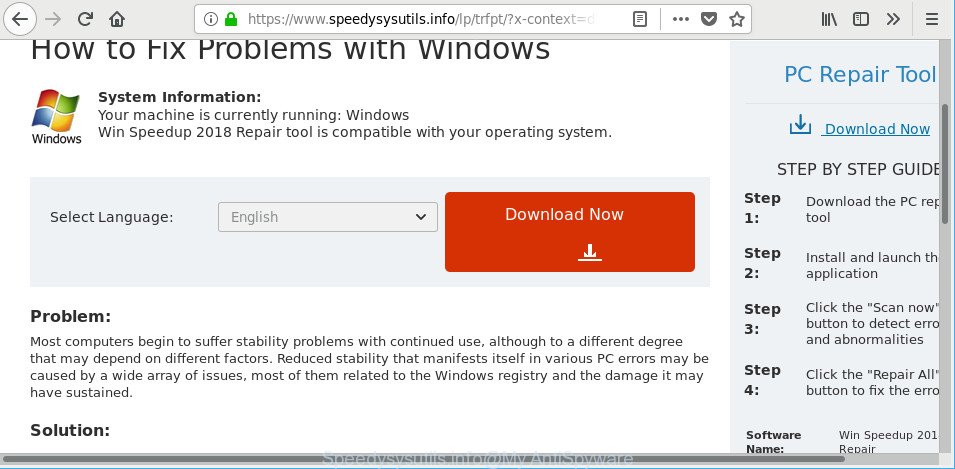
https://www.speedysysutils.info/lp/trfpt/?x-context= …
Adware is something which you should be aware of even if you run Google Chrome or other modern web browser. This is the name given to applications that have been created to display intrusive advertisements and popup deals onto your browser screen. The reason for adware’s existence is to earn profit for its developer.
It is not a good idea to have an unwanted program such as the adware responsible for redirecting your web browser to Speedysysutils.info page. The reason for this is simple, it doing things you do not know about. And of course you completely do not know what will happen when you click anything in the Speedysysutils.info pop-ups.
The worst is, the adware can collect lots of personal data about you such as what websites you are opening, what you are looking for the World Wide Web and so on. This confidential info, afterwards, may be transferred third party companies.
Ad supported software is usually written in ways common to malware, spyware and browser hijacker infections. In order to remove ad supported software and thus delete Speedysysutils.info pop ups, you will need follow the steps below or use free adware removal utility listed below.
How to remove Speedysysutils.info popups
The following guide will help you to remove Speedysysutils.info popup advertisements from the MS Edge, IE, Google Chrome and Firefox. Moreover, the step-by-step guidance below will help you to remove malware, browser hijackers, PUPs and toolbars that your PC may be infected. Please do the instructions step by step. If you need help or have any questions, then ask for our assistance or type a comment below. Read this manual carefully, bookmark or print it, because you may need to shut down your web-browser or restart your system.
To remove Speedysysutils.info, complete the following steps:
- Manual Speedysysutils.info popups removal
- Speedysysutils.info pop ups automatic removal
- How to block Speedysysutils.info pop-up advertisements
- How did Speedysysutils.info popups get on your personal computer
- To sum up
Manual Speedysysutils.info popups removal
To remove Speedysysutils.info pop ups, adware and other unwanted apps you can try to do so manually. Unfortunately some of the ad supported software won’t show up in your application list, but some adware may. In this case, you may be able to remove it via the uninstall function of your computer. You can do this by completing the steps below.
Delete Speedysysutils.info related applications through the Control Panel of your personal computer
The best way to start the computer cleanup is to uninstall unknown and questionable programs. Using the Windows Control Panel you can do this quickly and easily. This step, in spite of its simplicity, should not be ignored, because the removing of unneeded apps can clean up the Microsoft Edge, Google Chrome, Firefox and Microsoft Internet Explorer from pop up advertisements, hijackers and so on.
Windows 8, 8.1, 10
First, press Windows button

When the ‘Control Panel’ opens, press the ‘Uninstall a program’ link under Programs category as shown in the figure below.

You will see the ‘Uninstall a program’ panel like below.

Very carefully look around the entire list of apps installed on your system. Most probably, one of them is the adware which made to reroute your internet browser to various ad web-pages such as Speedysysutils.info. If you’ve many applications installed, you can help simplify the search of malicious software by sort the list by date of installation. Once you’ve found a questionable, unwanted or unused program, right click to it, after that click ‘Uninstall’.
Windows XP, Vista, 7
First, click ‘Start’ button and select ‘Control Panel’ at right panel as shown in the following example.

When the Windows ‘Control Panel’ opens, you need to press ‘Uninstall a program’ under ‘Programs’ as on the image below.

You will see a list of applications installed on your machine. We recommend to sort the list by date of installation to quickly find the software that were installed last. Most likely, it is the adware that cause undesired Speedysysutils.info pop ups to appear. If you’re in doubt, you can always check the program by doing a search for her name in Google, Yahoo or Bing. When the application which you need to remove is found, simply press on its name, and then click ‘Uninstall’ as on the image below.

Remove Speedysysutils.info ads from Mozilla Firefox
If your Mozilla Firefox internet browser is rerouted to Speedysysutils.info without your permission or an unknown search provider opens results for your search, then it may be time to perform the internet browser reset. However, your themes, bookmarks, history, passwords, and web form auto-fill information will not be deleted.
First, run the Mozilla Firefox. Next, click the button in the form of three horizontal stripes (![]() ). It will open the drop-down menu. Next, press the Help button (
). It will open the drop-down menu. Next, press the Help button (![]() ).
).

In the Help menu click the “Troubleshooting Information”. In the upper-right corner of the “Troubleshooting Information” page click on “Refresh Firefox” button as displayed in the following example.

Confirm your action, press the “Refresh Firefox”.
Remove Speedysysutils.info ads from Google Chrome
Reset Google Chrome will allow you to get rid of Speedysysutils.info redirect from your web browser as well as to recover browser settings hijacked by adware. All undesired, harmful and ‘ad-supported’ extensions will also be removed from the web browser. However, your saved bookmarks and passwords will not be lost. This will not affect your history, passwords, bookmarks, and other saved data.
Open the Google Chrome menu by clicking on the button in the form of three horizontal dotes (![]() ). It will show the drop-down menu. Select More Tools, then press Extensions.
). It will show the drop-down menu. Select More Tools, then press Extensions.
Carefully browse through the list of installed extensions. If the list has the extension labeled with “Installed by enterprise policy” or “Installed by your administrator”, then complete the following instructions: Remove Google Chrome extensions installed by enterprise policy otherwise, just go to the step below.
Open the Google Chrome main menu again, click to “Settings” option.

Scroll down to the bottom of the page and click on the “Advanced” link. Now scroll down until the Reset settings section is visible, as on the image below and press the “Reset settings to their original defaults” button.

Confirm your action, click the “Reset” button.
Remove Speedysysutils.info redirect from Internet Explorer
By resetting Internet Explorer web browser you restore your browser settings to its default state. This is first when troubleshooting problems that might have been caused by adware responsible for Speedysysutils.info advertisements.
First, launch the Internet Explorer, then click ‘gear’ icon ![]() . It will open the Tools drop-down menu on the right part of the web browser, then click the “Internet Options” as on the image below.
. It will open the Tools drop-down menu on the right part of the web browser, then click the “Internet Options” as on the image below.

In the “Internet Options” screen, select the “Advanced” tab, then click the “Reset” button. The Internet Explorer will display the “Reset Internet Explorer settings” prompt. Further, click the “Delete personal settings” check box to select it. Next, click the “Reset” button as on the image below.

When the procedure is finished, click “Close” button. Close the Internet Explorer and restart your computer for the changes to take effect. This step will help you to restore your internet browser’s search engine by default, homepage and new tab page to default state.
Speedysysutils.info pop ups automatic removal
After completing the manual removal guide above all unwanted applications, malicious browser’s addons and ad-supported software that causes intrusive Speedysysutils.info advertisements should be removed. If the problem with Speedysysutils.info ads is still remained, then we recommend to scan your PC system for any remaining malicious components. Run recommended free adware removal applications below.
Use Zemana Free to remove Speedysysutils.info
Download Zemana to remove Speedysysutils.info pop-up advertisements automatically from all of your browsers. This is a freeware utility specially designed for malicious software removal. This tool can get rid of ad supported software, hijacker from Google Chrome, Microsoft Edge, IE and Firefox and MS Windows registry automatically.

- Visit the page linked below to download Zemana Anti Malware (ZAM). Save it to your Desktop.
Zemana AntiMalware
164783 downloads
Author: Zemana Ltd
Category: Security tools
Update: July 16, 2019
- After the download is complete, close all apps and windows on your personal computer. Open a file location. Double-click on the icon that’s named Zemana.AntiMalware.Setup.
- Further, click Next button and follow the prompts.
- Once install is finished, press the “Scan” button for scanning your system for the ad supported software that causes a large count of unwanted Speedysysutils.info pop ups. While the Zemana Anti-Malware application is scanning, you may see how many objects it has identified as threat.
- After Zemana Free completes the scan, you’ll be displayed the list of all found threats on your computer. In order to remove all threats, simply click “Next”. When finished, you can be prompted to reboot your personal computer.
Get rid of Speedysysutils.info ads from internet browsers with HitmanPro
Hitman Pro is a completely free (30 day trial) utility. You don’t need expensive methods to remove ad-supported software that causes a ton of intrusive Speedysysutils.info popup advertisements and other misleading applications. Hitman Pro will delete all the unwanted software like adware and browser hijacker infections at zero cost.
Download HitmanPro by clicking on the link below. Save it on your Desktop.
Once the download is done, open the folder in which you saved it and double-click the Hitman Pro icon. It will launch the HitmanPro tool. If the User Account Control prompt will ask you want to run the program, click Yes button to continue.

Next, click “Next” for scanning your computer for the adware that responsible for web-browser redirect to the annoying Speedysysutils.info site. A scan can take anywhere from 10 to 30 minutes, depending on the count of files on your computer and the speed of your computer. While the HitmanPro is scanning, you can see how many objects it has identified either as being malicious software.

Once the scan is finished, Hitman Pro will open a list of all items found by the scan as displayed in the figure below.

Make sure all items have ‘checkmark’ and press “Next” button. It will open a prompt, press the “Activate free license” button. The HitmanPro will delete adware that causes multiple annoying pop up advertisements. When that process is done, the tool may ask you to reboot your system.
Automatically remove Speedysysutils.info redirect with Malwarebytes
You can remove Speedysysutils.info popup advertisements automatically with a help of Malwarebytes Free. We advise this free malicious software removal tool because it may easily remove browser hijackers, ad supported software, PUPs and toolbars with all their components such as files, folders and registry entries.

MalwareBytes can be downloaded from the following link. Save it on your Windows desktop.
327040 downloads
Author: Malwarebytes
Category: Security tools
Update: April 15, 2020
When downloading is finished, run it and follow the prompts. Once installed, the MalwareBytes Anti-Malware (MBAM) will try to update itself and when this task is finished, click the “Scan Now” button to begin scanning your PC for the adware that cause intrusive Speedysysutils.info popup ads to appear. Next, you need to press “Quarantine Selected” button.
The MalwareBytes is a free program that you can use to get rid of all detected folders, files, services, registry entries and so on. To learn more about this malware removal utility, we recommend you to read and follow the step-by-step guide or the video guide below.
How to block Speedysysutils.info pop-up advertisements
Enabling an adblocker program such as AdGuard is an effective way to alleviate the risks. Additionally, ad blocking apps will also protect you from malicious ads and webpages, and, of course, block redirection chain to Speedysysutils.info and similar web-sites.
AdGuard can be downloaded from the following link. Save it on your MS Windows desktop.
26839 downloads
Version: 6.4
Author: © Adguard
Category: Security tools
Update: November 15, 2018
After downloading it, double-click the downloaded file to run it. The “Setup Wizard” window will show up on the computer screen like below.

Follow the prompts. AdGuard will then be installed and an icon will be placed on your desktop. A window will show up asking you to confirm that you want to see a quick guide like below.

Press “Skip” button to close the window and use the default settings, or click “Get Started” to see an quick guidance that will allow you get to know AdGuard better.
Each time, when you start your machine, AdGuard will start automatically and block popup ads, Speedysysutils.info pop-ups, as well as other malicious or misleading sites. For an overview of all the features of the program, or to change its settings you can simply double-click on the AdGuard icon, that can be found on your desktop.
How did Speedysysutils.info popups get on your personal computer
The adware usually come along with free software which downloaded from the Internet. Which means that you need to be proactive and carefully read the Terms of use and the License agreement properly. For the most part, the adware will be clearly described, so take the time to carefully read all the information about the software that you downloaded and want to install on your PC. In the Setup wizard, you should select the Advanced, Custom or Manual install option to control what components and third-party software to be installed, otherwise you run the risk of infecting your computer with an ad supported software like the adware that causes multiple unwanted pop-up ads.
To sum up
Now your computer should be free of the adware responsible for redirecting your browser to Speedysysutils.info website. We suggest that you keep Zemana AntiMalware (to periodically scan your personal computer for new adwares and other malicious software) and AdGuard (to help you block intrusive pop-up advertisements and malicious web-pages). Moreover, to prevent any adware, please stay clear of unknown and third party applications, make sure that your antivirus program, turn on the option to detect PUPs.
If you need more help with Speedysysutils.info ads related issues, go to here.




















