The Search.hdopplerweatherradar.co is a browser hijacker that affects your personal computer and modifies browser settings. It can take over your web-browser and force you to use Search.hdopplerweatherradar.co as your new tab, search engine and homepage. When the hijacker in your system, it can collect personal info like search queries as well as browsing history. So, if you’ve realized this site set as your new home page, you should remove it immediately and select a well-known search engine like Google or Bing. Try the tutorial listed below to know how to remove Search.hdopplerweatherradar.co and other unwanted applications.
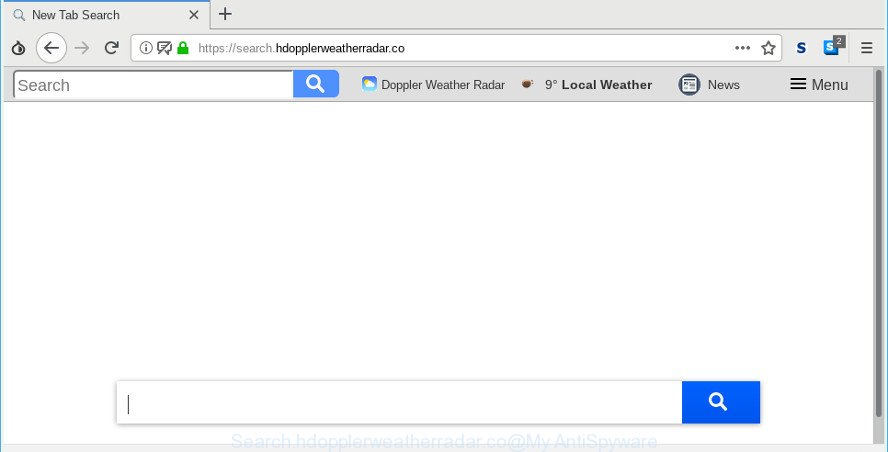
https://search.hdopplerweatherradar.co/
Except that the Search.hdopplerweatherradar.co modifies web-browser’s homepage and newtab, it also modifies your search engine, which leads to the fact that use of the web browser’s search becomes uncomfortable. The reason for this is that the search results will consist of lots of ads, links to unwanted and ad web sites and only the remaining part is search results for your query from well-known search engines such as Google or Bing.
Also, adware (sometimes called ‘ad-supported’ software) can be installed on the computer together with Search.hdopplerweatherradar.co hijacker infection. It will insert lots of advertisements directly to the web-pages that you view, creating a sense that ads has been added by the authors of the web site. Moreover, legal ads can be replaced on fake advertisements which will offer to download and install various unnecessary and malicious programs. Moreover, the Search.hdopplerweatherradar.co browser hijacker can collect privacy info that can be later sold to third parties.
The tutorial below explaining steps to delete Search.hdopplerweatherradar.co homepage problem. Feel free to use it for removal of the browser hijacker that may attack IE, Firefox, Chrome and Edge and other popular internet browsers. The steps will help you revert back your web browsers settings which previously modified by hijacker infection.
How to remove Search.hdopplerweatherradar.co from Chrome, Firefox, IE, Edge
In order to get rid of Search.hdopplerweatherradar.co from the Edge, Chrome, Mozilla Firefox and IE and set your favorite start page and search engine, you need to reset the browser settings. Additionally, you should look up for other dubious entries, such as files, programs, web-browser addons and shortcut files. However, if you want to remove Search.hdopplerweatherradar.co easily, you should run reputable anti-malware tool and let it do the job for you.
To remove Search.hdopplerweatherradar.co, perform the steps below:
- Manual Search.hdopplerweatherradar.co startpage removal
- How to delete Search.hdopplerweatherradar.co redirect with free programs
- How to stop Search.hdopplerweatherradar.co redirect
- Method of Search.hdopplerweatherradar.co hijacker intrusion into your computer
- Finish words
Manual Search.hdopplerweatherradar.co startpage removal
Read this section to know how to manually get rid of the Search.hdopplerweatherradar.co hijacker. Even if the few simple steps does not work for you, there are several free malicious software removers below which can easily handle such browser hijackers.
Uninstall dubious apps using Microsoft Windows Control Panel
The main cause of home page or search provider hijacking could be potentially unwanted applications, ad supported software or other undesired programs that you may have unintentionally installed on the system. You need to find and uninstall all dubious applications.
Windows 10, 8.1, 8
Click the MS Windows logo, and then click Search ![]() . Type ‘Control panel’and press Enter as shown on the screen below.
. Type ‘Control panel’and press Enter as shown on the screen below.

When the ‘Control Panel’ opens, click the ‘Uninstall a program’ link under Programs category as displayed in the following example.

Windows 7, Vista, XP
Open Start menu and choose the ‘Control Panel’ at right as shown in the figure below.

Then go to ‘Add/Remove Programs’ or ‘Uninstall a program’ (Windows 7 or Vista) as shown on the image below.

Carefully browse through the list of installed programs and delete all dubious and unknown software. We recommend to press ‘Installed programs’ and even sorts all installed software by date. After you’ve found anything questionable that may be the browser hijacker infection responsible for redirecting user searches to Search.hdopplerweatherradar.co or other PUP (potentially unwanted program), then choose this program and click ‘Uninstall’ in the upper part of the window. If the suspicious application blocked from removal, then use Revo Uninstaller Freeware to completely remove it from your PC system.
Delete Search.hdopplerweatherradar.co from Mozilla Firefox by resetting web browser settings
If Mozilla Firefox startpage or search engine are hijacked by the Search.hdopplerweatherradar.co, your internet browser displays unwanted pop up ads, then ‘Reset Mozilla Firefox’ could solve these problems. It’ll keep your personal information such as browsing history, bookmarks, passwords and web form auto-fill data.
Run the Mozilla Firefox and click the menu button (it looks like three stacked lines) at the top right of the web browser screen. Next, click the question-mark icon at the bottom of the drop-down menu. It will show the slide-out menu.

Select the “Troubleshooting information”. If you are unable to access the Help menu, then type “about:support” in your address bar and press Enter. It bring up the “Troubleshooting Information” page as displayed on the screen below.

Click the “Refresh Firefox” button at the top right of the Troubleshooting Information page. Select “Refresh Firefox” in the confirmation dialog box. The Firefox will begin a process to fix your problems that caused by the browser hijacker related to Search.hdopplerweatherradar.co redirect. When, it is finished, click the “Finish” button.
Remove Search.hdopplerweatherradar.co from IE
If you find that Internet Explorer browser settings like search provider by default, new tab and startpage had been hijacked, then you may restore your settings, via the reset web browser process.
First, start the Microsoft Internet Explorer, then press ‘gear’ icon ![]() . It will display the Tools drop-down menu on the right part of the browser, then click the “Internet Options” as displayed in the figure below.
. It will display the Tools drop-down menu on the right part of the browser, then click the “Internet Options” as displayed in the figure below.

In the “Internet Options” screen, select the “Advanced” tab, then click the “Reset” button. The IE will show the “Reset Internet Explorer settings” prompt. Further, click the “Delete personal settings” check box to select it. Next, click the “Reset” button as shown on the screen below.

When the task is finished, click “Close” button. Close the IE and restart your computer for the changes to take effect. This step will help you to restore your browser’s start page, search provider and new tab page to default state.
Remove Search.hdopplerweatherradar.co start page from Chrome
If you are getting Search.hdopplerweatherradar.co instead of your homepage or search provider, then you can try to remove it by resetting Chrome to its original state. It will also clear cookies, content and site data, temporary and cached data. However, your themes, bookmarks, history, passwords, and web form auto-fill information will not be deleted.

- First launch the Chrome and click Menu button (small button in the form of three dots).
- It will display the Google Chrome main menu. Choose More Tools, then click Extensions.
- You’ll see the list of installed extensions. If the list has the add-on labeled with “Installed by enterprise policy” or “Installed by your administrator”, then complete the following steps: Remove Chrome extensions installed by enterprise policy.
- Now open the Google Chrome menu once again, press the “Settings” menu.
- You will see the Google Chrome’s settings page. Scroll down and press “Advanced” link.
- Scroll down again and press the “Reset” button.
- The Chrome will show the reset profile settings page as shown on the image above.
- Next click the “Reset” button.
- Once this process is finished, your internet browser’s search provider by default, newtab and homepage will be restored to their original defaults.
- To learn more, read the article How to reset Chrome settings to default.
How to delete Search.hdopplerweatherradar.co redirect with free programs
If you are an unskilled computer user, then all your attempts to remove Search.hdopplerweatherradar.co browser hijacker by following the manual steps above might result in failure. To find and remove all of the Search.hdopplerweatherradar.co related files and registry entries that keep this hijacker infection on your computer, use free antimalware software like Zemana Anti-Malware, MalwareBytes and HitmanPro from our list below.
Scan and clean your personal computer of Search.hdopplerweatherradar.co with Zemana Free
Zemana Anti Malware is a malware removal tool made for MS Windows. This tool will help you remove Search.hdopplerweatherradar.co hijacker infection, various types of malicious software (including ad-supported software and PUPs) from your computer. It has simple and user friendly interface. While the Zemana Anti-Malware does its job, your system will run smoothly.

- Download Zemana Anti Malware on your PC by clicking on the link below.
Zemana AntiMalware
164814 downloads
Author: Zemana Ltd
Category: Security tools
Update: July 16, 2019
- After the downloading process is finished, close all apps and windows on your PC. Open a folder in which you saved it. Double-click on the icon that’s named Zemana.AntiMalware.Setup.
- Further, click Next button and follow the prompts.
- Once installation is finished, press the “Scan” button . Zemana Anti-Malware application will scan through the whole PC for the hijacker that cause Search.hdopplerweatherradar.co website to appear. This procedure can take quite a while, so please be patient. While the utility is checking, you may see how many objects and files has already scanned.
- After Zemana Anti Malware (ZAM) has completed scanning your system, Zemana will open a list of found threats. You may remove items (move to Quarantine) by simply click “Next”. After the clean-up is complete, you can be prompted to reboot your machine.
Remove Search.hdopplerweatherradar.co home page from web browsers with Hitman Pro
The HitmanPro tool is free and easy to use. It can scan and remove browser hijacker that cause a redirect to Search.hdopplerweatherradar.co webpage, malware, potentially unwanted software and ad supported software from system (Windows 10, 8, 7, XP) and thereby restore web-browsers default settings (new tab page, default search engine and start page). HitmanPro is powerful enough to search for and get rid of malicious registry entries and files that are hidden on the personal computer.

- Visit the following page to download the latest version of HitmanPro for MS Windows. Save it to your Desktop.
- Once downloading is complete, double click the Hitman Pro icon. Once this utility is opened, click “Next” button for checking your computer for the hijacker responsible for Search.hdopplerweatherradar.co redirect. This task can take some time, so please be patient. During the scan Hitman Pro will search for threats exist on your machine.
- When the system scan is finished, Hitman Pro will display a list of detected threats. When you’re ready, click “Next” button. Now press the “Activate free license” button to begin the free 30 days trial to get rid of all malware found.
How to automatically remove Search.hdopplerweatherradar.co with MalwareBytes AntiMalware (MBAM)
We suggest using the MalwareBytes Anti-Malware. You can download and install MalwareBytes to search for and delete Search.hdopplerweatherradar.co from your computer. When installed and updated, this free malicious software remover automatically identifies and removes all threats exist on the computer.
MalwareBytes Anti-Malware (MBAM) can be downloaded from the following link. Save it on your Desktop.
327071 downloads
Author: Malwarebytes
Category: Security tools
Update: April 15, 2020
When the download is finished, close all applications and windows on your PC. Double-click the install file called mb3-setup. If the “User Account Control” prompt pops up as displayed below, click the “Yes” button.

It will open the “Setup wizard” that will help you install MalwareBytes Anti-Malware on your computer. Follow the prompts and don’t make any changes to default settings.

Once installation is finished successfully, click Finish button. MalwareBytes Anti Malware (MBAM) will automatically start and you can see its main screen as on the image below.

Now click the “Scan Now” button . MalwareBytes Free utility will begin scanning the whole system to find out browser hijacker infection which redirects your web browser to unwanted Search.hdopplerweatherradar.co website. While the MalwareBytes AntiMalware tool is scanning, you may see how many objects it has identified as being affected by malware.

When MalwareBytes completes the scan, a list of all items found is prepared. Make sure all threats have ‘checkmark’ and click “Quarantine Selected” button. The MalwareBytes Anti-Malware will remove browser hijacker infection responsible for redirecting user searches to Search.hdopplerweatherradar.co and add threats to the Quarantine. After that process is complete, you may be prompted to restart the PC.

We suggest you look at the following video, which completely explains the procedure of using the MalwareBytes AntiMalware to delete adware, browser hijacker infection and other malware.
How to stop Search.hdopplerweatherradar.co redirect
It’s also critical to protect your browsers from malicious web-sites and advertisements by using an ad-blocking application like AdGuard. Security experts says that it’ll greatly reduce the risk of malware, and potentially save lots of money. Additionally, the AdGuard can also protect your privacy by blocking almost all trackers.
Please go to the link below to download AdGuard. Save it on your Windows desktop or in any other place.
26843 downloads
Version: 6.4
Author: © Adguard
Category: Security tools
Update: November 15, 2018
After downloading it, run the downloaded file. You will see the “Setup Wizard” screen as shown on the screen below.

Follow the prompts. Once the installation is finished, you will see a window as shown on the screen below.

You can press “Skip” to close the install program and use the default settings, or click “Get Started” button to see an quick tutorial which will assist you get to know AdGuard better.
In most cases, the default settings are enough and you don’t need to change anything. Each time, when you run your computer, AdGuard will launch automatically and stop pop up advertisements, webpages like Search.hdopplerweatherradar.co, as well as other harmful or misleading web-pages. For an overview of all the features of the program, or to change its settings you can simply double-click on the AdGuard icon, which is located on your desktop.
Method of Search.hdopplerweatherradar.co hijacker intrusion into your computer
In many cases, the Search.hdopplerweatherradar.co hijacker is bundled with the setup files from a free hosting and file sharing web sites. So, install a free programs is a a good chance that you will find a bundled hijacker infection. If you don’t know how to avoid it, then use a simple trick. During the installation, select the Custom or Advanced installation mode. Next, click ‘Decline’ button and clear all checkboxes on offers that ask you to install bundled software. Moreover, please carefully read Term of use and User agreement before installing any software or otherwise you may end up with another unwanted program on your PC system like this hijacker.
Finish words
After completing the steps above, your PC should be clean from this hijacker infection and other malware. The Chrome, Mozilla Firefox, Edge and IE will no longer display intrusive Search.hdopplerweatherradar.co website on startup. Unfortunately, if the step-by-step tutorial does not help you, then you have caught a new browser hijacker infection, and then the best way – ask for help.
Please create a new question by using the “Ask Question” button in the Questions and Answers. Try to give us some details about your problems, so we can try to help you more accurately. Wait for one of our trained “Security Team” or Site Administrator to provide you with knowledgeable assistance tailored to your problem with the annoying Search.hdopplerweatherradar.co.


















