Computer security specialists named the Search.hlocalweatheralerts.co a potentially unwanted application (PUA) and a hijacker because it is created to take over the web-browser and control user’s browsing preferences. The Search.hlocalweatheralerts.co can sneak into the computer unnoticed due to the fact that it’s actively being promoted in free programs. It commonly aims at Chrome browser, but it is possible that it can hijack other web browsers too. We suggest you to remove Search.hlocalweatheralerts.co as soon as it hijacks your homepage or search engine.
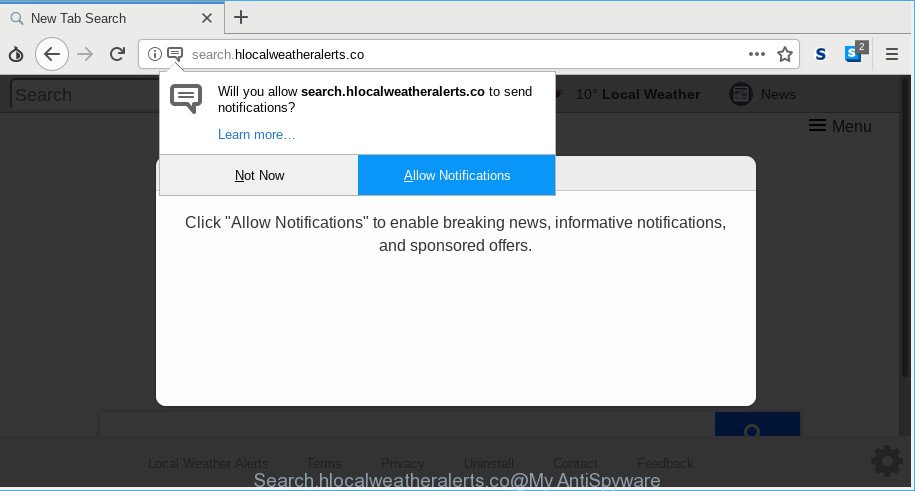
http://search.hlocalweatheralerts.co/
When you perform a search through Search.hlocalweatheralerts.co, in addition to search results from Yahoo, Bing or Google Custom Search that provide links to web pages, news articles, images or videos you will also be shown a large amount of unwanted ads. The makers of Search.hlocalweatheralerts.co doing this to generate advertising profit from these ads.
As well as unwanted internet browser redirects to Search.hlocalweatheralerts.co, the browser hijacker can gather your Internet surfing activity by saving URLs visited, IP addresses, internet browser version and type, cookie information, Internet Service Provider (ISP) and sites visited. Such kind of behavior can lead to serious security problems or user data theft. This is another reason why the browser hijacker that reroutes the web-browser to the Search.hlocalweatheralerts.co should be removed..
So, it’s very important to free your personal computer of browser hijacker as quickly as possible. The steps, which is shown below, will allow you to remove Search.hlocalweatheralerts.co redirect from the Mozilla Firefox, Microsoft Internet Explorer, Google Chrome and MS Edge and other web-browsers.
Remove Search.hlocalweatheralerts.co from Chrome, Firefox, IE, Edge
As with uninstalling adware, malicious software or potentially unwanted applications, there are few steps you may do. We suggest trying them all. If you do only one part of the instructions, then it should be run malware removal utility, because it should remove hijacker and stop any further infection. But to completely remove the Search.hlocalweatheralerts.co you’ll have to at least reset your web-browser settings such as search engine, newtab and homepage to default state, disinfect web-browsers shortcuts, delete all unwanted and suspicious programs, and remove browser hijacker with malicious software removal utilities. Read it once, after doing so, please print this page as you may need to close your web browser or reboot your computer.
To remove Search.hlocalweatheralerts.co, complete the steps below:
- How to delete Search.hlocalweatheralerts.co search without any software
- Run free malware removal tools to completely get rid of Search.hlocalweatheralerts.co startpage
- Run AdBlocker to stop Search.hlocalweatheralerts.co and stay safe online
- How can you prevent your computer from the attack of Search.hlocalweatheralerts.co browser hijacker
- To sum up
How to delete Search.hlocalweatheralerts.co search without any software
The useful removal steps for the Search.hlocalweatheralerts.co . The detailed procedure can be followed by anyone as it really does take you step-by-step. If you follow this process to remove Search.hlocalweatheralerts.co home page let us know how you managed by sending us your comments please.
Remove questionable software using Microsoft Windows Control Panel
Some of PUPs, adware and hijacker infection can be deleted using the Add/Remove programs tool that is located in the MS Windows Control Panel. So, if you are running any version of Windows and you have noticed an unwanted application, then first try to remove it through Add/Remove programs.
Windows 8, 8.1, 10
First, click the Windows button
Windows XP, Vista, 7
First, press “Start” and select “Control Panel”.
It will show the Windows Control Panel as displayed on the image below.

Next, press “Uninstall a program” ![]()
It will display a list of all software installed on your computer. Scroll through the all list, and remove any suspicious and unknown apps. To quickly find the latest installed software, we recommend sort applications by date in the Control panel.
Remove Search.hlocalweatheralerts.co from Firefox by resetting web-browser settings
Resetting Mozilla Firefox web browser will reset all the settings to their original settings and will remove Search.hlocalweatheralerts.co, malicious add-ons and extensions. Essential information like bookmarks, browsing history, passwords, cookies, auto-fill data and personal dictionaries will not be removed.
First, start the Mozilla Firefox and click ![]() button. It will display the drop-down menu on the right-part of the browser. Further, press the Help button (
button. It will display the drop-down menu on the right-part of the browser. Further, press the Help button (![]() ) as on the image below.
) as on the image below.

In the Help menu, select the “Troubleshooting Information” option. Another way to open the “Troubleshooting Information” screen – type “about:support” in the browser adress bar and press Enter. It will display the “Troubleshooting Information” page as shown in the figure below. In the upper-right corner of this screen, click the “Refresh Firefox” button.

It will open the confirmation prompt. Further, press the “Refresh Firefox” button. The Firefox will begin a task to fix your problems that caused by the browser hijacker responsible for redirects to Search.hlocalweatheralerts.co. When, it is finished, click the “Finish” button.
Remove Search.hlocalweatheralerts.co homepage from Google Chrome
The hijacker can modify your Chrome settings without your knowledge. You may see the Search.hlocalweatheralerts.co as your search provider or homepage, additional extensions and toolbars. Reset Chrome internet browser will help you to get rid of Search.hlocalweatheralerts.co and reset the unwanted changes caused by browser hijacker. It will save your personal information like saved passwords, bookmarks, auto-fill data and open tabs.
Open the Chrome menu by clicking on the button in the form of three horizontal dotes (![]() ). It will open the drop-down menu. Select More Tools, then click Extensions.
). It will open the drop-down menu. Select More Tools, then click Extensions.
Carefully browse through the list of installed addons. If the list has the add-on labeled with “Installed by enterprise policy” or “Installed by your administrator”, then complete the following guide: Remove Chrome extensions installed by enterprise policy otherwise, just go to the step below.
Open the Google Chrome main menu again, click to “Settings” option.

Scroll down to the bottom of the page and click on the “Advanced” link. Now scroll down until the Reset settings section is visible, as shown on the screen below and press the “Reset settings to their original defaults” button.

Confirm your action, click the “Reset” button.
Get rid of Search.hlocalweatheralerts.co startpage from Internet Explorer
If you find that Internet Explorer internet browser settings like search provider by default, newtab page and startpage had been hijacked, then you may restore your settings, via the reset web-browser procedure.
First, run the Microsoft Internet Explorer, click ![]() ) button. Next, click “Internet Options” like below.
) button. Next, click “Internet Options” like below.

In the “Internet Options” screen select the Advanced tab. Next, click Reset button. The Internet Explorer will open the Reset Internet Explorer settings dialog box. Select the “Delete personal settings” check box and press Reset button.

You will now need to restart your computer for the changes to take effect. It will delete browser hijacker infection which cause a reroute to Search.hlocalweatheralerts.co website, disable malicious and ad-supported browser’s extensions and restore the Internet Explorer’s settings like newtab page, search engine and startpage to default state.
Run free malware removal tools to completely get rid of Search.hlocalweatheralerts.co startpage
Many antivirus companies have created apps that help detect and remove hijacker, and thereby revert back internet browsers settings. Below is a a few of the free programs you may want to run. Your machine can have a huge number of PUPs, adware and hijacker infections installed at the same time, so we advise, if any unwanted or harmful program returns after rebooting the PC system, then launch your computer into Safe Mode and run the anti malware utility once again.
Scan and clean your machine of Search.hlocalweatheralerts.co with Zemana Free
We recommend using the Zemana Anti-Malware which are completely clean your system of the hijacker. The utility is an advanced malware removal program created by (c) Zemana lab. It is able to help you delete PUPs, hijackers, adware, malicious software, toolbars, ransomware and other security threats from your PC for free.
Now you can install and run Zemana Anti-Malware (ZAM) to remove Search.hlocalweatheralerts.co from your web browser by following the steps below:
Visit the following page to download Zemana install package called Zemana.AntiMalware.Setup on your PC. Save it on your Desktop.
164818 downloads
Author: Zemana Ltd
Category: Security tools
Update: July 16, 2019
Start the setup file after it has been downloaded successfully and then follow the prompts to install this utility on your personal computer.

During setup you can change certain settings, but we recommend you do not make any changes to default settings.
When install is done, this malware removal tool will automatically start and update itself. You will see its main window as displayed below.

Now click the “Scan” button . Zemana Free program will scan through the whole machine for the hijacker responsible for modifying your web-browser settings to Search.hlocalweatheralerts.co. While the Zemana AntiMalware (ZAM) tool is checking, you may see how many objects it has identified as being affected by malware.

Once Zemana has finished scanning your machine, Zemana AntiMalware will open a screen which contains a list of malicious software that has been detected. Review the scan results and then click “Next” button.

The Zemana will remove browser hijacker responsible for modifying your web browser settings to Search.hlocalweatheralerts.co. When the task is finished, you can be prompted to restart your PC to make the change take effect.
Use Hitman Pro to remove Search.hlocalweatheralerts.co from the PC
If Zemana cannot get rid of this hijacker, then we advises to use the Hitman Pro. The HitmanPro is a free powerful, professional removal utility for malware, adware, PUPs, toolbars as well as hijacker that cause a reroute to Search.hlocalweatheralerts.co web-site. It completely removes all traces and remnants of the infection.
Please go to the link below to download the latest version of HitmanPro for Windows. Save it to your Desktop.
When the download is finished, open the folder in which you saved it. You will see an icon like below.

Double click the Hitman Pro desktop icon. After the utility is opened, you will see a screen as displayed in the following example.

Further, press “Next” button to perform a system scan for the browser hijacker which cause Search.hlocalweatheralerts.co webpage to appear. Depending on your PC system, the scan can take anywhere from a few minutes to close to an hour. After HitmanPro has finished scanning your system, HitmanPro will prepare a list of undesired programs ad supported software as shown below.

When you are ready, press “Next” button. It will show a prompt, click the “Activate free license” button.
Run MalwareBytes Anti-Malware to get rid of Search.hlocalweatheralerts.co search
You can delete Search.hlocalweatheralerts.co automatically with a help of MalwareBytes Anti Malware (MBAM). We suggest this free malicious software removal tool because it can easily remove browser hijacker, ad-supported software, potentially unwanted programs and toolbars with all their components such as files, folders and registry entries.

- Click the link below to download MalwareBytes Anti-Malware. Save it to your Desktop so that you can access the file easily.
Malwarebytes Anti-malware
327074 downloads
Author: Malwarebytes
Category: Security tools
Update: April 15, 2020
- At the download page, click on the Download button. Your browser will open the “Save as” prompt. Please save it onto your Windows desktop.
- Once the downloading process is finished, please close all applications and open windows on your computer. Double-click on the icon that’s called mb3-setup.
- This will run the “Setup wizard” of MalwareBytes AntiMalware onto your computer. Follow the prompts and don’t make any changes to default settings.
- When the Setup wizard has finished installing, the MalwareBytes AntiMalware will run and open the main window.
- Further, press the “Scan Now” button . MalwareBytes program will scan through the whole machine for the browser hijacker infection responsible for redirecting user searches to Search.hlocalweatheralerts.co. This procedure can take some time, so please be patient.
- After the checking is finished, MalwareBytes will show a list of all threats detected by the scan.
- Review the results once the utility has finished the system scan. If you think an entry should not be quarantined, then uncheck it. Otherwise, simply click the “Quarantine Selected” button. After finished, you may be prompted to restart the PC.
- Close the AntiMalware and continue with the next step.
Video instruction, which reveals in detail the steps above.
Run AdBlocker to stop Search.hlocalweatheralerts.co and stay safe online
It is important to run ad blocker programs like AdGuard to protect your PC from harmful web pages. Most security experts says that it is okay to stop ads. You should do so just to stay safe! And, of course, the AdGuard can to block Search.hlocalweatheralerts.co and other intrusive web sites.
AdGuard can be downloaded from the following link. Save it directly to your Microsoft Windows Desktop.
26848 downloads
Version: 6.4
Author: © Adguard
Category: Security tools
Update: November 15, 2018
After downloading it, run the downloaded file. You will see the “Setup Wizard” screen as on the image below.

Follow the prompts. Once the installation is complete, you will see a window like below.

You can press “Skip” to close the install program and use the default settings, or click “Get Started” button to see an quick tutorial which will help you get to know AdGuard better.
In most cases, the default settings are enough and you do not need to change anything. Each time, when you start your computer, AdGuard will start automatically and block pop-up advertisements, websites such as Search.hlocalweatheralerts.co, as well as other harmful or misleading web sites. For an overview of all the features of the program, or to change its settings you can simply double-click on the AdGuard icon, which is located on your desktop.
How can you prevent your computer from the attack of Search.hlocalweatheralerts.co browser hijacker
Probably Search.hlocalweatheralerts.co browser hijacker get installed onto your personal computer when you have installed certain free applications such as E-Mail checker, PDF creator, video codec, etc. Because, most commonly, a hijacker may be bundled within the setup packages from Softonic, Cnet, Soft32, Brothersoft or other similar sites that hosts freeware. So, you should launch any files downloaded from the Internet with great caution! Always carefully read the ‘User agreement’, ‘Software license’ and ‘Terms of use’. In the process of installing a new application, you need to choose a ‘Manual’, ‘Advanced’ or ‘Custom’ setup type to control what components and third-party programs to be installed. Nevertheless, even removing the application, which installs this Search.hlocalweatheralerts.co hijacker infection, you do not remove the browser hijacker itself. Your internet browser settings will not be restored. Therefore, you must follow the step-by-step tutorial above to revert back your search engine, homepage and new tab.
To sum up
After completing the steps shown above, your computer should be clean from this browser hijacker and other malware. The Internet Explorer, Chrome, MS Edge and Mozilla Firefox will no longer show unwanted Search.hlocalweatheralerts.co site on startup. Unfortunately, if the few simple steps does not help you, then you have caught a new hijacker infection, and then the best way – ask for help.
Please create a new question by using the “Ask Question” button in the Questions and Answers. Try to give us some details about your problems, so we can try to help you more accurately. Wait for one of our trained “Security Team” or Site Administrator to provide you with knowledgeable assistance tailored to your problem with the annoying Search.hlocalweatheralerts.co search.


















