Are you start your favorite web browser and do not see usual home page, which is set earlier? The Your Sport Center is the first thing that pop up once you open your web browser? It means that your internet browser is affected by the nasty hijacker infection. If you get it on your system, this malicious software can change some web-browser’s settings such as newtab page, default search provider and homepage. So, the Your Sport Center may be opened when you create a new tab in your web-browser, or when you try to search for any information within the Chrome, MS Edge, Internet Explorer and Mozilla Firefox, because the browser hijacker rewrites the browser’s search provider.
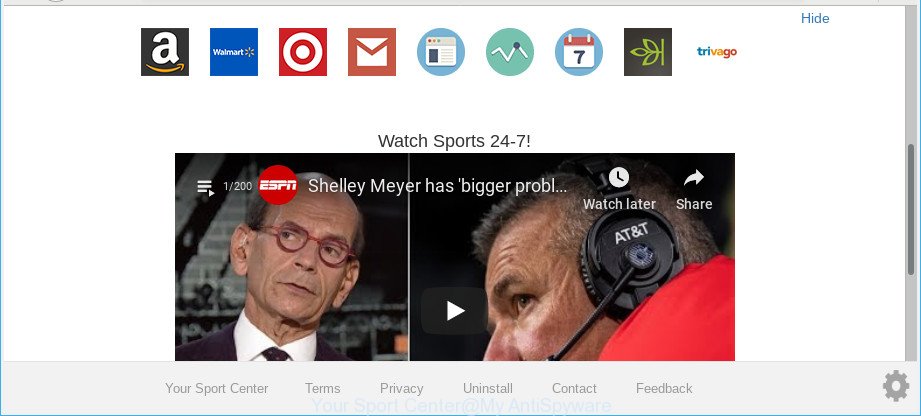
Your Sport Center is a PUP that changes your homepage and search engine
After the hijack, common symptoms include:
- Replacing the Edge, Mozilla Firefox, Internet Explorer and Google Chrome built-in search box and default search provider to Your Sport Center;
- Modifying browser’s start page to Your Sport Center;
- Modifying the ‘newtab’ URL to launch an undesired webpage.
As well as undesired browser redirects to Your Sport Center, the browser hijacker may gather your Web surfing activity by saving URLs visited, IP addresses, web browser version and type, cookie information, Internet Service Provider (ISP) and web sites visited. Such kind of behavior can lead to serious security problems or personal info theft. This is another reason why the hijacker that redirects the web-browser to Your Sport Center, is categorized as potentially unwanted application (PUA).
The Your Sport Center browser hijacker commonly affects only the Mozilla Firefox, IE, Chrome and MS Edge. However, possible situations, when any other browsers will be affected too. The hijacker infection will perform a scan of the PC system for browser shortcuts and alter them without your permission.
Therefore, the hijacker is quite dangerous. So, we advise you delete it from your personal computer sooner. Follow the steps presented below to remove Your Sport Center redirect from the Internet Explorer, Edge, Firefox and Google Chrome.
Remove Your Sport Center (removal tutorial)
Fortunately, it’s not hard to delete the Your Sport Center hijacker. In the following instructions, we will provide two ways to clean your machine of this hijacker. One is the manual removal way and the other is automatic removal method. You can choose the method that best fits you. Please follow the removal steps below to remove Your Sport Center right now!
To remove Your Sport Center, execute the steps below:
- How to manually get rid of Your Sport Center
- Scan your PC system and get rid of Your Sport Center with free tools
- Block Your Sport Center redirect and other unwanted web-sites
- How to Your Sport Center hijacker infection get installed onto personal computer
- Finish words
How to manually get rid of Your Sport Center
To remove Your Sport Center hijacker, adware and other unwanted applications you can try to do so manually. Unfortunately some of the browser hijackers won’t show up in your program list, but some hijackers may. In this case, you may be able to remove it through the uninstall function of your machine. You can do this by following the steps below.
Uninstall Your Sport Center related apps through the Control Panel of your PC
The best way to start the computer cleanup is to delete unknown and dubious apps. Using the Microsoft Windows Control Panel you can do this quickly and easily. This step, in spite of its simplicity, should not be ignored, because the removing of unneeded software can clean up the Firefox, Internet Explorer, Google Chrome and Edge from ads hijackers and so on.
Windows 8, 8.1, 10
First, click the Windows button
Windows XP, Vista, 7
First, click “Start” and select “Control Panel”.
It will show the Windows Control Panel like below.

Next, click “Uninstall a program” ![]()
It will show a list of all programs installed on your PC system. Scroll through the all list, and delete any questionable and unknown programs. To quickly find the latest installed programs, we recommend sort apps by date in the Control panel.
Delete Your Sport Center search from Internet Explorer
The Internet Explorer reset is great if your web-browser is hijacked or you have unwanted add-ons or toolbars on your web-browser, which installed by a malware.
First, launch the Microsoft Internet Explorer. Next, click the button in the form of gear (![]() ). It will display the Tools drop-down menu, click the “Internet Options” as shown on the image below.
). It will display the Tools drop-down menu, click the “Internet Options” as shown on the image below.

In the “Internet Options” window click on the Advanced tab, then click the Reset button. The IE will show the “Reset Internet Explorer settings” window as on the image below. Select the “Delete personal settings” check box, then press “Reset” button.

You will now need to reboot your system for the changes to take effect.
Remove Your Sport Center from Chrome
Reset Chrome settings is a simple method to delete Your Sport Center, harmful and ‘ad-supported’ add-ons, as well as to restore browser’s search provider by default, start page and new tab that have been changed by browser hijacker infection.

- First, run the Chrome and click the Menu icon (icon in the form of three dots).
- It will open the Chrome main menu. Choose More Tools, then click Extensions.
- You’ll see the list of installed extensions. If the list has the extension labeled with “Installed by enterprise policy” or “Installed by your administrator”, then complete the following guide: Remove Chrome extensions installed by enterprise policy.
- Now open the Chrome menu once again, click the “Settings” menu.
- Next, click “Advanced” link, that located at the bottom of the Settings page.
- On the bottom of the “Advanced settings” page, click the “Reset settings to their original defaults” button.
- The Chrome will open the reset settings dialog box as on the image above.
- Confirm the web-browser’s reset by clicking on the “Reset” button.
- To learn more, read the blog post How to reset Chrome settings to default.
Get rid of Your Sport Center from Mozilla Firefox
If your Mozilla Firefox web-browser homepage has replaced to Your Sport Center without your permission or an unknown search provider displays results for your search, then it may be time to perform the browser reset. When using the reset feature, your personal information such as passwords, bookmarks, browsing history and web form auto-fill data will be saved.
Launch the Mozilla Firefox and press the menu button (it looks like three stacked lines) at the top right of the browser screen. Next, click the question-mark icon at the bottom of the drop-down menu. It will display the slide-out menu.

Select the “Troubleshooting information”. If you are unable to access the Help menu, then type “about:support” in your address bar and press Enter. It bring up the “Troubleshooting Information” page as shown on the screen below.

Click the “Refresh Firefox” button at the top right of the Troubleshooting Information page. Select “Refresh Firefox” in the confirmation dialog box. The Mozilla Firefox will start a process to fix your problems that caused by the hijacker that cause a redirect to Your Sport Center web site. Once, it’s complete, click the “Finish” button.
Scan your PC system and get rid of Your Sport Center with free tools
The manual guide above is tedious to follow and can not always help to completely delete the Your Sport Center browser hijacker. Here I am telling you an automatic way to remove this hijacker from your personal computer completely. Zemana Anti-Malware (ZAM), MalwareBytes Anti Malware (MBAM) and HitmanPro are anti malware utilities that can search for and get rid of all kinds of malicious software including browser hijacker infection related to Your Sport Center homepage.
Run Zemana Free to remove browser hijacker
We recommend using the Zemana Free. You can download and install Zemana Anti-Malware (ZAM) to scan for and remove Your Sport Center redirect from your system. When installed and updated, the malicious software remover will automatically scan and detect all threats present on the PC.
Download Zemana AntiMalware on your Windows Desktop by clicking on the link below.
164815 downloads
Author: Zemana Ltd
Category: Security tools
Update: July 16, 2019
When downloading is finished, close all windows on your PC. Further, run the install file called Zemana.AntiMalware.Setup. If the “User Account Control” dialog box pops up as shown below, click the “Yes” button.

It will show the “Setup wizard” that will help you install Zemana Free on the personal computer. Follow the prompts and do not make any changes to default settings.

Once installation is finished successfully, Zemana AntiMalware will automatically start and you may see its main window as shown on the screen below.

Next, click the “Scan” button to search for hijacker that cause Your Sport Center web-page to appear. This procedure can take some time, so please be patient. While the Zemana Anti Malware is scanning, you can see how many objects it has identified either as being malware.

After the system scan is finished, you’ll be displayed the list of all detected items on your machine. Review the report and then press “Next” button.

The Zemana AntiMalware will remove hijacker that developed to redirect your browser to the Your Sport Center web-page. Once disinfection is finished, you can be prompted to reboot your PC.
Use HitmanPro to remove Your Sport Center from the machine
HitmanPro is a free portable program that scans your computer for adware, potentially unwanted applications and hijackers such as Your Sport Center and allows remove them easily. Moreover, it’ll also allow you remove any harmful internet browser extensions and add-ons.
Visit the following page to download the latest version of Hitman Pro for MS Windows. Save it on your Microsoft Windows desktop.
Download and run Hitman Pro on your computer. Once started, click “Next” button . HitmanPro application will scan through the whole machine for the browser hijacker related to Your Sport Center start page. A system scan can take anywhere from 5 to 30 minutes, depending on your PC system. .

After HitmanPro completes the scan, HitmanPro will open a screen that contains a list of malware that has been detected.

Review the report and then press Next button.
It will display a prompt, click the “Activate free license” button to start the free 30 days trial to get rid of all malware found.
How to get rid of Your Sport Center with MalwareBytes AntiMalware
We recommend using the MalwareBytes Anti-Malware. You can download and install MalwareBytes AntiMalware to detect and get rid of Your Sport Center from your system. When installed and updated, this free malicious software remover automatically scans for and removes all threats present on the computer.
Visit the page linked below to download the latest version of MalwareBytes Anti-Malware (MBAM) for Microsoft Windows. Save it to your Desktop so that you can access the file easily.
327072 downloads
Author: Malwarebytes
Category: Security tools
Update: April 15, 2020
When the download is finished, close all software and windows on your personal computer. Double-click the install file called mb3-setup. If the “User Account Control” dialog box pops up like below, click the “Yes” button.

It will open the “Setup wizard” which will help you set up MalwareBytes Free on your PC system. Follow the prompts and don’t make any changes to default settings.

Once install is finished successfully, click Finish button. MalwareBytes AntiMalware (MBAM) will automatically start and you can see its main screen as displayed in the following example.

Now press the “Scan Now” button to perform a system scan with this tool for the browser hijacker infection that alters web browser settings to replace your search engine, home page and newtab page with Your Sport Center site. A scan can take anywhere from 10 to 30 minutes, depending on the number of files on your computer and the speed of your system.

Once MalwareBytes AntiMalware completes the scan, you can check all threats detected on your personal computer. You may get rid of items (move to Quarantine) by simply click “Quarantine Selected” button. The MalwareBytes Anti Malware will delete hijacker infection that alters web-browser settings to replace your newtab, search engine and home page with Your Sport Center web page. When disinfection is complete, you may be prompted to reboot the machine.

We suggest you look at the following video, which completely explains the procedure of using the MalwareBytes Anti-Malware (MBAM) to delete adware, browser hijacker and other malware.
Block Your Sport Center redirect and other unwanted web-sites
If you surf the Internet, you cannot avoid malvertising. But you can protect your internet browser against it. Download and use an ad blocker program. AdGuard is an ad blocking which can filter out lots of of the malvertising, blocking dynamic scripts from loading malicious content.
- Visit the following page to download AdGuard. Save it on your Windows desktop or in any other place.
Adguard download
26843 downloads
Version: 6.4
Author: © Adguard
Category: Security tools
Update: November 15, 2018
- After downloading it, start the downloaded file. You will see the “Setup Wizard” program window. Follow the prompts.
- After the installation is finished, click “Skip” to close the setup program and use the default settings, or click “Get Started” to see an quick tutorial which will assist you get to know AdGuard better.
- In most cases, the default settings are enough and you don’t need to change anything. Each time, when you start your machine, AdGuard will start automatically and block pop up advertisements, Your Sport Center redirect, as well as other harmful or misleading pages. For an overview of all the features of the program, or to change its settings you can simply double-click on the icon called AdGuard, that is located on your desktop.
How to Your Sport Center hijacker infection get installed onto personal computer
The browser hijacker gets on your machine together with many freeware and commercial apps. This PUP can be installed in background without user consent, but usually it’s introduced to a user when a downloaded application are installed. So, read term of use and user agreement very carefully before installing any software or otherwise you can end up with another browser hijacker on your PC, such as this hijacker responsible for redirecting your web browser to Your Sport Center page.
Finish words
After completing the few simple steps above, your PC should be clean from browser hijacker that responsible for web-browser redirect to the annoying Your Sport Center website and other malware. The Chrome, Microsoft Internet Explorer, Edge and Firefox will no longer open unwanted Your Sport Center web site on startup. Unfortunately, if the steps does not help you, then you have caught a new browser hijacker infection, and then the best way – ask for help here.


















