Did you get unwanted pop-ups, ads or notifications from Housinesdepara.info and wonder where it came from? Then most likely that the malicious software from the adware (also known as ‘ad-supported’ software) family get installed on your personal computer. Here’s below how the Housinesdepara.info pop-ups looked like when I got it on my machine.
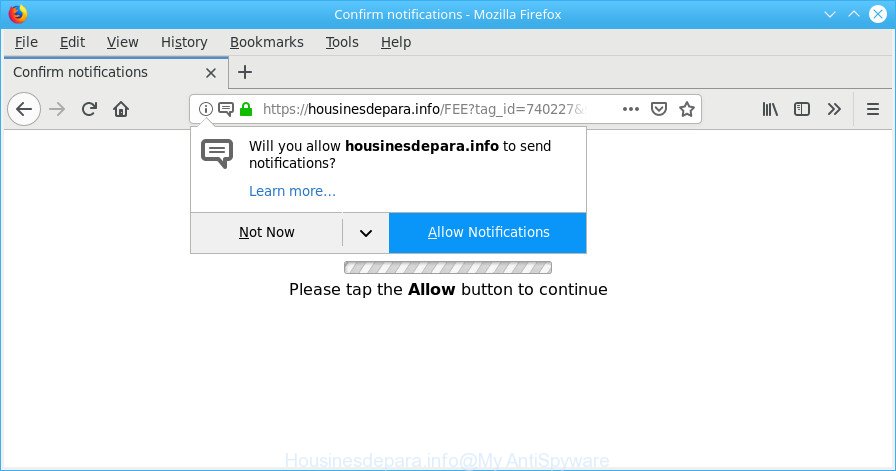
https://housinesdepara.info/ …
Most likely that the adware was set on your PC system without your consent. Because, the adware is made to show a large count of annoying pop-up notifications within the Edge, Google Chrome, Mozilla Firefox and Internet Explorer’s screen. As, the advertisers don’t disdain to use any ways to promote their web-pages and attract new users. Below we explain how to get rid of adware and thus delete Housinesdepara.info pop-ups from your web-browser.
The adware that redirects your internet browser to annoying Housinesdepara.info site can attack your personal computer’s web browsers like the Mozilla Firefox, Google Chrome, Microsoft Edge and Internet Explorer. Maybe you approve the idea that the ads from it is just a small problem. But these intrusive Housinesdepara.info ads eat PC resources and slow down your computer’s performance.
Even worse, the adware can analyze your browsing, and gain access to your user info and, afterwards, can transfer it third party companies. Thus, there are more than enough reasons to remove Housinesdepara.info pop-ups from your machine.
The adware can modify the settings of the Microsoft Edge, IE, Mozilla Firefox and Google Chrome, but often that a harmful software such as this can also affect all types of web-browsers by changing their desktop shortcuts. Thus forcing the user each time start the internet browser to see an unwanted webpage like the Housinesdepara.info.
We strongly recommend that you perform the instructions below that will assist you to remove Housinesdepara.info pop up ads using the standard features of Windows and some proven free software.
Remove Housinesdepara.info pop-ups, ads, notifications (removal guide)
Fortunately, we have an effective solution that will help you manually or/and automatically delete Housinesdepara.info from your web-browser and bring your web browser settings, including home page, search provider and new tab page, back to normal. Below you will find a removal guide with all the steps you may need to successfully remove adware and its components. Read it once, after doing so, please print this page as you may need to shut down your web browser or restart your computer.
To remove Housinesdepara.info, complete the following steps:
- How to delete Housinesdepara.info advertisements without any software
- How to automatically remove Housinesdepara.info pop ups
- How to stop Housinesdepara.info pop-ups
- Tips to prevent Housinesdepara.info pop-ups and other unwanted software
- To sum up
How to delete Housinesdepara.info advertisements without any software
These steps to remove Housinesdepara.info pop up advertisements without any apps are presented below. Be sure to carry out the step-by-step tutorial completely to fully remove this ad-supported software that causes multiple unwanted popups.
Uninstall potentially unwanted programs using MS Windows Control Panel
Some programs are free only because their setup file contains an ad supported software. This unwanted applications generates money for the authors when it is installed. More often this adware can be removed by simply uninstalling it from the ‘Uninstall a Program’ that is located in Windows control panel.
Windows 8, 8.1, 10
First, click Windows button

After the ‘Control Panel’ opens, press the ‘Uninstall a program’ link under Programs category as shown below.

You will see the ‘Uninstall a program’ panel as shown on the image below.

Very carefully look around the entire list of software installed on your system. Most probably, one of them is the ad-supported software that causes multiple intrusive pop-up notifications. If you’ve many apps installed, you can help simplify the search of harmful applications by sort the list by date of installation. Once you have found a questionable, unwanted or unused application, right click to it, after that click ‘Uninstall’.
Windows XP, Vista, 7
First, click ‘Start’ button and select ‘Control Panel’ at right panel as displayed on the screen below.

After the Windows ‘Control Panel’ opens, you need to click ‘Uninstall a program’ under ‘Programs’ as displayed on the image below.

You will see a list of programs installed on your PC system. We recommend to sort the list by date of installation to quickly find the apps that were installed last. Most likely, it’s the adware which cause intrusive Housinesdepara.info notifications to appear. If you are in doubt, you can always check the program by doing a search for her name in Google, Yahoo or Bing. After the program which you need to remove is found, simply press on its name, and then press ‘Uninstall’ as on the image below.

Get rid of Housinesdepara.info pop-up ads from Microsoft Internet Explorer
In order to restore all web browser search engine by default, newtab page and startpage you need to reset the Microsoft Internet Explorer to the state, that was when the Windows was installed on your computer.
First, open the IE, click ![]() ) button. Next, click “Internet Options” as shown in the figure below.
) button. Next, click “Internet Options” as shown in the figure below.

In the “Internet Options” screen select the Advanced tab. Next, click Reset button. The Internet Explorer will display the Reset Internet Explorer settings dialog box. Select the “Delete personal settings” check box and click Reset button.

You will now need to reboot your PC system for the changes to take effect. It will remove adware responsible for Housinesdepara.info popup ads, disable malicious and ad-supported web browser’s extensions and restore the Microsoft Internet Explorer’s settings like default search provider, startpage and new tab page to default state.
Remove Housinesdepara.info pop-ups from Chrome
Reset Chrome settings can allow you solve some problems caused by ad supported software and remove Housinesdepara.info pop-ups and notifications from web-browser. This will also disable malicious plugins as well as clear cookies and site data. It will save your personal information such as saved passwords, bookmarks, auto-fill data and open tabs.

- First start the Google Chrome and press Menu button (small button in the form of three dots).
- It will open the Chrome main menu. Select More Tools, then press Extensions.
- You will see the list of installed addons. If the list has the addon labeled with “Installed by enterprise policy” or “Installed by your administrator”, then complete the following instructions: Remove Chrome extensions installed by enterprise policy.
- Now open the Chrome menu once again, click the “Settings” menu.
- You will see the Chrome’s settings page. Scroll down and click “Advanced” link.
- Scroll down again and click the “Reset” button.
- The Chrome will display the reset profile settings page as shown on the screen above.
- Next click the “Reset” button.
- Once this task is finished, your web browser’s home page, default search provider and newtab will be restored to their original defaults.
- To learn more, read the article How to reset Chrome settings to default.
Remove Housinesdepara.info from Firefox by resetting internet browser settings
Resetting your Firefox is good initial troubleshooting step for any issues with your browser application, including the redirect to Housinesdepara.info website. However, your themes, bookmarks, history, passwords, and web form auto-fill information will not be deleted.
First, open the Firefox and click ![]() button. It will display the drop-down menu on the right-part of the internet browser. Further, click the Help button (
button. It will display the drop-down menu on the right-part of the internet browser. Further, click the Help button (![]() ) as shown on the image below.
) as shown on the image below.

In the Help menu, select the “Troubleshooting Information” option. Another way to open the “Troubleshooting Information” screen – type “about:support” in the web-browser adress bar and press Enter. It will display the “Troubleshooting Information” page like below. In the upper-right corner of this screen, click the “Refresh Firefox” button.

It will open the confirmation dialog box. Further, click the “Refresh Firefox” button. The Mozilla Firefox will start a process to fix your problems that caused by the Housinesdepara.info adware. When, it is finished, click the “Finish” button.
How to automatically remove Housinesdepara.info pop ups
The ad-supported software can hide its components which are difficult for you to find out and delete completely. This may lead to the fact that after some time, the adware that causes multiple undesired notifications again infect your PC system. Moreover, We want to note that it’s not always safe to delete adware manually, if you do not have much experience in setting up and configuring the Microsoft Windows operating system. The best solution to search for and remove adware is to use free malicious software removal apps.
How to automatically remove Housinesdepara.info pop up notifications with Zemana Anti Malware (ZAM)
Zemana AntiMalware is a malicious software removal utility developed for MS Windows. This utility will help you remove Housinesdepara.info pop-up notifications, various types of malware (including hijackers and PUPs) from your system. It has simple and user friendly interface. While the Zemana Anti-Malware does its job, your machine will run smoothly.

- Zemana can be downloaded from the following link. Save it to your Desktop so that you can access the file easily.
Zemana AntiMalware
164815 downloads
Author: Zemana Ltd
Category: Security tools
Update: July 16, 2019
- After the download is complete, close all programs and windows on your system. Open a folder in which you saved it. Double-click on the icon that’s named Zemana.AntiMalware.Setup.
- Further, press Next button and follow the prompts.
- Once setup is done, click the “Scan” button to begin scanning your personal computer for the adware that causes multiple unwanted pop-up ads. This process can take some time, so please be patient. While the utility is scanning, you can see number of objects and files has already scanned.
- When the checking is finished, Zemana will show a scan report. When you’re ready, click “Next”. Once disinfection is done, you can be prompted to reboot your computer.
Run Hitman Pro to get rid of Housinesdepara.info notifications from internet browser
HitmanPro will help delete adware responsible for redirecting your web browser to Housinesdepara.info web-site that slow down your PC system. The browser hijackers, ad-supported software and other potentially unwanted programs slow your web-browser down and try to trick you into clicking on suspicious ads and links. Hitman Pro removes the ad-supported software and lets you enjoy your personal computer without Housinesdepara.info popup advertisements.

- Visit the following page to download Hitman Pro. Save it to your Desktop.
- Once downloading is done, double click the HitmanPro icon. Once this utility is opened, press “Next” button to search for ad supported software that responsible for web-browser redirect to the annoying Housinesdepara.info webpage. A scan may take anywhere from 10 to 30 minutes, depending on the number of files on your personal computer and the speed of your machine. While the Hitman Pro program is checking, you may see how many objects it has identified as threat.
- Once finished, a list of all items found is prepared. Review the scan results and then click “Next” button. Now press the “Activate free license” button to begin the free 30 days trial to remove all malware found.
Scan and clean your computer of adware with MalwareBytes AntiMalware
We recommend using the MalwareBytes Free. You can download and install MalwareBytes Free to find out ad supported software and thereby remove Housinesdepara.info popup notifications from your web browsers. When installed and updated, this free malicious software remover automatically identifies and removes all threats exist on the PC.
MalwareBytes Free can be downloaded from the following link. Save it directly to your MS Windows Desktop.
327072 downloads
Author: Malwarebytes
Category: Security tools
Update: April 15, 2020
When downloading is done, close all apps and windows on your machine. Double-click the install file called mb3-setup. If the “User Account Control” prompt pops up as shown on the screen below, click the “Yes” button.

It will open the “Setup wizard” which will help you setup MalwareBytes Free on your computer. Follow the prompts and don’t make any changes to default settings.

Once installation is finished successfully, click Finish button. MalwareBytes Anti-Malware (MBAM) will automatically start and you can see its main screen as displayed below.

Now click the “Scan Now” button . MalwareBytes Free program will scan through the whole personal computer for the adware that responsible for web browser redirect to the annoying Housinesdepara.info webpage. When a threat is found, the number of the security threats will change accordingly.

Once the system scan is finished, you can check all threats found on your PC system. When you are ready, click “Quarantine Selected” button. The MalwareBytes Free will delete adware that responsible for internet browser reroute to the annoying Housinesdepara.info website and move items to the program’s quarantine. When that process is finished, you may be prompted to reboot the PC system.

We suggest you look at the following video, which completely explains the procedure of using the MalwareBytes AntiMalware (MBAM) to get rid of ad-supported software, browser hijacker and other malware.
How to stop Housinesdepara.info pop-ups
If you want to remove intrusive advertisements, internet browser redirects and popups, then install an adblocker application like AdGuard. It can stop Housinesdepara.info, advertisements, pop ups and stop web pages from tracking your online activities when using the Google Chrome, Firefox, Microsoft Edge and IE. So, if you like surf the Web, but you do not like annoying advertisements and want to protect your PC system from harmful websites, then the AdGuard is your best choice.
- AdGuard can be downloaded from the following link. Save it to your Desktop so that you can access the file easily.
Adguard download
26843 downloads
Version: 6.4
Author: © Adguard
Category: Security tools
Update: November 15, 2018
- Once the downloading process is finished, run the downloaded file. You will see the “Setup Wizard” program window. Follow the prompts.
- When the installation is finished, click “Skip” to close the install application and use the default settings, or click “Get Started” to see an quick tutorial that will help you get to know AdGuard better.
- In most cases, the default settings are enough and you don’t need to change anything. Each time, when you start your PC system, AdGuard will start automatically and stop unwanted ads, Housinesdepara.info pop-ups, as well as other malicious or misleading sites. For an overview of all the features of the application, or to change its settings you can simply double-click on the icon named AdGuard, which is located on your desktop.
Tips to prevent Housinesdepara.info pop-ups and other unwanted software
Probably adware get installed onto your machine when you have installed some free applications like E-Mail checker, PDF creator, video codec, etc. Because, most commonly, the adware can be bundled within the installers from Softonic, Cnet, Soft32, Brothersoft or other similar web pages that hosts free software. So, you should start any files downloaded from the Internet with great caution! Always carefully read the ‘User agreement’, ‘Software license’ and ‘Terms of use’. In the procedure of installing a new application, you need to select a ‘Manual’, ‘Advanced’ or ‘Custom’ installation type to control what components and additional programs to be installed. Nevertheless, even removing the program which contains ad supported software, does not help you delete undesired Housinesdepara.info ads from your internet browser. Therefore, you must follow the guidance above to delete adware and thereby remove all intrusive popup notifications and redirections to unwanted sites.
To sum up
After completing the instructions above, your PC should be clean from this adware and other malicious software. The Firefox, Microsoft Edge, Chrome and Internet Explorer will no longer open unwanted Housinesdepara.info web site when you surf the Internet. Unfortunately, if the few simple steps does not help you, then you have caught a new adware, and then the best way – ask for help.
Please create a new question by using the “Ask Question” button in the Questions and Answers. Try to give us some details about your problems, so we can try to help you more accurately. Wait for one of our trained “Security Team” or Site Administrator to provide you with knowledgeable assistance tailored to your problem with the undesired Housinesdepara.info ads.


















