Undesired Apushnotification.com popups, ads or notifications keeps popping up in your internet browsers? If yes, then you should known that you need to know an adware (also known as ‘ad-supported’ software) is active on your computer.
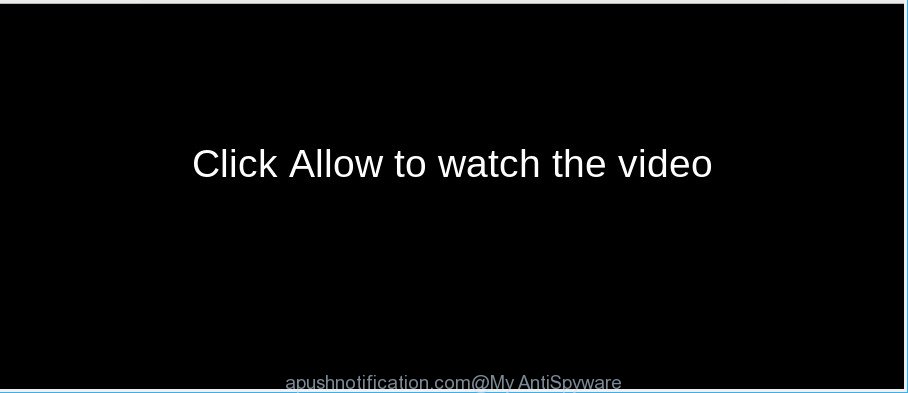
Ad supported software is a type of undesired software that can open a large amount of popup advertisements without a user’s permission. Moreover, it can reroute the internet browser on harmful and misleading web-sites. So, if you seeing that the Internet Explorer, MS Edge, Google Chrome and Firefox tries to load an unknown website, when you try to open a long-known web page, then you don’t need to wait! Press the stop button in browser’s address bar. Use the step-by-step instructions below and clean your computer from adware without a wait. It will assist you to delete unwanted Apushnotification.com popups, ads, and notifications.
The worst is, the ad supported software can be used to collect a wide variety of marketing-type data about you that may be later sold to third party companies. You do not know if your home address, account names and passwords are safe.
So, obviously, you need to remove the adware as soon as possible. Use the free steps below. This guide will help you clean your system of ad-supported software and thus remove the Apushnotification.com popup advertisements.
How to remove Apushnotification.com popups, ads, notifications
We can assist you delete Apushnotification.com from your web browsers, without the need to take your computer to a professional. Simply follow the removal steps below if you currently have the intrusive ad supported software on your system and want to remove it. If you’ve any difficulty while trying to remove the adware that responsible for web-browser redirect to the undesired Apushnotification.com webpage, feel free to ask for our help in the comment section below. Certain of the steps will require you to restart your personal computer or exit this web-site. So, read this instructions carefully, then bookmark or print it for later reference.
To remove Apushnotification.com, execute the steps below:
- How to manually delete Apushnotification.com
- Scan your PC and remove Apushnotification.com notifications with free utilities
- Run AdBlocker to block Apushnotification.com and stay safe online
- Method of Apushnotification.com ads intrusion into your computer
- Finish words
How to manually delete Apushnotification.com
These steps to delete Apushnotification.com notifications without any apps are presented below. Be sure to carry out the step-by-step instructions completely to fully get rid of this adware which cause annoying Apushnotification.com advertisements to appear.
Uninstall potentially unwanted applications through the MS Windows Control Panel
The process of ad-supported software removal is generally the same across all versions of Windows OS from 10 to XP. To start with, it’s necessary to check the list of installed applications on your PC system and remove all unused, unknown and dubious programs.
Windows 8, 8.1, 10
First, click Windows button

Once the ‘Control Panel’ opens, click the ‘Uninstall a program’ link under Programs category as displayed below.

You will see the ‘Uninstall a program’ panel as displayed in the following example.

Very carefully look around the entire list of programs installed on your computer. Most probably, one of them is the adware that causes intrusive Apushnotification.com notifications. If you’ve many applications installed, you can help simplify the search of harmful applications by sort the list by date of installation. Once you’ve found a suspicious, unwanted or unused program, right click to it, after that click ‘Uninstall’.
Windows XP, Vista, 7
First, press ‘Start’ button and select ‘Control Panel’ at right panel as displayed below.

When the Windows ‘Control Panel’ opens, you need to click ‘Uninstall a program’ under ‘Programs’ like below.

You will see a list of programs installed on your computer. We recommend to sort the list by date of installation to quickly find the apps that were installed last. Most probably, it’s the ad-supported software responsible for redirects to Apushnotification.com. If you are in doubt, you can always check the program by doing a search for her name in Google, Yahoo or Bing. When the program which you need to delete is found, simply click on its name, and then press ‘Uninstall’ as displayed on the screen below.

Remove Apushnotification.com pop-ups from Chrome
Reset Chrome settings can help you solve some problems caused by adware and remove Apushnotification.com popups from web-browser. This will also disable harmful addons as well as clear cookies and site data. It will save your personal information such as saved passwords, bookmarks, auto-fill data and open tabs.

- First, start the Chrome and click the Menu icon (icon in the form of three dots).
- It will open the Chrome main menu. Choose More Tools, then press Extensions.
- You’ll see the list of installed extensions. If the list has the extension labeled with “Installed by enterprise policy” or “Installed by your administrator”, then complete the following instructions: Remove Chrome extensions installed by enterprise policy.
- Now open the Google Chrome menu once again, click the “Settings” menu.
- Next, press “Advanced” link, that located at the bottom of the Settings page.
- On the bottom of the “Advanced settings” page, press the “Reset settings to their original defaults” button.
- The Google Chrome will show the reset settings prompt as shown on the screen above.
- Confirm the internet browser’s reset by clicking on the “Reset” button.
- To learn more, read the post How to reset Chrome settings to default.
Remove Apushnotification.com from Mozilla Firefox by resetting web browser settings
If the Mozilla Firefox internet browser program is hijacked, then resetting its settings can help. The Reset feature is available on all modern version of Mozilla Firefox. A reset can fix many issues by restoring Firefox settings like start page, newtab page and search engine to their original state. However, your themes, bookmarks, history, passwords, and web form auto-fill information will not be deleted.
First, launch the Mozilla Firefox and press ![]() button. It will show the drop-down menu on the right-part of the browser. Further, press the Help button (
button. It will show the drop-down menu on the right-part of the browser. Further, press the Help button (![]() ) like below.
) like below.

In the Help menu, select the “Troubleshooting Information” option. Another way to open the “Troubleshooting Information” screen – type “about:support” in the browser adress bar and press Enter. It will show the “Troubleshooting Information” page as on the image below. In the upper-right corner of this screen, press the “Refresh Firefox” button.

It will display the confirmation dialog box. Further, press the “Refresh Firefox” button. The Mozilla Firefox will start a procedure to fix your problems that caused by the Apushnotification.com ad-supported software. Once, it is finished, press the “Finish” button.
Get rid of Apushnotification.com popups from Internet Explorer
By resetting Microsoft Internet Explorer internet browser you restore your web-browser settings to its default state. This is first when troubleshooting problems that might have been caused by ad supported software that causes multiple undesired pop ups.
First, start the Internet Explorer, click ![]() ) button. Next, press “Internet Options” as displayed on the image below.
) button. Next, press “Internet Options” as displayed on the image below.

In the “Internet Options” screen select the Advanced tab. Next, click Reset button. The Microsoft Internet Explorer will show the Reset Internet Explorer settings prompt. Select the “Delete personal settings” check box and click Reset button.

You will now need to restart your PC for the changes to take effect. It will remove adware that causes browsers to show undesired Apushnotification.com pop up ads, disable malicious and ad-supported browser’s extensions and restore the Microsoft Internet Explorer’s settings like new tab page, default search engine and start page to default state.
Scan your PC and remove Apushnotification.com notifications with free utilities
Manual removal steps may not be for an unskilled computer user. Each Apushnotification.com removal step above, such as removing dubious applications, restoring hijacked shortcuts, removing the adware from system settings, must be performed very carefully. If you’re in doubt during any of the steps listed in the manual removal above, then we suggest that you follow the automatic Apushnotification.com removal steps listed below.
Remove Apushnotification.com notifications with Zemana AntiMalware
You can download and use the Zemana Anti-Malware (ZAM) for free. This anti-malware utility will scan all the Microsoft Windows registry entries and files in your PC system along with the system settings and web browser addons. If it finds any malicious software, adware or harmful add-on that is responsible for the appearance of Apushnotification.com pop-ups then the Zemana Anti Malware will remove them from your computer completely.
Zemana can be downloaded from the following link. Save it on your Windows desktop.
164818 downloads
Author: Zemana Ltd
Category: Security tools
Update: July 16, 2019
Once the download is finished, close all apps and windows on your PC. Double-click the install file called Zemana.AntiMalware.Setup. If the “User Account Control” dialog box pops up as on the image below, click the “Yes” button.

It will open the “Setup wizard” which will help you install Zemana Anti Malware (ZAM) on your machine. Follow the prompts and don’t make any changes to default settings.

Once installation is finished successfully, Zemana AntiMalware (ZAM) will automatically start and you can see its main screen like below.

Now click the “Scan” button to perform a system scan with this utility for the ad supported software which causes unwanted Apushnotification.com popups. When a malware, adware or PUPs are found, the number of the security threats will change accordingly.

After Zemana Free has finished scanning your system, Zemana will show a list of found threats. Once you’ve selected what you wish to delete from your PC press “Next” button. The Zemana will remove adware responsible for redirecting your browser to Apushnotification.com web site and move threats to the program’s quarantine. Once the cleaning procedure is finished, you may be prompted to restart the personal computer.
Delete Apushnotification.com popups and harmful extensions with HitmanPro
Hitman Pro frees your PC from hijackers, PUPs, unwanted toolbars, browser extensions and other unwanted software like adware related to Apushnotification.com notifications. The free removal tool will help you enjoy your computer to its fullest. Hitman Pro uses advanced behavioral detection technologies to detect if there are unwanted applications in your personal computer. You can review the scan results, and select the threats you want to erase.

- Download HitmanPro from the link below. Save it to your Desktop.
- When the download is finished, run the Hitman Pro, double-click the HitmanPro.exe file.
- If the “User Account Control” prompts, click Yes to continue.
- In the HitmanPro window, press the “Next” . HitmanPro program will scan through the whole computer for the ad supported software that responsible for the appearance of Apushnotification.com popups. A system scan can take anywhere from 5 to 30 minutes, depending on your PC. During the scan HitmanPro will scan for threats present on your PC.
- When the checking is complete, Hitman Pro will open a scan report. Make sure all items have ‘checkmark’ and press “Next”. Now, click the “Activate free license” button to start the free 30 days trial to get rid of all malicious software found.
Use MalwareBytes to get rid of Apushnotification.com advertisements
If you’re having issues with Apushnotification.com pop up notifications removal, then check out MalwareBytes. This is a utility that can help clean up your PC system and improve your speeds for free. Find out more below.

- Installing the MalwareBytes is simple. First you’ll need to download MalwareBytes on your Microsoft Windows Desktop from the following link.
Malwarebytes Anti-malware
327074 downloads
Author: Malwarebytes
Category: Security tools
Update: April 15, 2020
- When downloading is finished, close all apps and windows on your computer. Open a directory in which you saved it. Double-click on the icon that’s named mb3-setup.
- Further, click Next button and follow the prompts.
- Once installation is finished, press the “Scan Now” button . MalwareBytes Anti-Malware (MBAM) tool will begin scanning the whole personal computer to find out ad supported software which developed to redirect your internet browser to various ad web sites such as Apushnotification.com. During the scan MalwareBytes will look for threats present on your PC system.
- As the scanning ends, the results are displayed in the scan report. You may remove threats (move to Quarantine) by simply click “Quarantine Selected”. When finished, you can be prompted to reboot your machine.
The following video offers a tutorial on how to delete hijackers, adware and other malicious software with MalwareBytes Anti Malware (MBAM).
Run AdBlocker to block Apushnotification.com and stay safe online
Enabling an ad blocker program such as AdGuard is an effective way to alleviate the risks. Additionally, ad blocker software will also protect you from malicious ads and websites, and, of course, stop redirection chain to Apushnotification.com and similar sites.
Download AdGuard on your computer by clicking on the following link.
26847 downloads
Version: 6.4
Author: © Adguard
Category: Security tools
Update: November 15, 2018
When the download is complete, double-click the downloaded file to start it. The “Setup Wizard” window will show up on the computer screen like below.

Follow the prompts. AdGuard will then be installed and an icon will be placed on your desktop. A window will show up asking you to confirm that you want to see a quick instructions as displayed on the image below.

Click “Skip” button to close the window and use the default settings, or click “Get Started” to see an quick tutorial that will help you get to know AdGuard better.
Each time, when you start your computer, AdGuard will launch automatically and stop unwanted advertisements, web sites such as the Apushnotification.com, as well as other harmful or misleading web-pages. For an overview of all the features of the application, or to change its settings you can simply double-click on the AdGuard icon, which is located on your desktop.
Method of Apushnotification.com ads intrusion into your computer
In many cases the ad-supported software come bundled with various free software, as a bonus. Therefore it’s very important at the stage of installing programs downloaded from the Internet carefully review the Terms of use and the License agreement, as well as to always choose the Advanced, Custom or Manual installation mode. In this method, you may turn off all unwanted add-ons, including this ad supported software, which will be installed along with the desired program. Of course, if you uninstall the free software from your PC system, the adware will not be removed automatically. Therefore, in order to delete Apushnotification.com pop-ups from the Firefox, MS Edge, Internet Explorer and Chrome you need to follow the steps above.
Finish words
Now your computer should be free of the adware that causes multiple intrusive pop-up notifications. We suggest that you keep Zemana Anti-Malware (to periodically scan your computer for new ad-supported softwares and other malware) and AdGuard (to help you stop unwanted pop up notifications and harmful webpages). Moreover, to prevent any adware, please stay clear of unknown and third party applications, make sure that your antivirus program, turn on the option to search for PUPs.
If you need more help with Apushnotification.com notifications related issues, go to here.


















