If you find that your internet browser is being redirected to the webpage called the Keyrolan.com then it is possible that your internet browser is infected with an obnoxious adware (sometimes called ‘ad-supported’ software).
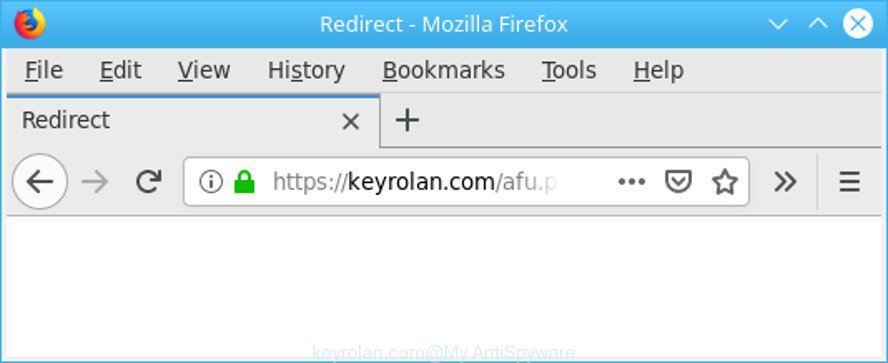
https://keyrolan.com/afu.php?zoneid= …
Adware may cause issues for your machine. Adware can redirect your internet browser to misleading web-sites, and it can cause undesired websites to pop up on your web browser. Ad supported software might end up on your PC system after you download and install free programs from a suspicious source. The adware can display ads on internet browser so that users cannot stop them, including Keyrolan.com popup ads. This instructions will allow you to remove ad supported software and thus remove Keyrolan.com redirect from your internet browser.
The adware that causes browsers to open undesired Keyrolan.com popup advertisements is the part of the software that is used as an online promotional tool. It’s designed with the sole purpose to show dozens of popups, and thus to promote the goods and services in an open internet browser window. The adware can substitute the legitimate advertising banners on misleading or even banners that can offer to visit harmful webpages.
Even worse, the adware can be used to collect lots of privacy info such as what web-pages you are opening, what you are looking for the Internet and so on. This personal info, later, may be transferred to third parties.
The ad supported software often alter all browser shortcuts that located on your Desktop to force you visit some annoying ad web-pages. As a result, your internet browser can still redirect you to an undesired ad website despite your personal computer is actually free of adware and other malicious software.
So, if you happen to encounter intrusive Keyrolan.com advertisements, then be quick and take effort to delete adware that causes web-browsers to display undesired Keyrolan.com pop ups as soon as possible. Follow the step-by-step tutorial below to get rid of Keyrolan.com ads. Let us know how you managed by sending us your comments please.
How to remove Keyrolan.com pop-up ads
Even if you have the up-to-date classic antivirus installed, and you have checked your PC for malicious software and removed anything found, you need to do the instructions below. The Keyrolan.com pop-up ads removal is not simple as installing another antivirus. Classic antivirus software are not designed to run together and will conflict with each other, or possibly crash MS Windows. Instead we recommend complete the manual steps below after that run Zemana Free, MalwareBytes Anti Malware (MBAM) or HitmanPro, which are free programs dedicated to find out and delete adware responsible for redirecting your browser to Keyrolan.com web-site. Run these utilities to ensure the adware is removed.
To remove Keyrolan.com, follow the steps below:
- How to get rid of Keyrolan.com pop-ups without any software
- Keyrolan.com ads automatic removal
- How to stop Keyrolan.com advertisements
- How can you prevent the Keyrolan.com redirect
- To sum up
How to get rid of Keyrolan.com pop-ups without any software
If you perform exactly the few simple steps below you should be able to get rid of the Keyrolan.com redirect from the Firefox, Internet Explorer, Microsoft Edge and Chrome browsers.
Delete suspicious programs through the Control Panel of your computer
The best way to begin the computer cleanup is to remove unknown and dubious programs. Using the Microsoft Windows Control Panel you can do this quickly and easily. This step, in spite of its simplicity, should not be ignored, because the removing of unneeded software can clean up the Microsoft Edge, Firefox, Microsoft Internet Explorer and Google Chrome from pop-ups, hijackers and so on.
Windows 8, 8.1, 10
First, click the Windows button
Windows XP, Vista, 7
First, click “Start” and select “Control Panel”.
It will show the Windows Control Panel as on the image below.

Next, click “Uninstall a program” ![]()
It will open a list of all apps installed on your PC. Scroll through the all list, and uninstall any questionable and unknown software. To quickly find the latest installed software, we recommend sort software by date in the Control panel.
Delete Keyrolan.com from Mozilla Firefox by resetting web-browser settings
Resetting your Mozilla Firefox is good initial troubleshooting step for any issues with your web-browser program, including the redirect to Keyrolan.com web site. Essential information like bookmarks, browsing history, passwords, cookies, auto-fill data and personal dictionaries will not be removed.
First, run the Mozilla Firefox. Next, press the button in the form of three horizontal stripes (![]() ). It will show the drop-down menu. Next, click the Help button (
). It will show the drop-down menu. Next, click the Help button (![]() ).
).

In the Help menu click the “Troubleshooting Information”. In the upper-right corner of the “Troubleshooting Information” page click on “Refresh Firefox” button as displayed on the screen below.

Confirm your action, click the “Refresh Firefox”.
Remove Keyrolan.com redirect from Chrome
Reset Chrome settings to remove Keyrolan.com popup ads. If you are still experiencing issues with Keyrolan.com pop-up ads, you need to reset Chrome browser to its default values. This step needs to be performed only if ad supported software has not been removed by the previous steps.
First open the Google Chrome. Next, click the button in the form of three horizontal dots (![]() ).
).
It will display the Chrome menu. Choose More Tools, then click Extensions. Carefully browse through the list of installed addons. If the list has the add-on signed with “Installed by enterprise policy” or “Installed by your administrator”, then complete the following tutorial: Remove Chrome extensions installed by enterprise policy.
Open the Chrome menu once again. Further, press the option named “Settings”.

The web-browser will show the settings screen. Another solution to show the Google Chrome’s settings – type chrome://settings in the browser adress bar and press Enter
Scroll down to the bottom of the page and press the “Advanced” link. Now scroll down until the “Reset” section is visible, as shown in the following example and click the “Reset settings to their original defaults” button.

The Google Chrome will display the confirmation dialog box as on the image below.

You need to confirm your action, click the “Reset” button. The web-browser will start the process of cleaning. Once it’s complete, the internet browser’s settings including startpage, search engine and newtab back to the values that have been when the Google Chrome was first installed on your computer.
Remove Keyrolan.com pop up advertisements from Microsoft Internet Explorer
The Internet Explorer reset is great if your browser is hijacked or you have unwanted addo-ons or toolbars on your browser, that installed by an malware.
First, open the IE, then click ‘gear’ icon ![]() . It will display the Tools drop-down menu on the right part of the browser, then click the “Internet Options” as shown below.
. It will display the Tools drop-down menu on the right part of the browser, then click the “Internet Options” as shown below.

In the “Internet Options” screen, select the “Advanced” tab, then click the “Reset” button. The Internet Explorer will open the “Reset Internet Explorer settings” prompt. Further, press the “Delete personal settings” check box to select it. Next, press the “Reset” button as displayed in the figure below.

When the process is complete, press “Close” button. Close the IE and reboot your PC system for the changes to take effect. This step will help you to restore your browser’s new tab, homepage and default search engine to default state.
Keyrolan.com ads automatic removal
If you’re an unskilled computer user, then we suggest to run free removal utilities listed below to remove Keyrolan.com advertisements for good. The automatic way is highly recommended. It has less steps and easier to implement than the manual way. Moreover, it lower risk of system damage. So, the automatic Keyrolan.com removal is a better option.
Scan and free your web browser of Keyrolan.com advertisements with Zemana Anti-Malware (ZAM)
You can download and use the Zemana Free for free. This antimalware utility will scan all the registry keys and files in your system along with the system settings and internet browser add-ons. If it finds any malware, adware or malicious extension that is responsible for internet browser reroute to the annoying Keyrolan.com web-page then the Zemana AntiMalware will get rid of them from your PC system completely.
Visit the following page to download Zemana Free. Save it to your Desktop.
164820 downloads
Author: Zemana Ltd
Category: Security tools
Update: July 16, 2019
When downloading is done, run it and follow the prompts. Once installed, the Zemana AntiMalware will try to update itself and when this procedure is finished, click the “Scan” button to perform a system scan with this tool for the adware related to Keyrolan.com pop up ads.

A system scan can take anywhere from 5 to 30 minutes, depending on your computer. While the Zemana program is checking, you can see how many objects it has identified as threat. Next, you need to click “Next” button.

The Zemana AntiMalware will remove adware that causes unwanted Keyrolan.com advertisements and add threats to the Quarantine.
Run HitmanPro to get rid of Keyrolan.com pop up advertisements
The Hitman Pro tool is free (30 day trial) and easy to use. It can scan and remove malicious software, potentially unwanted apps and adware in Firefox, Google Chrome, Internet Explorer and MS Edge web-browsers and thereby get rid of all intrusive Keyrolan.com popup ads. HitmanPro is powerful enough to find and get rid of harmful registry entries and files that are hidden on the system.
Hitman Pro can be downloaded from the following link. Save it directly to your Windows Desktop.
When the downloading process is finished, open the file location and double-click the Hitman Pro icon. It will start the Hitman Pro utility. If the User Account Control prompt will ask you want to open the application, click Yes button to continue.

Next, click “Next” to start scanning your system for the adware related to Keyrolan.com redirect. When a malware, adware or potentially unwanted software are found, the number of the security threats will change accordingly. Wait until the the scanning is finished.

Once Hitman Pro completes the scan, Hitman Pro will open a screen that contains a list of malicious software that has been found as shown in the figure below.

Review the scan results and then click “Next” button. It will display a dialog box, click the “Activate free license” button. The Hitman Pro will delete adware that responsible for internet browser reroute to the unwanted Keyrolan.com web-site and add items to the Quarantine. When disinfection is finished, the utility may ask you to reboot your computer.
Use MalwareBytes Anti Malware to remove Keyrolan.com redirect
Manual Keyrolan.com redirect removal requires some computer skills. Some files and registry entries that created by the ad-supported software can be not fully removed. We suggest that use the MalwareBytes Anti Malware that are completely clean your computer of adware. Moreover, the free program will help you to remove malware, potentially unwanted software, browser hijackers and toolbars that your personal computer may be infected too.

Download MalwareBytes from the following link.
327079 downloads
Author: Malwarebytes
Category: Security tools
Update: April 15, 2020
Once the downloading process is done, run it and follow the prompts. Once installed, the MalwareBytes Free will try to update itself and when this task is finished, press the “Scan Now” button for checking your PC for the adware that causes multiple annoying ads. While the utility is checking, you may see how many objects and files has already scanned. You may delete threats (move to Quarantine) by simply click “Quarantine Selected” button.
The MalwareBytes Free is a free program that you can use to get rid of all detected folders, files, services, registry entries and so on. To learn more about this malware removal utility, we suggest you to read and follow the tutorial or the video guide below.
How to stop Keyrolan.com advertisements
Run ad-blocker program such as AdGuard in order to block ads, malvertisements, pop-ups and online trackers, avoid having to install malicious and adware browser plug-ins and add-ons that affect your personal computer performance and impact your personal computer security. Browse the Internet anonymously and stay safe online!
Please go to the following link to download the latest version of AdGuard for MS Windows. Save it to your Desktop so that you can access the file easily.
26849 downloads
Version: 6.4
Author: © Adguard
Category: Security tools
Update: November 15, 2018
After downloading it, run the downloaded file. You will see the “Setup Wizard” screen like below.

Follow the prompts. Once the installation is finished, you will see a window as displayed in the figure below.

You can click “Skip” to close the setup program and use the default settings, or click “Get Started” button to see an quick tutorial which will assist you get to know AdGuard better.
In most cases, the default settings are enough and you don’t need to change anything. Each time, when you run your computer, AdGuard will start automatically and block popup ads, sites like Keyrolan.com, as well as other malicious or misleading pages. For an overview of all the features of the application, or to change its settings you can simply double-click on the AdGuard icon, which can be found on your desktop.
How can you prevent the Keyrolan.com redirect
The adware is bundled within some free software. So always read carefully the install screens, disclaimers, ‘Terms of Use’ and ‘Software license’ appearing during the install process. Additionally pay attention for bundled apps which are being installed along with the main program. Ensure that you unchecked all of them! Also, use an ad blocker program that will help to stop malicious, misleading, illegitimate or untrustworthy web-sites.
To sum up
Now your computer should be free of the adware that cause undesired Keyrolan.com advertisements to appear. We suggest that you keep AdGuard (to help you block unwanted advertisements and undesired harmful web-pages) and Zemana Free (to periodically scan your system for new malware, hijacker infections and adware). Make sure that you have all the Critical Updates recommended for Microsoft Windows operating system. Without regular updates you WILL NOT be protected when new hijackers, malicious apps and adware are released.
If you are still having problems while trying to get rid of Keyrolan.com pop-up advertisements from your internet browser, then ask for help here.


















