If you’re reading this post, then it means that you’re seeing the Search.hweathernation.co web-site instead of your startpage or when you open a new tab or perform an internet search you are automatically re-directed to this intrusive website. All of these problems with your PC caused by hijacker infection, which is often installs on the computer by certain free applications. You probably want to know methods to remove Search.hweathernation.co as well as to return your web browser’s homepage, new tab page and search engine. In the steps below we will tell you about how to solve your problems.
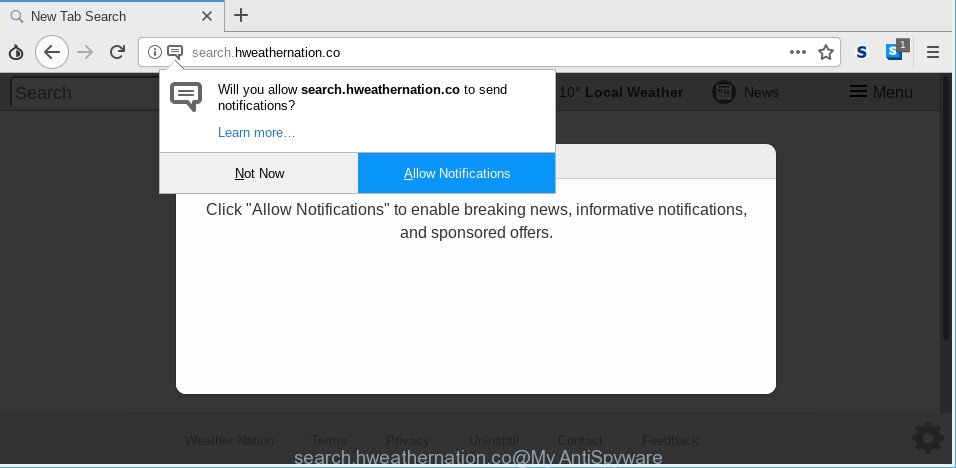
http://search.hweathernation.co/
As mentioned above, the Search.hweathernation.co hijacker also modifies the browser’s search provider. So, your web-browser, when searching something, will show a hodgepodge of ads, links to undesired and ad webpages and search results from the big search engines such as Google or Bing. As a result, actual use of a browser’s search becomes uncomfortable. Moreover, it can also lead to slowing or even freeze your internet browser.
Often, the computer that has been affected by Search.hweathernation.co hijacker, will be also infected by ‘ad-supported’ software (also known as adware) that displays a large amount of various advertisements. It may be pop-ups, text links in the sites, banners where they never had. What is more, the ad-supported software can replace the legitimate ads with malicious advertisements that will offer to download and install malware and undesired software or visit the various dangerous and misleading web pages.
The tutorial below explaining steps to remove Search.hweathernation.co problem. Feel free to use it for removal of the browser hijacker that may attack Chrome, Internet Explorer, Mozilla Firefox and Microsoft Edge and other popular web-browsers. The few simple steps will help you revert back your some settings of installed web-browsers that previously modified by hijacker.
Remove Search.hweathernation.co (removal guide)
In the few simple steps below, we will try to cover the Microsoft Internet Explorer, Mozilla Firefox, Chrome and Microsoft Edge and provide general help to get rid of Search.hweathernation.co . You may find some minor differences in your Windows install. No matter, you should be okay if you follow the steps outlined below: delete all suspicious and unknown applications, reset browsers settings, fix browsers shortcuts, run free malicious software removal tools. Certain of the steps will require you to reboot your computer or shut down this web site. So, read this guidance carefully, then bookmark or print it for later reference.
To remove Search.hweathernation.co, use the following steps:
- How to manually get rid of Search.hweathernation.co
- How to automatically remove Search.hweathernation.co browser hijacker
- Use AdBlocker to stop Search.hweathernation.co and stay safe online
- How can you prevent the Search.hweathernation.co browser hijacker
- To sum up
How to manually get rid of Search.hweathernation.co
To remove Search.hweathernation.co browser hijacker, adware and other unwanted applications you can try to do so manually. Unfortunately some of the browser hijackers won’t show up in your program list, but some browser hijackers may. In this case, you may be able to remove it through the uninstall function of your PC system. You can do this by following the steps below.
Remove Search.hweathernation.co associated software by using Windows Control Panel
The best way to start the PC cleanup is to delete unknown and suspicious applications. Using the Microsoft Windows Control Panel you can do this quickly and easily. This step, in spite of its simplicity, should not be ignored, because the removing of unneeded applications can clean up the Chrome, MS Edge, Mozilla Firefox and IE from pop-up ads hijackers and so on.
Make sure you have closed all web-browsers and other programs. Next, remove any unwanted and suspicious programs from your Control panel.
Windows 10, 8.1, 8
Now, click the Windows button, type “Control panel” in search and press Enter. Select “Programs and Features”, then “Uninstall a program”.

Look around the entire list of software installed on your personal computer. Most likely, one of them is the hijacker that developed to redirect your internet browser to the Search.hweathernation.co web page. Choose the questionable program or the application that name is not familiar to you and remove it.
Windows Vista, 7
From the “Start” menu in MS Windows, select “Control Panel”. Under the “Programs” icon, choose “Uninstall a program”.

Select the suspicious or any unknown applications, then click “Uninstall/Change” button to remove this undesired application from your PC system.
Windows XP
Click the “Start” button, select “Control Panel” option. Click on “Add/Remove Programs”.

Choose an undesired program, then press “Change/Remove” button. Follow the prompts.
Remove Search.hweathernation.co from Mozilla Firefox
This step will help you delete Search.hweathernation.co, third-party toolbars, disable malicious plugins and revert back your default homepage, new tab and search engine settings.
First, open the Mozilla Firefox and click ![]() button. It will display the drop-down menu on the right-part of the web-browser. Further, press the Help button (
button. It will display the drop-down menu on the right-part of the web-browser. Further, press the Help button (![]() ) as displayed on the screen below.
) as displayed on the screen below.

In the Help menu, select the “Troubleshooting Information” option. Another way to open the “Troubleshooting Information” screen – type “about:support” in the browser adress bar and press Enter. It will show the “Troubleshooting Information” page like below. In the upper-right corner of this screen, press the “Refresh Firefox” button.

It will open the confirmation prompt. Further, click the “Refresh Firefox” button. The Firefox will begin a task to fix your problems that caused by the Search.hweathernation.co hijacker. When, it’s finished, click the “Finish” button.
Delete Search.hweathernation.co startpage from IE
In order to recover all web-browser new tab, default search engine and start page you need to reset the IE to the state, that was when the MS Windows was installed on your machine.
First, start the Internet Explorer, press ![]() ) button. Next, press “Internet Options” as shown on the image below.
) button. Next, press “Internet Options” as shown on the image below.

In the “Internet Options” screen select the Advanced tab. Next, click Reset button. The Internet Explorer will show the Reset Internet Explorer settings prompt. Select the “Delete personal settings” check box and click Reset button.

You will now need to restart your computer for the changes to take effect. It will get rid of Search.hweathernation.co browser hijacker and other browser’s harmful plugins, disable malicious and ad-supported internet browser’s extensions and restore the Microsoft Internet Explorer’s settings like startpage, newtab page and search provider to default state.
Delete Search.hweathernation.co from Google Chrome
Another solution to remove Search.hweathernation.co from Chrome is Reset Chrome settings. This will disable harmful plugins and reset Google Chrome settings including startpage, default search engine and newtab to original state. When using the reset feature, your personal information such as passwords, bookmarks, browsing history and web form auto-fill data will be saved.

- First run the Google Chrome and click Menu button (small button in the form of three dots).
- It will display the Google Chrome main menu. Choose More Tools, then click Extensions.
- You’ll see the list of installed extensions. If the list has the extension labeled with “Installed by enterprise policy” or “Installed by your administrator”, then complete the following steps: Remove Chrome extensions installed by enterprise policy.
- Now open the Chrome menu once again, press the “Settings” menu.
- You will see the Chrome’s settings page. Scroll down and click “Advanced” link.
- Scroll down again and click the “Reset” button.
- The Google Chrome will display the reset profile settings page as shown on the screen above.
- Next click the “Reset” button.
- Once this procedure is finished, your browser’s start page, default search engine and new tab will be restored to their original defaults.
- To learn more, read the post How to reset Google Chrome settings to default.
How to automatically remove Search.hweathernation.co browser hijacker
If you are not expert at computer technology, then all your attempts to get rid of Search.hweathernation.co browser hijacker by completing the manual steps above might result in failure. To find and remove all of the Search.hweathernation.co related files and registry entries that keep this browser hijacker infection on your personal computer, use free anti-malware software like Zemana AntiMalware, MalwareBytes and HitmanPro from our list below.
How to automatically remove Search.hweathernation.co with Zemana AntiMalware
Download Zemana Anti Malware (ZAM) to remove Search.hweathernation.co automatically from all of your internet browsers. This is a free application specially made for malware removal. This utility can get rid of adware, browser hijacker infection from Microsoft Internet Explorer, Firefox, Chrome and Edge and Windows registry automatically.

- Download Zemana Anti-Malware by clicking on the following link.
Zemana AntiMalware
164818 downloads
Author: Zemana Ltd
Category: Security tools
Update: July 16, 2019
- At the download page, click on the Download button. Your internet browser will open the “Save as” prompt. Please save it onto your Windows desktop.
- After the download is done, please close all applications and open windows on your system. Next, run a file named Zemana.AntiMalware.Setup.
- This will run the “Setup wizard” of Zemana Anti Malware (ZAM) onto your computer. Follow the prompts and don’t make any changes to default settings.
- When the Setup wizard has finished installing, the Zemana Anti-Malware will start and open the main window.
- Further, click the “Scan” button to perform a system scan with this tool for the browser hijacker responsible for redirecting user searches to Search.hweathernation.co. This process can take quite a while, so please be patient. While the Zemana Free program is scanning, you can see number of objects it has identified as threat.
- Once Zemana Anti Malware has finished scanning your PC system, Zemana will open a screen which contains a list of malware that has been detected.
- You may remove items (move to Quarantine) by simply click the “Next” button. The tool will remove hijacker infection which made to reroute your internet browser to the Search.hweathernation.co website and add items to the Quarantine. When the process is finished, you may be prompted to restart the PC.
- Close the Zemana AntiMalware and continue with the next step.
Scan your computer and get rid of Search.hweathernation.co start page with HitmanPro
All-in-all, Hitman Pro is a fantastic utility to free your system from any undesired programs such as hijacker related to Search.hweathernation.co home page. The Hitman Pro is portable program that meaning, you don’t need to install it to run it. HitmanPro is compatible with all versions of MS Windows operating system from Microsoft Windows XP to Windows 10. Both 64-bit and 32-bit systems are supported.
Installing the HitmanPro is simple. First you will need to download HitmanPro on your machine by clicking on the link below.
After the download is finished, open the folder in which you saved it and double-click the Hitman Pro icon. It will start the Hitman Pro tool. If the User Account Control prompt will ask you want to start the application, click Yes button to continue.

Next, click “Next” . Hitman Pro utility will start scanning the whole PC system to find out browser hijacker which cause Search.hweathernation.co web-page to appear. A scan may take anywhere from 10 to 30 minutes, depending on the count of files on your personal computer and the speed of your system.

Once finished, HitmanPro will display you the results as on the image below.

All detected threats will be marked. You can remove them all by simply press “Next” button. It will open a prompt, click the “Activate free license” button. The HitmanPro will remove hijacker that cause a reroute to Search.hweathernation.co webpage. After that process is done, the utility may ask you to restart your system.
Run MalwareBytes AntiMalware (MBAM) to remove hijacker
We suggest using the MalwareBytes AntiMalware that are completely clean your personal computer of the browser hijacker infection. The free utility is an advanced malicious software removal program made by (c) Malwarebytes lab. This application uses the world’s most popular anti malware technology. It is able to help you delete hijacker, PUPs, malware, adware, toolbars, ransomware and other security threats from your personal computer for free.

Installing the MalwareBytes AntiMalware (MBAM) is simple. First you will need to download MalwareBytes Anti Malware (MBAM) by clicking on the link below. Save it on your Windows desktop or in any other place.
327077 downloads
Author: Malwarebytes
Category: Security tools
Update: April 15, 2020
After downloading is finished, run it and follow the prompts. Once installed, the MalwareBytes Anti Malware will try to update itself and when this process is finished, click the “Scan Now” button . MalwareBytes Anti Malware program will scan through the whole computer for the browser hijacker which cause Search.hweathernation.co site to appear. A scan may take anywhere from 10 to 30 minutes, depending on the count of files on your computer and the speed of your personal computer. During the scan MalwareBytes Anti Malware will scan for threats present on your system. All found threats will be marked. You can remove them all by simply click “Quarantine Selected” button.
The MalwareBytes Anti-Malware (MBAM) is a free program that you can use to remove all detected folders, files, services, registry entries and so on. To learn more about this malicious software removal tool, we suggest you to read and follow the guide or the video guide below.
Use AdBlocker to stop Search.hweathernation.co and stay safe online
It’s important to run ad blocker apps such as AdGuard to protect your system from malicious web sites. Most security experts says that it’s okay to stop ads. You should do so just to stay safe! And, of course, the AdGuard may to stop Search.hweathernation.co and other intrusive web sites.
Visit the following page to download the latest version of AdGuard for Microsoft Windows. Save it on your Microsoft Windows desktop or in any other place.
26848 downloads
Version: 6.4
Author: © Adguard
Category: Security tools
Update: November 15, 2018
After downloading it, start the downloaded file. You will see the “Setup Wizard” screen as shown in the following example.

Follow the prompts. Once the installation is complete, you will see a window as shown in the following example.

You can click “Skip” to close the installation program and use the default settings, or click “Get Started” button to see an quick tutorial that will help you get to know AdGuard better.
In most cases, the default settings are enough and you do not need to change anything. Each time, when you start your PC system, AdGuard will launch automatically and block popup advertisements, Search.hweathernation.co redirect, as well as other malicious or misleading web pages. For an overview of all the features of the application, or to change its settings you can simply double-click on the AdGuard icon, that can be found on your desktop.
How can you prevent the Search.hweathernation.co browser hijacker
In many cases, the Search.hweathernation.co browser hijacker gets onto computer by being attached to the setup files from a free hosting and file sharing web sites. So, install a free software is a a good chance that you will find a bundled browser hijacker infection. If you don’t know how to avoid it, then use a simple trick. During the installation, choose the Custom or Advanced setup option. Next, press ‘Decline’ button and clear all checkboxes on offers that ask you to install bundled software. Moreover, please carefully read Term of use and User agreement before installing any software or otherwise you can end up with another unwanted program on your computer like this hijacker.
To sum up
Once you’ve finished the instructions shown above, your machine should be clean from hijacker that redirects your web browser to intrusive Search.hweathernation.co web page and other malware. The MS Edge, Microsoft Internet Explorer, Chrome and Firefox will no longer open annoying Search.hweathernation.co site on startup. Unfortunately, if the step-by-step guidance does not help you, then you have caught a new hijacker infection, and then the best way – ask for help here.


















