The Weather Nation is an unwanted webpage which can be set as your home page and search engine by a PUP (potentially unwanted program) from the hijacker infection family. Most often, the undesired program installs on the personal computer in abundle with free programs that you downloaded and installed from the Internet. Once it gets inside your browser, it will alter some browser’s default search engine, newtab and startpage to Weather Nation. The Weather Nation is designed in order to redirect user’s internet browser and show a lot of undesired advertisements and sponsored links from AdSense or another third-party vendors in your search results.
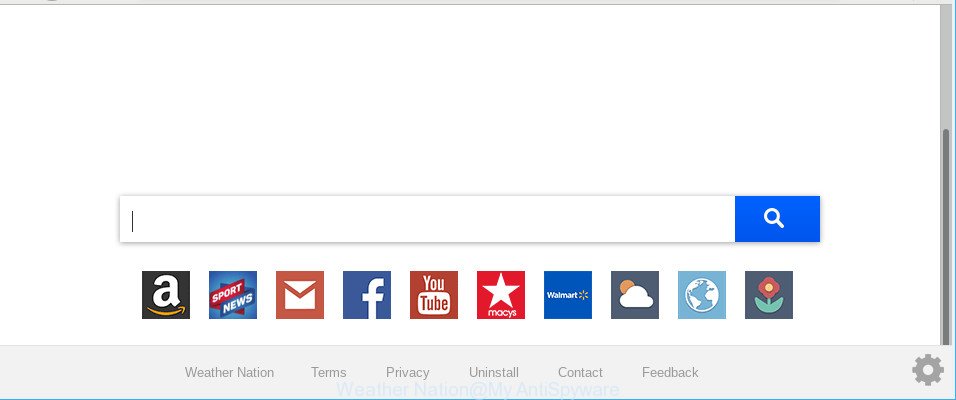
Weather Nation makes unwanted changes to browser settings
The Weather Nation hijacker takes over your browser’s default search provider and controls what will be opened to you whenever you do a searching. Other than the search results, it also provides lots of intrusive advertisements on the search page. Some of these advertisements designed to trick you into buying some questionable products and applications. Moreover, sometimes, those advertisements could redirect you to misleading or malicious web-pages.
As well as undesired web browser redirects to Weather Nation, the browser hijacker can collect your Internet browsing activity by recording URLs visited, IP addresses, browser version and type, cookie information, Internet Service Provider (ISP) and websites visited. Such kind of behavior can lead to serious security problems or personal data theft. This is another reason why the hijacker that reroutes the internet browser to Weather Nation, is classified as potentially unwanted application (PUA).
If you are unfortunate have browser hijacker, adware or malware running on your system, you can follow the suggestions here to delete Weather Nation from your internet browser.
Remove Weather Nation from Google Chrome, Firefox, IE, Edge
The answer is right here on this web-page. We have put together simplicity and efficiency. It will allow you easily to clean your system of browser hijacker. Moreover, you can select manual or automatic removal method. If you are familiar with the personal computer then use manual removal, otherwise run the free antimalware utility designed specifically to delete hijacker infection like Weather Nation. Of course, you may combine both methods. Read it once, after doing so, please print this page as you may need to exit your web browser or reboot your computer.
To remove Weather Nation, perform the steps below:
- How to remove Weather Nation manually
- Weather Nation automatic removal
- Use AdBlocker to stop Weather Nation and stay safe online
- Method of Weather Nation hijacker intrusion into your system
- To sum up
How to remove Weather Nation manually
To get rid of Weather Nation browser hijacker, ad supported software and other unwanted software you can try to do so manually. Unfortunately some of the browser hijackers won’t show up in your program list, but some browser hijackers may. In this case, you may be able to get rid of it through the uninstall function of your system. You can do this by following the steps below.
Uninstall potentially unwanted apps using MS Windows Control Panel
The process of browser hijacker removal is generally the same across all versions of MS Windows OS from 10 to XP. To start with, it is necessary to check the list of installed software on your machine and remove all unused, unknown and questionable applications.
- If you are using Windows 8, 8.1 or 10 then click Windows button, next click Search. Type “Control panel”and press Enter.
- If you are using Windows XP, Vista, 7, then click “Start” button and click “Control Panel”.
- It will show the Windows Control Panel.
- Further, click “Uninstall a program” under Programs category.
- It will open a list of all apps installed on the computer.
- Scroll through the all list, and uninstall dubious and unknown applications. To quickly find the latest installed applications, we recommend sort apps by date.
See more details in the video instructions below.
Remove Weather Nation from Google Chrome
The Weather Nation as your search engine or homepage or other symptom of having browser hijacker in your web browser is a good reason to reset Chrome. This is an easy method to restore the Chrome settings and not lose any important information.

- First, launch the Chrome and press the Menu icon (icon in the form of three dots).
- It will display the Chrome main menu. Select More Tools, then press Extensions.
- You’ll see the list of installed addons. If the list has the plugin labeled with “Installed by enterprise policy” or “Installed by your administrator”, then complete the following tutorial: Remove Chrome extensions installed by enterprise policy.
- Now open the Chrome menu once again, press the “Settings” menu.
- Next, click “Advanced” link, that located at the bottom of the Settings page.
- On the bottom of the “Advanced settings” page, click the “Reset settings to their original defaults” button.
- The Google Chrome will display the reset settings prompt as shown on the image above.
- Confirm the web browser’s reset by clicking on the “Reset” button.
- To learn more, read the article How to reset Chrome settings to default.
Get rid of Weather Nation from Firefox by resetting internet browser settings
This step will allow you remove Weather Nation, third-party toolbars, disable malicious add-ons and return your default home page, new tab page and search engine settings.
Click the Menu button (looks like three horizontal lines), and click the blue Help icon located at the bottom of the drop down menu as displayed below.

A small menu will appear, press the “Troubleshooting Information”. On this page, press “Refresh Firefox” button as shown on the screen below.

Follow the onscreen procedure to return your Firefox internet browser settings to their original settings.
Get rid of Weather Nation from Microsoft Internet Explorer
The Internet Explorer reset is great if your web-browser is hijacked or you’ve unwanted extensions or toolbars on your web-browser, that installed by a malware.
First, open the Internet Explorer. Next, press the button in the form of gear (![]() ). It will display the Tools drop-down menu, press the “Internet Options” as displayed below.
). It will display the Tools drop-down menu, press the “Internet Options” as displayed below.

In the “Internet Options” window click on the Advanced tab, then click the Reset button. The Internet Explorer will show the “Reset Internet Explorer settings” window as shown on the image below. Select the “Delete personal settings” check box, then click “Reset” button.

You will now need to reboot your computer for the changes to take effect.
Weather Nation automatic removal
In order to completely delete Weather Nation, you not only need to remove it from the browsers, but also remove all its components in your PC system including Windows registry entries. We suggest to download and use free removal utilities to automatically free your PC system of Weather Nation hijacker.
Remove Weather Nation redirect with Zemana Free
We recommend using the Zemana Free. You can download and install Zemana AntiMalware (ZAM) to search for and delete Weather Nation homepage from your computer. When installed and updated, the malware remover will automatically scan and detect all threats exist on the computer.

- Visit the following page to download Zemana. Save it to your Desktop so that you can access the file easily.
Zemana AntiMalware
164820 downloads
Author: Zemana Ltd
Category: Security tools
Update: July 16, 2019
- At the download page, click on the Download button. Your web-browser will open the “Save as” prompt. Please save it onto your Windows desktop.
- Once the downloading process is done, please close all programs and open windows on your PC. Next, launch a file named Zemana.AntiMalware.Setup.
- This will launch the “Setup wizard” of Zemana Anti-Malware onto your PC. Follow the prompts and do not make any changes to default settings.
- When the Setup wizard has finished installing, the Zemana will launch and open the main window.
- Further, click the “Scan” button to perform a system scan with this utility for the Weather Nation browser hijacker and other internet browser’s malicious addons. A scan can take anywhere from 10 to 30 minutes, depending on the count of files on your computer and the speed of your PC system. When a malicious software, ad-supported software or PUPs are found, the number of the security threats will change accordingly.
- When the system scan is complete, you’ll be displayed the list of all found threats on your PC.
- Make sure all threats have ‘checkmark’ and click the “Next” button. The utility will get rid of hijacker infection which changes web-browser settings to replace your homepage, search engine by default and newtab with Weather Nation page and move threats to the program’s quarantine. When that process is complete, you may be prompted to reboot the computer.
- Close the Zemana Anti Malware (ZAM) and continue with the next step.
Delete Weather Nation redirect from internet browsers with HitmanPro
The HitmanPro utility is free and easy to use. It can scan and delete browser hijacker infection that causes web browsers to display annoying Weather Nation web page, malicious software, PUPs and ad supported software from computer (Windows 10, 8, 7, XP) and thereby restore internet browsers default settings (start page, new tab and search engine). HitmanPro is powerful enough to search for and remove malicious registry entries and files that are hidden on the PC.
Please go to the following link to download the latest version of Hitman Pro for Windows. Save it to your Desktop.
After the downloading process is finished, open the file location and double-click the Hitman Pro icon. It will start the Hitman Pro tool. If the User Account Control prompt will ask you want to run the program, click Yes button to continue.

Next, press “Next” for checking your computer for the browser hijacker infection related to Weather Nation start page. A system scan can take anywhere from 5 to 30 minutes, depending on your system. While the HitmanPro utility is scanning, you may see number of objects it has identified as being infected by malicious software.

Once the scan is complete, HitmanPro will create a list of undesired programs adware like below.

In order to delete all items, simply press “Next” button. It will open a prompt, click the “Activate free license” button. The Hitman Pro will get rid of hijacker responsible for redirecting your web-browser to Weather Nation page and move items to the program’s quarantine. When finished, the utility may ask you to restart your machine.
Automatically delete Weather Nation startpage with MalwareBytes Free
Manual Weather Nation start page removal requires some computer skills. Some files and registry entries that created by the browser hijacker can be not fully removed. We suggest that use the MalwareBytes Free that are completely free your PC of browser hijacker. Moreover, this free program will help you to remove malware, PUPs, adware and toolbars that your computer can be infected too.

- MalwareBytes can be downloaded from the following link. Save it on your MS Windows desktop.
Malwarebytes Anti-malware
327078 downloads
Author: Malwarebytes
Category: Security tools
Update: April 15, 2020
- After the download is done, close all software and windows on your PC system. Open a directory in which you saved it. Double-click on the icon that’s named mb3-setup.
- Further, press Next button and follow the prompts.
- Once setup is complete, click the “Scan Now” button to perform a system scan with this tool for the browser hijacker infection responsible for Weather Nation startpage. A system scan can take anywhere from 5 to 30 minutes, depending on your PC. While the MalwareBytes Anti-Malware (MBAM) is checking, you can see count of objects it has identified either as being malicious software.
- After MalwareBytes Free completes the scan, you can check all threats detected on your personal computer. Next, you need to click “Quarantine Selected”. Once that process is finished, you can be prompted to restart your personal computer.
The following video offers a steps on how to get rid of hijackers, adware and other malicious software with MalwareBytes.
Use AdBlocker to stop Weather Nation and stay safe online
To put it simply, you need to use an ad-blocking utility (AdGuard, for example). It will stop and protect you from all intrusive web-sites like Weather Nation, ads and pop ups. To be able to do that, the ad blocking program uses a list of filters. Each filter is a rule that describes a malicious web-page, an advertising content, a banner and others. The ad-blocking application automatically uses these filters, depending on the webpages you are visiting.
Visit the page linked below to download the latest version of AdGuard for MS Windows. Save it directly to your Windows Desktop.
26849 downloads
Version: 6.4
Author: © Adguard
Category: Security tools
Update: November 15, 2018
After the download is complete, double-click the downloaded file to run it. The “Setup Wizard” window will show up on the computer screen as on the image below.

Follow the prompts. AdGuard will then be installed and an icon will be placed on your desktop. A window will show up asking you to confirm that you want to see a quick guide like below.

Press “Skip” button to close the window and use the default settings, or click “Get Started” to see an quick instructions which will help you get to know AdGuard better.
Each time, when you launch your PC, AdGuard will start automatically and block pop-ups, Weather Nation redirect, as well as other harmful or misleading web-sites. For an overview of all the features of the program, or to change its settings you can simply double-click on the AdGuard icon, that can be found on your desktop.
Method of Weather Nation hijacker intrusion into your system
The Weather Nation browser hijacker spreads bundled with various free software. This means that you need to be very careful when installing applications downloaded from the Internet, even from a large proven hosting. Be sure to read the Terms of Use and the Software license, select only the Manual, Advanced or Custom install mode, switch off all additional modules and programs are offered to install.
To sum up
Now your computer should be clean of the hijacker which reroutes your web-browser to the Weather Nation website. We suggest that you keep AdGuard (to help you block unwanted pop-ups and unwanted malicious web pages) and Zemana Free (to periodically scan your computer for new malicious software, hijackers and ad supported software). Make sure that you have all the Critical Updates recommended for Microsoft Windows operating system. Without regular updates you WILL NOT be protected when new hijackers, malicious software and adware are released.
If you are still having problems while trying to remove Weather Nation search from your web browser, then ask for help here.


















