If your Google Chrome, Edge, Internet Explorer and Mozilla Firefox browser startpage have changed to the Search.yourtelevisionhub.com somehow, and you have tried to restore your home page and search provider from internet browser settings, but it did not help, then that’s a clear sign that hijacker (also known as hijackware) was installed on your PC. The browser hijacker is an one type of unwanted applications that alters settings of installed web browsers without your’s permission, to reroute you into unwanted pages. The browser hijacker such as the Search.yourtelevisionhub.com commonly replace the Google Chrome, Firefox, Microsoft Edge and Microsoft Internet Explorer current default search engine, new tab page and home page with its own.
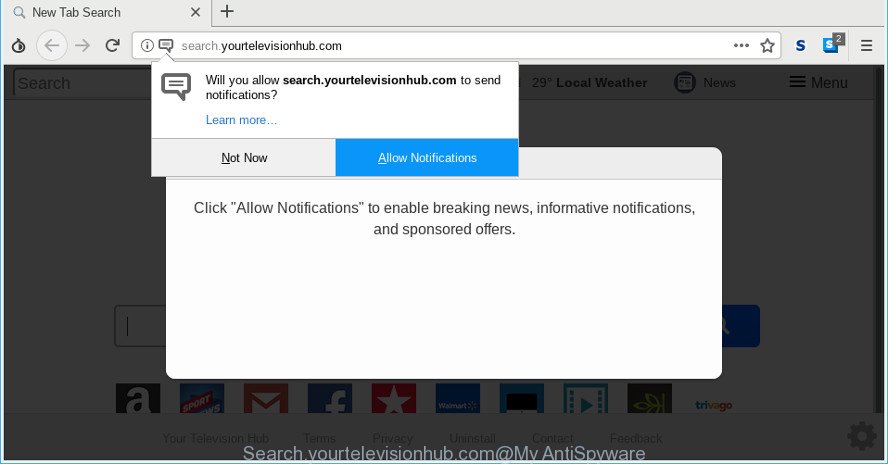
http://search.yourtelevisionhub.com/
When you perform a search via Search.yourtelevisionhub.com, in addition to search results from Yahoo, Bing or Google Custom Search which provide links to web pages, news articles, images or videos you’ll also be shown a huge count of unwanted advertisements. The authors of Search.yourtelevisionhub.com doing this to generate advertising profit from these advertisements.
It’s likely that you might be bothered with the browser hijacker responsible for changing your web-browser settings to Search.yourtelevisionhub.com. You should not disregard this unwanted software. The hijacker infection might not only change your home page or search engine, but redirect your internet browser to unsafe web-sites.
What is more, the hijacker can analyze your surfing, and gain access to your privacy information and, later, can sell it to third parties. Thus, there are more than enough reasons to get rid of Search.yourtelevisionhub.com from your internet browser.
In order to remove hijacker infection responsible for Search.yourtelevisionhub.com redirect from your computer, clean the affected browsers and revert back the MS Edge, Internet Explorer, Mozilla Firefox and Google Chrome settings to its default state, please use the Search.yourtelevisionhub.com removal guide below.
How to remove Search.yourtelevisionhub.com from personal computer
There are several steps to removing Search.yourtelevisionhub.com startpage, because it installs itself so deeply into Windows. You need to delete all suspicious and unknown apps, then delete harmful extensions from the Microsoft Edge, Google Chrome, Internet Explorer and Firefox and other web browsers you have installed. Finally, you need to reset your web browser settings to delete any changes Search.yourtelevisionhub.com browser hijacker has made, and then check your PC system with Zemana AntiMalware, MalwareBytes Anti Malware or HitmanPro to ensure the hijacker is fully removed. It will take a while.
To remove Search.yourtelevisionhub.com, perform the following steps:
- How to manually get rid of Search.yourtelevisionhub.com
- Scan your system and remove Search.yourtelevisionhub.com with free tools
- Stop Search.yourtelevisionhub.com and other undesired web sites
- Prevent Search.yourtelevisionhub.com hijacker infection from installing
- To sum up
How to manually get rid of Search.yourtelevisionhub.com
To remove Search.yourtelevisionhub.com hijacker, adware and other unwanted applications you can try to do so manually. Unfortunately some of the browser hijacker infections won’t show up in your program list, but some browser hijackers may. In this case, you may be able to remove it via the uninstall function of your PC system. You can do this by completing the steps below.
Remove potentially unwanted apps through the MS Windows Control Panel
It is of primary importance to first identify and remove all PUPs, adware software and hijackers through ‘Add/Remove Programs’ (Microsoft Windows XP) or ‘Uninstall a program’ (MS Windows 10, 8, 7) section of your MS Windows Control Panel.
Windows 8, 8.1, 10
First, press the Windows button
Windows XP, Vista, 7
First, click “Start” and select “Control Panel”.
It will display the Windows Control Panel as on the image below.

Next, press “Uninstall a program” ![]()
It will display a list of all programs installed on your machine. Scroll through the all list, and delete any questionable and unknown software. To quickly find the latest installed apps, we recommend sort software by date in the Control panel.
Get rid of Search.yourtelevisionhub.com homepage from Firefox
Resetting Firefox web browser will reset all the settings to their original state and will remove Search.yourtelevisionhub.com, malicious add-ons and extensions. It’ll keep your personal information like browsing history, bookmarks, passwords and web form auto-fill data.
First, start the Mozilla Firefox. Next, press the button in the form of three horizontal stripes (![]() ). It will display the drop-down menu. Next, press the Help button (
). It will display the drop-down menu. Next, press the Help button (![]() ).
).

In the Help menu press the “Troubleshooting Information”. In the upper-right corner of the “Troubleshooting Information” page click on “Refresh Firefox” button as shown on the screen below.

Confirm your action, click the “Refresh Firefox”.
Remove Search.yourtelevisionhub.com from Chrome
In order to be sure that there is nothing left behind, we suggest you to reset Google Chrome browser. It’ll revert back Chrome settings including start page, default search provider and new tab to defaults.
Open the Google Chrome menu by clicking on the button in the form of three horizontal dotes (![]() ). It will display the drop-down menu. Choose More Tools, then press Extensions.
). It will display the drop-down menu. Choose More Tools, then press Extensions.
Carefully browse through the list of installed addons. If the list has the plugin labeled with “Installed by enterprise policy” or “Installed by your administrator”, then complete the following instructions: Remove Google Chrome extensions installed by enterprise policy otherwise, just go to the step below.
Open the Google Chrome main menu again, click to “Settings” option.

Scroll down to the bottom of the page and click on the “Advanced” link. Now scroll down until the Reset settings section is visible, as shown in the figure below and press the “Reset settings to their original defaults” button.

Confirm your action, click the “Reset” button.
Get rid of Search.yourtelevisionhub.com startpage from Internet Explorer
If you find that IE browser settings like homepage, newtab and default search provider had been hijacked, then you may return your settings, via the reset web-browser procedure.
First, start the Internet Explorer, click ![]() ) button. Next, click “Internet Options” as shown below.
) button. Next, click “Internet Options” as shown below.

In the “Internet Options” screen select the Advanced tab. Next, click Reset button. The IE will show the Reset Internet Explorer settings prompt. Select the “Delete personal settings” check box and click Reset button.

You will now need to reboot your machine for the changes to take effect. It will delete hijacker that causes internet browsers to display unwanted Search.yourtelevisionhub.com web-page, disable malicious and ad-supported browser’s extensions and restore the Internet Explorer’s settings such as new tab page, default search provider and start page to default state.
Scan your system and remove Search.yourtelevisionhub.com with free tools
If you are an unskilled computer user, then we suggest to run free removal utilities listed below to delete Search.yourtelevisionhub.com for good. The automatic solution is highly recommended. It has less steps and easier to implement than the manual method. Moreover, it lower risk of system damage. So, the automatic Search.yourtelevisionhub.com removal is a better option.
Automatically remove Search.yourtelevisionhub.com search with Zemana Anti Malware
Zemana Anti-Malware (ZAM) is a free program for MS Windows operating system to find out and delete PUPs, adware, harmful web-browser extensions, browser toolbars, and other unwanted software like browser hijacker responsible for redirecting user searches to Search.yourtelevisionhub.com.
Installing the Zemana is simple. First you will need to download Zemana by clicking on the link below. Save it on your Windows desktop or in any other place.
164814 downloads
Author: Zemana Ltd
Category: Security tools
Update: July 16, 2019
When the download is complete, close all apps and windows on your PC. Double-click the install file named Zemana.AntiMalware.Setup. If the “User Account Control” prompt pops up as displayed on the image below, click the “Yes” button.

It will open the “Setup wizard” that will help you install Zemana Free on your computer. Follow the prompts and do not make any changes to default settings.

Once installation is done successfully, Zemana will automatically start and you can see its main screen as on the image below.

Now click the “Scan” button . Zemana AntiMalware (ZAM) application will scan through the whole PC for the Search.yourtelevisionhub.com hijacker and other web browser’s malicious add-ons. This procedure may take some time, so please be patient. While the utility is scanning, you can see how many objects and files has already scanned.

When that process is complete, Zemana Anti Malware will prepare a list of unwanted programs ad supported software. In order to delete all threats, simply click “Next” button. The Zemana Anti-Malware will get rid of hijacker infection responsible for redirecting your internet browser to Search.yourtelevisionhub.com web site and move items to the program’s quarantine. When disinfection is finished, you may be prompted to restart the computer.
Scan your personal computer and remove Search.yourtelevisionhub.com search with HitmanPro
Hitman Pro is a free removal tool. It removes PUPs, ad supported software, hijackers and unwanted web-browser extensions. It’ll detect and delete browser hijacker that causes browsers to display undesired Search.yourtelevisionhub.com web site. HitmanPro uses very small machine resources and is a portable application. Moreover, HitmanPro does add another layer of malware protection.
Hitman Pro can be downloaded from the following link. Save it on your Desktop.
Once the downloading process is finished, open the directory in which you saved it. You will see an icon like below.

Double click the HitmanPro desktop icon. After the utility is started, you will see a screen as on the image below.

Further, click “Next” button to find out browser hijacker infection responsible for Search.yourtelevisionhub.com . After Hitman Pro has finished scanning, Hitman Pro will open a screen which contains a list of malicious software that has been detected as displayed in the figure below.

Once you’ve selected what you wish to get rid of from your computer click “Next” button. It will display a prompt, press the “Activate free license” button.
How to remove Search.yourtelevisionhub.com with MalwareBytes AntiMalware (MBAM)
We suggest using the MalwareBytes AntiMalware. You can download and install MalwareBytes Anti Malware (MBAM) to search for and delete Search.yourtelevisionhub.com redirect from your computer. When installed and updated, this free malicious software remover automatically finds and removes all threats exist on the PC.
Visit the following page to download MalwareBytes AntiMalware. Save it directly to your Microsoft Windows Desktop.
327071 downloads
Author: Malwarebytes
Category: Security tools
Update: April 15, 2020
When the downloading process is finished, close all apps and windows on your PC system. Double-click the set up file named mb3-setup. If the “User Account Control” prompt pops up as displayed in the following example, click the “Yes” button.

It will open the “Setup wizard” that will help you setup MalwareBytes Anti-Malware (MBAM) on your machine. Follow the prompts and do not make any changes to default settings.

Once installation is complete successfully, click Finish button. MalwareBytes AntiMalware will automatically start and you can see its main screen like below.

Now click the “Scan Now” button to begin checking your PC system for the hijacker that causes internet browsers to show annoying Search.yourtelevisionhub.com web-site. A system scan can take anywhere from 5 to 30 minutes, depending on your system. When a threat is detected, the count of the security threats will change accordingly.

When the scan is complete, the results are displayed in the scan report. Review the scan results and then click “Quarantine Selected” button. The MalwareBytes will delete hijacker infection that causes web browsers to display intrusive Search.yourtelevisionhub.com web-page and add items to the Quarantine. When the task is done, you may be prompted to restart the computer.

We suggest you look at the following video, which completely explains the procedure of using the MalwareBytes to delete adware, browser hijacker and other malicious software.
Stop Search.yourtelevisionhub.com and other undesired web sites
If you want to get rid of intrusive advertisements, browser redirects and popups, then install an ad blocker program like AdGuard. It can stop Search.yourtelevisionhub.com, advertisements, pop ups and block webpages from tracking your online activities when using the Microsoft Edge, Mozilla Firefox, Internet Explorer and Google Chrome. So, if you like browse the Net, but you don’t like annoying advertisements and want to protect your PC system from harmful sites, then the AdGuard is your best choice.
Download AdGuard from the following link.
26843 downloads
Version: 6.4
Author: © Adguard
Category: Security tools
Update: November 15, 2018
When downloading is finished, double-click the downloaded file to run it. The “Setup Wizard” window will show up on the computer screen as displayed in the following example.

Follow the prompts. AdGuard will then be installed and an icon will be placed on your desktop. A window will show up asking you to confirm that you want to see a quick tutorial as on the image below.

Press “Skip” button to close the window and use the default settings, or press “Get Started” to see an quick instructions that will allow you get to know AdGuard better.
Each time, when you start your system, AdGuard will start automatically and stop pop ups, web sites like Search.yourtelevisionhub.com, as well as other harmful or misleading webpages. For an overview of all the features of the program, or to change its settings you can simply double-click on the AdGuard icon, that may be found on your desktop.
Prevent Search.yourtelevisionhub.com hijacker infection from installing
The Search.yourtelevisionhub.com browser hijacker usually come as a part of another application in the same installer. The risk of this is especially high for the various free applications downloaded from the Internet. The creators of the apps are hoping that users will use the quick installation mode, that is simply to press the Next button, without paying attention to the information on the screen and do not carefully considering every step of the installation procedure. Thus, the browser hijacker can infiltrate your computer without your knowledge. Therefore, it’s very important to read all the information that tells the application during install, including the ‘Terms of Use’ and ‘Software license’. Use only the Manual, Custom or Advanced installation option. This method will allow you to disable all optional and unwanted software and components.
To sum up
Now your computer should be free of the browser hijacker infection that responsible for browser reroute to the annoying Search.yourtelevisionhub.com webpage. We suggest that you keep AdGuard (to help you block unwanted pop-ups and annoying malicious webpages) and Zemana Free (to periodically scan your computer for new malware, browser hijacker infections and adware). Make sure that you have all the Critical Updates recommended for MS Windows OS. Without regular updates you WILL NOT be protected when new hijackers, harmful programs and adware are released.
If you are still having problems while trying to get rid of Search.yourtelevisionhub.com from your internet browser, then ask for help here.

















