Have you tried to open a well-known web-site and found that your web browser is redirecting to Brazilnotification.com? If you answered ‘Yes’ then this might be a sign that you’re a victim of PUP (potentially unwanted program) from the adware (sometimes called ‘ad-supported’ software) group.
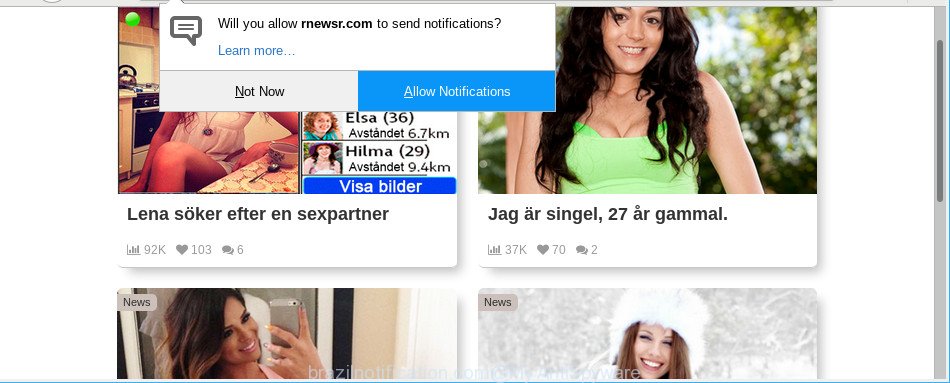
As a result of adware infection, your web-browser will be full of ads (pop-ups, banners, in-text links, offers to install an undesired software) and your system will be slower and slower.
The adware that causes a huge number of intrusive Brazilnotification.com pop-ups can attack your system’s internet browsers like the Chrome, Edge, Internet Explorer and Mozilla Firefox. Maybe you approve the idea that the pop-ups from it is just a small problem. But these undesired Brazilnotification.com advertisements eat computer resources and slow down your PC system’s performance.
Even worse, the ad-supported software can gather a wide variety of user info (your ip address, what is a web page you are viewing now, what you are looking for on the Web, which links you are clicking), which can later transfer to third parties.
If the Edge, Mozilla Firefox, Internet Explorer and Chrome have been infected by the adware, you must have done any of the steps above. Once you’ve removed Brazilnotification.com popup ads from your machine by following our instructions below, make sure not to commit the same mistakes again in the future.
Remove Brazilnotification.com pop-ups, ads, notifications (removal tutorial)
When the adware gets installed on your PC system without your knowledge, it is not easy to uninstall. Most commonly, there is no Uninstall application which simply remove the ad supported software that causes multiple unwanted pop-ups from your computer. So, we advise using several well-proven free specialized utilities like Zemana, MalwareBytes AntiMalware or Hitman Pro. But the best way to remove Brazilnotification.com ads will be to perform several manual steps, after that additionally use antimalware tools.
To remove Brazilnotification.com, use the steps below:
- Manual Brazilnotification.com redirect removal
- Scan your computer and get rid of Brazilnotification.com popup ads with free tools
- How to block Brazilnotification.com pop up advertisements
- How to avoid installation of Brazilnotification.com popup advertisements
- To sum up
Manual Brazilnotification.com redirect removal
Read this “How to remove” section to know how to manually remove ad supported software that causes multiple intrusive popups. Even if the few simple steps does not work for you, there are several free malicious software removers below that can easily handle such ad-supported software that causes unwanted Brazilnotification.com pop-up advertisements.
Delete potentially unwanted programs through the Windows Control Panel
The process of ad-supported software removal is generally the same across all versions of Windows OS from 10 to XP. To start with, it’s necessary to check the list of installed applications on your computer and uninstall all unused, unknown and suspicious software.
Windows 10, 8.1, 8
Click the MS Windows logo, and then click Search ![]() . Type ‘Control panel’and press Enter as displayed on the image below.
. Type ‘Control panel’and press Enter as displayed on the image below.

When the ‘Control Panel’ opens, click the ‘Uninstall a program’ link under Programs category as displayed below.

Windows 7, Vista, XP
Open Start menu and choose the ‘Control Panel’ at right as shown on the image below.

Then go to ‘Add/Remove Programs’ or ‘Uninstall a program’ (MS Windows 7 or Vista) as on the image below.

Carefully browse through the list of installed programs and delete all suspicious and unknown programs. We recommend to click ‘Installed programs’ and even sorts all installed apps by date. When you have found anything dubious that may be the ad supported software that responsible for internet browser reroute to the intrusive Brazilnotification.com website or other potentially unwanted application (PUA), then select this program and click ‘Uninstall’ in the upper part of the window. If the questionable program blocked from removal, then use Revo Uninstaller Freeware to completely remove it from your machine.
Remove Brazilnotification.com popups from Google Chrome
If you are getting Brazilnotification.com advertisements, then you can try to get rid of it by resetting Google Chrome to its default state. It will also clear cookies, content and site data, temporary and cached data. It’ll save your personal information like saved passwords, bookmarks, auto-fill data and open tabs.
First start the Chrome. Next, click the button in the form of three horizontal dots (![]() ).
).
It will display the Google Chrome menu. Select More Tools, then click Extensions. Carefully browse through the list of installed extensions. If the list has the plugin signed with “Installed by enterprise policy” or “Installed by your administrator”, then complete the following tutorial: Remove Chrome extensions installed by enterprise policy.
Open the Chrome menu once again. Further, press the option named “Settings”.

The web-browser will display the settings screen. Another method to open the Google Chrome’s settings – type chrome://settings in the web-browser adress bar and press Enter
Scroll down to the bottom of the page and click the “Advanced” link. Now scroll down until the “Reset” section is visible, as shown in the following example and click the “Reset settings to their original defaults” button.

The Chrome will display the confirmation dialog box as shown on the image below.

You need to confirm your action, press the “Reset” button. The web-browser will launch the process of cleaning. After it is complete, the internet browser’s settings including newtab page, search provider and startpage back to the values which have been when the Google Chrome was first installed on your system.
Remove Brazilnotification.com ads from IE
By resetting Internet Explorer web-browser you restore your web browser settings to its default state. This is good initial when troubleshooting problems that might have been caused by ad supported software that redirects your browser to unwanted Brazilnotification.com web-page.
First, start the IE, press ![]() ) button. Next, press “Internet Options” as displayed in the figure below.
) button. Next, press “Internet Options” as displayed in the figure below.

In the “Internet Options” screen select the Advanced tab. Next, press Reset button. The Internet Explorer will show the Reset Internet Explorer settings dialog box. Select the “Delete personal settings” check box and click Reset button.

You will now need to restart your machine for the changes to take effect. It will remove adware responsible for redirecting your web browser to Brazilnotification.com web page, disable malicious and ad-supported web-browser’s extensions and restore the Microsoft Internet Explorer’s settings such as new tab page, home page and default search engine to default state.
Delete Brazilnotification.com from Firefox by resetting web-browser settings
If the Firefox web-browser application is hijacked, then resetting its settings can help. The Reset feature is available on all modern version of Firefox. A reset can fix many issues by restoring Firefox settings such as startpage, new tab page and search engine by default to their original settings. It’ll save your personal information like saved passwords, bookmarks, auto-fill data and open tabs.
First, open the Firefox. Next, click the button in the form of three horizontal stripes (![]() ). It will show the drop-down menu. Next, click the Help button (
). It will show the drop-down menu. Next, click the Help button (![]() ).
).

In the Help menu click the “Troubleshooting Information”. In the upper-right corner of the “Troubleshooting Information” page press on “Refresh Firefox” button as displayed on the screen below.

Confirm your action, click the “Refresh Firefox”.
Scan your computer and get rid of Brazilnotification.com popup ads with free tools
The manual instructions above is tedious to follow and can not always help to completely get rid of the Brazilnotification.com redirect. Here I am telling you an automatic way to remove this ad-supported software from your system completely. Zemana, MalwareBytes Free and Hitman Pro are anti malware utilities that can detect and remove all kinds of malware including adware which made to redirect your browser to various ad pages like Brazilnotification.com.
How to delete Brazilnotification.com popup advertisements with Zemana
We suggest using the Zemana Anti Malware that are completely clean your computer of the ad supported software. The tool is an advanced malware removal application made by (c) Zemana lab. It’s able to help you remove potentially unwanted applications, browser hijacker infections, malware, toolbars, ransomware and adware related to Brazilnotification.com pop-up ads.
Visit the page linked below to download Zemana AntiMalware. Save it to your Desktop.
164813 downloads
Author: Zemana Ltd
Category: Security tools
Update: July 16, 2019
After downloading is done, close all applications and windows on your computer. Open a directory in which you saved it. Double-click on the icon that’s called Zemana.AntiMalware.Setup like below.
![]()
When the install starts, you will see the “Setup wizard” that will help you set up Zemana Anti Malware (ZAM) on your PC system.

Once setup is complete, you will see window like below.

Now click the “Scan” button . Zemana program will scan through the whole computer for the adware responsible for Brazilnotification.com pop up ads. Depending on your computer, the scan can take anywhere from a few minutes to close to an hour.

Once the scan get finished, Zemana AntiMalware (ZAM) will open a list of detected items. In order to remove all threats, simply click “Next” button.

The Zemana will delete ad-supported software responsible for redirections to Brazilnotification.com.
Run HitmanPro to remove Brazilnotification.com popups from browser
HitmanPro is a free program that made to remove malware, potentially unwanted applications, browser hijackers and adware from your system running Microsoft Windows 10, 8, 7, XP (32-bit and 64-bit). It’ll help to identify and get rid of adware that causes web-browsers to show unwanted Brazilnotification.com popup ads, including its files, folders and registry keys.
Installing the Hitman Pro is simple. First you will need to download HitmanPro on your Windows Desktop by clicking on the link below.
Once downloading is done, open the file location. You will see an icon like below.

Double click the HitmanPro desktop icon. Once the utility is opened, you will see a screen as shown below.

Further, click “Next” button to start scanning your computer for the adware that responsible for the appearance of Brazilnotification.com ads. As the scanning ends, the results are displayed in the scan report as shown on the screen below.

Next, you need to press “Next” button. It will show a prompt, click the “Activate free license” button.
Use MalwareBytes Anti-Malware to get rid of Brazilnotification.com ads
You can remove Brazilnotification.com pop-ups automatically with a help of MalwareBytes Anti-Malware. We advise this free malware removal utility because it can easily delete browser hijackers, ad supported software, PUPs and toolbars with all their components such as files, folders and registry entries.

Visit the page linked below to download the latest version of MalwareBytes Anti-Malware for Windows. Save it to your Desktop so that you can access the file easily.
327070 downloads
Author: Malwarebytes
Category: Security tools
Update: April 15, 2020
Once the download is done, run it and follow the prompts. Once installed, the MalwareBytes Free will try to update itself and when this procedure is complete, press the “Scan Now” button to start checking your computer for the adware responsible for redirecting your browser to Brazilnotification.com page. This process can take some time, so please be patient. While the utility is checking, you can see count of objects and files has already scanned. When you’re ready, click “Quarantine Selected” button.
The MalwareBytes Anti Malware is a free application that you can use to remove all detected folders, files, services, registry entries and so on. To learn more about this malware removal utility, we suggest you to read and follow the few simple steps or the video guide below.
How to block Brazilnotification.com pop up advertisements
We recommend to install an ad-blocker application that can stop Brazilnotification.com and other intrusive websites. The ad-blocker utility like AdGuard is a program that basically removes advertising from the Internet and blocks access to malicious webpages. Moreover, security experts says that using adblocker software is necessary to stay safe when surfing the Web.
Click the following link to download AdGuard. Save it on your Desktop.
26842 downloads
Version: 6.4
Author: © Adguard
Category: Security tools
Update: November 15, 2018
When downloading is finished, launch the downloaded file. You will see the “Setup Wizard” screen as displayed in the figure below.

Follow the prompts. Once the installation is finished, you will see a window as displayed in the following example.

You can click “Skip” to close the install program and use the default settings, or press “Get Started” button to see an quick tutorial which will allow you get to know AdGuard better.
In most cases, the default settings are enough and you do not need to change anything. Each time, when you start your personal computer, AdGuard will start automatically and stop popup ads, sites like Brazilnotification.com, as well as other harmful or misleading pages. For an overview of all the features of the application, or to change its settings you can simply double-click on the AdGuard icon, that is located on your desktop.
How to avoid installation of Brazilnotification.com popup advertisements
Most of unwanted pop ups like Brazilnotification.com ads come from web-browser toolbars, browser extensions, BHOs (browser helper objects) and optional software. In most cases, these items claim itself as applications that improve your experience on the World Wide Web by providing a fast and interactive home page or a search engine that does not track you. Remember, how to avoid the unwanted apps. Be cautious, start only reputable programs which download from reputable sources. NEVER install any unknown and suspicious software.
To sum up
Now your computer should be free of the adware that causes lots of undesired Brazilnotification.com pop-ups. We suggest that you keep AdGuard (to help you block unwanted ads and unwanted harmful web-sites) and Zemana Free (to periodically scan your computer for new malicious software, hijackers and ad-supported software). Make sure that you have all the Critical Updates recommended for MS Windows operating system. Without regular updates you WILL NOT be protected when new hijackers, harmful apps and adware are released.
If you are still having problems while trying to remove Brazilnotification.com pop ups from your web browser, then ask for help here.


















