Intrusive Cdn.curlyauto.com pop up ads, especially if those ads occur frequently and unexpectedly, can be indicative of ‘ad-supported’ software (also known as adware) installed on your computer.
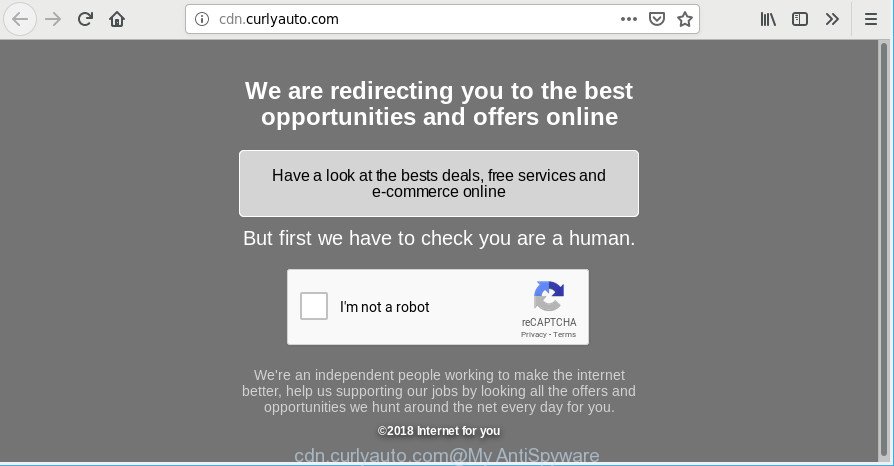
The ad-supported software can end up on your system in various methods. In most cases is when you download and install free applications and forget to uncheck the box for the additional software installation. Do not panic because we have got the solution. Here’s a steps on how to delete unwanted Cdn.curlyauto.com pop-up ads from the Internet Explorer, Microsoft Edge, Firefox and Google Chrome and other browsers.
It is probably that you might be bothered with the adware that responsible for the appearance of Cdn.curlyauto.com pop-ups. You should not disregard this undesired software. The ad supported software might not only show undesired advertisements, but redirect your web browser to unsafe sites.
Even worse, the adware has the ability to gather lots of personal data (your ip address, what is a web page you are viewing now, what you are looking for on the Internet, which links you are clicking), which can later transfer to third parties.
We suggest you to remove ad-supported software and clean your PC from Cdn.curlyauto.com popup advertisements ASAP, until the presence of the adware has not led to even worse consequences. You need to follow the steps below that will help you to completely remove the redirect to Cdn.curlyauto.com annoying webpage, using only the built-in Windows features and several free malware removal utilities of well-known antivirus software companies.
Remove Cdn.curlyauto.com pop-ups (removal instructions)
In the few simple steps below, we will try to cover the Chrome, Mozilla Firefox, Microsoft Edge and IE and provide general help to remove Cdn.curlyauto.com redirect. You may find some minor differences in your MS Windows install. No matter, you should be okay if you follow the steps outlined below: uninstall all suspicious and unknown applications, reset internet browsers settings, fix internet browsers shortcuts, remove malicious scheduled tasks, run free malicious software removal tools. Some of the steps below will require you to shut down this site. So, please read the step-by-step guide carefully, after that bookmark or print it for later reference.
To remove Cdn.curlyauto.com, complete the following steps:
- Get rid of Cdn.curlyauto.com pop ups without any tools
- How to automatically get rid of Cdn.curlyauto.com redirect
- Stop Cdn.curlyauto.com ads and other undesired pages
- How did you get infected with Cdn.curlyauto.com ads
- Finish words
Get rid of Cdn.curlyauto.com pop ups without any tools
Read this “How to remove” section to know how to manually remove ad supported software related to Cdn.curlyauto.com advertisements. Even if the guide does not work for you, there are several free malicious software removers below that can easily handle such ad supported software that responsible for the appearance of Cdn.curlyauto.com redirect.
Delete Cdn.curlyauto.com related apps through the Control Panel of your personal computer
First, go to Windows Control Panel and uninstall questionable software, all applications you don’t remember installing. It’s important to pay the most attention to applications you installed just before Cdn.curlyauto.com pop up ads appeared on your web browser. If you don’t know what a program does, look for the answer on the Web.
Windows 8, 8.1, 10
First, click the Windows button
Windows XP, Vista, 7
First, press “Start” and select “Control Panel”.
It will show the Windows Control Panel as shown in the following example.

Next, press “Uninstall a program” ![]()
It will show a list of all programs installed on your PC. Scroll through the all list, and remove any dubious and unknown applications. To quickly find the latest installed software, we recommend sort software by date in the Control panel.
Remove Cdn.curlyauto.com redirect from Internet Explorer
The Internet Explorer reset is great if your web-browser is hijacked or you have unwanted addo-ons or toolbars on your web browser, which installed by an malicious software.
First, launch the Microsoft Internet Explorer, click ![]() ) button. Next, click “Internet Options” as shown in the figure below.
) button. Next, click “Internet Options” as shown in the figure below.

In the “Internet Options” screen select the Advanced tab. Next, click Reset button. The Microsoft Internet Explorer will open the Reset Internet Explorer settings prompt. Select the “Delete personal settings” check box and click Reset button.

You will now need to reboot your personal computer for the changes to take effect. It will get rid of ad supported software that made to reroute your internet browser to various ad web sites like Cdn.curlyauto.com, disable malicious and ad-supported web-browser’s extensions and restore the Microsoft Internet Explorer’s settings like home page, search engine by default and newtab to default state.
Remove Cdn.curlyauto.com pop up ads from Chrome
If your Google Chrome internet browser is redirected to intrusive Cdn.curlyauto.com web-page, it may be necessary to completely reset your web browser program to its default settings.

- First, launch the Google Chrome and press the Menu icon (icon in the form of three dots).
- It will show the Google Chrome main menu. Choose More Tools, then press Extensions.
- You will see the list of installed extensions. If the list has the extension labeled with “Installed by enterprise policy” or “Installed by your administrator”, then complete the following guidance: Remove Chrome extensions installed by enterprise policy.
- Now open the Chrome menu once again, press the “Settings” menu.
- Next, click “Advanced” link, which located at the bottom of the Settings page.
- On the bottom of the “Advanced settings” page, click the “Reset settings to their original defaults” button.
- The Chrome will open the reset settings prompt as shown on the image above.
- Confirm the browser’s reset by clicking on the “Reset” button.
- To learn more, read the post How to reset Chrome settings to default.
Get rid of Cdn.curlyauto.com from Firefox by resetting web-browser settings
If the Firefox settings such as startpage, new tab and default search engine have been replaced by the adware, then resetting it to the default state can help. However, your saved bookmarks and passwords will not be lost. This will not affect your history, passwords, bookmarks, and other saved data.
First, run the Mozilla Firefox and click ![]() button. It will display the drop-down menu on the right-part of the web-browser. Further, click the Help button (
button. It will display the drop-down menu on the right-part of the web-browser. Further, click the Help button (![]() ) as shown in the following example.
) as shown in the following example.

In the Help menu, select the “Troubleshooting Information” option. Another way to open the “Troubleshooting Information” screen – type “about:support” in the web browser adress bar and press Enter. It will show the “Troubleshooting Information” page as displayed on the image below. In the upper-right corner of this screen, press the “Refresh Firefox” button.

It will show the confirmation dialog box. Further, click the “Refresh Firefox” button. The Mozilla Firefox will begin a procedure to fix your problems that caused by the Cdn.curlyauto.com adware. When, it is finished, press the “Finish” button.
How to automatically get rid of Cdn.curlyauto.com redirect
If you are not expert at computers, then we recommend to use free removal tools listed below to delete Cdn.curlyauto.com pop up advertisements for good. The automatic method is highly recommended. It has less steps and easier to implement than the manual method. Moreover, it lower risk of system damage. So, the automatic Cdn.curlyauto.com removal is a better option.
Use Zemana to remove Cdn.curlyauto.com
We advise using the Zemana Anti Malware (ZAM) that are completely clean your system of the ad-supported software. The utility is an advanced malware removal application designed by (c) Zemana lab. It’s able to help you delete PUPs, browser hijackers, malicious software, toolbars, ransomware and adware that causes multiple annoying pop up ads.
Download Zemana Anti Malware (ZAM) by clicking on the link below. Save it on your Windows desktop.
164813 downloads
Author: Zemana Ltd
Category: Security tools
Update: July 16, 2019
When the download is finished, launch it and follow the prompts. Once installed, the Zemana Anti-Malware will try to update itself and when this process is finished, click the “Scan” button to begin scanning your computer for the adware responsible for Cdn.curlyauto.com redirect.

Depending on your machine, the scan may take anywhere from a few minutes to close to an hour. While the tool is checking, you can see how many objects and files has already scanned. You may get rid of items (move to Quarantine) by simply click “Next” button.

The Zemana will remove adware that responsible for web-browser redirect to the undesired Cdn.curlyauto.com website and move items to the program’s quarantine.
Scan your personal computer and delete Cdn.curlyauto.com redirect with Hitman Pro
HitmanPro is a portable application that requires no hard install to identify and remove adware responsible for redirects to Cdn.curlyauto.com. The program itself is small in size (only a few Mb). Hitman Pro does not need any drivers and special dlls. It’s probably easier to use than any alternative malware removal tools you’ve ever tried. HitmanPro works on 64 and 32-bit versions of Windows 10, 8, 7 and XP. It proves that removal tool can be just as effective as the widely known antivirus programs.
Visit the following page to download Hitman Pro. Save it to your Desktop so that you can access the file easily.
Once the downloading process is finished, open the file location and double-click the HitmanPro icon. It will run the Hitman Pro tool. If the User Account Control dialog box will ask you want to run the program, press Yes button to continue.

Next, click “Next” . HitmanPro utility will start scanning the whole machine to find out ad-supported software that redirects your browser to undesired Cdn.curlyauto.com site. This procedure may take some time, so please be patient. When a malware, adware or potentially unwanted applications are detected, the number of the security threats will change accordingly.

When that process is finished, HitmanPro will open a list of detected items as shown below.

Review the report and then click “Next” button. It will show a dialog box, click the “Activate free license” button. The HitmanPro will begin to delete adware that causes web browsers to display undesired Cdn.curlyauto.com pop-up ads. When finished, the utility may ask you to restart your PC system.
How to remove Cdn.curlyauto.com with MalwareBytes Anti Malware (MBAM)
If you’re still having issues with the Cdn.curlyauto.com ads — or just wish to scan your system occasionally for ad supported software and other malicious software — download MalwareBytes. It is free for home use, and identifies and removes various undesired programs that attacks your machine or degrades computer performance. MalwareBytes can remove adware, potentially unwanted software as well as malware, including ransomware and trojans.
Download MalwareBytes AntiMalware from the following link. Save it to your Desktop so that you can access the file easily.
327070 downloads
Author: Malwarebytes
Category: Security tools
Update: April 15, 2020
Once downloading is complete, close all windows on your system. Further, run the file named mb3-setup. If the “User Account Control” prompt pops up as on the image below, click the “Yes” button.

It will show the “Setup wizard” that will assist you setup MalwareBytes Anti Malware (MBAM) on the PC. Follow the prompts and don’t make any changes to default settings.

Once install is complete successfully, press Finish button. Then MalwareBytes AntiMalware will automatically start and you can see its main window as on the image below.

Next, click the “Scan Now” button to scan for adware responsible for redirecting your web-browser to Cdn.curlyauto.com site. While the MalwareBytes Anti-Malware is scanning, you can see number of objects it has identified either as being malicious software.

When the scan get completed, MalwareBytes AntiMalware will open you the results. Next, you need to click “Quarantine Selected” button.

The MalwareBytes Anti Malware (MBAM) will start to remove adware that responsible for the appearance of Cdn.curlyauto.com pop-ups. When the cleaning process is finished, you can be prompted to reboot your machine. We suggest you look at the following video, which completely explains the procedure of using the MalwareBytes Anti Malware (MBAM) to remove browser hijackers, ad supported software and other malicious software.
Stop Cdn.curlyauto.com ads and other undesired pages
We recommend to install an ad-blocking program which can block Cdn.curlyauto.com and other unwanted webpages. The ad blocking utility like AdGuard is a application that basically removes advertising from the Net and stops access to malicious web pages. Moreover, security experts says that using adblocker applications is necessary to stay safe when surfing the Internet.
- Installing the AdGuard is simple. First you will need to download AdGuard from the following link. Save it directly to your Microsoft Windows Desktop.
Adguard download
26842 downloads
Version: 6.4
Author: © Adguard
Category: Security tools
Update: November 15, 2018
- When downloading is done, start the downloaded file. You will see the “Setup Wizard” program window. Follow the prompts.
- When the setup is done, click “Skip” to close the setup program and use the default settings, or click “Get Started” to see an quick tutorial which will allow you get to know AdGuard better.
- In most cases, the default settings are enough and you do not need to change anything. Each time, when you start your PC, AdGuard will run automatically and stop pop ups, Cdn.curlyauto.com redirect, as well as other malicious or misleading web-pages. For an overview of all the features of the program, or to change its settings you can simply double-click on the icon called AdGuard, which can be found on your desktop.
How did you get infected with Cdn.curlyauto.com ads
The adware gets onto personal computer by being attached to various free software. This means that you need to be very careful when installing apps downloaded from the Internet, even from a large proven hosting. Be sure to read the Terms of Use and the Software license, choose only the Manual, Advanced or Custom install type, switch off all additional modules and programs are offered to install.
Finish words
Now your PC system should be clean of the adware that causes browsers to display unwanted Cdn.curlyauto.com pop ups. We suggest that you keep Zemana (to periodically scan your PC system for new ad-supported softwares and other malicious software) and AdGuard (to help you stop unwanted pop-ups and malicious pages). Moreover, to prevent any adware, please stay clear of unknown and third party software, make sure that your antivirus program, turn on the option to search for PUPs.
If you need more help with Cdn.curlyauto.com advertisements related issues, go to here.


















