The Chromext.club is a page, already at the first sight of which there are various doubts. This web site is designed only for one purpose – to display a large number of ads or redirect you to other unwanted and misleading web-sites. If your web-browser opens automatically to the Chromext.club then may be possible that your computer is affected by an unwanted software from the ‘ad-supported’ software (also known as adware) family.
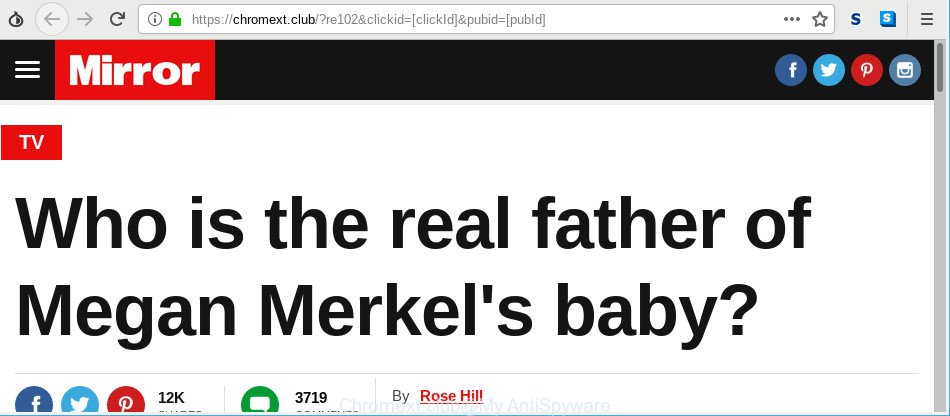
https://chromext.club/ …
The adware have a negative impact on the functioning of your system. The main function of ad-supported software is to display a ton of advertisements, so it may reroute your browser to an annoying site like Chromext.club, instead of the one that you want to visit. Also, the ad supported software modifies PC settings, slows down the Internet Explorer, Microsoft Edge, Mozilla Firefox and Google Chrome and the speed of your internet connection.
The adware responsible for redirects to Chromext.club is the part of the software that is used as an online promotional utility. It’s made with the sole purpose to display dozens of pop-ups, and thus to promote the goods and services in an open browser window. The adware can substitute the legitimate advertisements on misleading or even banners that can offer to visit harmful web sites.
Even worse, the ad-supported software can collect a wide variety of your personal info such as what web-pages you are opening, what you are looking for the Internet and so on. This confidential info, later, may be transferred to third parties.
It is important, don’t use Chromext.club web site and do not click on ads placed on it, as they may lead you to a more malicious or misleading websites. The best option is to use the step-by-step guidance posted below to clean your computer of adware and thereby get rid of Chromext.club popup advertisements.
Remove Chromext.club pop-up ads (removal guidance)
In order to remove Chromext.club advertisements, start by closing any programs and pop-ups that are open. If a popup won’t close, then close your browser (Chrome, Microsoft Internet Explorer, MS Edge and Mozilla Firefox). If a program won’t close then please reboot your PC. Next, follow the steps below.
To remove Chromext.club, use the following steps:
- Manual Chromext.club pop up advertisements removal
- Chromext.club pop up advertisements automatic removal
- Block Chromext.club pop ups and other annoying websites
- How can you prevent the Chromext.club advertisements
- To sum up
Manual Chromext.club pop up advertisements removal
Most common adware may be uninstalled without any antivirus apps. The manual ad supported software removal is few simple steps that will teach you how to get rid of the Chromext.club redirect.
Delete questionable apps using MS Windows Control Panel
The best way to start the computer cleanup is to remove unknown and dubious applications. Using the Microsoft Windows Control Panel you can do this quickly and easily. This step, in spite of its simplicity, should not be ignored, because the removing of unneeded software can clean up the Firefox, Microsoft Internet Explorer, Google Chrome and Edge from pop up advertisements, hijackers and so on.
Windows 10, 8.1, 8
Click the MS Windows logo, and then click Search ![]() . Type ‘Control panel’and press Enter as shown in the following example.
. Type ‘Control panel’and press Enter as shown in the following example.

Once the ‘Control Panel’ opens, press the ‘Uninstall a program’ link under Programs category as shown on the image below.

Windows 7, Vista, XP
Open Start menu and select the ‘Control Panel’ at right as on the image below.

Then go to ‘Add/Remove Programs’ or ‘Uninstall a program’ (Windows 7 or Vista) as displayed below.

Carefully browse through the list of installed apps and get rid of all suspicious and unknown software. We recommend to click ‘Installed programs’ and even sorts all installed programs by date. Once you’ve found anything dubious that may be the ad-supported software responsible for redirecting your web browser to Chromext.club site or other PUP (potentially unwanted program), then select this application and click ‘Uninstall’ in the upper part of the window. If the dubious program blocked from removal, then run Revo Uninstaller Freeware to fully get rid of it from your personal computer.
Delete Chromext.club popups from Microsoft Internet Explorer
If you find that IE web browser settings like search provider, home page and new tab page had been replaced by ad-supported software that responsible for the appearance of Chromext.club popups, then you may restore your settings, via the reset internet browser procedure.
First, run the Internet Explorer, then press ‘gear’ icon ![]() . It will open the Tools drop-down menu on the right part of the web-browser, then click the “Internet Options” as on the image below.
. It will open the Tools drop-down menu on the right part of the web-browser, then click the “Internet Options” as on the image below.

In the “Internet Options” screen, select the “Advanced” tab, then click the “Reset” button. The Internet Explorer will display the “Reset Internet Explorer settings” dialog box. Further, click the “Delete personal settings” check box to select it. Next, press the “Reset” button like below.

Once the process is complete, press “Close” button. Close the Internet Explorer and restart your PC system for the changes to take effect. This step will help you to restore your browser’s home page, new tab and search provider to default state.
Remove Chromext.club pop-ups from Google Chrome
If you have adware problem or the Google Chrome is running slow, then reset Google Chrome settings can help you. In the steps below we’ll show you a solution to reset your Chrome settings to original settings without reinstall. This will also help to get rid of Chromext.club advertisements from your web-browser.
First launch the Google Chrome. Next, click the button in the form of three horizontal dots (![]() ).
).
It will display the Chrome menu. Select More Tools, then click Extensions. Carefully browse through the list of installed extensions. If the list has the extension signed with “Installed by enterprise policy” or “Installed by your administrator”, then complete the following guidance: Remove Google Chrome extensions installed by enterprise policy.
Open the Google Chrome menu once again. Further, click the option named “Settings”.

The internet browser will show the settings screen. Another solution to show the Google Chrome’s settings – type chrome://settings in the web browser adress bar and press Enter
Scroll down to the bottom of the page and click the “Advanced” link. Now scroll down until the “Reset” section is visible, like below and press the “Reset settings to their original defaults” button.

The Chrome will open the confirmation dialog box as displayed on the screen below.

You need to confirm your action, click the “Reset” button. The internet browser will start the procedure of cleaning. Once it is finished, the browser’s settings including search engine, new tab page and startpage back to the values which have been when the Google Chrome was first installed on your PC.
Delete Chromext.club popup ads from Firefox
If Mozilla Firefox settings are hijacked by the adware, your web-browser shows unwanted popup ads, then ‘Reset Mozilla Firefox’ could solve these problems. Essential information such as bookmarks, browsing history, passwords, cookies, auto-fill data and personal dictionaries will not be removed.
Click the Menu button (looks like three horizontal lines), and click the blue Help icon located at the bottom of the drop down menu as displayed in the figure below.

A small menu will appear, click the “Troubleshooting Information”. On this page, click “Refresh Firefox” button as on the image below.

Follow the onscreen procedure to restore your Firefox web browser settings to their default state.
Chromext.club pop up advertisements automatic removal
If you’re unsure how to delete Chromext.club pop-up advertisements easily, consider using automatic ad-supported software removal apps which listed below. It will identify the ad-supported software responsible for redirecting your internet browser to Chromext.club web page and remove it from your personal computer for free.
Automatically delete Chromext.club pop up ads with Zemana Anti Malware (ZAM)
We recommend using the Zemana that are completely clean your machine of the ad-supported software. The utility is an advanced malware removal program created by (c) Zemana lab. It’s able to help you delete potentially unwanted programs, browser hijackers, malware, toolbars, ransomware and adware that causes web browsers to show undesired Chromext.club pop ups.
Installing the Zemana is simple. First you will need to download Zemana AntiMalware (ZAM) from the link below.
165499 downloads
Author: Zemana Ltd
Category: Security tools
Update: July 16, 2019
After the downloading process is done, close all apps and windows on your PC system. Double-click the set up file named Zemana.AntiMalware.Setup. If the “User Account Control” prompt pops up as on the image below, click the “Yes” button.

It will open the “Setup wizard” which will help you install Zemana Free on your system. Follow the prompts and don’t make any changes to default settings.

Once installation is complete successfully, Zemana Anti Malware (ZAM) will automatically start and you can see its main screen as on the image below.

Now click the “Scan” button to start scanning your PC for the adware which causes annoying Chromext.club pop up advertisements. A system scan can take anywhere from 5 to 30 minutes, depending on your machine.

Once that process is done, Zemana will display a list of all items detected by the scan. When you’re ready, click “Next” button. The Zemana Anti-Malware (ZAM) will delete ad supported software responsible for Chromext.club pop-up advertisements and add items to the Quarantine. When the process is finished, you may be prompted to restart the computer.
Scan and clean your system of adware with HitmanPro
Hitman Pro is a free portable program that scans your PC for ad supported software responsible for redirections to Chromext.club, PUPs and browser hijacker infections and helps delete them easily. Moreover, it’ll also allow you get rid of any harmful internet browser extensions and add-ons.

- Download HitmanPro from the following link.
- When the downloading process is done, double click the Hitman Pro icon. Once this tool is started, click “Next” button to perform a system scan with this utility for the adware that redirects your browser to unwanted Chromext.club web-site. This procedure can take quite a while, so please be patient.
- Once the system scan is finished, Hitman Pro will show a screen that contains a list of malware that has been found. When you are ready, click “Next” button. Now press the “Activate free license” button to start the free 30 days trial to get rid of all malware found.
How to get rid of Chromext.club with MalwareBytes Anti Malware (MBAM)
If you are still having problems with the Chromext.club pop up ads — or just wish to scan your computer occasionally for ad-supported software and other malicious software — download MalwareBytes. It is free for home use, and searches for and removes various undesired programs that attacks your computer or degrades PC system performance. MalwareBytes AntiMalware can delete adware, PUPs as well as malicious software, including ransomware and trojans.

MalwareBytes Anti Malware can be downloaded from the following link. Save it on your MS Windows desktop or in any other place.
327717 downloads
Author: Malwarebytes
Category: Security tools
Update: April 15, 2020
Once the downloading process is complete, run it and follow the prompts. Once installed, the MalwareBytes Anti Malware will try to update itself and when this procedure is done, press the “Scan Now” button for checking your machine for the ad supported software that responsible for web-browser redirect to the intrusive Chromext.club page. While the MalwareBytes Free utility is scanning, you can see how many objects it has identified as being affected by malicious software. All detected threats will be marked. You can delete them all by simply click “Quarantine Selected” button.
The MalwareBytes is a free program that you can use to get rid of all detected folders, files, services, registry entries and so on. To learn more about this malware removal utility, we suggest you to read and follow the steps or the video guide below.
Block Chromext.club pop ups and other annoying websites
If you want to get rid of unwanted ads, web browser redirects and pop-ups, then install an adblocker program like AdGuard. It can block Chromext.club, advertisements, pop-ups and stop web pages from tracking your online activities when using the Mozilla Firefox, Chrome, MS Edge and Internet Explorer. So, if you like surf the World Wide Web, but you don’t like unwanted ads and want to protect your PC system from malicious pages, then the AdGuard is your best choice.
- Click the following link to download AdGuard. Save it on your Desktop.
Adguard download
27035 downloads
Version: 6.4
Author: © Adguard
Category: Security tools
Update: November 15, 2018
- After downloading it, run the downloaded file. You will see the “Setup Wizard” program window. Follow the prompts.
- Once the installation is done, click “Skip” to close the setup program and use the default settings, or click “Get Started” to see an quick tutorial that will assist you get to know AdGuard better.
- In most cases, the default settings are enough and you do not need to change anything. Each time, when you start your PC system, AdGuard will start automatically and stop popup advertisements, Chromext.club redirect, as well as other malicious or misleading web pages. For an overview of all the features of the program, or to change its settings you can simply double-click on the icon called AdGuard, that can be found on your desktop.
How can you prevent the Chromext.club advertisements
The adware is usually come along with free applications and install themselves, with or without your knowledge, on your computer. This happens especially when you are installing a free applications. The program setup file tricks you into accepting the installation of additional applications, which you don’t really want. Moreover, some paid software can also install bundled software that you do not want! Therefore, always download free applications and paid apps from reputable download sites. Use ONLY custom or manual install option and never blindly press Next button.
To sum up
Now your PC should be free of the adware that redirects your internet browser to undesired Chromext.club web site. We suggest that you keep Zemana Free (to periodically scan your PC for new ad-supported softwares and other malicious software) and AdGuard (to help you block undesired pop-ups and malicious web-pages). Moreover, to prevent any adware, please stay clear of unknown and third party programs, make sure that your antivirus program, turn on the option to scan for potentially unwanted programs.
If you need more help with Chromext.club redirect related issues, go to here.


















