If your web browser gets re-directed to unrequested web site called Fastpushnotification.com or tons of ads are displayed where they should not be then that’s a clear sign that your web browser has become the victim of the adware (sometimes called ‘ad-supported’ software).
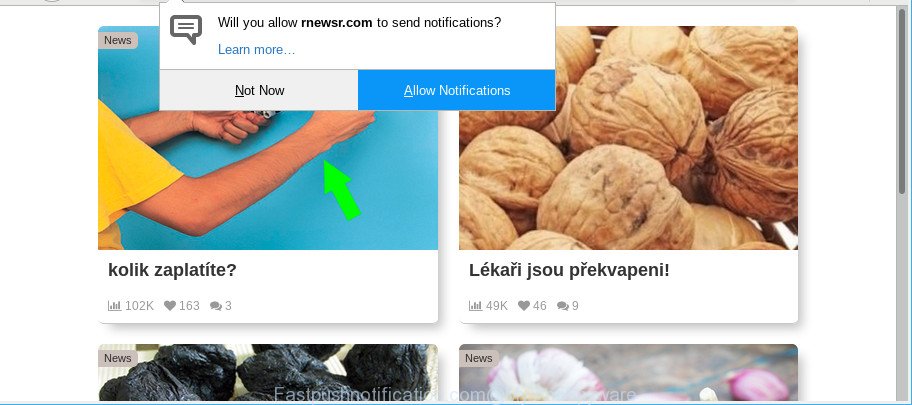
The adware can modify your web browser’s settings, install an unwanted web-browser addon so that it’ll automatically show lots of intrusive Fastpushnotification.com pop ups. If you would like to clean your system of adware and thus remove Fastpushnotification.com pop up advertisements and are unable to do so, you can follow the instructions below to search for and remove this ad-supported software and any other malicious software for free.
The adware responsible for redirects to Fastpushnotification.com, may insert tons of ads directly to the websites that you visit, creating a sense that the advertising links have been added by the authors of the website. Moreover, legal sponsored links may be replaced on the fake advertisements, that will offer to download and install various unnecessary and harmful applications.
Even worse, the adware has the ability to collect a wide variety of marketing-type data about you such as what web-sites you are opening, what you are looking for the Net and so on. This privacy data, subsequently, may be transferred to third parties.
So, obviously, you need to get rid of the ad-supported software as soon as possible. Use the free few simple steps below. This guide will help you clean your PC of adware and thus get rid of the Fastpushnotification.com unwanted pop ups.
How to remove Fastpushnotification.com pop ups, ads, notifications
Most often adware requires more than a simple uninstall with the help of Windows Control panel in order to be fully removed. For that reason, our team created several removal methods that we have combined in a detailed instructions. Therefore, if you’ve the intrusive Fastpushnotification.com ads on your personal computer and are currently trying to have it removed then feel free to follow the few simple steps below in order to resolve your problem. Certain of the steps below will require you to shut down this page. So, please read the few simple steps carefully, after that bookmark or print it for later reference.
To remove Fastpushnotification.com, follow the steps below:
- Remove Fastpushnotification.com pop up ads without any tools
- Fastpushnotification.com pop-up advertisements automatic removal
- How to block Fastpushnotification.com pop ups
- Prevent Fastpushnotification.com pop-up ads from installing
- Finish words
Remove Fastpushnotification.com pop up ads without any tools
Most common ad supported software may be deleted without any antivirus programs. The manual ad-supported software removal is guidance that will teach you how to get rid of the Fastpushnotification.com ads.
Remove dubious software using Microsoft Windows Control Panel
First, you should try to identify and remove the application that causes the appearance of unwanted advertisements or web browser redirect, using the ‘Uninstall a program’ which is located in the ‘Control panel’.
Windows 8, 8.1, 10
First, press the Windows button
Windows XP, Vista, 7
First, click “Start” and select “Control Panel”.
It will show the Windows Control Panel like below.

Next, click “Uninstall a program” ![]()
It will display a list of all applications installed on your personal computer. Scroll through the all list, and uninstall any questionable and unknown software. To quickly find the latest installed applications, we recommend sort apps by date in the Control panel.
Remove Fastpushnotification.com popup advertisements from IE
In order to recover all internet browser newtab, search provider by default and home page you need to reset the Microsoft Internet Explorer to the state, that was when the MS Windows was installed on your personal computer.
First, open the IE, then click ‘gear’ icon ![]() . It will display the Tools drop-down menu on the right part of the web-browser, then press the “Internet Options” as displayed in the figure below.
. It will display the Tools drop-down menu on the right part of the web-browser, then press the “Internet Options” as displayed in the figure below.

In the “Internet Options” screen, select the “Advanced” tab, then click the “Reset” button. The IE will display the “Reset Internet Explorer settings” prompt. Further, click the “Delete personal settings” check box to select it. Next, click the “Reset” button as shown on the screen below.

Once the task is complete, press “Close” button. Close the Internet Explorer and restart your personal computer for the changes to take effect. This step will help you to restore your browser’s startpage, search provider by default and newtab to default state.
Remove Fastpushnotification.com popups from Google Chrome
Reset Chrome settings to get rid of Fastpushnotification.com redirect. If you are still experiencing issues with Fastpushnotification.com pop up advertisements, you need to reset Chrome browser to its original settings. This step needs to be performed only if ad supported software has not been removed by the previous steps.
First start the Chrome. Next, click the button in the form of three horizontal dots (![]() ).
).
It will display the Chrome menu. Choose More Tools, then click Extensions. Carefully browse through the list of installed plugins. If the list has the extension signed with “Installed by enterprise policy” or “Installed by your administrator”, then complete the following guide: Remove Chrome extensions installed by enterprise policy.
Open the Google Chrome menu once again. Further, click the option called “Settings”.

The web browser will show the settings screen. Another way to open the Google Chrome’s settings – type chrome://settings in the internet browser adress bar and press Enter
Scroll down to the bottom of the page and click the “Advanced” link. Now scroll down until the “Reset” section is visible, as shown below and press the “Reset settings to their original defaults” button.

The Chrome will display the confirmation dialog box as displayed on the screen below.

You need to confirm your action, press the “Reset” button. The internet browser will run the procedure of cleaning. After it’s finished, the internet browser’s settings including new tab, search provider and startpage back to the values that have been when the Chrome was first installed on your personal computer.
Remove Fastpushnotification.com from Firefox by resetting web-browser settings
If your Firefox internet browser is redirected to Fastpushnotification.com without your permission or an unknown search provider displays results for your search, then it may be time to perform the browser reset. However, your saved passwords and bookmarks will not be changed, deleted or cleared.
Launch the Mozilla Firefox and press the menu button (it looks like three stacked lines) at the top right of the browser screen. Next, press the question-mark icon at the bottom of the drop-down menu. It will display the slide-out menu.

Select the “Troubleshooting information”. If you’re unable to access the Help menu, then type “about:support” in your address bar and press Enter. It bring up the “Troubleshooting Information” page like below.

Click the “Refresh Firefox” button at the top right of the Troubleshooting Information page. Select “Refresh Firefox” in the confirmation prompt. The Mozilla Firefox will start a task to fix your problems that caused by the Fastpushnotification.com ad-supported software. After, it’s finished, click the “Finish” button.
Fastpushnotification.com pop-up advertisements automatic removal
If your system is still infected with adware responsible for Fastpushnotification.com redirect, then the best method of detection and removal is to run an anti-malware scan on the computer. Download free malware removal tools below and launch a full system scan. It will allow you remove all components of the adware from hardisk and Windows registry.
Remove Fastpushnotification.com redirect with Zemana Free
Zemana AntiMalware (ZAM) is a free program for MS Windows operating system to scan for and remove PUPs, ad supported software, harmful web-browser plugins, browser toolbars, and other unwanted applications such as adware responsible for redirecting your web browser to Fastpushnotification.com webpage.

- Zemana Anti-Malware can be downloaded from the following link. Save it directly to your Windows Desktop.
Zemana AntiMalware
164813 downloads
Author: Zemana Ltd
Category: Security tools
Update: July 16, 2019
- Once the downloading process is finished, close all software and windows on your system. Open a file location. Double-click on the icon that’s named Zemana.AntiMalware.Setup.
- Further, press Next button and follow the prompts.
- Once setup is complete, click the “Scan” button to perform a system scan with this tool for the adware responsible for redirects to Fastpushnotification.com. A scan can take anywhere from 10 to 30 minutes, depending on the number of files on your PC and the speed of your PC. While the utility is checking, you may see how many objects and files has already scanned.
- When finished, Zemana Free will open you the results. When you are ready, press “Next”. When that process is finished, you can be prompted to reboot your PC.
Scan your system and get rid of Fastpushnotification.com pop-up ads with HitmanPro
If Zemana Anti Malware (ZAM) cannot remove this ad-supported software, then we recommends to run the HitmanPro. Hitman Pro is a free removal tool for browser hijackers, potentially unwanted programs, toolbars and ad supported software that causes a lot of annoying Fastpushnotification.com ads. It is specially made to work as a second scanner for your personal computer.
Installing the HitmanPro is simple. First you’ll need to download Hitman Pro on your MS Windows Desktop by clicking on the following link.
When downloading is finished, open the folder in which you saved it and double-click the HitmanPro icon. It will start the Hitman Pro tool. If the User Account Control prompt will ask you want to open the program, press Yes button to continue.

Next, press “Next” to start checking your PC for the adware that responsible for the appearance of Fastpushnotification.com pop-ups. Depending on your machine, the scan can take anywhere from a few minutes to close to an hour. When a threat is detected, the number of the security threats will change accordingly.

Once Hitman Pro completes the scan, Hitman Pro will display a list of all threats detected by the scan as displayed in the following example.

In order to remove all threats, simply click “Next” button. It will show a prompt, click the “Activate free license” button. The HitmanPro will remove ad supported software that causes browsers to display intrusive Fastpushnotification.com pop-up advertisements and move items to the program’s quarantine. After that process is finished, the tool may ask you to restart your PC.
Scan and free your PC of adware with MalwareBytes Anti Malware (MBAM)
We recommend using the MalwareBytes Anti Malware (MBAM) which are completely clean your computer of the ad supported software. The free tool is an advanced malicious software removal program developed by (c) Malwarebytes lab. This program uses the world’s most popular antimalware technology. It is able to help you get rid of unwanted Fastpushnotification.com popups from your web-browsers, potentially unwanted applications, malicious software, hijackers, toolbars, ransomware and other security threats from your personal computer for free.

- Download MalwareBytes AntiMalware on your PC system from the link below.
Malwarebytes Anti-malware
327070 downloads
Author: Malwarebytes
Category: Security tools
Update: April 15, 2020
- Once the downloading process is complete, close all applications and windows on your system. Open a directory in which you saved it. Double-click on the icon that’s named mb3-setup.
- Further, click Next button and follow the prompts.
- Once installation is done, click the “Scan Now” button to detect ad supported software which causes unwanted Fastpushnotification.com pop-up advertisements. A scan can take anywhere from 10 to 30 minutes, depending on the number of files on your PC and the speed of your computer. While the MalwareBytes AntiMalware program is scanning, you can see count of objects it has identified as threat.
- When finished, MalwareBytes Anti Malware (MBAM) will create a list of undesired applications adware. Make sure all items have ‘checkmark’ and click “Quarantine Selected”. When that process is finished, you can be prompted to reboot your PC.
The following video offers a few simple steps on how to remove hijacker infections, adware and other malicious software with MalwareBytes.
How to block Fastpushnotification.com pop ups
Run an ad-blocking tool such as AdGuard will protect you from malicious ads and content. Moreover, you can find that the AdGuard have an option to protect your privacy and block phishing and spam web-sites. Additionally, ad blocking software will help you to avoid annoying popup advertisements and unverified links that also a good way to stay safe online.
Please go to the link below to download the latest version of AdGuard for Microsoft Windows. Save it on your Microsoft Windows desktop or in any other place.
26842 downloads
Version: 6.4
Author: © Adguard
Category: Security tools
Update: November 15, 2018
When the downloading process is finished, launch the downloaded file. You will see the “Setup Wizard” screen as shown in the figure below.

Follow the prompts. After the installation is finished, you will see a window like below.

You can click “Skip” to close the install application and use the default settings, or press “Get Started” button to see an quick tutorial that will assist you get to know AdGuard better.
In most cases, the default settings are enough and you do not need to change anything. Each time, when you run your system, AdGuard will start automatically and block ads, Fastpushnotification.com pop-ups, as well as other malicious or misleading web-sites. For an overview of all the features of the application, or to change its settings you can simply double-click on the AdGuard icon, which is located on your desktop.
Prevent Fastpushnotification.com pop-up ads from installing
Most of annoying ads such as Fastpushnotification.com ads come from browser toolbars, browser extensions, BHOs (browser helper objects) and optional applications. Most often, these items claim itself as software which improve your experience on the Internet by providing a fast and interactive start page or a search engine that does not track you. Remember, how to avoid the unwanted apps. Be cautious, start only reputable apps which download from reputable sources. NEVER install any unknown and suspicious software.
Finish words
Now your machine should be free of the ad-supported software that causes lots of unwanted Fastpushnotification.com pop up ads. We suggest that you keep Zemana Free (to periodically scan your PC system for new adwares and other malicious software) and AdGuard (to help you block undesired pop up advertisements and malicious websites). Moreover, to prevent any adware, please stay clear of unknown and third party applications, make sure that your antivirus program, turn on the option to search for PUPs.
If you need more help with Fastpushnotification.com popup advertisements related issues, go to here.


















