The appearance of unwanted Pushthenme.info pop-ups, ads or notifications in your internet browser means that your internet browser is infected by malicious software from the adware (also known as ‘ad-supported’ software) group.
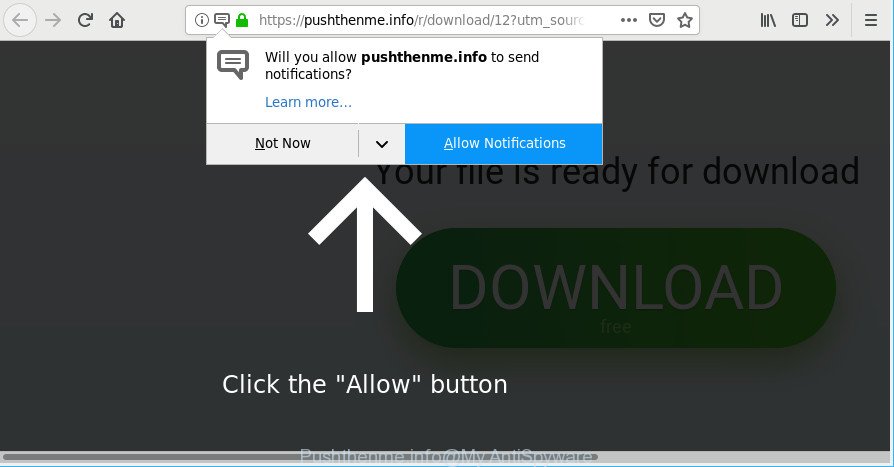
https://pushthenme.info/r/download/ …
Ad-supported software may cause issues for your system. Adware can reroute your browser to malicious pages, and it can cause undesired web-sites to pop up on your browser. Adware might end up on your PC after you download and install free programs from a suspicious source. The ad supported software can show advertisements on internet browser so that users cannot stop them, including Pushthenme.info pop-up ads. This few simple steps will allow you to remove ad-supported software and thereby delete Pushthenme.info pop up ads from your web browser.
Even worse, the adware may monetize its functionality by gathering confidential info from your surfing sessions. This privacy information, afterwards, can be easily used for marketing purposes. This puts your privacy data at a security risk.
The ad-supported software often alter all web-browser shortcut files that located on your Desktop to force you visit various intrusive ad web sites. As a result, your web browser can still reroute you to an annoying ad page despite your machine is actually clean of ad supported software and other malware.
Thus, it’s clear that the presence of adware on your PC is not desirable, and you need to clean up your personal computer sooner. Follow the few simple steps below in order to delete Pushthenme.info redirect.
Remove Pushthenme.info popups, ads, notifications (removal steps)
When the adware gets installed on your system without your knowledge, it is not easy to remove. Most often, there is no Uninstall program that simply delete the ad supported software that causes unwanted Pushthenme.info pop-up advertisements from your PC. So, we suggest using several well-proven free specialized utilities such as Zemana Anti-Malware (ZAM), MalwareBytes Anti-Malware or Hitman Pro. But the best solution to get rid of Pushthenme.info advertisements will be to perform several manual steps, after that additionally use antimalware utilities.
To remove Pushthenme.info, execute the steps below:
- Manual Pushthenme.info popups removal
- Run free malware removal utilities to completely remove Pushthenme.info popup advertisements
- How to block Pushthenme.info popups
- How to avoid install of Pushthenme.info ads
- Finish words
Manual Pushthenme.info popups removal
To get rid of Pushthenme.info pop-ups, adware and other unwanted apps you can try to do so manually. Unfortunately some of the adware won’t show up in your program list, but some ad supported software may. In this case, you may be able to remove it via the uninstall function of your computer. You can do this by following the steps below.
Uninstall questionable software using Microsoft Windows Control Panel
In order to remove PUPs like this adware, open the MS Windows Control Panel and click on “Uninstall a program”. Check the list of installed software. For the ones you do not know, run an Internet search to see if they are adware, hijacker or PUPs. If yes, remove them off. Even if they are just a applications which you do not use, then removing them off will increase your machine start up time and speed dramatically.
- If you are using Windows 8, 8.1 or 10 then click Windows button, next click Search. Type “Control panel”and press Enter.
- If you are using Windows XP, Vista, 7, then press “Start” button and click “Control Panel”.
- It will display the Windows Control Panel.
- Further, click “Uninstall a program” under Programs category.
- It will show a list of all programs installed on the PC.
- Scroll through the all list, and remove dubious and unknown programs. To quickly find the latest installed apps, we recommend sort apps by date.
See more details in the video guidance below.
Remove Pushthenme.info pop-ups from Chrome
Reset Google Chrome settings will remove Pushthenme.info pop ups from internet browser and disable malicious plugins. It will also clear cached and temporary data (cookies, site data and content). It’ll keep your personal information like browsing history, bookmarks, passwords and web form auto-fill data.
First run the Google Chrome. Next, press the button in the form of three horizontal dots (![]() ).
).
It will open the Google Chrome menu. Select More Tools, then press Extensions. Carefully browse through the list of installed add-ons. If the list has the extension signed with “Installed by enterprise policy” or “Installed by your administrator”, then complete the following tutorial: Remove Chrome extensions installed by enterprise policy.
Open the Google Chrome menu once again. Further, click the option named “Settings”.

The web-browser will open the settings screen. Another way to show the Google Chrome’s settings – type chrome://settings in the browser adress bar and press Enter
Scroll down to the bottom of the page and press the “Advanced” link. Now scroll down until the “Reset” section is visible, as displayed in the figure below and press the “Reset settings to their original defaults” button.

The Google Chrome will open the confirmation prompt as shown in the figure below.

You need to confirm your action, click the “Reset” button. The web-browser will start the procedure of cleaning. When it’s finished, the web-browser’s settings including default search provider, homepage and new tab page back to the values that have been when the Google Chrome was first installed on your computer.
Remove Pushthenme.info redirect from IE
If you find that Internet Explorer web browser settings such as new tab, start page and search provider had been modified by ad-supported software that developed to reroute your browser to various ad websites like Pushthenme.info, then you may restore your settings, via the reset internet browser procedure.
First, run the Internet Explorer. Next, click the button in the form of gear (![]() ). It will open the Tools drop-down menu, click the “Internet Options” as shown on the screen below.
). It will open the Tools drop-down menu, click the “Internet Options” as shown on the screen below.

In the “Internet Options” window click on the Advanced tab, then press the Reset button. The Microsoft Internet Explorer will open the “Reset Internet Explorer settings” window as displayed in the following example. Select the “Delete personal settings” check box, then press “Reset” button.

You will now need to restart your personal computer for the changes to take effect.
Remove Pushthenme.info from Firefox by resetting internet browser settings
The Mozilla Firefox reset will remove redirects to intrusive Pushthenme.info web site, modified preferences, extensions and security settings. However, your themes, bookmarks, history, passwords, and web form auto-fill information will not be deleted.
Press the Menu button (looks like three horizontal lines), and click the blue Help icon located at the bottom of the drop down menu as displayed on the image below.

A small menu will appear, click the “Troubleshooting Information”. On this page, click “Refresh Firefox” button as shown in the figure below.

Follow the onscreen procedure to return your Mozilla Firefox internet browser settings to their original settings.
Run free malware removal utilities to completely remove Pushthenme.info popup advertisements
The easiest solution to get rid of Pushthenme.info pop up advertisements is to run an anti malware application capable of detecting this adware responsible for redirecting your browser to Pushthenme.info page. We recommend try Zemana Anti-Malware (ZAM) or another free malicious software remover that listed below. It has excellent detection rate when it comes to ad-supported software, hijackers and other PUPs.
Use Zemana AntiMalware to remove Pushthenme.info popups
Download Zemana Anti-Malware to get rid of Pushthenme.info popups automatically from all of your browsers. This is a free application specially created for malware removal. This tool can remove ad supported software, browser hijacker from Internet Explorer, Mozilla Firefox, MS Edge and Google Chrome and Microsoft Windows registry automatically.
Zemana Anti Malware (ZAM) can be downloaded from the following link. Save it directly to your MS Windows Desktop.
164813 downloads
Author: Zemana Ltd
Category: Security tools
Update: July 16, 2019
When the downloading process is finished, close all apps and windows on your computer. Double-click the set up file called Zemana.AntiMalware.Setup. If the “User Account Control” dialog box pops up like below, click the “Yes” button.

It will open the “Setup wizard” that will help you set up Zemana Anti-Malware on your computer. Follow the prompts and do not make any changes to default settings.

Once installation is finished successfully, Zemana will automatically start and you can see its main screen as shown in the figure below.

Now click the “Scan” button to detect adware which cause intrusive Pushthenme.info pop up advertisements to appear. This process can take quite a while, so please be patient.

Once the scan is done, Zemana will open a list of found items. Make sure all items have ‘checkmark’ and click “Next” button. The Zemana AntiMalware will delete adware which reroutes your web-browser to intrusive Pushthenme.info web-page. After the process is finished, you may be prompted to reboot the system.
Remove Pushthenme.info ads and harmful extensions with HitmanPro
HitmanPro is a free removal tool that can be downloaded and run to delete adware that causes multiple intrusive advertisements, hijackers, malicious software, PUPs, toolbars and other threats from your computer. You can run this utility to search for threats even if you have an antivirus or any other security program.
HitmanPro can be downloaded from the following link. Save it on your Desktop.
Download and use Hitman Pro on your PC system. Once started, press “Next” button to start scanning your personal computer for the adware which cause annoying Pushthenme.info popup ads to appear. Depending on your personal computer, the scan may take anywhere from a few minutes to close to an hour. While the utility is scanning, you can see number of objects and files has already scanned..

As the scanning ends, Hitman Pro will prepare a list of unwanted programs adware.

You may delete threats (move to Quarantine) by simply click Next button.
It will show a prompt, click the “Activate free license” button to start the free 30 days trial to remove all malware found.
Scan and free your computer of adware with MalwareBytes Anti-Malware (MBAM)
We suggest using the MalwareBytes Anti-Malware that are fully clean your machine of the ad supported software. The free tool is an advanced malicious software removal program made by (c) Malwarebytes lab. This application uses the world’s most popular anti malware technology. It’s able to help you remove unwanted Pushthenme.info pop-ups from your internet browsers, potentially unwanted applications, malware, hijackers, toolbars, ransomware and other security threats from your machine for free.

- Please go to the following link to download MalwareBytes Free. Save it on your Windows desktop or in any other place.
Malwarebytes Anti-malware
327070 downloads
Author: Malwarebytes
Category: Security tools
Update: April 15, 2020
- When the download is done, close all software and windows on your computer. Open a file location. Double-click on the icon that’s named mb3-setup.
- Further, press Next button and follow the prompts.
- Once install is done, click the “Scan Now” button to start checking your PC system for the adware that causes browsers to open annoying Pushthenme.info popup ads. Depending on your computer, the scan can take anywhere from a few minutes to close to an hour. When a threat is found, the number of the security threats will change accordingly.
- Once MalwareBytes Free has finished scanning your PC system, a list of all threats found is created. You may remove threats (move to Quarantine) by simply press “Quarantine Selected”. After the clean-up is done, you can be prompted to reboot your computer.
The following video offers a step-by-step guidance on how to get rid of browser hijackers, ad supported software and other malware with MalwareBytes Anti Malware (MBAM).
How to block Pushthenme.info popups
Using an ad blocking program such as AdGuard is an effective way to alleviate the risks. Additionally, ad blocking software will also protect you from harmful ads and pages, and, of course, stop redirection chain to Pushthenme.info and similar web pages.
- Please go to the following link to download the latest version of AdGuard for MS Windows. Save it directly to your Microsoft Windows Desktop.
Adguard download
26842 downloads
Version: 6.4
Author: © Adguard
Category: Security tools
Update: November 15, 2018
- When downloading is finished, start the downloaded file. You will see the “Setup Wizard” program window. Follow the prompts.
- Once the install is finished, click “Skip” to close the setup program and use the default settings, or press “Get Started” to see an quick tutorial that will assist you get to know AdGuard better.
- In most cases, the default settings are enough and you don’t need to change anything. Each time, when you start your personal computer, AdGuard will run automatically and block pop-up ads, Pushthenme.info redirect, as well as other malicious or misleading web-sites. For an overview of all the features of the program, or to change its settings you can simply double-click on the icon called AdGuard, that can be found on your desktop.
How to avoid install of Pushthenme.info ads
Usually, adware gets into your computer as part of a bundle with free software, sharing files and other unsafe apps which you downloaded from the Web. The authors of this ad-supported software pays software developers for distributing ad-supported software within their applications. So, bundled apps is often included as part of the installation package. In order to avoid the setup of any ad supported software that causes multiple undesired pop up ads: select only Manual, Custom or Advanced setup type and uncheck all bundled programs in which you are unsure.
Finish words
Once you have complete the steps shown above, your PC should be clean from this adware and other malware. The Google Chrome, Microsoft Edge, Mozilla Firefox and Microsoft Internet Explorer will no longer open intrusive Pushthenme.info site when you surf the Internet. Unfortunately, if the step-by-step guide does not help you, then you have caught a new adware, and then the best way – ask for help.
Please create a new question by using the “Ask Question” button in the Questions and Answers. Try to give us some details about your problems, so we can try to help you more accurately. Wait for one of our trained “Security Team” or Site Administrator to provide you with knowledgeable assistance tailored to your problem with the unwanted Pushthenme.info pop ups.


















