You may have arrived at this blog post because you’re seeing unwanted Barbitinnovans.info pop-ups or notifications and your web-browser began to display a large amount of annoying ads. All of these problems with your personal computer caused by ‘ad-supported’ software (also known as adware).
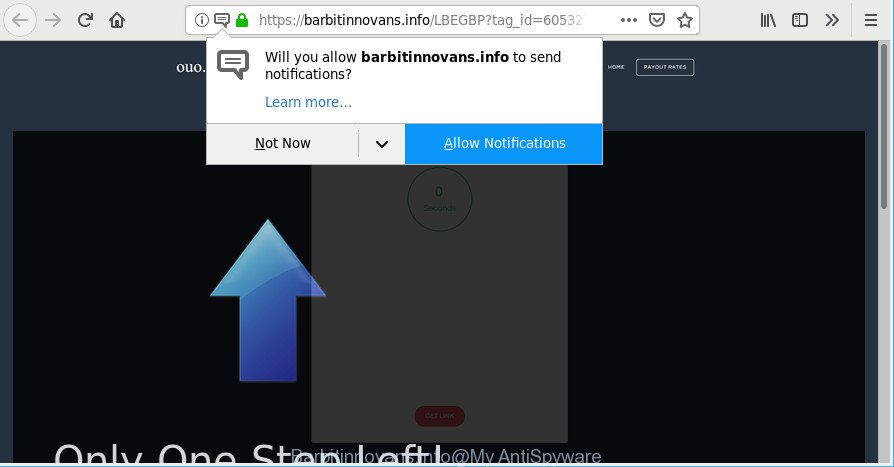
https://barbitinnovans.info/ …
As a result of adware infection, your web-browser will be full of advertisements (pop-ups, banners, in-text links, offers to install an unwanted programs) and your computer will be slower and slower.
Technically, the ad supported software is not a virus, but it does bad things, it generates a large amount of advertisements. It may download and install on to your PC system other harmful and undesired applications without your permission, force you to visit misleading or malicious web sites. Moreover, the ad-supported software can install a web-browser hijacker. Once installed, it’ll replace your web-browser setting such as new tab, default search engine and start page with an annoying website.
As well as undesired Barbitinnovans.info pop-ups, ads and notifications, the adware can collect your Internet browsing activity by recording URLs visited, IP addresses, web browser version and type, cookie information, Internet Service Provider (ISP) and web sites visited. Such kind of behavior can lead to serious security problems or confidential information theft. This is another reason why the ad-supported software that responsible for the appearance of Barbitinnovans.info pop-ups should be removed sooner.
Thus, the adware does not really have beneficial features. So, we suggest you get rid of ad-supported software that causes web browsers to show annoying Barbitinnovans.info ads as soon as possible. This will also prevent the adware from tracking your online activities. A full Barbitinnovans.info ads removal can be easily carried out using manual or automatic solution listed below.
Remove Barbitinnovans.info pop-ups, ads, notifications (removal instructions)
Most commonly adware requires more than a simple uninstall through the use of Windows Control panel in order to be fully uninstalled. For that reason, our team designed several removal solutions which we’ve combined in a detailed instructions. Therefore, if you have the intrusive Barbitinnovans.info notifications on your personal computer and are currently trying to have it removed then feel free to follow the few simple steps below in order to resolve your problem. Some of the steps below will require you to close this website. So, please read the step-by-step tutorial carefully, after that bookmark or print it for later reference.
To remove Barbitinnovans.info, use the following steps:
- Remove Barbitinnovans.info popup ads without any utilities
- Scan your PC and remove Barbitinnovans.info popups with free tools
- How to stop Barbitinnovans.info pop-ups and notifications
- How was Barbitinnovans.info pop-ups installed on PC
- Finish words
Remove Barbitinnovans.info popup ads without any utilities
To delete Barbitinnovans.info popups, ad-supported software and other unwanted software you can try to do so manually. Unfortunately some of the adware won’t show up in your program list, but some adware may. In this case, you may be able to remove it via the uninstall function of your system. You can do this by following the steps below.
Removing the Barbitinnovans.info, check the list of installed software first
The best way to start the PC system cleanup is to delete unknown and questionable applications. Using the MS Windows Control Panel you can do this quickly and easily. This step, in spite of its simplicity, should not be ignored, because the removing of unneeded software can clean up the Microsoft Internet Explorer, Edge, Google Chrome and Firefox from notifications, hijackers and so on.
Press Windows button ![]() , then click Search
, then click Search ![]() . Type “Control panel”and press Enter. If you using Windows XP or Windows 7, then click “Start” and select “Control Panel”. It will show the Windows Control Panel as displayed in the figure below.
. Type “Control panel”and press Enter. If you using Windows XP or Windows 7, then click “Start” and select “Control Panel”. It will show the Windows Control Panel as displayed in the figure below.

Further, click “Uninstall a program” ![]()
It will display a list of all applications installed on your computer. Scroll through the all list, and remove any suspicious and unknown programs.
Get rid of Barbitinnovans.info pop ups from Firefox
If the Mozilla Firefox web-browser is rerouted to Barbitinnovans.info and you want to restore the Firefox settings back to their original state, then you should follow the step-by-step guidance below. Essential information like bookmarks, browsing history, passwords, cookies, auto-fill data and personal dictionaries will not be removed.
Start the Firefox and click the menu button (it looks like three stacked lines) at the top right of the web-browser screen. Next, press the question-mark icon at the bottom of the drop-down menu. It will open the slide-out menu.

Select the “Troubleshooting information”. If you are unable to access the Help menu, then type “about:support” in your address bar and press Enter. It bring up the “Troubleshooting Information” page as shown in the following example.

Click the “Refresh Firefox” button at the top right of the Troubleshooting Information page. Select “Refresh Firefox” in the confirmation dialog box. The Firefox will start a procedure to fix your problems that caused by the Barbitinnovans.info adware. After, it is finished, click the “Finish” button.
Remove Barbitinnovans.info popups from Google Chrome
Reset Chrome settings will delete Barbitinnovans.info pop-up notifications from web browser and disable malicious plugins. It will also clear cached and temporary data (cookies, site data and content). However, your saved passwords and bookmarks will not be changed, deleted or cleared.

- First run the Google Chrome and click Menu button (small button in the form of three dots).
- It will display the Google Chrome main menu. Choose More Tools, then press Extensions.
- You will see the list of installed extensions. If the list has the add-on labeled with “Installed by enterprise policy” or “Installed by your administrator”, then complete the following guidance: Remove Chrome extensions installed by enterprise policy.
- Now open the Chrome menu once again, click the “Settings” menu.
- You will see the Google Chrome’s settings page. Scroll down and click “Advanced” link.
- Scroll down again and press the “Reset” button.
- The Google Chrome will open the reset profile settings page as shown on the image above.
- Next click the “Reset” button.
- Once this procedure is done, your browser’s newtab page, search engine by default and startpage will be restored to their original defaults.
- To learn more, read the post How to reset Chrome settings to default.
Get rid of Barbitinnovans.info pop-up notifications from Internet Explorer
If you find that Internet Explorer web-browser settings such as new tab, homepage and default search provider had been changed by adware which reroutes your web-browser to intrusive Barbitinnovans.info web-site, then you may revert back your settings, via the reset browser procedure.
First, run the Internet Explorer, click ![]() ) button. Next, click “Internet Options” as displayed on the image below.
) button. Next, click “Internet Options” as displayed on the image below.

In the “Internet Options” screen select the Advanced tab. Next, press Reset button. The Internet Explorer will open the Reset Internet Explorer settings prompt. Select the “Delete personal settings” check box and click Reset button.

You will now need to reboot your PC for the changes to take effect. It will remove ad-supported software which causes unwanted Barbitinnovans.info advertisements, disable malicious and ad-supported internet browser’s extensions and restore the Internet Explorer’s settings like start page, newtab page and search provider to default state.
Scan your PC and remove Barbitinnovans.info popups with free tools
Run malicious software removal utilities to delete Barbitinnovans.info notifications automatically. The free applications tools specially developed for hijacker infections, adware and other potentially unwanted programs removal. These tools can remove most of ad supported software from Internet Explorer, Google Chrome, MS Edge and Mozilla Firefox. Moreover, it can remove all components of adware from Windows registry and system drives.
How to get rid of Barbitinnovans.info pop-up notifications with Zemana
Zemana Anti-Malware is a malware removal utility created for Microsoft Windows. This tool will allow you remove Barbitinnovans.info pop up advertisements, various types of malicious software (including hijackers and potentially unwanted software) from your computer. It has simple and user friendly interface. While the Zemana Anti-Malware (ZAM) does its job, your PC system will run smoothly.
Now you can install and run Zemana Anti-Malware (ZAM) to get rid of Barbitinnovans.info advertisements from your internet browser by following the steps below:
Visit the following page to download Zemana AntiMalware installer called Zemana.AntiMalware.Setup on your system. Save it on your Desktop.
164814 downloads
Author: Zemana Ltd
Category: Security tools
Update: July 16, 2019
Launch the setup file after it has been downloaded successfully and then follow the prompts to install this utility on your system.

During installation you can change some settings, but we advise you do not make any changes to default settings.
When installation is finished, this malware removal tool will automatically run and update itself. You will see its main window as shown below.

Now click the “Scan” button . Zemana AntiMalware application will scan through the whole computer for the adware that causes multiple annoying pop up notifications. This task can take quite a while, so please be patient.

Once Zemana Anti Malware (ZAM) has finished scanning your machine, Zemana Free will display a scan report. All found threats will be marked. You can remove them all by simply press “Next” button.

The Zemana will remove adware that responsible for the appearance of Barbitinnovans.info pop-up notifications. Once finished, you can be prompted to restart your computer to make the change take effect.
Get rid of Barbitinnovans.info pop ups from web-browsers with HitmanPro
HitmanPro cleans your system from browser hijacker infections, PUPs, unwanted toolbars, internet browser plugins and other undesired software such as adware which redirects your web browser to intrusive Barbitinnovans.info site. The free removal utility will help you enjoy your computer to its fullest. HitmanPro uses advanced behavioral detection technologies to detect if there are unwanted applications in your machine. You can review the scan results, and choose the threats you want to erase.
Please go to the following link to download the latest version of Hitman Pro for MS Windows. Save it on your Desktop.
When the downloading process is done, open the file location. You will see an icon like below.

Double click the HitmanPro desktop icon. After the utility is started, you will see a screen like below.

Further, press “Next” button to find out ad supported software responsible for redirecting your web browser to Barbitinnovans.info site. Once finished, you can check all threats found on your PC system as shown in the figure below.

Review the scan results and then press “Next” button. It will display a dialog box, click the “Activate free license” button.
How to delete Barbitinnovans.info with MalwareBytes AntiMalware (MBAM)
Trying to remove Barbitinnovans.info popup notifications can become a battle of wills between the adware infection and you. MalwareBytes can be a powerful ally, uninstalling most of today’s ad-supported software, malicious software and PUPs with ease. Here’s how to use MalwareBytes Anti-Malware (MBAM) will help you win.
MalwareBytes Anti-Malware can be downloaded from the following link. Save it directly to your Windows Desktop.
327071 downloads
Author: Malwarebytes
Category: Security tools
Update: April 15, 2020
Once the download is finished, close all apps and windows on your computer. Double-click the install file called mb3-setup. If the “User Account Control” dialog box pops up as shown below, click the “Yes” button.

It will open the “Setup wizard” which will help you set up MalwareBytes Anti-Malware on your PC. Follow the prompts and do not make any changes to default settings.

Once installation is complete successfully, click Finish button. MalwareBytes Free will automatically start and you can see its main screen as displayed in the figure below.

Now press the “Scan Now” button to perform a system scan with this tool for the adware responsible for redirecting your web-browser to Barbitinnovans.info website. A system scan may take anywhere from 5 to 30 minutes, depending on your PC system. While the utility is checking, you may see number of objects and files has already scanned.

When the system scan is finished, you will be displayed the list of all detected items on your personal computer. Make sure all threats have ‘checkmark’ and click “Quarantine Selected” button. The MalwareBytes Free will begin to delete ad-supported software that causes a large amount of intrusive Barbitinnovans.info pop up advertisements. After finished, you may be prompted to restart the PC.

We advise you look at the following video, which completely explains the procedure of using the MalwareBytes Anti Malware (MBAM) to get rid of adware, hijacker and other malicious software.
How to stop Barbitinnovans.info pop-ups and notifications
Running an ad blocker program like AdGuard is an effective way to alleviate the risks. Additionally, adblocker software will also protect you from harmful ads and pages, and, of course, stop redirection chain to Barbitinnovans.info and similar websites.
- Installing the AdGuard is simple. First you will need to download AdGuard from the link below. Save it on your Desktop.
Adguard download
26843 downloads
Version: 6.4
Author: © Adguard
Category: Security tools
Update: November 15, 2018
- After downloading it, start the downloaded file. You will see the “Setup Wizard” program window. Follow the prompts.
- After the setup is finished, press “Skip” to close the installation program and use the default settings, or click “Get Started” to see an quick tutorial which will allow you get to know AdGuard better.
- In most cases, the default settings are enough and you don’t need to change anything. Each time, when you run your system, AdGuard will start automatically and stop unwanted ads, Barbitinnovans.info pop-ups and notifications, as well as other malicious or misleading websites. For an overview of all the features of the program, or to change its settings you can simply double-click on the icon called AdGuard, that may be found on your desktop.
How was Barbitinnovans.info pop-ups installed on PC
The ad supported software usually gets onto PC by being attached to some free software that you download off of the World Wide Web. Once started, it will infect your personal computer and configure your web-browsers to show a lot of intrusive Barbitinnovans.info advertisements without your permission. In order to avoid infection, in the Setup wizard, you should be be proactive and carefully read the ‘Terms of use’, the ‘license agreement’ and other install screens, as well as to always choose the ‘Manual’ or ‘Advanced’ installation method, when installing anything downloaded from the Web.
Finish words
Now your personal computer should be clean of the adware responsible for Barbitinnovans.info popups and notifications. We suggest that you keep Zemana (to periodically scan your computer for new adwares and other malware) and AdGuard (to help you block intrusive pop-up ads and harmful pages). Moreover, to prevent any ad supported software, please stay clear of unknown and third party programs, make sure that your antivirus program, turn on the option to scan for potentially unwanted programs.
If you need more help with Barbitinnovans.info pop-ups related issues, go to here.


















