The Firearrest.fun is just one of the many suspicious web-pages. It’s made to trick you into subscribing to its push notifications (ads). If your IE, Google Chrome, Firefox and Microsoft Edge opens automatically to the Firearrest.fun then may be possible that your browser has become a victim of undesired software from the ‘ad-supported’ software (also known as adware) group.
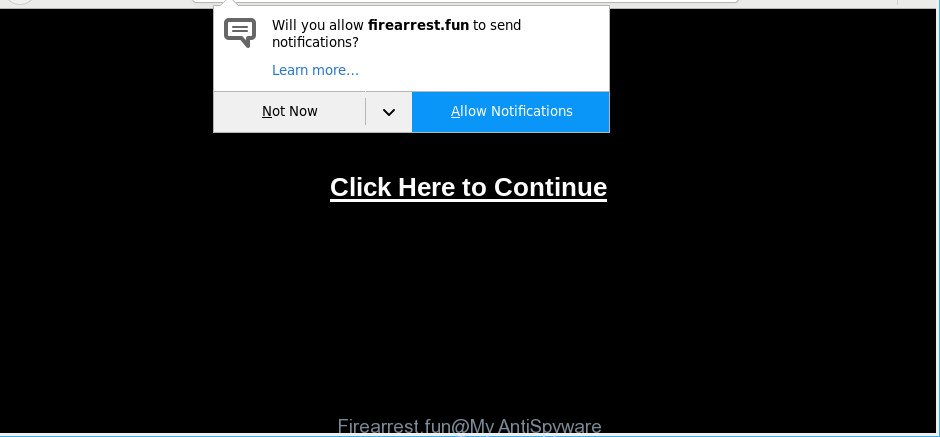
http://firearrest.fun/enter.php
Adware is a part of PUPs whose motive is to earn money for its developer. It have various ways of earning by displaying the advertisements forcibly to its victims. Adware can generate pop-ups, display unsolicited ads, change the victim’s web-browser settings, or reroute the victim’s browser to unknown sites. Below we are discussing the methods which are very useful in removing ad-supported software. The tutorial will also allow you to get rid of Firearrest.fun pop-up ads from your web-browser.
The worst is, the adware can analyze your browsing, and gain access to your confidential information and, subsequently, can sell it to third party companies. Thus, there are more than enough reasons to remove Firearrest.fun pop up advertisements from your system.
The ad-supported software usually infects only the IE, Chrome, Firefox and MS Edge by changing the browser’s settings or installing a malicious extensions. Moreover, possible situations, when any other web browsers will be infected too. The adware will perform a scan of the PC system for browser shortcuts and change them without your permission.
If the MS Edge, Mozilla Firefox, Google Chrome and IE have been affected with the ad supported software, you must have complete any of the steps above. Once you have removed Firearrest.fun pop-ups from your machine by following our steps below, make sure not to commit the same mistakes again in the future.
Remove Firearrest.fun popups, ads, notifications
Even if you have the up-to-date classic antivirus installed, and you have checked your computer for malicious software and removed anything found, you need to do the guidance below. The Firearrest.fun notifications removal is not simple as installing another antivirus. Classic antivirus apps are not designed to run together and will conflict with each other, or possibly crash Microsoft Windows. Instead we advise complete the manual steps below after that use Zemana Free, MalwareBytes Free or Hitman Pro, which are free programs dedicated to scan for and delete adware which designed to reroute your web-browser to various ad web-pages like Firearrest.fun. Run these utilities to ensure the ad-supported software is removed.
To remove Firearrest.fun, perform the following steps:
- How to remove Firearrest.fun ads without any software
- Run free malware removal utilities to completely delete Firearrest.fun pop-ups
- Block Firearrest.fun advertisements and other unwanted web pages
- How did you get infected with adware
- Finish words
How to remove Firearrest.fun ads without any software
The following instructions is a step-by-step guide, which will help you manually get rid of Firearrest.fun advertisements from the Microsoft Internet Explorer, MS Edge, Chrome and Mozilla Firefox.
Removing the Firearrest.fun, check the list of installed apps first
Some of PUPs, adware and hijackers can be removed using the Add/Remove programs tool that is located in the MS Windows Control Panel. So, if you are using any version of Windows and you have noticed an unwanted program, then first try to delete it through Add/Remove programs.
Press Windows button ![]() , then click Search
, then click Search ![]() . Type “Control panel”and press Enter. If you using Windows XP or Windows 7, then click “Start” and select “Control Panel”. It will open the Windows Control Panel as displayed on the image below.
. Type “Control panel”and press Enter. If you using Windows XP or Windows 7, then click “Start” and select “Control Panel”. It will open the Windows Control Panel as displayed on the image below.

Further, press “Uninstall a program” ![]()
It will open a list of all apps installed on your PC system. Scroll through the all list, and uninstall any dubious and unknown programs.
Delete Firearrest.fun pop up notifications from Internet Explorer
If you find that Internet Explorer internet browser settings like new tab, home page and search provider had been changed by ad supported software responsible for redirects to Firearrest.fun, then you may revert back your settings, via the reset web-browser procedure.
First, launch the Internet Explorer. Next, click the button in the form of gear (![]() ). It will open the Tools drop-down menu, click the “Internet Options” like below.
). It will open the Tools drop-down menu, click the “Internet Options” like below.

In the “Internet Options” window click on the Advanced tab, then press the Reset button. The Internet Explorer will show the “Reset Internet Explorer settings” window as on the image below. Select the “Delete personal settings” check box, then click “Reset” button.

You will now need to reboot your machine for the changes to take effect.
Remove Firearrest.fun pop-ups from Mozilla Firefox
Resetting your Mozilla Firefox is good initial troubleshooting step for any issues with your internet browser program, including the redirect to Firearrest.fun web site. It will keep your personal information like browsing history, bookmarks, passwords and web form auto-fill data.
Click the Menu button (looks like three horizontal lines), and click the blue Help icon located at the bottom of the drop down menu like below.

A small menu will appear, click the “Troubleshooting Information”. On this page, click “Refresh Firefox” button as displayed on the screen below.

Follow the onscreen procedure to return your Mozilla Firefox web-browser settings to their default state.
Remove Firearrest.fun pop-ups from Chrome
The adware can alter your Chrome settings without your knowledge. You may see an unknown site as your search provider or home page, additional addons and toolbars. Reset Chrome web-browser will allow you to remove Firearrest.fun notifications and reset the unwanted changes caused by ad-supported software. It’ll save your personal information such as saved passwords, bookmarks, auto-fill data and open tabs.

- First, run the Chrome and click the Menu icon (icon in the form of three dots).
- It will show the Google Chrome main menu. Choose More Tools, then click Extensions.
- You will see the list of installed extensions. If the list has the extension labeled with “Installed by enterprise policy” or “Installed by your administrator”, then complete the following guide: Remove Chrome extensions installed by enterprise policy.
- Now open the Chrome menu once again, click the “Settings” menu.
- Next, press “Advanced” link, which located at the bottom of the Settings page.
- On the bottom of the “Advanced settings” page, click the “Reset settings to their original defaults” button.
- The Google Chrome will display the reset settings dialog box as shown on the screen above.
- Confirm the web browser’s reset by clicking on the “Reset” button.
- To learn more, read the post How to reset Chrome settings to default.
Run free malware removal utilities to completely delete Firearrest.fun pop-ups
If you’re unsure how to remove Firearrest.fun ads easily, consider using automatic adware removal applications which listed below. It will identify the adware responsible for redirects to Firearrest.fun and delete it from your system for free.
Automatically get rid of Firearrest.fun pop up ads with Zemana AntiMalware
Download Zemana Anti-Malware to remove Firearrest.fun popups automatically from all of your internet browsers. This is a freeware tool specially designed for malware removal. This utility can remove adware, hijacker infection from Edge, Chrome, Mozilla Firefox and Internet Explorer and Microsoft Windows registry automatically.
Installing the Zemana Free is simple. First you will need to download Zemana Anti Malware (ZAM) on your Windows Desktop from the following link.
164814 downloads
Author: Zemana Ltd
Category: Security tools
Update: July 16, 2019
Once the downloading process is done, close all windows on your PC. Further, run the install file named Zemana.AntiMalware.Setup. If the “User Account Control” prompt pops up as shown in the following example, press the “Yes” button.

It will open the “Setup wizard” that will help you install Zemana on the PC. Follow the prompts and do not make any changes to default settings.

Once setup is finished successfully, Zemana Anti Malware will automatically start and you can see its main window as shown on the image below.

Next, click the “Scan” button to perform a system scan with this tool for the ad-supported software related to Firearrest.fun ads. Depending on your PC, the scan can take anywhere from a few minutes to close to an hour. While the Zemana utility is checking, you may see how many objects it has identified as being affected by malware.

After the scan is complete, you may check all threats detected on your PC. Next, you need to press “Next” button.

The Zemana AntiMalware (ZAM) will remove adware that causes multiple unwanted advertisements and add threats to the Quarantine. After the cleaning process is finished, you can be prompted to restart your computer.
Run Hitman Pro to get rid of Firearrest.fun pop ups
HitmanPro is a free removal utility that may be downloaded and run to remove adware that causes multiple intrusive pop ups, hijackers, malicious software, potentially unwanted applications, toolbars and other threats from your computer. You can use this tool to detect threats even if you have an antivirus or any other security program.
Hitman Pro can be downloaded from the following link. Save it on your Microsoft Windows desktop or in any other place.
After downloading is done, open the file location. You will see an icon like below.

Double click the Hitman Pro desktop icon. Once the tool is opened, you will see a screen as displayed in the following example.

Further, click “Next” button . HitmanPro program will scan through the whole computer for the ad-supported software related to Firearrest.fun ads. A scan can take anywhere from 10 to 30 minutes, depending on the count of files on your machine and the speed of your computer. After finished, the results are displayed in the scan report like below.

Make sure all items have ‘checkmark’ and click “Next” button. It will display a prompt, press the “Activate free license” button.
How to automatically remove Firearrest.fun with MalwareBytes
You can remove Firearrest.fun notifications automatically with a help of MalwareBytes Free. We suggest this free malware removal tool because it can easily get rid of hijacker infections, ad-supported software, potentially unwanted apps and toolbars with all their components such as files, folders and registry entries.
Visit the page linked below to download MalwareBytes Free. Save it on your Windows desktop or in any other place.
327071 downloads
Author: Malwarebytes
Category: Security tools
Update: April 15, 2020
After the downloading process is done, close all programs and windows on your computer. Double-click the install file called mb3-setup. If the “User Account Control” prompt pops up like below, click the “Yes” button.

It will open the “Setup wizard” that will help you install MalwareBytes on your machine. Follow the prompts and don’t make any changes to default settings.

Once installation is done successfully, click Finish button. MalwareBytes will automatically start and you can see its main screen as shown in the following example.

Now click the “Scan Now” button . MalwareBytes Anti-Malware (MBAM) tool will begin scanning the whole computer to find out ad supported software that causes multiple annoying notifications. Depending on your computer, the scan may take anywhere from a few minutes to close to an hour. While the MalwareBytes Free application is scanning, you can see number of objects it has identified as threat.

Once finished, MalwareBytes will display a list of all items detected by the scan. Once you’ve selected what you want to remove from your computer click “Quarantine Selected” button. The MalwareBytes Free will remove adware that cause annoying Firearrest.fun popups to appear and add items to the Quarantine. When finished, you may be prompted to reboot the computer.

We suggest you look at the following video, which completely explains the procedure of using the MalwareBytes Free to get rid of adware, hijacker and other malware.
Block Firearrest.fun advertisements and other unwanted web pages
In order to increase your security and protect your system against new intrusive advertisements and harmful web-sites, you need to run ad-blocker program that blocks an access to malicious ads and web pages. Moreover, the program may stop the show of intrusive advertising, that also leads to faster loading of web-sites and reduce the consumption of web traffic.
Installing the AdGuard is simple. First you’ll need to download AdGuard on your PC system by clicking on the following link.
26843 downloads
Version: 6.4
Author: © Adguard
Category: Security tools
Update: November 15, 2018
After downloading it, double-click the downloaded file to start it. The “Setup Wizard” window will show up on the computer screen as shown in the following example.

Follow the prompts. AdGuard will then be installed and an icon will be placed on your desktop. A window will show up asking you to confirm that you want to see a quick guide as displayed in the figure below.

Press “Skip” button to close the window and use the default settings, or press “Get Started” to see an quick guidance that will help you get to know AdGuard better.
Each time, when you start your system, AdGuard will start automatically and block pop up advertisements, web-pages such as Firearrest.fun, as well as other harmful or misleading pages. For an overview of all the features of the application, or to change its settings you can simply double-click on the AdGuard icon, which can be found on your desktop.
How did you get infected with adware
These days some freeware developers bundle bundled software that could be PUPs like this adware, with a view to making some money. These are not free software as install an unwanted programs on to your MS Windows personal computer. So whenever you install a new free program that downloaded from the Internet, be very careful during installation. Carefully read the EULA (a text with I ACCEPT/I DECLINE button), select custom or manual setup mode, reject all bundled apps.
Finish words
After completing the steps outlined above, your computer should be clean from adware that responsible for the appearance of Firearrest.fun pop up advertisements and other malicious software. The Edge, Mozilla Firefox, Google Chrome and IE will no longer redirect you to various intrusive web-sites like Firearrest.fun. Unfortunately, if the few simple steps does not help you, then you have caught a new ad supported software, and then the best way – ask for help here.


















