If you find yourself facing annoying Funnwebs.com popups, ads or notifications on your screen, then may be possible that your web-browser has become a victim of malicious software from the adware (also known as ‘ad-supported’ software) family.
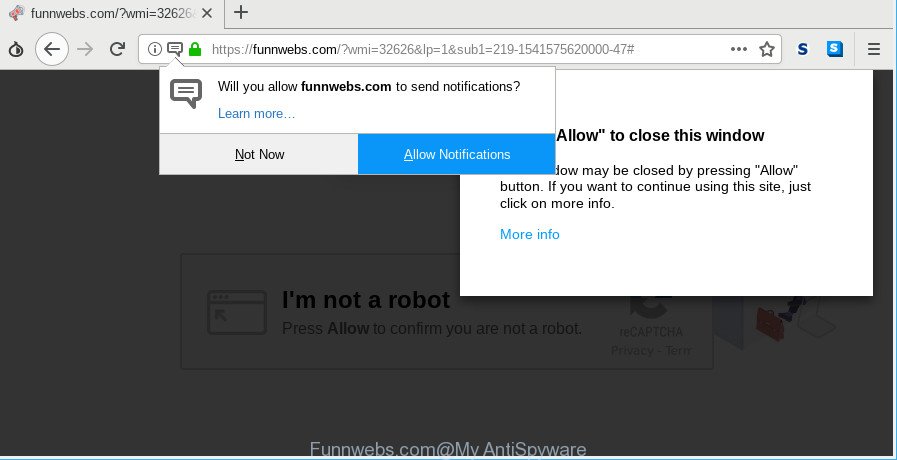
https://funnwebs.com/?wmi= …
The ad supported software alters the Mozilla Firefox, Microsoft Edge, Google Chrome and Internet Explorer settings to show a large amount of undesired advertisements on all webpages, including web sites where previously you ads have never seen. These advertisements can be varied: pop-up windows, boxes, in-text ads, different sized banners and so on..
The adware that reroutes your browser to intrusive Funnwebs.com page can attack your machine’s internet browsers such as the Mozilla Firefox, Internet Explorer, Microsoft Edge and Chrome. Maybe you approve the idea that the pop up advertisements from it is just a small problem. But these annoying Funnwebs.com ads eat system resources and slow down your PC system’s performance.
Even worse, the adware can collect lots of personal data about you such as what websites you are opening, what you are looking for the World Wide Web and so on. This confidential data, afterwards, may be used for marketing purposes.
Thus, the ad supported software is a potentially unwanted program and should not be used. If you found any of the symptoms mentioned above, we suggest you to perform few simple steps below to get rid of the ad supported software and get rid of Funnwebs.com ads from your browser.
Remove Funnwebs.com pop-ups, ads, notifications (removal tutorial)
In most cases ad supported software requires more than a simple uninstall through the use of Windows Control panel in order to be fully removed. For that reason, our team created several removal ways which we’ve summarized in a detailed guide. Therefore, if you have the annoying Funnwebs.com popup notifications on your system and are currently trying to have it uninstalled then feel free to follow the guide below in order to resolve your problem. Read it once, after doing so, please print this page as you may need to shut down your web browser or restart your PC.
To remove Funnwebs.com, execute the following steps:
- How to manually remove Funnwebs.com
- Scan your machine and remove Funnwebs.com notifications with free tools
- Use AdBlocker to stop Funnwebs.com pop-ups
- How to prevent Funnwebs.com pop-up ads from getting inside your system
- Finish words
How to manually remove Funnwebs.com
The guidance will help you get rid of Funnwebs.com popups. These Funnwebs.com removal steps work for the Chrome, Firefox, Internet Explorer and Microsoft Edge, as well as every version of operating system.
Remove adware through the Windows Control Panel
First of all, check the list of installed software on your machine and remove all unknown and recently installed programs. If you see an unknown application with incorrect spelling or varying capital letters, it have most likely been installed by malware and you should clean it off first with malicious software removal tool such as Zemana Anti-malware.
Make sure you have closed all web-browsers and other applications. Next, delete any undesired and suspicious apps from your Control panel.
Windows 10, 8.1, 8
Now, press the Windows button, type “Control panel” in search and press Enter. Choose “Programs and Features”, then “Uninstall a program”.

Look around the entire list of programs installed on your machine. Most probably, one of them is the adware which redirects your web-browser to intrusive Funnwebs.com web-page. Choose the questionable application or the application that name is not familiar to you and uninstall it.
Windows Vista, 7
From the “Start” menu in MS Windows, choose “Control Panel”. Under the “Programs” icon, choose “Uninstall a program”.

Select the suspicious or any unknown programs, then click “Uninstall/Change” button to uninstall this unwanted program from your machine.
Windows XP
Click the “Start” button, select “Control Panel” option. Click on “Add/Remove Programs”.

Choose an unwanted application, then click “Change/Remove” button. Follow the prompts.
Remove Funnwebs.com notifications from Firefox
If the Mozilla Firefox web-browser is redirected to Funnwebs.com and you want to restore the Firefox settings back to their original state, then you should follow the step-by-step tutorial below. It’ll save your personal information such as saved passwords, bookmarks, auto-fill data and open tabs.
Start the Firefox and click the menu button (it looks like three stacked lines) at the top right of the internet browser screen. Next, click the question-mark icon at the bottom of the drop-down menu. It will open the slide-out menu.

Select the “Troubleshooting information”. If you are unable to access the Help menu, then type “about:support” in your address bar and press Enter. It bring up the “Troubleshooting Information” page as displayed on the screen below.

Click the “Refresh Firefox” button at the top right of the Troubleshooting Information page. Select “Refresh Firefox” in the confirmation dialog box. The Mozilla Firefox will begin a process to fix your problems that caused by the Funnwebs.com ad supported software. After, it’s complete, press the “Finish” button.
Remove Funnwebs.com pop-ups from Chrome
In this step we are going to show you how to reset Chrome settings. PUPs like the ad supported software can make changes to your web-browser settings, add toolbars and undesired extensions. By resetting Google Chrome settings you will delete Funnwebs.com pop-up notifications and reset unwanted changes caused by adware. It’ll save your personal information such as saved passwords, bookmarks, auto-fill data and open tabs.
Open the Google Chrome menu by clicking on the button in the form of three horizontal dotes (![]() ). It will open the drop-down menu. Select More Tools, then click Extensions.
). It will open the drop-down menu. Select More Tools, then click Extensions.
Carefully browse through the list of installed add-ons. If the list has the extension labeled with “Installed by enterprise policy” or “Installed by your administrator”, then complete the following guide: Remove Chrome extensions installed by enterprise policy otherwise, just go to the step below.
Open the Chrome main menu again, press to “Settings” option.

Scroll down to the bottom of the page and click on the “Advanced” link. Now scroll down until the Reset settings section is visible, as shown in the following example and click the “Reset settings to their original defaults” button.

Confirm your action, click the “Reset” button.
Delete Funnwebs.com notifications from IE
By resetting IE browser you return your web-browser settings to its default state. This is first when troubleshooting problems that might have been caused by ad-supported software responsible for redirecting your browser to Funnwebs.com webpage.
First, run the IE, then click ‘gear’ icon ![]() . It will show the Tools drop-down menu on the right part of the internet browser, then click the “Internet Options” as shown below.
. It will show the Tools drop-down menu on the right part of the internet browser, then click the “Internet Options” as shown below.

In the “Internet Options” screen, select the “Advanced” tab, then click the “Reset” button. The IE will show the “Reset Internet Explorer settings” dialog box. Further, press the “Delete personal settings” check box to select it. Next, press the “Reset” button as on the image below.

Once the process is done, click “Close” button. Close the IE and restart your PC system for the changes to take effect. This step will help you to restore your web-browser’s new tab, homepage and search engine to default state.
Scan your machine and remove Funnwebs.com notifications with free tools
It’s not enough to remove Funnwebs.com pop-ups from your internet browser by following the manual steps above to solve all problems. Some the adware related files may remain on your PC system and they will restore the ad supported software even after you remove it. For that reason we recommend to use free antimalware tool such as Zemana, MalwareBytes Free and HitmanPro. Either of those programs should can find and remove ad supported software which redirects your web-browser to unwanted Funnwebs.com webpage.
How to automatically remove Funnwebs.com advertisements with Zemana Anti-Malware
You can remove Funnwebs.com pop-up advertisements automatically with a help of Zemana AntiMalware (ZAM). We advise this malicious software removal utility because it may easily remove browser hijackers, PUPs, adware that redirects your web browser to Funnwebs.com page with all their components such as folders, files and registry entries.
Download Zemana on your PC system from the link below.
164813 downloads
Author: Zemana Ltd
Category: Security tools
Update: July 16, 2019
When the download is complete, close all software and windows on your system. Double-click the install file called Zemana.AntiMalware.Setup. If the “User Account Control” dialog box pops up like below, click the “Yes” button.

It will open the “Setup wizard” that will help you set up Zemana AntiMalware (ZAM) on your system. Follow the prompts and don’t make any changes to default settings.

Once installation is finished successfully, Zemana will automatically start and you can see its main screen as displayed in the figure below.

Now click the “Scan” button to perform a system scan for the adware that causes internet browsers to show annoying Funnwebs.com pop-up advertisements. Depending on your PC, the scan can take anywhere from a few minutes to close to an hour. While the Zemana AntiMalware (ZAM) tool is scanning, you can see number of objects it has identified as being affected by malicious software.

Once the scan get completed, Zemana will show a scan report. Make sure all threats have ‘checkmark’ and click “Next” button. The Zemana Anti-Malware will get rid of ad supported software which reroutes your web browser to undesired Funnwebs.com web page and add threats to the Quarantine. Once finished, you may be prompted to restart the personal computer.
Use HitmanPro to get rid of Funnwebs.com ads
Hitman Pro cleans your personal computer from browser hijacker infections, potentially unwanted applications, unwanted toolbars, web browser add-ons and other undesired apps like adware which created to redirect your web-browser to various ad websites like Funnwebs.com. The free removal utility will help you enjoy your personal computer to its fullest. Hitman Pro uses advanced behavioral detection technologies to scan for if there are undesired apps in your personal computer. You can review the scan results, and select the threats you want to uninstall.
HitmanPro can be downloaded from the following link. Save it directly to your Windows Desktop.
Download and use HitmanPro on your computer. Once started, press “Next” button for scanning your PC system for the ad supported software responsible for Funnwebs.com notifications. Depending on your PC, the scan can take anywhere from a few minutes to close to an hour. While the tool is checking, you may see number of objects and files has already scanned..

After Hitman Pro has completed scanning your system, the results are displayed in the scan report.

Review the scan results and then click Next button.
It will display a prompt, press the “Activate free license” button to start the free 30 days trial to remove all malware found.
How to get rid of Funnwebs.com with MalwareBytes
We recommend using the MalwareBytes Anti-Malware (MBAM) which are completely clean your computer of the adware. The free utility is an advanced malicious software removal program made by (c) Malwarebytes lab. This application uses the world’s most popular antimalware technology. It’s able to help you delete intrusive Funnwebs.com advertisements from your web-browsers, potentially unwanted programs, malware, browser hijackers, toolbars, ransomware and other security threats from your PC system for free.
Visit the page linked below to download MalwareBytes. Save it to your Desktop so that you can access the file easily.
327071 downloads
Author: Malwarebytes
Category: Security tools
Update: April 15, 2020
After the download is finished, close all windows on your PC. Further, open the file named mb3-setup. If the “User Account Control” prompt pops up as displayed in the figure below, click the “Yes” button.

It will show the “Setup wizard” that will allow you install MalwareBytes AntiMalware on the personal computer. Follow the prompts and don’t make any changes to default settings.

Once setup is done successfully, click Finish button. Then MalwareBytes will automatically run and you can see its main window as shown on the image below.

Next, click the “Scan Now” button for scanning your machine for the adware that causes a large count of undesired Funnwebs.com notifications. A scan can take anywhere from 10 to 30 minutes, depending on the number of files on your personal computer and the speed of your machine. When a malicious software, adware or potentially unwanted software are detected, the count of the security threats will change accordingly. Wait until the the checking is finished.

After the system scan is finished, MalwareBytes Free will open a scan report. Once you have selected what you want to remove from your PC system click “Quarantine Selected” button.

The MalwareBytes will remove adware that designed to redirect your web-browser to various ad sites like Funnwebs.com and add threats to the Quarantine. Once that process is complete, you can be prompted to reboot your PC. We recommend you look at the following video, which completely explains the process of using the MalwareBytes to remove hijackers, ad-supported software and other malware.
Use AdBlocker to stop Funnwebs.com pop-ups
One of the worst things is the fact that you cannot block all those annoying sites like Funnwebs.com using only built-in Microsoft Windows capabilities. However, there is a application out that you can use to block annoying internet browser redirections, ads and pop ups in any modern internet browsers including Firefox, Edge, Chrome and Internet Explorer. It is named Adguard and it works very well.
Visit the following page to download AdGuard. Save it on your Microsoft Windows desktop.
26843 downloads
Version: 6.4
Author: © Adguard
Category: Security tools
Update: November 15, 2018
Once the downloading process is complete, double-click the downloaded file to start it. The “Setup Wizard” window will show up on the computer screen as shown in the figure below.

Follow the prompts. AdGuard will then be installed and an icon will be placed on your desktop. A window will show up asking you to confirm that you want to see a quick guidance as shown on the screen below.

Click “Skip” button to close the window and use the default settings, or press “Get Started” to see an quick tutorial which will allow you get to know AdGuard better.
Each time, when you start your computer, AdGuard will run automatically and stop advertisements, Funnwebs.com pop-ups, as well as other harmful or misleading pages. For an overview of all the features of the program, or to change its settings you can simply double-click on the AdGuard icon, that may be found on your desktop.
How to prevent Funnwebs.com pop-up ads from getting inside your system
The adware spreads with a simple but quite effective way. It is integrated into the install package of various free programs. Thus on the process of installation, it will be installed onto your computer. In order to avoid adware, you just need to follow a few simple rules: carefully read the Terms of Use and the license, choose only a Manual, Custom or Advanced setup method, which enables you to make sure that the program you want to install, thereby protect your computer from the adware which developed to redirect your browser to various unwanted sites like the Funnwebs.com.
Finish words
Once you have finished the steps above, your machine should be free from ad supported software which made to redirect your browser to various ad sites like Funnwebs.com and other malicious software. The Edge, Chrome, Internet Explorer and Mozilla Firefox will no longer reroute you to various unwanted pages such as Funnwebs.com. Unfortunately, if the steps does not help you, then you have caught a new adware, and then the best way – ask for help here.


















