Are you facing a problem with the Firefox, Microsoft Edge, Google Chrome and IE web browsers that constantly redirects to a questionable webpage named Meddelande.org? Then, there are chances that are your computer is affected by PUP (potentially unwanted program) from the adware (also known as ‘ad-supported’ software) category.
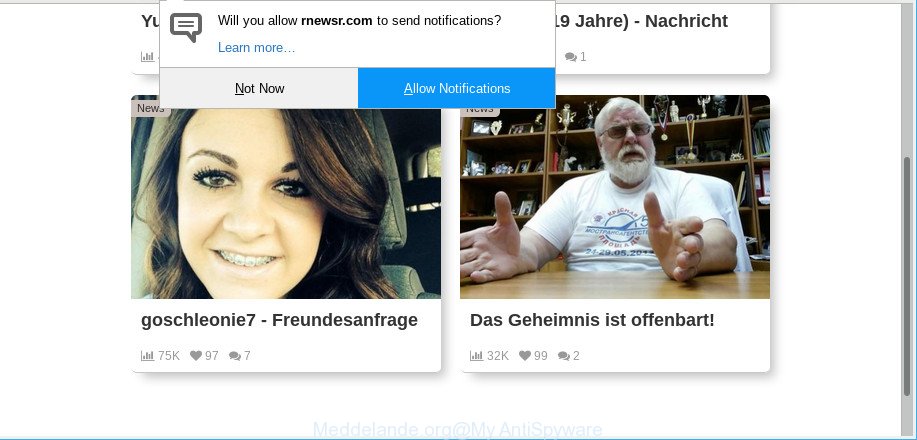
The ad supported software usually gets installed as a part of some free applications. Do not be surprised, it happens, especially if you’re an active Internet user. But this does not mean that you should reconcile with these undesired redirects and pop ups. Follow the guidance below to clean your PC system ASAP, as the adware can be a way to affect your machine with more dangerous malicious apps like viruses and trojans. The few simple steps which follow, I’ll show you how to delete adware and thereby remove Meddelande.org ads from your computer forever.
Technically, the ad supported software is not a virus, but it does bad things, it generates lots of pop up ads. It may download and install on to your system other harmful and unwanted apps without your permission, force you to visit misleading or harmful sites. Moreover, the ad supported software can install a web-browser hijacker. Once installed, it will modify your internet browser setting like homepage, search engine by default and new tab with an unwanted webpage.
As well as unwanted browser redirects to Meddelande.org, the adware can gather your Internet browsing activity by saving URLs visited, IP addresses, web browser version and type, cookie information, Internet Service Provider (ISP) and sites visited. Such kind of behavior can lead to serious security problems or confidential data theft. This is another reason why the adware that causes a ton of intrusive Meddelande.org pop-up advertisements, is defined as potentially unwanted application (PUA).
Ad supported software is usually written in ways common to malware, spyware and browser hijackers. In order to delete adware and thereby remove Meddelande.org pop-ups, you will need complete the steps below or run free adware removal tool listed below.
Remove Meddelande.org popup ads
The ad-supported software is a form of malicious software that you might have difficulty in uninstalling it from your computer. Happily, you’ve found the effective Meddelande.org pop-up advertisements removal guide in this blog post. Both the manual removal solution and the automatic removal solution will be provided below and you can just select the one that best for you. If you’ve any questions or need assist then type a comment below. Some of the steps below will require you to exit this website. So, please read the step-by-step instructions carefully, after that bookmark or print it for later reference.
To remove Meddelande.org, use the steps below:
- How to remove Meddelande.org redirect without any software
- How to automatically delete Meddelande.org popups
- Stop Meddelande.org advertisements and other unwanted web pages
- How to avoid install of Meddelande.org popup advertisements
- To sum up
How to remove Meddelande.org redirect without any software
The useful removal steps for the Meddelande.org pop up advertisements. The detailed procedure can be followed by anyone as it really does take you step-by-step. If you follow this process to remove Meddelande.org advertisements let us know how you managed by sending us your comments please.
Uninstall adware through the MS Windows Control Panel
It’s of primary importance to first identify and delete all potentially unwanted programs, adware applications and hijacker infections through ‘Add/Remove Programs’ (Windows XP) or ‘Uninstall a program’ (Windows 10, 8, 7) section of your Microsoft Windows Control Panel.
- If you are using Windows 8, 8.1 or 10 then press Windows button, next click Search. Type “Control panel”and press Enter.
- If you are using Windows XP, Vista, 7, then press “Start” button and click “Control Panel”.
- It will display the Windows Control Panel.
- Further, click “Uninstall a program” under Programs category.
- It will open a list of all apps installed on the machine.
- Scroll through the all list, and delete dubious and unknown apps. To quickly find the latest installed programs, we recommend sort software by date.
See more details in the video guidance below.
Remove Meddelande.org pop-ups from Firefox
If Firefox settings are hijacked by the adware, your internet browser displays unwanted pop up ads, then ‘Reset Firefox’ could solve these problems. However, your themes, bookmarks, history, passwords, and web form auto-fill information will not be deleted.
First, run the Mozilla Firefox. Next, press the button in the form of three horizontal stripes (![]() ). It will show the drop-down menu. Next, press the Help button (
). It will show the drop-down menu. Next, press the Help button (![]() ).
).

In the Help menu click the “Troubleshooting Information”. In the upper-right corner of the “Troubleshooting Information” page click on “Refresh Firefox” button as on the image below.

Confirm your action, press the “Refresh Firefox”.
Remove Meddelande.org popups from Microsoft Internet Explorer
In order to restore all web-browser search engine by default, startpage and newtab you need to reset the Internet Explorer to the state, which was when the MS Windows was installed on your computer.
First, run the Microsoft Internet Explorer, then press ‘gear’ icon ![]() . It will show the Tools drop-down menu on the right part of the web browser, then click the “Internet Options” as shown in the figure below.
. It will show the Tools drop-down menu on the right part of the web browser, then click the “Internet Options” as shown in the figure below.

In the “Internet Options” screen, select the “Advanced” tab, then click the “Reset” button. The Microsoft Internet Explorer will display the “Reset Internet Explorer settings” dialog box. Further, click the “Delete personal settings” check box to select it. Next, press the “Reset” button as displayed below.

After the task is finished, click “Close” button. Close the Internet Explorer and restart your PC for the changes to take effect. This step will help you to restore your internet browser’s search engine by default, start page and new tab page to default state.
Remove Meddelande.org popup advertisements from Chrome
Reset Chrome settings is a easy method to remove Meddelande.org pop up ads, harmful and ‘ad-supported’ addons, web browser’s newtab, homepage and default search provider that have been modified by ad supported software.

- First run the Chrome and click Menu button (small button in the form of three dots).
- It will show the Google Chrome main menu. Select More Tools, then press Extensions.
- You’ll see the list of installed extensions. If the list has the extension labeled with “Installed by enterprise policy” or “Installed by your administrator”, then complete the following tutorial: Remove Chrome extensions installed by enterprise policy.
- Now open the Chrome menu once again, press the “Settings” menu.
- You will see the Chrome’s settings page. Scroll down and click “Advanced” link.
- Scroll down again and click the “Reset” button.
- The Google Chrome will display the reset profile settings page as on the image above.
- Next click the “Reset” button.
- Once this task is done, your web-browser’s search engine, home page and newtab will be restored to their original defaults.
- To learn more, read the post How to reset Chrome settings to default.
How to automatically delete Meddelande.org popups
Anti Malware software differ from each other by many features like performance, scheduled scans, automatic updates, virus signature database, technical support, compatibility with other antivirus apps and so on. We suggest you run the following free software: Zemana Free, MalwareBytes AntiMalware (MBAM) and Hitman Pro. Each of these programs has all of needed features, but most importantly, they can look for the ad-supported software and delete Meddelande.org popup ads from the Mozilla Firefox, Google Chrome, Edge and IE.
How to automatically remove Meddelande.org popups with Zemana Anti Malware
We suggest you use the Zemana which are completely clean your system of adware which causes unwanted Meddelande.org popup advertisements. Moreover, the utility will help you remove potentially unwanted applications, malicious software, toolbars and hijacker infections that your system can be infected too.
Now you can install and use Zemana Anti Malware to get rid of Meddelande.org popup ads from your web browser by following the steps below:
Visit the page linked below to download Zemana Anti-Malware installation package named Zemana.AntiMalware.Setup on your computer. Save it to your Desktop so that you can access the file easily.
164814 downloads
Author: Zemana Ltd
Category: Security tools
Update: July 16, 2019
Run the install package after it has been downloaded successfully and then follow the prompts to install this utility on your computer.

During installation you can change some settings, but we recommend you do not make any changes to default settings.
When installation is complete, this malware removal utility will automatically start and update itself. You will see its main window as shown in the figure below.

Now press the “Scan” button . Zemana Free utility will begin scanning the whole personal computer to find out adware that responsible for the appearance of Meddelande.org ads. Depending on your personal computer, the scan can take anywhere from a few minutes to close to an hour. While the Zemana program is scanning, you may see how many objects it has identified as threat.

Once finished, Zemana will open a screen which contains a list of malicious software that has been found. Make sure all items have ‘checkmark’ and press “Next” button.

The Zemana will start to delete ad-supported software responsible for redirecting your internet browser to Meddelande.org web-page. When that process is done, you can be prompted to reboot your machine to make the change take effect.
Use Hitman Pro to delete Meddelande.org pop up advertisements from internet browser
Hitman Pro is a free removal utility that can be downloaded and run to remove adware responsible for redirecting your internet browser to Meddelande.org site, browser hijacker infections, malware, potentially unwanted applications, toolbars and other threats from your machine. You may use this tool to search for threats even if you have an antivirus or any other security program.

- Installing the Hitman Pro is simple. First you will need to download HitmanPro by clicking on the following link.
- After downloading is complete, double click the Hitman Pro icon. Once this utility is opened, press “Next” button to begin scanning your PC for the adware which cause intrusive Meddelande.org advertisements to appear. Depending on your PC, the scan can take anywhere from a few minutes to close to an hour. While the HitmanPro program is scanning, you can see count of objects it has identified as threat.
- When the scan get completed, Hitman Pro will create a list of undesired applications adware. In order to get rid of all items, simply click “Next” button. Now click the “Activate free license” button to start the free 30 days trial to delete all malicious software found.
Automatically remove Meddelande.org redirect with MalwareBytes AntiMalware
If you’re having issues with Meddelande.org advertisements removal, then check out MalwareBytes Anti Malware (MBAM). This is a tool that can help clean up your system and improve your speeds for free. Find out more below.

- MalwareBytes Free can be downloaded from the following link. Save it to your Desktop.
Malwarebytes Anti-malware
327071 downloads
Author: Malwarebytes
Category: Security tools
Update: April 15, 2020
- Once the downloading process is finished, close all apps and windows on your machine. Open a directory in which you saved it. Double-click on the icon that’s named mb3-setup.
- Further, press Next button and follow the prompts.
- Once installation is finished, click the “Scan Now” button . MalwareBytes Anti-Malware (MBAM) utility will begin scanning the whole machine to find out ad-supported software that cause undesired Meddelande.org pop up advertisements to appear. A scan can take anywhere from 10 to 30 minutes, depending on the count of files on your machine and the speed of your system.
- After the scanning is done, MalwareBytes Free will display a screen that contains a list of malicious software that has been found. Review the report and then click “Quarantine Selected”. After the cleaning procedure is complete, you can be prompted to restart your machine.
The following video offers a steps on how to remove browser hijackers, adware and other malicious software with MalwareBytes Anti-Malware.
Stop Meddelande.org advertisements and other unwanted web pages
If you surf the Internet, you can’t avoid malvertising. But you can protect your web browser against it. Download and use an ad-blocker application. AdGuard is an adblocker which can filter out a huge number of of the malicious advertising, blocking dynamic scripts from loading malicious content.
- Click the following link to download AdGuard. Save it directly to your Windows Desktop.
Adguard download
26843 downloads
Version: 6.4
Author: © Adguard
Category: Security tools
Update: November 15, 2018
- When downloading is complete, run the downloaded file. You will see the “Setup Wizard” program window. Follow the prompts.
- When the install is complete, click “Skip” to close the installation program and use the default settings, or click “Get Started” to see an quick tutorial that will allow you get to know AdGuard better.
- In most cases, the default settings are enough and you do not need to change anything. Each time, when you launch your machine, AdGuard will run automatically and block advertisements, sites such as Meddelande.org, as well as other harmful or misleading websites. For an overview of all the features of the program, or to change its settings you can simply double-click on the icon called AdGuard, which can be found on your desktop.
How to avoid install of Meddelande.org popup advertisements
The ad-supported software usually is bundled within another program in the same setup file. The risk of this is especially high for the various freeware downloaded from the Net. The makers of the programs are hoping that users will run the quick setup option, that is simply to click the Next button, without paying attention to the information on the screen and don’t carefully considering every step of the setup procedure. Thus, the adware can infiltrate your computer without your knowledge. Therefore, it’s very important to read all the information that tells the program during installation, including the ‘Terms of Use’ and ‘Software license’. Use only the Manual, Custom or Advanced install option. This mode will help you to disable all optional and unwanted applications and components.
To sum up
Now your PC should be clean of the ad-supported software that responsible for the appearance of Meddelande.org advertisements. We suggest that you keep Zemana Free (to periodically scan your personal computer for new adwares and other malicious software) and AdGuard (to help you stop intrusive pop-up ads and harmful pages). Moreover, to prevent any ad-supported software, please stay clear of unknown and third party apps, make sure that your antivirus program, turn on the option to search for PUPs.
If you need more help with Meddelande.org pop-up advertisements related issues, go to here.


















