The “Your Mojave Is Infected With (3) Viruses!” popup alert is a misleading advertising that designed in order to trick you into calling a fake Apple Support. If your browser opens automatically to the “Your Mojave Is Infected With (3) Viruses!” scam then it is possible that your Apple Mac has become a victim of the potentially unwanted application (PUA) from the adware (sometimes called ‘ad-supported’ software) family.
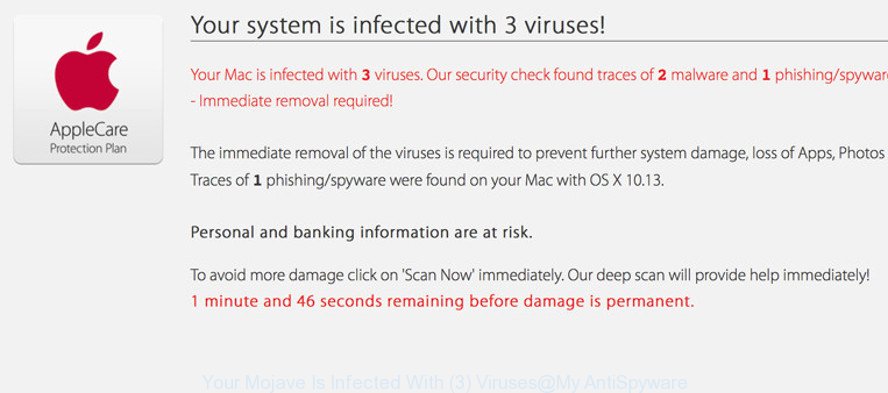
Adware is something that you should be aware of even if you run Google Chrome or other modern web browser. This is the name given to applications that have been designed to display intrusive ads and pop up deals onto your browser screen. The reason for adware’s existence is to generate revenue for its author.
It is not a good idea to have an undesired program such as the adware which cause misleading “Your Mojave Is Infected With (3) Viruses!” pop-up to appear. The reason for this is simple, it doing things you do not know about. And of course you completely don’t know what will happen when you click anything in the “Your Mojave Is Infected With (3) Viruses!” pop ups.
That is, it’s obvious that ad supported software can steal user information such as: your ip address, what is a web page you are viewing now, what you are looking for on the Web, which links you are clicking, and much, much more. The worst is, the adware may monetize its functionality by collecting personal information from your surfing sessions. This personal data, later, can be easily used for marketing purposes. This puts your personal info at a security risk.
If you are unfortunate have adware or malware running on your computer, you can follow the steps here to delete “Your Mojave Is Infected With (3) Viruses!” pop-up scam from your browser.
Remove “Your Mojave Is Infected With (3) Viruses!” popup scam (removal tutorial)
Fortunately, we have an effective method that will assist you manually or/and automatically delete “Your Mojave Is Infected With (3) Viruses!” from your web browser and bring your web-browser settings, including home page, default search engine and new tab page, back to normal. Below you will find a removal steps with all the steps you may need to successfully remove adware and its components. Certain of the steps below will require you to shut down this web-page. So, please read the step-by-step guidance carefully, after that bookmark or print it for later reference.
To remove “Your Mojave Is Infected With (3) Viruses!”, execute the following steps:
- How to get rid of “Your Mojave Is Infected With (3) Viruses!” fake alerts without any software
- How to get rid of “Your Mojave Is Infected With (3) Viruses!” pop-up with free programs
- How to stop “Your Mojave Is Infected With (3) Viruses!” pop-up scam
- How does your machine get infected with “Your Mojave Is Infected With (3) Viruses!” fake alerts
- Finish words
How to get rid of “Your Mojave Is Infected With (3) Viruses!” fake alerts without any software
Read this “How to remove” section to know how to manually get rid of ad supported software that cause misleading “Your Mojave Is Infected With (3) Viruses!” pop-up to appear. Even if the instructions does not work for you, there are several free malware removers below that can easily handle such adware which cause misleading “Your Mojave Is Infected With (3) Viruses!” fake alerts to appear.
Uninstall suspicious software by using the Finder
The process of adware removal is generally the same across all versions of Mac OS. To start with, it’s necessary to check the list of installed programs on your machine and delete all unused, unknown and dubious apps.
Make sure you have closed all web browsers and other software. Next, delete any undesired and suspicious applications from MAC system using the Finder.
Open Finder and click “Applications”.

Look around the entire list of software installed on your MAC OS. Most likely, one of them is the adware which shows misleading “Your Mojave Is Infected With (3) Viruses!” popup on your MAC system. Choose the dubious application or the program that name is not familiar to you and uninstall it.
Drag the questionable program from the Applications folder to the Trash.
Most important, don’t forget, select Finder -> Empty Trash.
Remove “Your Mojave Is Infected With (3) Viruses!” pop up warnings from Chrome
Reset Google Chrome settings will help you to completely reset your web-browser. The result of activating this function will bring Chrome settings back to its default values. This can remove “Your Mojave Is Infected With (3) Viruses!” pop up scam and disable malicious extensions. Essential information like bookmarks, browsing history, passwords, cookies, auto-fill data and personal dictionaries will not be removed.
First run the Google Chrome. Next, click the button in the form of three horizontal dots (![]() ).
).
It will open the Chrome menu. Select More Tools, then press Extensions. Carefully browse through the list of installed add-ons. If the list has the plugin signed with “Installed by enterprise policy” or “Installed by your administrator”, then complete the following tutorial: Remove Chrome extensions installed by enterprise policy.
Open the Chrome menu once again. Further, click the option called “Settings”.

The browser will show the settings screen. Another method to display the Google Chrome’s settings – type chrome://settings in the web-browser adress bar and press Enter
Scroll down to the bottom of the page and click the “Advanced” link. Now scroll down until the “Reset” section is visible, like below and click the “Reset settings to their original defaults” button.

The Chrome will display the confirmation prompt as displayed in the figure below.

You need to confirm your action, press the “Reset” button. The web browser will start the task of cleaning. After it is complete, the internet browser’s settings including default search provider, newtab and homepage back to the values which have been when the Chrome was first installed on your Apple Mac.
Delete “Your Mojave Is Infected With (3) Viruses!” pop-up from Safari
If you find that Safari browser settings like newtab page, startpage and search engine by default having been modified by ad-supported software which cause misleading “Your Mojave Is Infected With (3) Viruses!” fake alerts to appear, then you may restore your settings, via the reset web-browser procedure.
Click Safari menu and choose “Preferences”.

It will open the Safari Preferences window. Next, click the “Extensions” tab. Look for unknown and suspicious extensions on left panel, select it, then click the “Uninstall” button. Most important to delete all unknown plugins from Safari.
Once complete, click “General” tab. Change the “Default Search Engine” to Google.

Find the “Homepage” and type into textfield “https://www.google.com”.
Delete “Your Mojave Is Infected With (3) Viruses!” from Firefox by resetting web-browser settings
If the Mozilla Firefox settings like new tab, search provider and startpage have been changed by the ad supported software, then resetting it to the default state can help. However, your themes, bookmarks, history, passwords, and web form auto-fill information will not be deleted.
Start the Mozilla Firefox and click the menu button (it looks like three stacked lines) at the top right of the browser screen. Next, click the question-mark icon at the bottom of the drop-down menu. It will display the slide-out menu.

Select the “Troubleshooting information”. If you are unable to access the Help menu, then type “about:support” in your address bar and press Enter. It bring up the “Troubleshooting Information” page like below.

Click the “Refresh Firefox” button at the top right of the Troubleshooting Information page. Select “Refresh Firefox” in the confirmation dialog box. The Firefox will begin a task to fix your problems that caused by the “Your Mojave Is Infected With (3) Viruses!” ad-supported software. When, it’s finished, click the “Finish” button.
How to get rid of “Your Mojave Is Infected With (3) Viruses!” pop-up with free programs
There are not many good free anti malware programs with high detection ratio. The effectiveness of malware removal utilities depends on various factors, mostly on how often their virus/malware signatures DB are updated in order to effectively detect modern malicious software, adware, hijacker infections and other potentially unwanted programs. We recommend to run several programs, not just one. These programs that listed below will help you remove all components of the ad-supported software from your disk and system folders and thereby remove “Your Mojave Is Infected With (3) Viruses!” pop-up scam.
Remove “Your Mojave Is Infected With (3) Viruses!” popup with MalwareBytes
Delete “Your Mojave Is Infected With (3) Viruses!” pop up scam manually is difficult and often the adware is not fully removed. Therefore, we recommend you to run the MalwareBytes Anti Malware (MBAM) that are fully clean your MAC OS. Moreover, this free application will allow you to get rid of malware, PUPs, toolbars and browser hijacker that your MAC system can be infected too.

Visit the following page to download MalwareBytes Free.
20945 downloads
Author: Malwarebytes
Category: Security tools
Update: September 10, 2020
When the download is done, run it and follow the prompts. Press the “Scan” button . MalwareBytes Free application will scan through the whole MAC OS for the adware which cause misleading “Your Mojave Is Infected With (3) Viruses!” popup scam to appear. Next, you need to click “Remove Selected Items” button.
The MalwareBytes Free is a free program that you can use to remove all detected folders, files, malicious services and so on.
How to stop “Your Mojave Is Infected With (3) Viruses!” pop-up scam
In order to increase your security and protect your MAC system against new intrusive ads and malicious webpages, you need to use ad-blocker program that stops an access to harmful ads and web-pages. Moreover, the program may stop the open of intrusive advertising, that also leads to faster loading of webpages and reduce the consumption of web traffic.

Installing the AdGuard is simple. First you will need to download AdGuard by clicking on the following link. Save it to your Desktop.
3753 downloads
Author: © Adguard
Category: Security tools
Update: January 17, 2018
When downloading is finished, run the downloaded file. The “Setup Wizard” window will show up on the computer screen.
Follow the prompts. AdGuard will then be installed. A window will show up asking you to confirm that you want to see a quick guide. Click “Skip” button to close the window and use the default settings, or click “Get Started” to see an quick instructions which will help you get to know AdGuard better.
Each time, when you launch your MAC OS, AdGuard will run automatically and block popup ads, “Your Mojave Is Infected With (3) Viruses!” pop-up scam, as well as other harmful or misleading pages.
How does your machine get infected with “Your Mojave Is Infected With (3) Viruses!” fake alerts
The adware gets onto computer by being attached to various free applications, as a supplement, which is installed automatically. This is certainly not an honest way to get installed onto your MAC OS. To avoid infecting of your MAC OS and side effects in the form of undesired “Your Mojave Is Infected With (3) Viruses!” ads, you should always carefully read the Terms of Use and the Software license. Additionally, always choose Manual, Custom or Advanced installation mode. This allows you to disable the install of unnecessary and often harmful apps. Even if you uninstall the freeware from your MAC system, this adware will not be fully removed. This means that you should manually delete adware which causes misleading “Your Mojave Is Infected With (3) Viruses!” popup scam on your web-browser by follow the tutorial above.
Finish words
Now your MAC OS should be clean of the adware that causes misleading “Your Mojave Is Infected With (3) Viruses!” pop up scam on your browser. We suggest that you keep MalwareBytes Free (to periodically scan your MAC system for new adwares and other malware) and AdGuard (to help you block annoying popup advertisements and malicious pages). Moreover, to prevent any ad supported software, please stay clear of unknown and third party applications.
If you need more help with “Your Mojave Is Infected With (3) Viruses!” pop up warnings related issues, go to here.

















