If Search.debrikon.com web-page has appeared within your internet browser, then may be possible that your web browser has been affected with the obnoxious potentially unwanted application (PUA) from the browser hijacker category. So, it is time to remember what free application have you recently installed to your computer, because the browser hijacker infection most often infiltrates MAC in a bundle with free or even paid apps as an additional component. Once started, the Search.debrikon.com hijacker takes control of web-browsers and modifies certain browser settings like new tab page, default search provider and start page with its own.
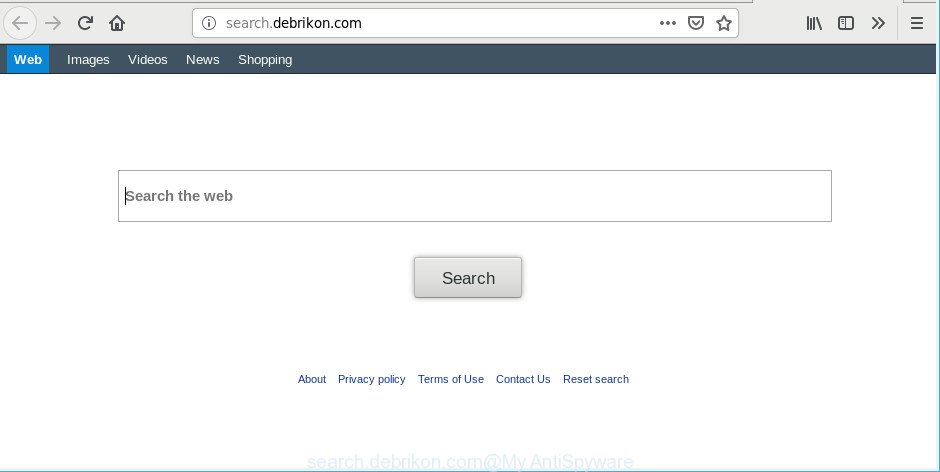
http://search.debrikon.com/
After the hijack, common symptoms include:
- Replacing the Safari, Chrome and Mozilla Firefox built-in search box and search engine to Search.debrikon.com;
- Modifying web browser’s startpage to Search.debrikon.com;
- Changing the ‘new tab’ URL to launch an intrusive web-page.
As well as unwanted web-browser redirections to Search.debrikon.com, the browser hijacker infection can collect your World Wide Web surfing activity by saving URLs visited, IP addresses, browser version and type, cookie information, Internet Service Provider (ISP) and web sites visited. Such kind of behavior can lead to serious security problems or privacy info theft. This is another reason why the hijacker infection that redirects the web browser to Search.debrikon.com, is classified as potentially unwanted application (PUA).
If you are unfortunate have browser hijacker, adware or malware running on your MAC OS, you can follow the suggestions here to remove Search.debrikon.com startpage from your internet browser.
Remove Search.debrikon.com (removal guide)
There are several steps to uninstalling Search.debrikon.com home page, because it installs itself so deeply into Mac OS. You need to remove all suspicious and unknown programs, then get rid of malicious addons from the Safari, Google Chrome and Mozilla Firefox and other browsers you’ve installed. Finally, you need to reset your web browser settings to delete any changes Search.debrikon.com browser hijacker has made, and then check your MAC OS with MalwareBytes Free to ensure the browser hijacker infection is fully removed. It will take a while.
To remove Search.debrikon.com, use the following steps:
- How to manually get rid of Search.debrikon.com
- Search.debrikon.com home page automatic removal
- Stop Search.debrikon.com redirect and other undesired pages
- Prevent Search.debrikon.com browser hijacker from installing
- Finish words
How to manually get rid of Search.debrikon.com
If you perform exactly the guide below you should be able to get rid of the Search.debrikon.com search from the Google Chrome, Firefox and Safari browsers.
Delete dubious apps using the Finder
First method for manual browser hijacker infection removal is to go into the Finder, then Applications. Take a look at the list of software on your MAC OS and see if there are any suspicious and unknown programs. If you see any, you need to uninstall them. Of course, before doing so, you can do an World Wide Web search to find details on the program. If it is a potentially unwanted program, adware or malicious software, you will likely find information that says so.

- Open the Finder.
- Click “Applications”.
- It will display a list of all apps installed on the MAC OS.
- Scroll through the all list, and remove questionable and unknown software. Pay maximum attention to the program you installed last.
- Drag the dubious program from the Applications folder to the Trash.
- Empty Trash.
Delete Search.debrikon.com home page from Safari
The Safari reset is great if your internet browser is hijacked or you have unwanted add-ons or toolbars on your internet browser, that installed by a malware.
Click Safari menu and select “Preferences”.

It will open the Safari Preferences window. Next, click the “Extensions” tab. Look for unknown and suspicious addons on left panel, choose it, then press the “Uninstall” button. Most important to get rid of all unknown plugins from Safari.
Once complete, click “General” tab. Change the “Default Search Engine” to Google.

Find the “Homepage” and type into textfield “https://www.google.com”.
Get rid of Search.debrikon.com from Mozilla Firefox
If the Firefox browser default search provider, homepage and newtab are changed to Search.debrikon.com and you want to restore the settings back to their default values, then you should follow the few simple steps below. It will keep your personal information like browsing history, bookmarks, passwords and web form auto-fill data.
Start the Mozilla Firefox and press the menu button (it looks like three stacked lines) at the top right of the browser screen. Next, press the question-mark icon at the bottom of the drop-down menu. It will display the slide-out menu.

Select the “Troubleshooting information”. If you are unable to access the Help menu, then type “about:support” in your address bar and press Enter. It bring up the “Troubleshooting Information” page as displayed on the screen below.

Click the “Refresh Firefox” button at the top right of the Troubleshooting Information page. Select “Refresh Firefox” in the confirmation prompt. The Firefox will start a task to fix your problems that caused by the Search.debrikon.com hijacker infection. After, it’s complete, press the “Finish” button.
Get rid of Search.debrikon.com start page from Chrome
If you have hijacker problem or the Google Chrome is running slow, then reset Google Chrome settings can help you. In the steps below we’ll show you a way to reset your Chrome settings to default state without reinstall. This will also help to remove Search.debrikon.com from default search provider, newtab and home page.

- First, start the Chrome and click the Menu icon (icon in the form of three dots).
- It will display the Google Chrome main menu. Choose More Tools, then click Extensions.
- You’ll see the list of installed add-ons. If the list has the addon labeled with “Installed by enterprise policy” or “Installed by your administrator”, then complete the following guidance: Remove Chrome extensions installed by enterprise policy.
- Now open the Google Chrome menu once again, click the “Settings” menu.
- Next, click “Advanced” link, that located at the bottom of the Settings page.
- On the bottom of the “Advanced settings” page, press the “Reset settings to their original defaults” button.
- The Chrome will display the reset settings prompt as shown on the image above.
- Confirm the internet browser’s reset by clicking on the “Reset” button.
- To learn more, read the article How to reset Chrome settings to default.
Search.debrikon.com home page automatic removal
If you are unsure how to remove Search.debrikon.com hijacker infection easily, consider using automatic hijacker removal apps that listed below. It will identify the hijacker infection that cause a redirect to Search.debrikon.com page and remove it from your MAC for free.
Run MalwareBytes AntiMalware (MBAM) to delete browser hijacker
Remove Search.debrikon.com hijacker manually is difficult and often the browser hijacker is not fully removed. Therefore, we recommend you to use the MalwareBytes Anti-Malware that are fully clean your MAC OS. Moreover, this free program will help you to get rid of malicious software, potentially unwanted programs, toolbars and adware that your MAC OS can be infected too.
MalwareBytes Anti-Malware (MBAM) can be downloaded from the following link.
20944 downloads
Author: Malwarebytes
Category: Security tools
Update: September 10, 2020
After downloading is finished, close all applications and windows on your Apple Mac. Open a directory in which you saved it. Run the saved file and follow the prompts.
Once installation is done, you’ll see window as on the image below.

Now press the “Scan” button for checking your MAC system for the hijacker infection responsible for redirections to Search.debrikon.com. A scan can take anywhere from 10 to 30 minutes, depending on the number of files on your MAC and the speed of your MAC system. During the scan MalwareBytes Anti-Malware will detect threats present on your MAC.

Once that process is finished, you’ll be shown the list of all detected threats on your MAC system. Once you have selected what you want to remove from your MAC OS press “Remove Selected Items” button.

The Malwarebytes will now remove hijacker related to Search.debrikon.com startpage.
Stop Search.debrikon.com redirect and other undesired pages
The AdGuard is a very good adblocker application for the Chrome, Safari and Mozilla Firefox, with active user support. It does a great job by removing certain types of unwanted advertisements, popunders, popups, unwanted newtabs, and even full page advertisements and website overlay layers. Of course, the AdGuard can block the Search.debrikon.com redirect automatically or by using a custom filter rule.

- AdGuard can be downloaded from the following link.
AdGuard for Mac download
3753 downloads
Author: © Adguard
Category: Security tools
Update: January 17, 2018
- When the downloading process is finished, start the downloaded file. You will see the “Setup Wizard” program window. Follow the prompts.
- When the installation is done, click “Skip” to close the install program and use the default settings, or press “Get Started” to see an quick tutorial that will help you get to know AdGuard better.
- In most cases, the default settings are enough and you do not need to change anything. Each time, when you launch your machine, AdGuard will start automatically and block pop-up ads, Search.debrikon.com redirect, as well as other harmful or misleading sites.
Prevent Search.debrikon.com browser hijacker from installing
The Search.debrikon.com hijacker spreads along with various free programs. This means that you need to be very careful when installing programs downloaded from the World Wide Web, even from a large proven hosting. Be sure to read the Terms of Use and the Software license, choose only the Manual, Advanced or Custom installation type, switch off all additional modules and apps are offered to install.
Finish words
After completing the few simple steps shown above, your Apple Mac should be clean from browser hijacker which redirects your web-browser to intrusive Search.debrikon.com site and other malware. The Firefox, Google Chrome and Safari will no longer open undesired Search.debrikon.com website on startup. Unfortunately, if the few simple steps does not help you, then you have caught a new browser hijacker, and then the best way – ask for help here.

















