Is your browser redirected to different site named Search.hyourtelevisionnow.com ? This problem can be caused by browser hijacker. The hijacker is a type of PUPs which is created to alter settings of web-browsers. If you get it on your PC, then you can experience any of the following problems: lots of pop-up advertisements, multiple toolbars on your browser that you did not install, web sites load slowly, newtab, search engine and homepage is changed without your permission. The few simple steps which follow, we will tell you about how to solve these problems, get rid of PUPs and thereby remove Search.hyourtelevisionnow.com from the Microsoft Edge, Firefox, Microsoft Internet Explorer and Google Chrome forever.
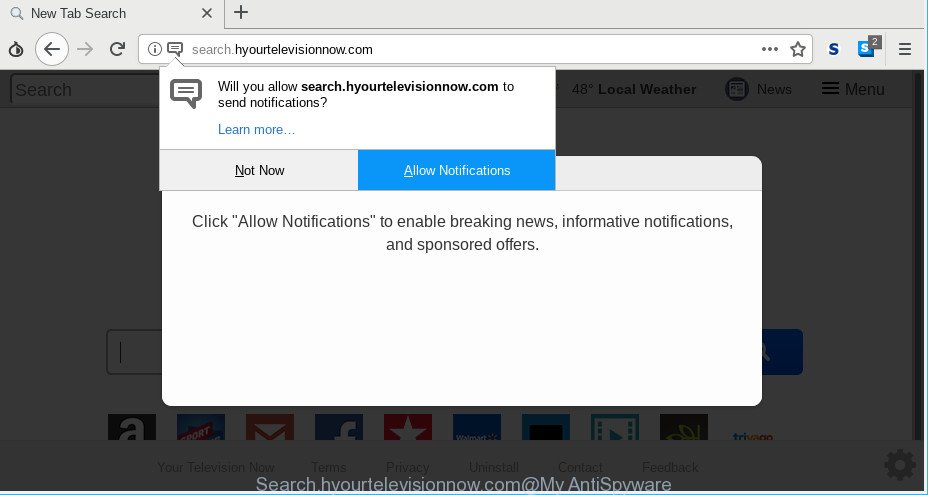
http://search.hyourtelevisionnow.com/
After the hijack, common symptoms include:
- Replacing the Google Chrome, Edge, Firefox and Internet Explorer built-in search box and default search engine to Search.hyourtelevisionnow.com;
- Replacing web browser’s home page to Search.hyourtelevisionnow.com;
- Changing the ‘newtab page’ URL to launch an intrusive page.
It’s not a good idea to have an unwanted program like Search.hyourtelevisionnow.com browser hijacker on your PC. The reason for this is simple, it doing things you don’t know about. The browser hijacker has the ability to gather a wide variety of confidential information about you which can be later sold to third parties. You don’t know if your home address, account names and passwords are safe. And of course you completely don’t know what will happen when you click on any advertisements on the Search.hyourtelevisionnow.com webpage.
Thus, the browser hijacker is a potentially unwanted program and should not be used. If you noticed any of the symptoms mentioned above, we suggest you to perform step-by-step instructions below to get rid of the browser hijacker and delete Search.hyourtelevisionnow.com from your web-browser settings.
How to remove Search.hyourtelevisionnow.com redirect
The Search.hyourtelevisionnow.com is a hijacker that you might have difficulty in uninstalling it from your PC system. Luckily, you’ve found the effective removal instructions in this blog post. Both the manual removal way and the automatic removal method will be provided below and you can just choose the one that best for you. If you have any questions or need help then type a comment below. Some of the steps below will require you to close this site. So, please read the steps carefully, after that bookmark or print it for later reference.
To remove Search.hyourtelevisionnow.com, complete the following steps:
- How to remove Search.hyourtelevisionnow.com manually
- Use free malware removal utilities to completely remove Search.hyourtelevisionnow.com home page
- How to stop Search.hyourtelevisionnow.com
- Why is my browser redirected to Search.hyourtelevisionnow.com?
- To sum up
How to remove Search.hyourtelevisionnow.com manually
Most common hijacker infections may be removed without any antivirus programs. The manual browser hijacker removal is step-by-step guide that will teach you how to get rid of the Search.hyourtelevisionnow.com.
Delete potentially unwanted software using MS Windows Control Panel
The main cause of startpage or search provider hijacking could be potentially unwanted applications, adware or other unwanted applications that you may have unintentionally installed on the computer. You need to find and remove all dubious software.
Make sure you have closed all web-browsers and other programs. Next, remove any unknown and suspicious software from your Control panel.
Windows 10, 8.1, 8
Now, click the Windows button, type “Control panel” in search and press Enter. Choose “Programs and Features”, then “Uninstall a program”.

Look around the entire list of programs installed on your personal computer. Most likely, one of them is the hijacker infection responsible for redirections to Search.hyourtelevisionnow.com. Choose the dubious application or the program that name is not familiar to you and remove it.
Windows Vista, 7
From the “Start” menu in Microsoft Windows, select “Control Panel”. Under the “Programs” icon, select “Uninstall a program”.

Select the dubious or any unknown software, then click “Uninstall/Change” button to remove this undesired program from your machine.
Windows XP
Click the “Start” button, select “Control Panel” option. Click on “Add/Remove Programs”.

Choose an unwanted program, then click “Change/Remove” button. Follow the prompts.
Remove Search.hyourtelevisionnow.com homepage from IE
If you find that Internet Explorer web browser settings like newtab page, homepage and search engine had been hijacked, then you may revert back your settings, via the reset browser procedure.
First, start the Internet Explorer, then click ‘gear’ icon ![]() . It will open the Tools drop-down menu on the right part of the web-browser, then press the “Internet Options” as displayed below.
. It will open the Tools drop-down menu on the right part of the web-browser, then press the “Internet Options” as displayed below.

In the “Internet Options” screen, select the “Advanced” tab, then click the “Reset” button. The Internet Explorer will open the “Reset Internet Explorer settings” prompt. Further, click the “Delete personal settings” check box to select it. Next, click the “Reset” button like below.

After the process is complete, click “Close” button. Close the IE and restart your computer for the changes to take effect. This step will help you to restore your internet browser’s new tab page, default search engine and startpage to default state.
Delete Search.hyourtelevisionnow.com from Firefox by resetting internet browser settings
If the Firefox browser program is hijacked, then resetting its settings can help. The Reset feature is available on all modern version of Firefox. A reset can fix many issues by restoring Firefox settings such as start page, new tab page and default search provider to their default state. It’ll save your personal information like saved passwords, bookmarks, auto-fill data and open tabs.
First, start the Mozilla Firefox and click ![]() button. It will show the drop-down menu on the right-part of the web-browser. Further, click the Help button (
button. It will show the drop-down menu on the right-part of the web-browser. Further, click the Help button (![]() ) as shown in the following example.
) as shown in the following example.

In the Help menu, select the “Troubleshooting Information” option. Another way to open the “Troubleshooting Information” screen – type “about:support” in the web-browser adress bar and press Enter. It will open the “Troubleshooting Information” page as on the image below. In the upper-right corner of this screen, click the “Refresh Firefox” button.

It will open the confirmation prompt. Further, click the “Refresh Firefox” button. The Mozilla Firefox will start a task to fix your problems that caused by the Search.hyourtelevisionnow.com browser hijacker. Once, it’s complete, press the “Finish” button.
Remove Search.hyourtelevisionnow.com from Chrome
Reset Chrome settings is a simple way to remove Search.hyourtelevisionnow.com, harmful and adware add-ons, as well as to recover internet browser’s default search engine, newtab and startpage which have been changed by hijacker.

- First, start the Chrome and click the Menu icon (icon in the form of three dots).
- It will show the Google Chrome main menu. Select More Tools, then press Extensions.
- You will see the list of installed extensions. If the list has the extension labeled with “Installed by enterprise policy” or “Installed by your administrator”, then complete the following guidance: Remove Chrome extensions installed by enterprise policy.
- Now open the Google Chrome menu once again, press the “Settings” menu.
- Next, press “Advanced” link, which located at the bottom of the Settings page.
- On the bottom of the “Advanced settings” page, click the “Reset settings to their original defaults” button.
- The Chrome will show the reset settings dialog box as on the image above.
- Confirm the browser’s reset by clicking on the “Reset” button.
- To learn more, read the blog post How to reset Google Chrome settings to default.
Use free malware removal utilities to completely remove Search.hyourtelevisionnow.com home page
Anti-Malware software differ from each other by many features like performance, scheduled scans, automatic updates, virus signature database, technical support, compatibility with other antivirus apps and so on. We suggest you run the following free applications: Zemana, MalwareBytes AntiMalware and HitmanPro. Each of these programs has all of needed features, but most importantly, they can identify the hijacker infection and delete Search.hyourtelevisionnow.com from the Firefox, Internet Explorer, Google Chrome and MS Edge.
Run Zemana AntiMalware to remove Search.hyourtelevisionnow.com redirect
Zemana AntiMalware is a utility which can remove adware, potentially unwanted applications, hijackers and other malware from your personal computer easily and for free. Zemana Free is compatible with most antivirus software. It works under MS Windows (10 – XP, 32 and 64 bit) and uses minimum of system resources.
Visit the following page to download the latest version of Zemana for Windows. Save it to your Desktop.
164813 downloads
Author: Zemana Ltd
Category: Security tools
Update: July 16, 2019
When downloading is finished, start it and follow the prompts. Once installed, the Zemana Anti-Malware (ZAM) will try to update itself and when this task is finished, click the “Scan” button for scanning your machine for the hijacker infection which cause Search.hyourtelevisionnow.com web-page to appear.

This task can take some time, so please be patient. When a threat is detected, the number of the security threats will change accordingly. Make sure all threats have ‘checkmark’ and press “Next” button.

The Zemana Anti Malware will get rid of hijacker that causes web browsers to display undesired Search.hyourtelevisionnow.com site.
Run HitmanPro to remove Search.hyourtelevisionnow.com from the machine
Hitman Pro is a free removal tool. It deletes PUPs, ad-supported software, browser hijacker infections and unwanted web browser extensions. It’ll find and delete browser hijacker infection which created to redirect your browser to the Search.hyourtelevisionnow.com site. HitmanPro uses very small system resources and is a portable application. Moreover, HitmanPro does add another layer of malware protection.

- HitmanPro can be downloaded from the following link. Save it directly to your Microsoft Windows Desktop.
- Once the downloading process is done, start the Hitman Pro, double-click the HitmanPro.exe file.
- If the “User Account Control” prompts, click Yes to continue.
- In the Hitman Pro window, click the “Next” to begin scanning your PC system for the hijacker that cause a reroute to Search.hyourtelevisionnow.com website. While the Hitman Pro utility is checking, you can see how many objects it has identified as being affected by malicious software.
- After HitmanPro completes the scan, Hitman Pro will open a list of all items detected by the scan. In order to remove all threats, simply click “Next”. Now, click the “Activate free license” button to start the free 30 days trial to delete all malware found.
Automatically remove Search.hyourtelevisionnow.com redirect with MalwareBytes Anti-Malware
If you are still having problems with the Search.hyourtelevisionnow.com redirect — or just wish to check your PC occasionally for browser hijacker and other malware — download MalwareBytes Anti Malware (MBAM). It is free for home use, and searches for and removes various unwanted programs that attacks your machine or degrades PC performance. MalwareBytes Anti Malware can remove adware, PUPs as well as malicious software, including ransomware and trojans.

MalwareBytes Anti Malware can be downloaded from the following link. Save it to your Desktop.
327070 downloads
Author: Malwarebytes
Category: Security tools
Update: April 15, 2020
Once the downloading process is complete, run it and follow the prompts. Once installed, the MalwareBytes Free will try to update itself and when this procedure is done, click the “Scan Now” button to perform a system scan for the browser hijacker related to Search.hyourtelevisionnow.com redirect. Depending on your machine, the scan can take anywhere from a few minutes to close to an hour. While the MalwareBytes tool is checking, you can see how many objects it has identified as being infected by malicious software. Make sure all items have ‘checkmark’ and click “Quarantine Selected” button.
The MalwareBytes Free is a free program that you can use to remove all detected folders, files, services, registry entries and so on. To learn more about this malware removal tool, we recommend you to read and follow the step-by-step guidance or the video guide below.
How to stop Search.hyourtelevisionnow.com
By installing an adblocker application like AdGuard, you’re able to block Search.hyourtelevisionnow.com, autoplaying video ads and remove a huge count of distracting and unwanted ads on websites.
- Click the link below to download the latest version of AdGuard for Microsoft Windows. Save it to your Desktop so that you can access the file easily.
Adguard download
26842 downloads
Version: 6.4
Author: © Adguard
Category: Security tools
Update: November 15, 2018
- Once downloading is finished, run the downloaded file. You will see the “Setup Wizard” program window. Follow the prompts.
- When the installation is done, click “Skip” to close the installation application and use the default settings, or click “Get Started” to see an quick tutorial which will allow you get to know AdGuard better.
- In most cases, the default settings are enough and you do not need to change anything. Each time, when you launch your PC, AdGuard will start automatically and stop ads, web-pages like Search.hyourtelevisionnow.com, as well as other malicious or misleading websites. For an overview of all the features of the program, or to change its settings you can simply double-click on the icon named AdGuard, that is located on your desktop.
Why is my browser redirected to Search.hyourtelevisionnow.com?
A browser hijacker may be spread with the help of trojan horses and other forms of malware, but most commonly, the hijacker infection like Search.hyourtelevisionnow.com gets onto personal computer by being attached to certain free programs. Many developers of free programs include third-party software in their installer. Sometimes it is possible to avoid the installation of any browser hijacker infections like Search.hyourtelevisionnow.com: carefully read the Terms of Use and the Software license, choose only Manual, Custom or Advanced install mode, unset all checkboxes before clicking Install or Next button while installing new freeware.
To sum up
Now your computer should be clean of the hijacker related to Search.hyourtelevisionnow.com redirect. We suggest that you keep Zemana Anti Malware (to periodically scan your computer for new browser hijacker infections and other malware) and AdGuard (to help you stop undesired popups and harmful pages). Moreover, to prevent any hijacker, please stay clear of unknown and third party programs, make sure that your antivirus program, turn on the option to find PUPs.
If you need more help with Search.hyourtelevisionnow.com home page related issues, go to here.


















