Are you facing a problem with the Microsoft Edge, Internet Explorer, Firefox and Google Chrome web browsers that constantly redirects to a suspicious website named Siteadvisorpc.net? Then, there are chances that are your computer is affected by unwanted software from the adware (sometimes named ‘ad-supported’ software) family.
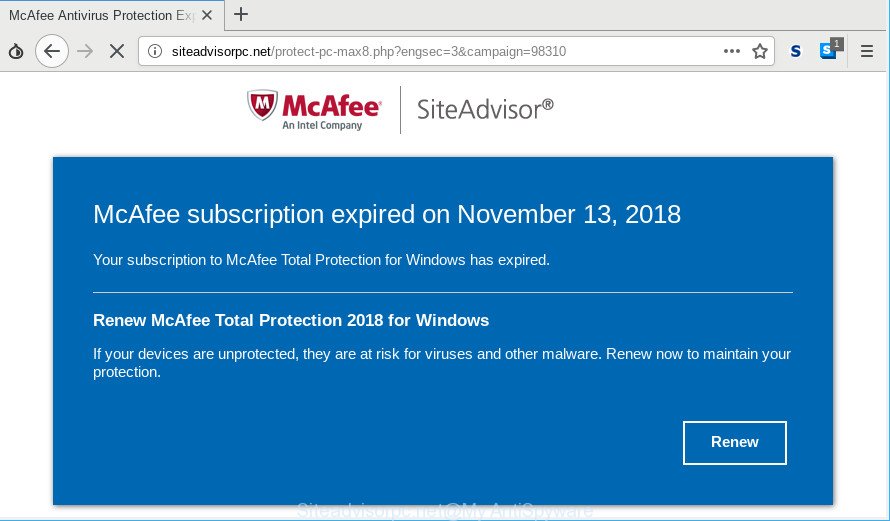
Siteadvisorpc.net is a misleading web-site that designed in order to force you into purchasing a McAfee Antivirus subscription
The adware can bring a security risk to your PC. So, do not ignore it! Of course, the Siteadvisorpc.net is just an web-page, but the adware uses it to show annoying advertisements, even without your permission and desire to see it. The intrusive ads can be just the beginning, because your system is hijacked by harmful software, so the amount of pop-up ads in the future may increase. Its appearance will prevent you normally surf the World Wide Web, and more, can lead to crash the browser.
It’s likely that you might be worried with the ad-supported software that created to display misleading Siteadvisorpc.net pop-up warnings within your internet browser. You should not disregard this undesired software. The adware might not only open annoying ads, but reroute your web-browser to shady websites.
Adware can install a component that enables its author to track which websites you visit, which products you look at upon those pages. They are then able to choose the type of advertisements they show you. So, if you had adware on your PC, there is a good chance you have another that is collecting and sharing your confidential information with third parties, without your say-so.
It is important, don’t use Siteadvisorpc.net page and don’t click on advertisements placed on it, as they can lead you to a more harmful or misleading web pages. The best option is to use the steps posted below to clean your computer of adware and thereby remove Siteadvisorpc.net fake alerts.
How to remove Siteadvisorpc.net pop-up scam
We can help you remove Siteadvisorpc.net from your web-browsers, without the need to take your personal computer to a professional. Simply follow the removal instructions below if you currently have the annoying adware on your PC and want to get rid of it. If you’ve any difficulty while trying to remove the adware which causes misleading Siteadvisorpc.net popup warnings on your web browser, feel free to ask for our assist in the comment section below. Some of the steps below will require you to exit this web-site. So, please read the step-by-step guide carefully, after that bookmark or print it for later reference.
To remove Siteadvisorpc.net, execute the following steps:
- How to get rid of Siteadvisorpc.net pop-up warnings without any software
- Delete Siteadvisorpc.net fake alerts with free software
- How to block Siteadvisorpc.net pop-up scam
- Method of adware intrusion into your machine
- Finish words
How to get rid of Siteadvisorpc.net pop-up warnings without any software
The few simple steps will help you remove Siteadvisorpc.net fake alerts. These Siteadvisorpc.net removal steps work for the Edge, Firefox, Chrome and Microsoft Internet Explorer, as well as every version of OS.
Removing the Siteadvisorpc.net, check the list of installed applications first
Some programs are free only because their setup file contains an adware. This unwanted applications generates profit for the developers when it is installed. More often this adware can be removed by simply uninstalling it from the ‘Uninstall a Program’ that is located in Microsoft Windows control panel.
Windows 8, 8.1, 10
First, press Windows button

When the ‘Control Panel’ opens, click the ‘Uninstall a program’ link under Programs category as shown in the figure below.

You will see the ‘Uninstall a program’ panel like below.

Very carefully look around the entire list of software installed on your machine. Most probably, one of them is the ad-supported software which displays misleading Siteadvisorpc.net pop up warnings on your computer. If you’ve many applications installed, you can help simplify the search of harmful software by sort the list by date of installation. Once you have found a dubious, unwanted or unused program, right click to it, after that click ‘Uninstall’.
Windows XP, Vista, 7
First, press ‘Start’ button and select ‘Control Panel’ at right panel as displayed on the image below.

Once the Windows ‘Control Panel’ opens, you need to press ‘Uninstall a program’ under ‘Programs’ as displayed on the screen below.

You will see a list of apps installed on your machine. We recommend to sort the list by date of installation to quickly find the apps that were installed last. Most likely, it’s the adware that causes multiple misleading Siteadvisorpc.net alerts and pop-ups. If you are in doubt, you can always check the application by doing a search for her name in Google, Yahoo or Bing. Once the application which you need to remove is found, simply press on its name, and then click ‘Uninstall’ as shown on the image below.

Delete Siteadvisorpc.net pop up warnings from Internet Explorer
The Internet Explorer reset is great if your web browser is hijacked or you have unwanted addo-ons or toolbars on your web browser, which installed by an malicious software.
First, open the IE. Next, click the button in the form of gear (![]() ). It will display the Tools drop-down menu, click the “Internet Options” as displayed on the screen below.
). It will display the Tools drop-down menu, click the “Internet Options” as displayed on the screen below.

In the “Internet Options” window click on the Advanced tab, then press the Reset button. The Internet Explorer will show the “Reset Internet Explorer settings” window as on the image below. Select the “Delete personal settings” check box, then click “Reset” button.

You will now need to restart your computer for the changes to take effect.
Remove Siteadvisorpc.net from Firefox by resetting browser settings
If the Mozilla Firefox settings like new tab, search provider by default and start page have been changed by the ad supported software, then resetting it to the default state can help. Essential information like bookmarks, browsing history, passwords, cookies, auto-fill data and personal dictionaries will not be removed.
Click the Menu button (looks like three horizontal lines), and click the blue Help icon located at the bottom of the drop down menu as shown in the figure below.

A small menu will appear, click the “Troubleshooting Information”. On this page, click “Refresh Firefox” button as displayed on the screen below.

Follow the onscreen procedure to return your Firefox web browser settings to their original state.
Remove Siteadvisorpc.net pop-up from Google Chrome
Reset Google Chrome settings is a simple way to remove Siteadvisorpc.net pop up warnings, harmful and adware plugins, internet browser’s new tab page, search provider by default and homepage that have been modified by adware.
First launch the Google Chrome. Next, click the button in the form of three horizontal dots (![]() ).
).
It will display the Google Chrome menu. Select More Tools, then press Extensions. Carefully browse through the list of installed extensions. If the list has the extension signed with “Installed by enterprise policy” or “Installed by your administrator”, then complete the following steps: Remove Google Chrome extensions installed by enterprise policy.
Open the Chrome menu once again. Further, click the option named “Settings”.

The web-browser will show the settings screen. Another solution to open the Google Chrome’s settings – type chrome://settings in the web browser adress bar and press Enter
Scroll down to the bottom of the page and press the “Advanced” link. Now scroll down until the “Reset” section is visible, as displayed below and press the “Reset settings to their original defaults” button.

The Google Chrome will open the confirmation dialog box as shown below.

You need to confirm your action, press the “Reset” button. The web browser will start the procedure of cleaning. When it’s done, the internet browser’s settings including homepage, new tab page and search provider back to the values which have been when the Google Chrome was first installed on your system.
Delete Siteadvisorpc.net fake alerts with free software
After completing the manual removal steps above all unwanted programs, malicious web browser’s extensions and ad supported software which causes misleading Siteadvisorpc.net pop-up on your internet browser should be removed. If the problem with Siteadvisorpc.net fake alerts is still remained, then we recommend to scan your system for any remaining malicious components. Run recommended free ad supported software removal applications below.
Use Zemana to get rid of Siteadvisorpc.net
You can delete Siteadvisorpc.net popup warnings automatically with a help of Zemana AntiMalware. We recommend this malicious software removal tool because it can easily get rid of browser hijackers, potentially unwanted programs, ad supported software which reroutes your web-browser to Siteadvisorpc.net site with all their components such as folders, files and registry entries.
Download Zemana on your MS Windows Desktop by clicking on the link below.
164725 downloads
Author: Zemana Ltd
Category: Security tools
Update: July 16, 2019
After downloading is complete, launch it and follow the prompts. Once installed, the Zemana AntiMalware (ZAM) will try to update itself and when this procedure is complete, click the “Scan” button to perform a system scan with this tool for the ad supported software that causes internet browsers to open misleading Siteadvisorpc.net popup scam.

While the utility is checking, you may see how many objects and files has already scanned. All found items will be marked. You can remove them all by simply press “Next” button.

The Zemana Anti Malware will get rid of adware which cause misleading Siteadvisorpc.net popup warnings to appear and add threats to the Quarantine.
Scan and free your PC system of ad supported software with HitmanPro
Hitman Pro is a free removal tool which can check your computer for a wide range of security threats such as malware, adwares, PUPs as well as adware which causes misleading Siteadvisorpc.net fake alerts on your internet browser. It will perform a deep scan of your PC including hard drives and Microsoft Windows registry. After a malicious software is found, it will allow you to delete all detected threats from your PC by a simple click.

- Installing the Hitman Pro is simple. First you will need to download HitmanPro by clicking on the link below.
- Once the downloading process is finished, double click the Hitman Pro icon. Once this tool is launched, click “Next” button . Hitman Pro application will scan through the whole computer for the adware that designed to display misleading Siteadvisorpc.net pop up scam within your web-browser. A scan may take anywhere from 10 to 30 minutes, depending on the number of files on your personal computer and the speed of your computer. While the Hitman Pro application is scanning, you can see number of objects it has identified as threat.
- When Hitman Pro completes the scan, you will be opened the list of all detected items on your computer. Review the results once the tool has finished the system scan. If you think an entry should not be quarantined, then uncheck it. Otherwise, simply press “Next” button. Now click the “Activate free license” button to begin the free 30 days trial to remove all malicious software found.
Use MalwareBytes AntiMalware (MBAM) to delete Siteadvisorpc.net popup scam
Remove Siteadvisorpc.net pop-up manually is difficult and often the adware is not fully removed. Therefore, we suggest you to use the MalwareBytes which are fully clean your computer. Moreover, this free application will help you to get rid of malicious software, PUPs, toolbars and hijackers that your machine may be infected too.
Installing the MalwareBytes Anti-Malware is simple. First you’ll need to download MalwareBytes Anti-Malware on your personal computer from the link below.
327001 downloads
Author: Malwarebytes
Category: Security tools
Update: April 15, 2020
After downloading is finished, close all applications and windows on your PC system. Double-click the install file named mb3-setup. If the “User Account Control” dialog box pops up as displayed on the image below, click the “Yes” button.

It will open the “Setup wizard” which will help you install MalwareBytes Free on your personal computer. Follow the prompts and do not make any changes to default settings.

Once installation is finished successfully, click Finish button. MalwareBytes Anti Malware (MBAM) will automatically start and you can see its main screen as displayed in the figure below.

Now click the “Scan Now” button . MalwareBytes Anti Malware (MBAM) utility will start scanning the whole machine to find out adware that causes browsers to display misleading Siteadvisorpc.net popup warnings. Depending on your computer, the scan can take anywhere from a few minutes to close to an hour. While the MalwareBytes Free program is checking, you can see number of objects it has identified as threat.

Once finished, MalwareBytes Anti Malware (MBAM) will display you the results. When you are ready, press “Quarantine Selected” button. The MalwareBytes Free will begin to get rid of adware that causes multiple misleading Siteadvisorpc.net alerts and pop ups. After that process is done, you may be prompted to restart the system.

We recommend you look at the following video, which completely explains the procedure of using the MalwareBytes Free to delete ad supported software, hijacker infection and other malicious software.
How to block Siteadvisorpc.net pop-up scam
One of the worst things is the fact that you cannot stop all those annoying web-sites like Siteadvisorpc.net using only built-in Microsoft Windows capabilities. However, there is a program out that you can use to block unwanted browser redirects, advertisements and pop-ups in any modern browsers including Microsoft Edge, Microsoft Internet Explorer, Google Chrome and Firefox. It is called Adguard and it works very well.
AdGuard can be downloaded from the following link. Save it on your Desktop.
26825 downloads
Version: 6.4
Author: © Adguard
Category: Security tools
Update: November 15, 2018
After the download is finished, start the downloaded file. You will see the “Setup Wizard” screen as shown below.

Follow the prompts. When the install is finished, you will see a window as shown on the screen below.

You can click “Skip” to close the installation application and use the default settings, or click “Get Started” button to see an quick tutorial which will allow you get to know AdGuard better.
In most cases, the default settings are enough and you do not need to change anything. Each time, when you launch your personal computer, AdGuard will run automatically and block advertisements, Siteadvisorpc.net pop-up scam, as well as other harmful or misleading web-pages. For an overview of all the features of the program, or to change its settings you can simply double-click on the AdGuard icon, which is located on your desktop.
Method of adware intrusion into your machine
The adware is usually is bundled within free programs and install themselves, with or without your knowledge, on your PC system. This happens especially when you are installing a free applications. The program installer tricks you into accepting the setup of bundled software, that you don’t really want. Moreover, certain paid apps may also install bundled programs that you don’t want! Therefore, always download free software and paid software from reputable download web-pages. Use ONLY custom or manual installation option and never blindly click Next button.
Finish words
Now your computer should be clean of the adware which cause misleading Siteadvisorpc.net fake alerts to appear. We suggest that you keep AdGuard (to help you block unwanted pop-up advertisements and unwanted malicious websites) and Zemana (to periodically scan your machine for new malware, hijacker infections and adware). Make sure that you have all the Critical Updates recommended for MS Windows OS. Without regular updates you WILL NOT be protected when new browser hijackers, malicious applications and ad-supported software are released.
If you are still having problems while trying to remove Siteadvisorpc.net fake alerts from your internet browser, then ask for help here.




















