Have you become that your web-browser is being re-directed to the web site named “Your Television Now” instead of your home page? Then it is a sign that your web-browsers settings changed and you’re a victim of potentially unwanted application (PUA) from the browser hijacker group. Complete the step-by-step tutorial below immediately to remove Your Television Now redirect and protect you from other hijacker infections and potentially undesired programs.
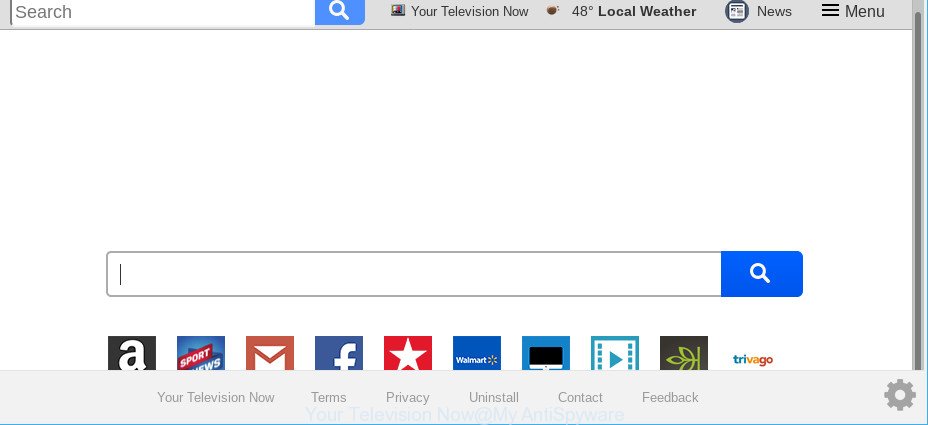
“Your Television Now” makes unwanted changes to web-browser settings
When you perform a search via Your Television Now, in addition to search results from Yahoo, Bing or Google Custom Search which provide links to web pages, news articles, images or videos you will also be shown a ton of undesired ads. The devs behind Your Television Now doing this to earn advertising profit from these advertisements.
It is probably that you might be worried with the browser hijacker which redirects your web-browser to undesired Your Television Now page. You should not disregard this unwanted software. The browser hijacker might not only alter your homepage or search engine, but reroute your web-browser to shady sites. What is more, the browser hijacker can analyze your browsing, and gain access to your privacy data and, afterwards, can sell it to third parties. Thus, there are more than enough reasons to remove Your Television Now from your browser.
Browser Hijacker is usually written in ways common to malware, spyware and adware. In order to remove hijacker and thus get rid of Your Television Now startpage, you will need complete the following steps or run free removal tool listed below.
Remove Your Television Now (Removal guide)
In order to remove Your Television Now from the Microsoft Edge, Firefox, Chrome and IE and set your favorite home page and search engine, you need to reset the internet browser settings. Additionally, you should look up for other suspicious entries, such as files, programs, internet browser add-ons and shortcut files. However, if you want to delete Your Television Now easily, you should run reputable anti-malware utility and let it do the job for you.
To remove Your Television Now, complete the following steps:
- Manual Your Television Now removal
- Your Television Now search automatic removal
- Block Your Television Now and other intrusive pages
- Why is my browser redirected to Your Television Now?
- To sum up
Manual Your Television Now removal
To remove Your Television Now hijacker infection, adware and other unwanted programs you can try to do so manually. Unfortunately some of the hijacker infections won’t show up in your program list, but some browser hijacker infections may. In this case, you may be able to remove it through the uninstall function of your PC system. You can do this by completing the steps below.
Deleting the Your Television Now, check the list of installed apps first
The best way to begin the personal computer cleanup is to remove unknown and suspicious programs. Using the Microsoft Windows Control Panel you can do this quickly and easily. This step, in spite of its simplicity, should not be ignored, because the removing of unneeded programs can clean up the Google Chrome, Internet Explorer, Edge and Firefox from pop up advertisements hijackers and so on.
Windows 10, 8.1, 8
Click the Windows logo, and then press Search ![]() . Type ‘Control panel’and press Enter as on the image below.
. Type ‘Control panel’and press Enter as on the image below.

Once the ‘Control Panel’ opens, click the ‘Uninstall a program’ link under Programs category like below.

Windows 7, Vista, XP
Open Start menu and choose the ‘Control Panel’ at right as shown on the image below.

Then go to ‘Add/Remove Programs’ or ‘Uninstall a program’ (MS Windows 7 or Vista) as shown in the figure below.

Carefully browse through the list of installed software and remove all dubious and unknown software. We suggest to press ‘Installed programs’ and even sorts all installed apps by date. Once you have found anything dubious that may be the browser hijacker infection that redirects your web-browser to intrusive Your Television Now web-site or other PUP (potentially unwanted program), then choose this program and click ‘Uninstall’ in the upper part of the window. If the questionable program blocked from removal, then use Revo Uninstaller Freeware to fully remove it from your PC system.
Remove Your Television Now from Mozilla Firefox by resetting browser settings
This step will allow you remove Your Television Now, third-party toolbars, disable malicious extensions and return your default start page, newtab page and search provider settings.
Click the Menu button (looks like three horizontal lines), and press the blue Help icon located at the bottom of the drop down menu as displayed in the following example.

A small menu will appear, click the “Troubleshooting Information”. On this page, click “Refresh Firefox” button as shown in the following example.

Follow the onscreen procedure to return your Firefox internet browser settings to their original settings.
Remove Your Television Now from Google Chrome
Another solution to get rid of Your Television Now from Google Chrome is Reset Chrome settings. This will disable harmful plugins and reset Chrome settings including new tab, startpage and default search provider to default values. It’ll keep your personal information such as browsing history, bookmarks, passwords and web form auto-fill data.

- First, start the Google Chrome and click the Menu icon (icon in the form of three dots).
- It will show the Google Chrome main menu. Select More Tools, then press Extensions.
- You’ll see the list of installed extensions. If the list has the extension labeled with “Installed by enterprise policy” or “Installed by your administrator”, then complete the following instructions: Remove Chrome extensions installed by enterprise policy.
- Now open the Google Chrome menu once again, press the “Settings” menu.
- Next, click “Advanced” link, that located at the bottom of the Settings page.
- On the bottom of the “Advanced settings” page, press the “Reset settings to their original defaults” button.
- The Chrome will display the reset settings dialog box as on the image above.
- Confirm the browser’s reset by clicking on the “Reset” button.
- To learn more, read the blog post How to reset Chrome settings to default.
Remove Your Television Now home page from Internet Explorer
In order to recover all browser homepage, search engine by default and new tab you need to reset the Microsoft Internet Explorer to the state, which was when the Microsoft Windows was installed on your personal computer.
First, launch the IE. Next, press the button in the form of gear (![]() ). It will open the Tools drop-down menu, press the “Internet Options” as on the image below.
). It will open the Tools drop-down menu, press the “Internet Options” as on the image below.

In the “Internet Options” window click on the Advanced tab, then press the Reset button. The Microsoft Internet Explorer will open the “Reset Internet Explorer settings” window as on the image below. Select the “Delete personal settings” check box, then click “Reset” button.

You will now need to restart your PC system for the changes to take effect.
Your Television Now search automatic removal
There are not many good free anti-malware programs with high detection ratio. The effectiveness of malware removal utilities depends on various factors, mostly on how often their virus/malware signatures DB are updated in order to effectively detect modern malware, ad-supported software, browser hijackers and other PUPs. We advise to use several applications, not just one. These applications that listed below will help you remove all components of the hijacker from your disk and Windows registry and thereby get rid of Your Television Now home page.
Remove Your Television Now home page with Zemana Free
Zemana Anti-Malware (ZAM) is a lightweight utility which made to run alongside your antivirus software, detecting and deleting malware, adware and potentially unwanted applications that other applications miss. Zemana is easy to use, fast, does not use many resources and have great detection and removal rates.

- Please go to the following link to download the latest version of Zemana Anti-Malware (ZAM) for Windows. Save it on your Windows desktop.
Zemana AntiMalware
164813 downloads
Author: Zemana Ltd
Category: Security tools
Update: July 16, 2019
- When the download is finished, close all software and windows on your PC. Open a file location. Double-click on the icon that’s named Zemana.AntiMalware.Setup.
- Further, click Next button and follow the prompts.
- Once installation is complete, click the “Scan” button to start checking your PC for the hijacker which cause a redirect to Your Television Now web site. Depending on your machine, the scan can take anywhere from a few minutes to close to an hour. While the Zemana Free utility is scanning, you may see how many objects it has identified as being infected by malware.
- As the scanning ends, a list of all items found is prepared. You may delete threats (move to Quarantine) by simply click “Next”. When that process is finished, you may be prompted to reboot your machine.
Remove Your Television Now hijacker and malicious extensions with Hitman Pro
HitmanPro is a portable program that requires no hard installation to identify and remove hijacker that designed to redirect your browser to the Your Television Now web site. The program itself is small in size (only a few Mb). Hitman Pro does not need any drivers and special dlls. It’s probably easier to use than any alternative malicious software removal tools you have ever tried. Hitman Pro works on 64 and 32-bit versions of Windows 10, 8, 7 and XP. It proves that removal tool can be just as effective as the widely known antivirus programs.

- Installing the Hitman Pro is simple. First you’ll need to download HitmanPro by clicking on the following link.
- When the download is finished, start the HitmanPro, double-click the HitmanPro.exe file.
- If the “User Account Control” prompts, press Yes to continue.
- In the Hitman Pro window, click the “Next” . HitmanPro tool will begin scanning the whole PC system to find out browser hijacker which cause Your Television Now web-page to appear. This procedure may take some time, so please be patient. When a malware, adware or potentially unwanted programs are detected, the number of the security threats will change accordingly.
- After Hitman Pro has completed scanning your machine, Hitman Pro will open you the results. All found threats will be marked. You can delete them all by simply click “Next”. Now, press the “Activate free license” button to start the free 30 days trial to get rid of all malware found.
Scan and clean your personal computer of hijacker with MalwareBytes Free
Remove Your Television Now browser hijacker manually is difficult and often the browser hijacker infection is not completely removed. Therefore, we recommend you to run the MalwareBytes Free which are fully clean your system. Moreover, this free application will help you to remove malicious software, PUPs, toolbars and ad supported software that your computer can be infected too.

- Download MalwareBytes Anti Malware on your PC system from the link below.
Malwarebytes Anti-malware
327070 downloads
Author: Malwarebytes
Category: Security tools
Update: April 15, 2020
- At the download page, click on the Download button. Your browser will display the “Save as” dialog box. Please save it onto your Windows desktop.
- After the downloading process is complete, please close all apps and open windows on your machine. Double-click on the icon that’s named mb3-setup.
- This will launch the “Setup wizard” of MalwareBytes Free onto your PC system. Follow the prompts and do not make any changes to default settings.
- When the Setup wizard has finished installing, the MalwareBytes Anti-Malware will launch and show the main window.
- Further, click the “Scan Now” button . MalwareBytes AntiMalware utility will begin scanning the whole machine to find out browser hijacker that changes web browser settings to replace your newtab, homepage and search engine by default with Your Television Now site. Depending on your PC system, the scan can take anywhere from a few minutes to close to an hour. While the MalwareBytes application is checking, you can see number of objects it has identified as threat.
- After the scan is finished, MalwareBytes Anti-Malware (MBAM) will show a list of detected items.
- Once you have selected what you wish to get rid of from your PC click the “Quarantine Selected” button. After that process is done, you may be prompted to restart the computer.
- Close the AntiMalware and continue with the next step.
Video instruction, which reveals in detail the steps above.
Block Your Television Now and other intrusive pages
It’s important to run ad-blocking programs such as AdGuard to protect your machine from harmful web sites. Most security experts says that it is okay to block ads. You should do so just to stay safe! And, of course, the AdGuard can to stop Your Television Now and other undesired web-sites.
- AdGuard can be downloaded from the following link. Save it to your Desktop so that you can access the file easily.
Adguard download
26842 downloads
Version: 6.4
Author: © Adguard
Category: Security tools
Update: November 15, 2018
- After downloading is finished, run the downloaded file. You will see the “Setup Wizard” program window. Follow the prompts.
- After the installation is complete, press “Skip” to close the installation program and use the default settings, or click “Get Started” to see an quick tutorial which will allow you get to know AdGuard better.
- In most cases, the default settings are enough and you don’t need to change anything. Each time, when you run your machine, AdGuard will launch automatically and stop pop up advertisements, Your Television Now redirect, as well as other malicious or misleading pages. For an overview of all the features of the program, or to change its settings you can simply double-click on the icon named AdGuard, which is located on your desktop.
Why is my browser redirected to Your Television Now?
These days certain free applications developers bundle optional programs which could be PUPs like the Your Television Now hijacker infection, with a view to making some money. These are not free applications as install an unwanted software on to your Microsoft Windows computer. So whenever you install a new free program that downloaded from the Internet, be very careful during install. Carefully read the EULA (a text with I ACCEPT/I DECLINE button), choose custom or manual installation method, reject all bundled programs.
To sum up
Now your system should be clean of the hijacker that modifies browser settings to replace your homepage, newtab and search engine by default with Your Television Now website. We suggest that you keep AdGuard (to help you stop unwanted popup advertisements and annoying malicious web sites) and Zemana Free (to periodically scan your PC for new browser hijackers and other malware). Probably you are running an older version of Java or Adobe Flash Player. This can be a security risk, so download and install the latest version right now.
If you are still having problems while trying to remove Your Television Now start page from the Google Chrome, IE, Mozilla Firefox and Microsoft Edge, then ask for help here here.


















