If your web-browser gets re-directed to undesired web-site named Class2deal.com or a huge count of advertisements are displayed where they should not be then it is a sign that your web browser is infected by the nasty undesired software from the adware (sometimes called ‘ad-supported’ software) group.
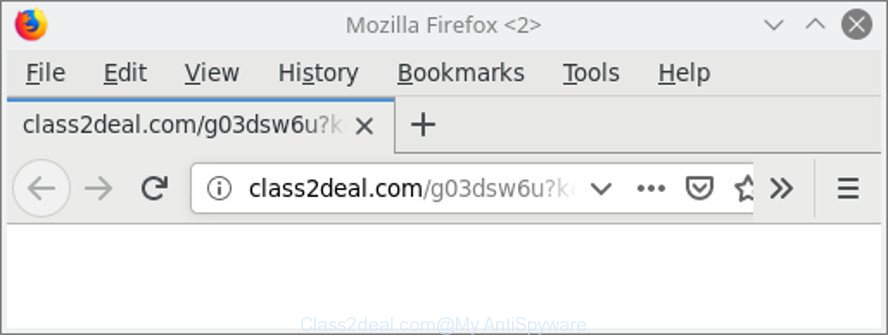
http://class2deal.com/ …
Adware is made for the purpose of displaying a ton of advertisements without the user’s consent or permission. If you want to remove Class2deal.com redirect, you will not succeed, because the adware is very stubborn. Using the following instructions, you surely can remove Class2deal.com ads completely from your web browsers.
It is not a good idea to have an unwanted program such as the adware related to Class2deal.com redirect. The reason for this is simple, it doing things you don’t know about. And of course you completely do not know what will happen when you click on any Class2deal.com advertisements.
Adware can install a component that enables its author to track which websites you visit, which products you look at upon those pages. They are then able to select the type of ads they display you. So, if you had ad supported software on your computer, there is a good chance you have another that is collecting and sharing your privacy data with third parties, without your consent.
It’s important, don’t use Class2deal.com web-page and do not click on advertisements placed on it, as they can lead you to a more malicious or misleading webpages. The best option is to use the steps posted below to clean your PC system of adware and thereby get rid of Class2deal.com redirect.
How to remove Class2deal.com pop-up ads
Not all undesired applications such as ad-supported software that causes web-browsers to open unwanted Class2deal.com pop-ups are easily uninstallable. You might see pop-ups, deals, text links, in-text advertisements, banners and other type of ads in the Mozilla Firefox, Google Chrome, IE and Microsoft Edge and might not be able to figure out the program responsible for this activity. The reason for this is that many undesired apps neither appear in Windows Control Panel. Therefore in order to fully remove Class2deal.com pop ups, you need to use the following steps. Certain of the steps will require you to restart your personal computer or exit this web-site. So, read this guide carefully, then bookmark or print it for later reference.
To remove Class2deal.com, complete the following steps:
- Get rid of Class2deal.com pop-up advertisements without any tools
- Use free malware removal tools to completely get rid of Class2deal.com redirect
- Block Class2deal.com pop up ads and other intrusive web pages
- Do not know how your web browser has been hijacked by Class2deal.com pop-up advertisements?
- Finish words
Get rid of Class2deal.com pop-up advertisements without any tools
If you perform exactly the guide below you should be able to remove the Class2deal.com redirect from the Chrome, IE, Edge and Mozilla Firefox internet browsers.
Uninstall questionable programs using MS Windows Control Panel
First, you should try to identify and remove the program that causes the appearance of undesired ads or internet browser redirect, using the ‘Uninstall a program’ which is located in the ‘Control panel’.
Windows 8, 8.1, 10
First, click the Windows button
Windows XP, Vista, 7
First, click “Start” and select “Control Panel”.
It will open the Windows Control Panel like below.

Next, press “Uninstall a program” ![]()
It will open a list of all apps installed on your PC. Scroll through the all list, and remove any dubious and unknown applications. To quickly find the latest installed programs, we recommend sort software by date in the Control panel.
Remove Class2deal.com popups from Internet Explorer
By resetting Microsoft Internet Explorer internet browser you restore your internet browser settings to its default state. This is good initial when troubleshooting problems that might have been caused by adware that responsible for the appearance of Class2deal.com popup advertisements.
First, start the Microsoft Internet Explorer, press ![]() ) button. Next, click “Internet Options” as displayed on the screen below.
) button. Next, click “Internet Options” as displayed on the screen below.

In the “Internet Options” screen select the Advanced tab. Next, press Reset button. The Internet Explorer will display the Reset Internet Explorer settings prompt. Select the “Delete personal settings” check box and click Reset button.

You will now need to reboot your personal computer for the changes to take effect. It will delete adware that causes web browsers to open unwanted Class2deal.com pop up advertisements, disable malicious and ad-supported web browser’s extensions and restore the Microsoft Internet Explorer’s settings such as new tab page, search provider by default and start page to default state.
Get rid of Class2deal.com advertisements from Mozilla Firefox
If the Firefox web browser is re-directed to Class2deal.com and you want to recover the Mozilla Firefox settings back to their original state, then you should follow the guidance below. However, your saved bookmarks and passwords will not be lost. This will not affect your history, passwords, bookmarks, and other saved data.
Click the Menu button (looks like three horizontal lines), and click the blue Help icon located at the bottom of the drop down menu like below.

A small menu will appear, click the “Troubleshooting Information”. On this page, click “Refresh Firefox” button like below.

Follow the onscreen procedure to restore your Mozilla Firefox browser settings to their original settings.
Remove Class2deal.com popup ads from Chrome
If you are getting Class2deal.com popup ads, then you can try to remove it by resetting Chrome to its original settings. It will also clear cookies, content and site data, temporary and cached data. It will save your personal information such as saved passwords, bookmarks, auto-fill data and open tabs.
First launch the Chrome. Next, click the button in the form of three horizontal dots (![]() ).
).
It will show the Chrome menu. Select More Tools, then press Extensions. Carefully browse through the list of installed plugins. If the list has the add-on signed with “Installed by enterprise policy” or “Installed by your administrator”, then complete the following steps: Remove Google Chrome extensions installed by enterprise policy.
Open the Chrome menu once again. Further, click the option called “Settings”.

The web-browser will display the settings screen. Another way to show the Chrome’s settings – type chrome://settings in the internet browser adress bar and press Enter
Scroll down to the bottom of the page and press the “Advanced” link. Now scroll down until the “Reset” section is visible, as displayed on the screen below and press the “Reset settings to their original defaults” button.

The Chrome will display the confirmation prompt as shown on the image below.

You need to confirm your action, click the “Reset” button. The browser will launch the task of cleaning. When it’s complete, the internet browser’s settings including new tab page, start page and search engine by default back to the values which have been when the Chrome was first installed on your system.
Use free malware removal tools to completely get rid of Class2deal.com redirect
If you’re unsure how to delete Class2deal.com redirect easily, consider using automatic adware removal apps which listed below. It will identify the adware that designed to reroute your web-browser to various ad web-pages like Class2deal.com and remove it from your computer for free.
Scan and free your internet browser of Class2deal.com popup ads with Zemana
We suggest you use the Zemana which are completely clean your personal computer of ad-supported software that causes multiple unwanted pop-up ads. Moreover, the utility will allow you remove potentially unwanted apps, malicious software, toolbars and browser hijacker infections that your PC can be infected too.
Download Zemana Anti Malware on your Microsoft Windows Desktop from the link below.
164779 downloads
Author: Zemana Ltd
Category: Security tools
Update: July 16, 2019
When downloading is finished, close all programs and windows on your PC. Double-click the install file called Zemana.AntiMalware.Setup. If the “User Account Control” prompt pops up as shown in the figure below, click the “Yes” button.

It will open the “Setup wizard” that will help you install Zemana Free on your personal computer. Follow the prompts and do not make any changes to default settings.

Once setup is finished successfully, Zemana will automatically start and you can see its main screen as displayed on the screen below.

Now press the “Scan” button for checking your PC system for the adware which cause intrusive Class2deal.com pop up advertisements to appear. A scan may take anywhere from 10 to 30 minutes, depending on the number of files on your computer and the speed of your personal computer. While the Zemana AntiMalware is checking, you can see how many objects it has identified either as being malicious software.

When Zemana Anti-Malware (ZAM) completes the scan, you’ll be opened the list of all found items on your computer. Review the scan results and then press “Next” button. The Zemana Anti Malware will get rid of adware responsible for redirecting your browser to Class2deal.com web site and move items to the program’s quarantine. After the clean up is done, you may be prompted to reboot the PC.
Run HitmanPro to get rid of Class2deal.com pop ups from web-browser
Hitman Pro is a completely free (30 day trial) tool. You do not need expensive solutions to remove adware responsible for redirections to Class2deal.com and other shady apps. Hitman Pro will uninstall all the unwanted programs such as adware and browser hijackers at zero cost.

- Visit the following page to download the latest version of Hitman Pro for Microsoft Windows. Save it to your Desktop so that you can access the file easily.
- After downloading is finished, double click the HitmanPro icon. Once this tool is opened, press “Next” button to perform a system scan with this tool for the adware responsible for redirecting your web-browser to Class2deal.com site. A system scan can take anywhere from 5 to 30 minutes, depending on your computer. While the utility is checking, you can see how many objects and files has already scanned.
- As the scanning ends, HitmanPro will open a list of found threats. Review the results once the tool has complete the system scan. If you think an entry should not be quarantined, then uncheck it. Otherwise, simply click “Next” button. Now press the “Activate free license” button to begin the free 30 days trial to get rid of all malware found.
How to automatically delete Class2deal.com with MalwareBytes Free
We recommend using the MalwareBytes Anti Malware which are completely clean your personal computer of the adware. The free tool is an advanced malware removal program developed by (c) Malwarebytes lab. This program uses the world’s most popular anti-malware technology. It’s able to help you delete undesired Class2deal.com pop-ups from your internet browsers, PUPs, malware, hijackers, toolbars, ransomware and other security threats from your PC system for free.

- Visit the page linked below to download MalwareBytes Free. Save it on your Windows desktop.
Malwarebytes Anti-malware
327040 downloads
Author: Malwarebytes
Category: Security tools
Update: April 15, 2020
- After downloading is finished, close all programs and windows on your PC system. Open a directory in which you saved it. Double-click on the icon that’s named mb3-setup.
- Further, click Next button and follow the prompts.
- Once setup is finished, click the “Scan Now” button . MalwareBytes Anti-Malware tool will start scanning the whole personal computer to find out adware which causes undesired Class2deal.com advertisements. Depending on your computer, the scan can take anywhere from a few minutes to close to an hour. While the utility is scanning, you can see how many objects and files has already scanned.
- After finished, MalwareBytes AntiMalware (MBAM) will open you the results. Make sure all threats have ‘checkmark’ and click “Quarantine Selected”. Once disinfection is finished, you can be prompted to restart your computer.
The following video offers a tutorial on how to remove hijackers, adware and other malicious software with MalwareBytes Free.
Block Class2deal.com pop up ads and other intrusive web pages
It is also critical to protect your browsers from malicious pages and ads by using an ad blocking program such as AdGuard. Security experts says that it’ll greatly reduce the risk of malicious software, and potentially save lots of money. Additionally, the AdGuard can also protect your privacy by blocking almost all trackers.
Download AdGuard on your system from the following link.
26839 downloads
Version: 6.4
Author: © Adguard
Category: Security tools
Update: November 15, 2018
After downloading it, double-click the downloaded file to launch it. The “Setup Wizard” window will show up on the computer screen like below.

Follow the prompts. AdGuard will then be installed and an icon will be placed on your desktop. A window will show up asking you to confirm that you want to see a quick tutorial as displayed in the figure below.

Click “Skip” button to close the window and use the default settings, or click “Get Started” to see an quick guidance that will assist you get to know AdGuard better.
Each time, when you run your personal computer, AdGuard will start automatically and block pop up advertisements, pages such as Class2deal.com, as well as other harmful or misleading web-sites. For an overview of all the features of the program, or to change its settings you can simply double-click on the AdGuard icon, which can be found on your desktop.
Do not know how your web browser has been hijacked by Class2deal.com pop-up advertisements?
Many programs created to open a ton of annoying ads within your PC system’s browser. So, when you installing free programs, carefully read the disclaimers, select the Custom or Advanced setup option to watch for bundled apps that are being installed, because some of the applications are potentially unwanted applications like this ad supported software that causes unwanted Class2deal.com pop-up advertisements.
Finish words
Now your system should be clean of the adware that causes internet browsers to display undesired Class2deal.com ads. We suggest that you keep AdGuard (to help you block unwanted pop up advertisements and undesired harmful web-pages) and Zemana (to periodically scan your machine for new adwares and other malware). Probably you are running an older version of Java or Adobe Flash Player. This can be a security risk, so download and install the latest version right now.
If you are still having problems while trying to delete Class2deal.com pop up ads from the MS Edge, Mozilla Firefox, Google Chrome and IE, then ask for help here here.




















