Did you get unwanted ads from W.net-ak13.stream and wonder where it came from? Then most probably that your web-browser has become the victim of the undesired software from the adware (also known as ‘ad-supported’ software) category. Here’s below how the W.net-ak13.stream advertisements looked like when I got it on my machine.
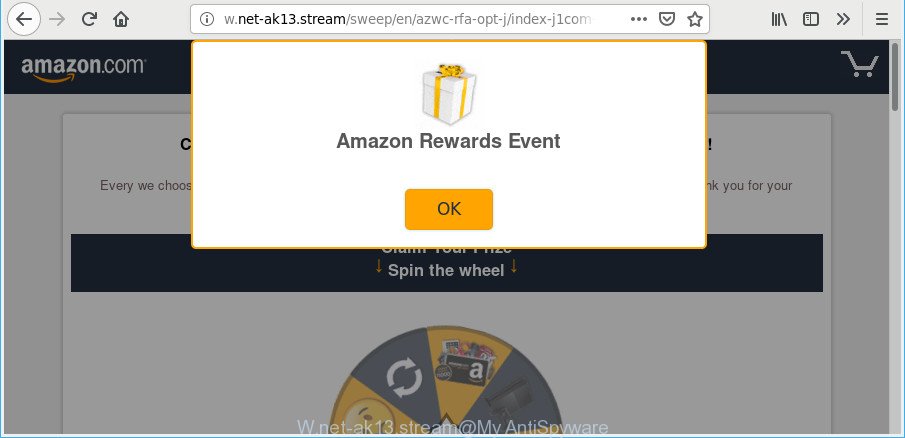
The ad-supported software usually gets installed as a part of some free software. Do not be surprised, it happens, especially if you are an active World Wide Web user. But this does not mean that you should reconcile with these unwanted redirects and pop up advertisements. Complete the guidance below to clean your PC system as soon as possible, as the ad-supported software can be a way to hijack your machine with more dangerous malicious programs like viruses and trojans. The steps that follow, I’ll show you how to delete adware and thus get rid of W.net-ak13.stream popups from your PC system forever.
Technically, the ad-supported software is not a virus, but it does bad things, it generates a large number of pop-up ads. It may download and install on to your system other malicious and undesired apps without your permission, force you to visit misleading or harmful web pages. Moreover, the ad-supported software can install a browser hijacker. Once installed, it’ll modify your web browser setting like home page, search provider by default and new tab page with an undesired web-site.
As well as unwanted web-browser redirects to W.net-ak13.stream, the ad-supported software can gather your Internet surfing activity by recording URLs visited, IP addresses, internet browser version and type, cookie information, Internet Service Provider (ISP) and web sites visited. Such kind of behavior can lead to serious security problems or user data theft. This is another reason why the adware that causes annoying W.net-ak13.stream popup ads, is classified as potentially unwanted application (PUA).
We strongly suggest that you perform the instructions below which will help you to delete W.net-ak13.stream pop ups using the standard features of Windows and some proven free programs.
How to remove W.net-ak13.stream pop-ups
When the ad-supported software gets installed on your computer without your knowledge, it’s not easy to remove. Most often, there is no Uninstall program that simply uninstall the adware responsible for redirections to W.net-ak13.stream from your personal computer. So, we suggest using several well-proven free specialized utilities like Zemana, MalwareBytes Anti Malware or Hitman Pro. But the best solution to get rid of W.net-ak13.stream pop up ads will be to perform several manual steps, after that additionally run antimalware tools.
To remove W.net-ak13.stream, perform the steps below:
- Remove W.net-ak13.stream popups without any utilities
- Remove W.net-ak13.stream ads with free programs
- How to block W.net-ak13.stream pop ups
- How did W.net-ak13.stream pop-up ads get on your personal computer
- To sum up
Remove W.net-ak13.stream popups without any utilities
The useful removal guide for the W.net-ak13.stream ads. The detailed procedure can be followed by anyone as it really does take you step-by-step. If you follow this process to remove W.net-ak13.stream pop-up ads let us know how you managed by sending us your comments please.
Delete ad supported software through the Windows Control Panel
Some applications are free only because their setup file contains an ad supported software. This unwanted apps generates profit for the authors when it is installed. More often this adware can be uninstalled by simply uninstalling it from the ‘Uninstall a Program’ that is located in MS Windows control panel.
Windows 10, 8.1, 8
Click the Windows logo, and then click Search ![]() . Type ‘Control panel’and press Enter as shown on the screen below.
. Type ‘Control panel’and press Enter as shown on the screen below.

After the ‘Control Panel’ opens, click the ‘Uninstall a program’ link under Programs category like below.

Windows 7, Vista, XP
Open Start menu and choose the ‘Control Panel’ at right as displayed on the image below.

Then go to ‘Add/Remove Programs’ or ‘Uninstall a program’ (Windows 7 or Vista) as on the image below.

Carefully browse through the list of installed software and remove all dubious and unknown programs. We recommend to press ‘Installed programs’ and even sorts all installed apps by date. When you’ve found anything questionable that may be the adware that causes a large number of unwanted W.net-ak13.stream pop up ads or other PUP (potentially unwanted program), then select this program and click ‘Uninstall’ in the upper part of the window. If the questionable program blocked from removal, then run Revo Uninstaller Freeware to fully delete it from your PC system.
Get rid of W.net-ak13.stream pop-up ads from Internet Explorer
The IE reset is great if your internet browser is hijacked or you have unwanted addo-ons or toolbars on your web browser, that installed by an malicious software.
First, open the IE, click ![]() ) button. Next, click “Internet Options” as shown on the image below.
) button. Next, click “Internet Options” as shown on the image below.

In the “Internet Options” screen select the Advanced tab. Next, click Reset button. The Microsoft Internet Explorer will display the Reset Internet Explorer settings prompt. Select the “Delete personal settings” check box and press Reset button.

You will now need to reboot your system for the changes to take effect. It will get rid of ad-supported software related to W.net-ak13.stream popups, disable malicious and ad-supported web-browser’s extensions and restore the Microsoft Internet Explorer’s settings such as new tab, start page and search provider to default state.
Remove W.net-ak13.stream pop-ups from Chrome
Annoying W.net-ak13.stream pop-ups or other symptom of having ad-supported software in your web browser is a good reason to reset Google Chrome. This is an easy method to recover the Google Chrome settings and not lose any important information.
Open the Chrome menu by clicking on the button in the form of three horizontal dotes (![]() ). It will display the drop-down menu. Select More Tools, then press Extensions.
). It will display the drop-down menu. Select More Tools, then press Extensions.
Carefully browse through the list of installed extensions. If the list has the plugin labeled with “Installed by enterprise policy” or “Installed by your administrator”, then complete the following instructions: Remove Chrome extensions installed by enterprise policy otherwise, just go to the step below.
Open the Google Chrome main menu again, click to “Settings” option.

Scroll down to the bottom of the page and click on the “Advanced” link. Now scroll down until the Reset settings section is visible, as displayed on the image below and press the “Reset settings to their original defaults” button.

Confirm your action, click the “Reset” button.
Delete W.net-ak13.stream from Mozilla Firefox by resetting web browser settings
If the Mozilla Firefox settings like new tab page, startpage and default search provider have been modified by the ad supported software, then resetting it to the default state can help. It will keep your personal information such as browsing history, bookmarks, passwords and web form auto-fill data.
First, start the Firefox. Next, click the button in the form of three horizontal stripes (![]() ). It will open the drop-down menu. Next, click the Help button (
). It will open the drop-down menu. Next, click the Help button (![]() ).
).

In the Help menu press the “Troubleshooting Information”. In the upper-right corner of the “Troubleshooting Information” page press on “Refresh Firefox” button as on the image below.

Confirm your action, click the “Refresh Firefox”.
Remove W.net-ak13.stream ads with free programs
The easiest method to remove W.net-ak13.stream popup advertisements is to use an antimalware application capable of detecting this adware related to W.net-ak13.stream popups. We suggest try Zemana Free or another free malicious software remover which listed below. It has excellent detection rate when it comes to ad-supported software, browser hijacker infections and other potentially unwanted apps.
Remove W.net-ak13.stream pop up advertisements with Zemana Anti Malware
Zemana Anti-Malware (ZAM) is a free application for MS Windows operating system to find and remove PUPs, adware, malicious web browser addons, browser toolbars, and other unwanted apps such as ad supported software which created to reroute your web-browser to various ad web-pages such as W.net-ak13.stream.
Download Zemana Anti Malware (ZAM) from the following link.
164725 downloads
Author: Zemana Ltd
Category: Security tools
Update: July 16, 2019
Once the downloading process is complete, close all apps and windows on your machine. Open a directory in which you saved it. Double-click on the icon that’s named Zemana.AntiMalware.Setup as on the image below.
![]()
When the installation begins, you will see the “Setup wizard” which will allow you install Zemana Anti Malware (ZAM) on your computer.

Once installation is complete, you will see window as shown in the figure below.

Now click the “Scan” button to perform a system scan with this utility for the adware which causes annoying W.net-ak13.stream pop up advertisements. When a threat is found, the number of the security threats will change accordingly.

When Zemana has finished scanning your PC, you can check all items found on your personal computer. Once you have selected what you wish to get rid of from your system click “Next” button.

The Zemana Anti-Malware (ZAM) will remove adware that responsible for web browser reroute to the annoying W.net-ak13.stream web site.
Run HitmanPro to remove W.net-ak13.stream redirect
HitmanPro is a free portable application that scans your PC system for adware related to W.net-ak13.stream pop-up ads, potentially unwanted applications and browser hijackers and helps remove them easily. Moreover, it will also help you get rid of any malicious web browser extensions and add-ons.

- Installing the Hitman Pro is simple. First you will need to download Hitman Pro on your computer by clicking on the link below.
- When downloading is complete, double click the Hitman Pro icon. Once this tool is started, press “Next” button to perform a system scan for the ad-supported software responsible for W.net-ak13.stream advertisements. This procedure can take some time, so please be patient. When a threat is detected, the number of the security threats will change accordingly.
- As the scanning ends, you can check all items detected on your computer. Make sure all items have ‘checkmark’ and press “Next” button. Now click the “Activate free license” button to start the free 30 days trial to delete all malware found.
Automatically get rid of W.net-ak13.stream advertisements with MalwareBytes Free
We recommend using the MalwareBytes which are completely clean your personal computer of the adware. The free tool is an advanced malicious software removal program made by (c) Malwarebytes lab. This program uses the world’s most popular antimalware technology. It is able to help you delete unwanted W.net-ak13.stream popup ads from your web browsers, PUPs, malware, browser hijackers, toolbars, ransomware and other security threats from your PC for free.
Installing the MalwareBytes Free is simple. First you will need to download MalwareBytes Anti Malware on your personal computer by clicking on the following link.
326999 downloads
Author: Malwarebytes
Category: Security tools
Update: April 15, 2020
After the downloading process is finished, close all windows on your PC. Further, launch the file named mb3-setup. If the “User Account Control” prompt pops up as displayed in the following example, click the “Yes” button.

It will show the “Setup wizard” which will allow you install MalwareBytes Free on the PC. Follow the prompts and do not make any changes to default settings.

Once installation is finished successfully, click Finish button. Then MalwareBytes will automatically start and you can see its main window as shown in the figure below.

Next, click the “Scan Now” button for checking your system for the adware that responsible for the appearance of W.net-ak13.stream popup ads. This process can take quite a while, so please be patient. When a malicious software, adware or potentially unwanted software are detected, the number of the security threats will change accordingly.

After the scanning is finished, MalwareBytes AntiMalware will show a scan report. Once you’ve selected what you want to get rid of from your machine click “Quarantine Selected” button.

The MalwareBytes will start to get rid of adware that causes lots of undesired W.net-ak13.stream pop-up ads. After that process is done, you can be prompted to restart your PC system. We suggest you look at the following video, which completely explains the process of using the MalwareBytes AntiMalware (MBAM) to delete browser hijacker infections, adware and other malicious software.
How to block W.net-ak13.stream pop ups
To put it simply, you need to use an ad blocker utility (AdGuard, for example). It’ll block and protect you from all undesired pages such as W.net-ak13.stream, ads and pop-ups. To be able to do that, the ad-blocking program uses a list of filters. Each filter is a rule that describes a malicious webpage, an advertising content, a banner and others. The ad-blocking application automatically uses these filters, depending on the websites you are visiting.
AdGuard can be downloaded from the following link. Save it to your Desktop.
26824 downloads
Version: 6.4
Author: © Adguard
Category: Security tools
Update: November 15, 2018
After the downloading process is done, start the downloaded file. You will see the “Setup Wizard” screen as displayed on the screen below.

Follow the prompts. When the setup is complete, you will see a window as shown in the figure below.

You can press “Skip” to close the installation program and use the default settings, or click “Get Started” button to see an quick tutorial that will help you get to know AdGuard better.
In most cases, the default settings are enough and you do not need to change anything. Each time, when you start your PC, AdGuard will launch automatically and stop popup advertisements, W.net-ak13.stream pop-ups, as well as other harmful or misleading web pages. For an overview of all the features of the program, or to change its settings you can simply double-click on the AdGuard icon, which may be found on your desktop.
How did W.net-ak13.stream pop-up ads get on your personal computer
The adware spreads with a simple but quite effective way. It is integrated into the installation package of various free applications. Thus on the process of installation, it will be installed onto your system. In order to avoid adware, you just need to follow a few simple rules: carefully read the Terms of Use and the license, select only a Manual, Custom or Advanced installation type, which enables you to make sure that the application you want to install, thereby protect your computer from the adware responsible for redirects to W.net-ak13.stream.
To sum up
Now your system should be clean of the ad-supported software responsible for redirecting your web browser to W.net-ak13.stream web page. We suggest that you keep AdGuard (to help you block unwanted ads and intrusive harmful web sites) and Zemana (to periodically scan your system for new adwares and other malware). Probably you are running an older version of Java or Adobe Flash Player. This can be a security risk, so download and install the latest version right now.
If you are still having problems while trying to remove W.net-ak13.stream redirect from the Google Chrome, Edge, Internet Explorer and Mozilla Firefox, then ask for help here here.




















