If the Internet Explorer, Mozilla Firefox, Chrome and MS Edge from time to time redirects to the Bestbinary.site, then it’s possible that the undesired software from the ‘ad-supported’ software (also known as adware) category get installed on your machine.
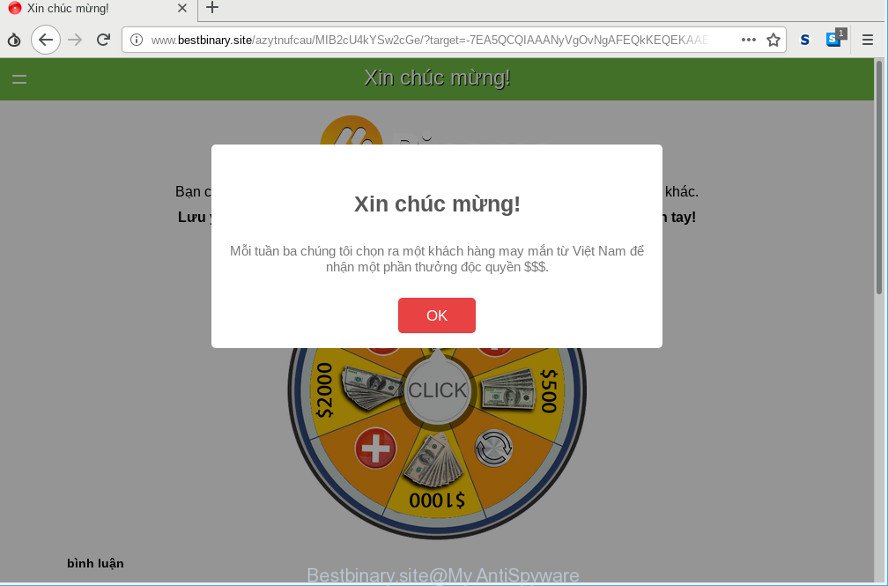
http://www.bestbinary.site …
The ad-supported software is a part of harmful software that designed to display a ton of unwanted advertisements. Use the step-by-step instructions below sooner. It’ll clear your PC system from ad-supported software that generates a large count of ads in the browser and thereby remove the redirect to Bestbinary.site webpage.
Technically, the adware is not a virus, but it does bad things, it generates a large amount of advertisements. It may download and install on to your computer other harmful and undesired applications without your permission, force you to visit misleading or harmful websites. Moreover, the adware can install a browser hijacker. Once installed, it’ll change your web browser setting like startpage, search provider and new tab with an annoying web-site.
Even worse, it can collect your surfing history and personal info, including passwords and credit card numbers. In the future, privacy data can be used for marketing purposes.
We advise to remove the ad supported software related to Bestbinary.site pop-up advertisements, as soon as you found this problem, as it can reroute your web-browser to web-resources which may load other malicious software on your PC.
Remove Bestbinary.site redirect (removal guidance)
Fortunately, we’ve an effective way which will assist you manually or/and automatically get rid of Bestbinary.site from your browser and bring your internet browser settings, including default search provider, startpage and newtab, back to normal. Below you’ll find a removal tutorial with all the steps you may need to successfully get rid of ad-supported software and its components. Read it once, after doing so, please print this page as you may need to exit your web-browser or reboot your computer.
To remove Bestbinary.site, perform the following steps:
- How to manually get rid of Bestbinary.site
- How to automatically delete Bestbinary.site pop up advertisements
- Block Bestbinary.site pop up ads and other intrusive websites
- How can you prevent the Bestbinary.site pop-up advertisements
- To sum up
How to manually get rid of Bestbinary.site
If you perform exactly the steps below you should be able to remove the Bestbinary.site popups from the Internet Explorer, Microsoft Edge, Mozilla Firefox and Google Chrome web browsers.
Uninstall Bestbinary.site related software through the Control Panel of your PC
The process of adware removal is generally the same across all versions of Windows OS from 10 to XP. To start with, it is necessary to check the list of installed apps on your personal computer and uninstall all unused, unknown and questionable software.
Press Windows button ![]() , then press Search
, then press Search ![]() . Type “Control panel”and press Enter. If you using Windows XP or Windows 7, then click “Start” and select “Control Panel”. It will display the Windows Control Panel as displayed on the image below.
. Type “Control panel”and press Enter. If you using Windows XP or Windows 7, then click “Start” and select “Control Panel”. It will display the Windows Control Panel as displayed on the image below.

Further, click “Uninstall a program” ![]()
It will open a list of all programs installed on your computer. Scroll through the all list, and uninstall any dubious and unknown programs.
Remove Bestbinary.site redirect from Internet Explorer
By resetting Internet Explorer internet browser you revert back your internet browser settings to its default state. This is first when troubleshooting problems that might have been caused by ad-supported software responsible for redirecting your web browser to Bestbinary.site web-page.
First, launch the IE, then click ‘gear’ icon ![]() . It will display the Tools drop-down menu on the right part of the internet browser, then click the “Internet Options” as displayed on the screen below.
. It will display the Tools drop-down menu on the right part of the internet browser, then click the “Internet Options” as displayed on the screen below.

In the “Internet Options” screen, select the “Advanced” tab, then press the “Reset” button. The Internet Explorer will show the “Reset Internet Explorer settings” prompt. Further, click the “Delete personal settings” check box to select it. Next, click the “Reset” button as shown on the screen below.

After the process is complete, click “Close” button. Close the IE and restart your PC system for the changes to take effect. This step will help you to restore your web-browser’s homepage, search provider and new tab page to default state.
Remove Bestbinary.site ads from Chrome
Reset Chrome settings to get rid of Bestbinary.site popups. If you are still experiencing issues with Bestbinary.site pop-up ads, you need to reset Chrome browser to its default state. This step needs to be performed only if ad-supported software has not been removed by the previous steps.

- First launch the Chrome and press Menu button (small button in the form of three dots).
- It will display the Chrome main menu. Select More Tools, then click Extensions.
- You will see the list of installed extensions. If the list has the plugin labeled with “Installed by enterprise policy” or “Installed by your administrator”, then complete the following guidance: Remove Chrome extensions installed by enterprise policy.
- Now open the Google Chrome menu once again, press the “Settings” menu.
- You will see the Google Chrome’s settings page. Scroll down and press “Advanced” link.
- Scroll down again and press the “Reset” button.
- The Google Chrome will show the reset profile settings page as on the image above.
- Next click the “Reset” button.
- Once this procedure is finished, your web-browser’s newtab page, startpage and default search provider will be restored to their original defaults.
- To learn more, read the article How to reset Chrome settings to default.
Remove Bestbinary.site pop-ups from Firefox
The Firefox reset will delete redirects to unwanted Bestbinary.site web-page, modified preferences, extensions and security settings. When using the reset feature, your personal information such as passwords, bookmarks, browsing history and web form auto-fill data will be saved.
First, launch the Firefox and press ![]() button. It will open the drop-down menu on the right-part of the browser. Further, click the Help button (
button. It will open the drop-down menu on the right-part of the browser. Further, click the Help button (![]() ) as displayed in the following example.
) as displayed in the following example.

In the Help menu, select the “Troubleshooting Information” option. Another way to open the “Troubleshooting Information” screen – type “about:support” in the internet browser adress bar and press Enter. It will open the “Troubleshooting Information” page as shown in the following example. In the upper-right corner of this screen, click the “Refresh Firefox” button.

It will display the confirmation dialog box. Further, click the “Refresh Firefox” button. The Firefox will begin a task to fix your problems that caused by the Bestbinary.site ad supported software. After, it is done, click the “Finish” button.
How to automatically delete Bestbinary.site pop up advertisements
It is not enough to remove Bestbinary.site popup advertisements from your internet browser by completing the manual steps above to solve all problems. Some the ad-supported software related files may remain on your machine and they will recover the ad-supported software even after you delete it. For that reason we recommend to run free anti malware tool like Zemana, MalwareBytes Anti Malware (MBAM) and Hitman Pro. Either of those applications should can be used to look for and remove ad-supported software that causes multiple intrusive advertisements.
Delete Bestbinary.site advertisements with Zemana
Zemana Anti Malware is a malicious software removal utility created for Windows. This utility will allow you delete Bestbinary.site pop-ups, various types of malware (including hijacker infections and potentially unwanted programs) from your PC system. It has simple and user friendly interface. While the Zemana does its job, your computer will run smoothly.

- Installing the Zemana Free is simple. First you will need to download Zemana by clicking on the link below. Save it on your Desktop.
Zemana AntiMalware
164728 downloads
Author: Zemana Ltd
Category: Security tools
Update: July 16, 2019
- Once the downloading process is complete, close all software and windows on your machine. Open a folder in which you saved it. Double-click on the icon that’s named Zemana.AntiMalware.Setup.
- Further, click Next button and follow the prompts.
- Once installation is finished, click the “Scan” button to perform a system scan for the adware that responsible for the appearance of Bestbinary.site ads. This process can take quite a while, so please be patient. During the scan Zemana Free will look for threats exist on your computer.
- Once that process is finished, the results are displayed in the scan report. Make sure all threats have ‘checkmark’ and click “Next”. When the cleaning procedure is finished, you can be prompted to restart your computer.
Scan and free your system of ad-supported software with Hitman Pro
The HitmanPro utility is free (30 day trial) and easy to use. It can scan and get rid of malicious software, potentially unwanted apps and adware in Google Chrome, Internet Explorer, Microsoft Edge and Mozilla Firefox browsers and thereby delete all undesired Bestbinary.site pop up advertisements. Hitman Pro is powerful enough to find and remove harmful registry entries and files that are hidden on the computer.
Click the following link to download Hitman Pro. Save it to your Desktop.
When downloading is finished, open the file location and double-click the HitmanPro icon. It will start the HitmanPro tool. If the User Account Control prompt will ask you want to start the program, click Yes button to continue.

Next, click “Next” to perform a system scan with this utility for the adware that causes multiple undesired pop up advertisements. This process can take quite a while, so please be patient. While the tool is checking, you can see count of objects and files has already scanned.

After finished, a list of all threats found is prepared as displayed on the image below.

Review the results once the utility has complete the system scan. If you think an entry should not be quarantined, then uncheck it. Otherwise, simply click “Next” button. It will display a prompt, press the “Activate free license” button. The HitmanPro will get rid of adware which causes undesired Bestbinary.site pop-ups and move threats to the program’s quarantine. After the task is done, the utility may ask you to restart your PC system.
Delete Bestbinary.site popup advertisements with MalwareBytes
If you’re having problems with Bestbinary.site redirect removal, then check out MalwareBytes Free. This is a tool that can help clean up your computer and improve your speeds for free. Find out more below.
Download MalwareBytes Anti-Malware by clicking on the link below. Save it directly to your Windows Desktop.
327001 downloads
Author: Malwarebytes
Category: Security tools
Update: April 15, 2020
Once the downloading process is finished, close all software and windows on your system. Double-click the install file called mb3-setup. If the “User Account Control” prompt pops up as shown on the screen below, click the “Yes” button.

It will open the “Setup wizard” that will help you setup MalwareBytes Free on your personal computer. Follow the prompts and do not make any changes to default settings.

Once setup is done successfully, press Finish button. MalwareBytes Anti Malware will automatically start and you can see its main screen as shown in the following example.

Now click the “Scan Now” button to perform a system scan with this tool for the adware that causes multiple intrusive pop-ups. This task may take some time, so please be patient. While the MalwareBytes Anti Malware (MBAM) tool is scanning, you can see how many objects it has identified as being infected by malicious software.

Once the scan is complete, a list of all threats detected is created. In order to delete all threats, simply click “Quarantine Selected” button. The MalwareBytes AntiMalware (MBAM) will delete adware responsible for redirecting your web-browser to Bestbinary.site web-site. When that process is complete, you may be prompted to restart the personal computer.

We recommend you look at the following video, which completely explains the procedure of using the MalwareBytes AntiMalware (MBAM) to remove ad supported software, browser hijacker and other malicious software.
Block Bestbinary.site pop up ads and other intrusive websites
By installing an ad blocker program like AdGuard, you are able to block Bestbinary.site, autoplaying video ads and remove lots of distracting and unwanted ads on sites.
- Click the following link to download AdGuard. Save it on your Windows desktop.
Adguard download
26825 downloads
Version: 6.4
Author: © Adguard
Category: Security tools
Update: November 15, 2018
- After downloading it, run the downloaded file. You will see the “Setup Wizard” program window. Follow the prompts.
- Once the setup is finished, click “Skip” to close the installation program and use the default settings, or click “Get Started” to see an quick tutorial which will assist you get to know AdGuard better.
- In most cases, the default settings are enough and you don’t need to change anything. Each time, when you start your computer, AdGuard will start automatically and block pop up advertisements, Bestbinary.site redirect, as well as other harmful or misleading web sites. For an overview of all the features of the program, or to change its settings you can simply double-click on the icon called AdGuard, which may be found on your desktop.
How can you prevent the Bestbinary.site pop-up advertisements
The ad supported software usually come as a part of another program in the same installation package. The risk of this is especially high for the various freeware downloaded from the Net. The authors of the apps are hoping that users will use the quick setup type, that is simply to click the Next button, without paying attention to the information on the screen and don’t carefully considering every step of the setup procedure. Thus, the adware can infiltrate your computer without your knowledge. Therefore, it’s very important to read all the information that tells the program during setup, including the ‘Terms of Use’ and ‘Software license’. Use only the Manual, Custom or Advanced installation option. This mode will help you to disable all optional and unwanted apps and components.
To sum up
Now your machine should be clean of the adware responsible for Bestbinary.site popups. We suggest that you keep AdGuard (to help you stop unwanted popups and annoying harmful web-sites) and Zemana Anti-Malware (ZAM) (to periodically scan your computer for new malware, hijacker infections and ad-supported software). Make sure that you have all the Critical Updates recommended for MS Windows OS. Without regular updates you WILL NOT be protected when new browser hijackers, harmful apps and adware are released.
If you are still having problems while trying to get rid of Bestbinary.site pop-ups from your web-browser, then ask for help here.




















