Did you get unwanted pop up advertisements from Dissonbegant.info and wonder where it came from? Then you need to know that you unintentionally installed unwanted software from the ‘ad-supported’ software (also known as adware) family on your PC. Here’s below how the Dissonbegant.info pop-ups looked like when I got it on my computer.
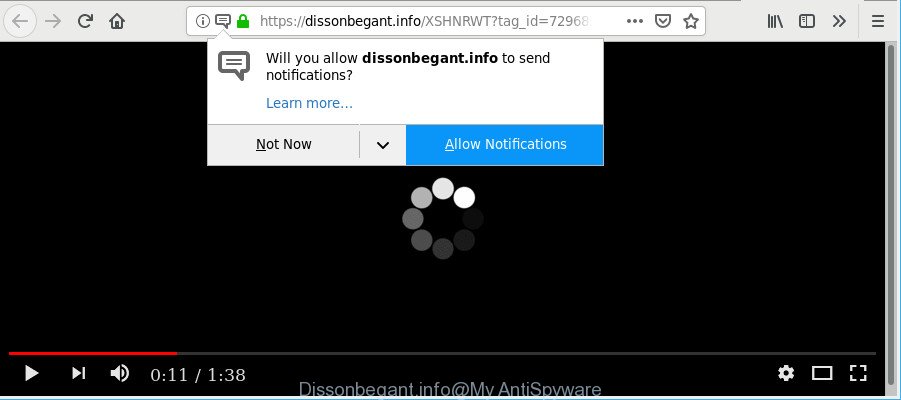
https://dissonbegant.info/ …
Adware can cause lots of annoying advertisements on your web browser, reroute your searches to advertising sites and collect lots of marketing-type data about you. Ad supported software often installs on the machine with the freeware. You probably want to know how to delete this adware as well as remove Dissonbegant.info pop-ups. In the step-by-step tutorial below we will tell you about how to solve your problems.
Remove Dissonbegant.info pop-ups, ads, notifications (removal guidance)
Most often adware requires more than a simple uninstall through the use of Windows Control panel in order to be fully removed. For that reason, our team created several removal ways that we’ve summarized in a detailed instructions. Therefore, if you have the annoying Dissonbegant.info pop ups on your machine and are currently trying to have it removed then feel free to follow the step-by-step guide below in order to resolve your problem. Some of the steps below will require you to shut down this site. So, please read the guidance carefully, after that bookmark or print it for later reference.
To remove Dissonbegant.info pop-ups, follow the steps below:
- Uninstall questionable applications using Windows Control Panel
- Remove Dissonbegant.info pop-ups from Chrome
- Remove Dissonbegant.info from Firefox by resetting web browser settings
- Get rid of Dissonbegant.info pop ups from Internet Explorer
- Remove Dissonbegant.info pop-ups with free applications
- Run AdBlocker to stop Dissonbegant.info pop-ups
- To sum up
How to manually remove Dissonbegant.info pop-ups
Read this “How to remove” section to know how to manually remove adware which redirects your internet browser to undesired Dissonbegant.info web-site. Even if the steps does not work for you, there are several free malicious software removers below that can easily handle such adware that causes a large amount of unwanted Dissonbegant.info pop-ups.
Uninstall questionable applications using Windows Control Panel
It is of primary importance to first identify and remove all potentially unwanted software, adware apps and browser hijacker infections through ‘Add/Remove Programs’ (Windows XP) or ‘Uninstall a program’ (Windows 10, 8, 7) section of your MS Windows Control Panel.
Make sure you have closed all internet browsers and other programs. Next, uninstall any unrequested and suspicious apps from your Control panel.
Windows 10, 8.1, 8
Now, click the Windows button, type “Control panel” in search and press Enter. Choose “Programs and Features”, then “Uninstall a program”.

Look around the entire list of software installed on your PC. Most likely, one of them is the adware responsible for redirecting your web-browser to Dissonbegant.info web-site. Choose the dubious program or the application that name is not familiar to you and uninstall it.
Windows Vista, 7
From the “Start” menu in Windows, choose “Control Panel”. Under the “Programs” icon, select “Uninstall a program”.

Choose the questionable or any unknown apps, then click “Uninstall/Change” button to remove this unwanted program from your computer.
Windows XP
Click the “Start” button, select “Control Panel” option. Click on “Add/Remove Programs”.

Choose an unwanted application, then click “Change/Remove” button. Follow the prompts.
Remove Dissonbegant.info pop-ups from Chrome
Run the Reset web browser utility of the Chrome to reset all its settings such as startpage, search engine by default and newtab page to original defaults. This is a very useful utility to use, in the case of internet browser redirects to intrusive ad web-sites like Dissonbegant.info.

- First launch the Chrome and click Menu button (small button in the form of three dots).
- It will show the Google Chrome main menu. Choose More Tools, then click Extensions.
- You’ll see the list of installed addons. If the list has the add-on labeled with “Installed by enterprise policy” or “Installed by your administrator”, then complete the following guide: Remove Chrome extensions installed by enterprise policy.
- Now open the Google Chrome menu once again, click the “Settings” menu.
- You will see the Google Chrome’s settings page. Scroll down and click “Advanced” link.
- Scroll down again and click the “Reset” button.
- The Chrome will open the reset profile settings page as shown on the screen above.
- Next click the “Reset” button.
- Once this procedure is finished, your web-browser’s new tab, start page and search engine by default will be restored to their original defaults.
- To learn more, read the post How to reset Google Chrome settings to default.
Remove Dissonbegant.info from Firefox by resetting web browser settings
Resetting your Mozilla Firefox is basic troubleshooting step for any issues with your browser program, including the redirect to Dissonbegant.info web page. It will keep your personal information like browsing history, bookmarks, passwords and web form auto-fill data.
First, start the Firefox. Next, click the button in the form of three horizontal stripes (![]() ). It will display the drop-down menu. Next, click the Help button (
). It will display the drop-down menu. Next, click the Help button (![]() ).
).

In the Help menu press the “Troubleshooting Information”. In the upper-right corner of the “Troubleshooting Information” page click on “Refresh Firefox” button as displayed in the following example.

Confirm your action, click the “Refresh Firefox”.
Get rid of Dissonbegant.info pop ups from Internet Explorer
By resetting Microsoft Internet Explorer web browser you revert back your web browser settings to its default state. This is first when troubleshooting problems that might have been caused by ad-supported software that causes annoying Dissonbegant.info pop up ads.
First, start the IE. Next, click the button in the form of gear (![]() ). It will open the Tools drop-down menu, click the “Internet Options” as shown below.
). It will open the Tools drop-down menu, click the “Internet Options” as shown below.

In the “Internet Options” window click on the Advanced tab, then press the Reset button. The Internet Explorer will show the “Reset Internet Explorer settings” window as displayed on the image below. Select the “Delete personal settings” check box, then click “Reset” button.

You will now need to restart your machine for the changes to take effect.
Remove Dissonbegant.info pop-ups with free applications
If you’re unsure how to remove Dissonbegant.info pop-up advertisements easily, consider using automatic adware removal software which listed below. It will identify the adware that causes intrusive Dissonbegant.info pop-ups and delete it from your PC for free.
How to automatically remove Dissonbegant.info advertisements with Zemana Anti-Malware
Zemana is a lightweight tool that designed to run alongside your antivirus software, detecting and removing malicious software, ad supported software and PUPs that other programs miss. Zemana AntiMalware (ZAM) is easy to use, fast, does not use many resources and have great detection and removal rates.
Zemana Free can be downloaded from the following link. Save it on your Desktop.
164728 downloads
Author: Zemana Ltd
Category: Security tools
Update: July 16, 2019
When the downloading process is complete, start it and follow the prompts. Once installed, the Zemana will try to update itself and when this procedure is complete, click the “Scan” button . Zemana Anti-Malware (ZAM) program will scan through the whole personal computer for the adware related to Dissonbegant.info ads.

Depending on your computer, the scan can take anywhere from a few minutes to close to an hour. While the Zemana Free tool is checking, you can see how many objects it has identified as being affected by malicious software. Review the scan results and then click “Next” button.

The Zemana Anti Malware will start to delete ad-supported software that causes a ton of annoying Dissonbegant.info ads.
Run AdBlocker to stop Dissonbegant.info pop-ups
We suggest to install an ad blocker program which can stop Dissonbegant.info pop-ups and other intrusive websites. The ad blocking utility such as AdGuard is a application that basically removes advertising from the Web and stops access to malicious pages. Moreover, security experts says that using ad-blocker applications is necessary to stay safe when surfing the Internet.
Download AdGuard from the link below. Save it to your Desktop.
26825 downloads
Version: 6.4
Author: © Adguard
Category: Security tools
Update: November 15, 2018
After the download is complete, double-click the downloaded file to launch it. The “Setup Wizard” window will show up on the computer screen as displayed in the following example.

Follow the prompts. AdGuard will then be installed and an icon will be placed on your desktop. A window will show up asking you to confirm that you want to see a quick guide as on the image below.

Press “Skip” button to close the window and use the default settings, or press “Get Started” to see an quick tutorial that will assist you get to know AdGuard better.
Each time, when you run your personal computer, AdGuard will run automatically and stop pop up advertisements, Dissonbegant.info pop-ups, as well as other malicious or misleading websites. For an overview of all the features of the program, or to change its settings you can simply double-click on the AdGuard icon, which is located on your desktop.
Where the Dissonbegant.info advertisements comes from
The adware may be spread through the use of trojan horses and other forms of malware, but most often, the ad supported software spreads along with certain free software. Many authors of free software include additional software in their installation package. Sometimes it’s possible to avoid the installation of any ad supported software: carefully read the Terms of Use and the Software license, select only Manual, Custom or Advanced setup mode, reject all checkboxes before clicking Install or Next button while installing new free programs.
To sum up
After completing the step-by-step guide outlined above, your computer should be clean from adware that cause intrusive Dissonbegant.info pop up ads to appear and other malware. The Firefox, IE, Google Chrome and MS Edge will no longer reroute you to various intrusive webpages like Dissonbegant.info. Unfortunately, if the steps does not help you, then you have caught a new adware, and then the best way – ask for help here.



















