If you encounter constant redirects to the Videonews1.pw, other unreliable or suspicious pages on the IE, Mozilla Firefox, Google Chrome and MS Edge then may be possible that adware (also known as ‘ad-supported’ software) was installed on your PC.
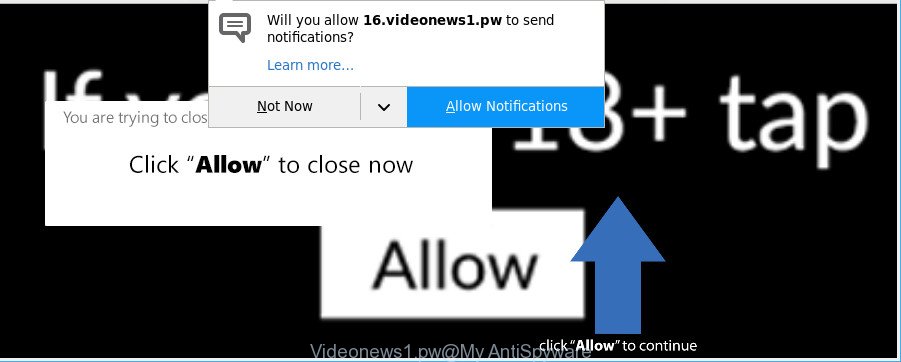
Ad-supported software is something which you should be aware of even if you use Google Chrome or other modern web browser. This is the name given to programs that have been designed to display undesired ads and pop-up deals onto your internet browser screen. The reason for ad-supported software’s existence is to generate profit for its creator.
The ad supported software responsible for redirecting your browser to Videonews1.pw web site is the part of the software that is used as an online promotional tool. It’s designed with the sole purpose to open dozens of pop-up advertisements, and thus to promote the goods and services in an open web-browser window. The adware can substitute the legitimate advertising banners on misleading or even banners that can offer to visit harmful web-pages.
Even worse, the adware be able to collect confidential info about you that can be later used for marketing purposes. You do not know if your home address, account names and passwords are safe.
Thus, it’s clear that the presence of adware on your computer is not desirable, and you need to clean up your computer without a wait. Follow the tutorial below in order to remove Videonews1.pw popups.
Remove Videonews1.pw pop-ups, ads, notifications
There present several free ad-supported software removal utilities. Also it is possible to remove Videonews1.pw pop-ups manually. But we advise to combine all these solutions below into the one removal algorithm. Follow the steps of the instructions. Certain of the steps will require you to reboot your PC or exit this webpage. So, read this instructions carefully, then bookmark or print it for later reference.
To remove Videonews1.pw, execute the steps below:
- Manual Videonews1.pw redirect removal
- How to get rid of Videonews1.pw pop-up advertisements with free programs
- How to stop Videonews1.pw ads
- Prevent Videonews1.pw ads from installing
- Finish words
Manual Videonews1.pw redirect removal
To get rid of Videonews1.pw ads, adware and other unwanted programs you can try to do so manually. Unfortunately some of the adware won’t show up in your program list, but some adware may. In this case, you may be able to remove it through the uninstall function of your computer. You can do this by completing the steps below.
Remove ad-supported software through the MS Windows Control Panel
It’s of primary importance to first identify and delete all PUPs, adware software and hijacker infections through ‘Add/Remove Programs’ (Windows XP) or ‘Uninstall a program’ (Windows 10, 8, 7) section of your Windows Control Panel.
- If you are using Windows 8, 8.1 or 10 then click Windows button, next click Search. Type “Control panel”and press Enter.
- If you are using Windows XP, Vista, 7, then press “Start” button and click “Control Panel”.
- It will open the Windows Control Panel.
- Further, click “Uninstall a program” under Programs category.
- It will show a list of all software installed on the computer.
- Scroll through the all list, and uninstall questionable and unknown apps. To quickly find the latest installed software, we recommend sort applications by date.
See more details in the video tutorial below.
Get rid of Videonews1.pw popup advertisements from Mozilla Firefox
Resetting your Mozilla Firefox is basic troubleshooting step for any issues with your web-browser application, including the redirect to Videonews1.pw webpage. It’ll keep your personal information like browsing history, bookmarks, passwords and web form auto-fill data.
First, launch the Mozilla Firefox and click ![]() button. It will open the drop-down menu on the right-part of the web browser. Further, click the Help button (
button. It will open the drop-down menu on the right-part of the web browser. Further, click the Help button (![]() ) as on the image below.
) as on the image below.

In the Help menu, select the “Troubleshooting Information” option. Another way to open the “Troubleshooting Information” screen – type “about:support” in the web browser adress bar and press Enter. It will open the “Troubleshooting Information” page as shown below. In the upper-right corner of this screen, click the “Refresh Firefox” button.

It will show the confirmation dialog box. Further, click the “Refresh Firefox” button. The Firefox will begin a process to fix your problems that caused by the Videonews1.pw adware. After, it’s done, click the “Finish” button.
Remove Videonews1.pw pop up advertisements from Microsoft Internet Explorer
In order to recover all web-browser start page, newtab and default search provider you need to reset the Internet Explorer to the state, which was when the MS Windows was installed on your computer.
First, run the Microsoft Internet Explorer, press ![]() ) button. Next, click “Internet Options” as displayed below.
) button. Next, click “Internet Options” as displayed below.

In the “Internet Options” screen select the Advanced tab. Next, press Reset button. The Microsoft Internet Explorer will open the Reset Internet Explorer settings prompt. Select the “Delete personal settings” check box and press Reset button.

You will now need to reboot your PC system for the changes to take effect. It will get rid of ad-supported software that responsible for web-browser reroute to the intrusive Videonews1.pw website, disable malicious and ad-supported web-browser’s extensions and restore the Internet Explorer’s settings such as newtab page, search provider by default and home page to default state.
Remove Videonews1.pw pop-ups from Chrome
In this step we are going to show you how to reset Chrome settings. potentially unwanted applications like the adware can make changes to your web browser settings, add toolbars and undesired extensions. By resetting Google Chrome settings you will get rid of Videonews1.pw pop up advertisements and reset unwanted changes caused by ad-supported software. However, your saved passwords and bookmarks will not be changed, deleted or cleared.

- First launch the Google Chrome and press Menu button (small button in the form of three dots).
- It will open the Chrome main menu. Select More Tools, then press Extensions.
- You will see the list of installed plugins. If the list has the addon labeled with “Installed by enterprise policy” or “Installed by your administrator”, then complete the following guidance: Remove Chrome extensions installed by enterprise policy.
- Now open the Google Chrome menu once again, click the “Settings” menu.
- You will see the Chrome’s settings page. Scroll down and click “Advanced” link.
- Scroll down again and press the “Reset” button.
- The Google Chrome will open the reset profile settings page as shown on the screen above.
- Next click the “Reset” button.
- Once this procedure is finished, your web browser’s search provider by default, start page and new tab page will be restored to their original defaults.
- To learn more, read the article How to reset Chrome settings to default.
How to get rid of Videonews1.pw pop-up advertisements with free programs
Anti Malware apps differ from each other by many features such as performance, scheduled scans, automatic updates, virus signature database, technical support, compatibility with other antivirus programs and so on. We suggest you run the following free applications: Zemana Anti Malware, MalwareBytes Free and Hitman Pro. Each of these programs has all of needed features, but most importantly, they can scan for the adware and delete Videonews1.pw redirect from the Internet Explorer, Mozilla Firefox, Microsoft Edge and Chrome.
How to remove Videonews1.pw pop ups with Zemana Anti-Malware (ZAM)
Zemana highly recommended, because it can detect security threats such ad-supported software and malicious software which most ‘classic’ antivirus software fail to pick up on. Moreover, if you have any Videonews1.pw pop-ups removal problems which cannot be fixed by this utility automatically, then Zemana AntiMalware (ZAM) provides 24X7 online assistance from the highly experienced support staff.

- Download Zemana by clicking on the link below.
Zemana AntiMalware
164770 downloads
Author: Zemana Ltd
Category: Security tools
Update: July 16, 2019
- Once the downloading process is complete, close all applications and windows on your machine. Open a folder in which you saved it. Double-click on the icon that’s named Zemana.AntiMalware.Setup.
- Further, click Next button and follow the prompts.
- Once setup is complete, click the “Scan” button to perform a system scan with this tool for the adware responsible for redirections to Videonews1.pw. A scan can take anywhere from 10 to 30 minutes, depending on the count of files on your computer and the speed of your PC.
- After the scan get finished, you can check all threats detected on your computer. Next, you need to press “Next”. Once finished, you can be prompted to reboot your personal computer.
Scan your machine and get rid of Videonews1.pw pop up ads with Hitman Pro
Hitman Pro is a portable application that requires no hard installation to identify and remove adware that responsible for internet browser redirect to the intrusive Videonews1.pw site. The program itself is small in size (only a few Mb). Hitman Pro does not need any drivers and special dlls. It’s probably easier to use than any alternative malware removal tools you have ever tried. Hitman Pro works on 64 and 32-bit versions of Windows 10, 8, 7 and XP. It proves that removal utility can be just as useful as the widely known antivirus programs.

- Hitman Pro can be downloaded from the following link. Save it on your Microsoft Windows desktop or in any other place.
- When the downloading process is complete, start the HitmanPro, double-click the HitmanPro.exe file.
- If the “User Account Control” prompts, click Yes to continue.
- In the HitmanPro window, press the “Next” . Hitman Pro utility will start scanning the whole PC system to find out ad-supported software related to Videonews1.pw redirect. A scan can take anywhere from 10 to 30 minutes, depending on the count of files on your machine and the speed of your personal computer. While the HitmanPro is checking, you can see count of objects it has identified either as being malware.
- Once the scan get completed, HitmanPro will display you the results. All found items will be marked. You can remove them all by simply click “Next”. Now, click the “Activate free license” button to begin the free 30 days trial to get rid of all malicious software found.
How to automatically delete Videonews1.pw with MalwareBytes Free
Trying to delete Videonews1.pw pop up ads can become a battle of wills between the adware infection and you. MalwareBytes Anti Malware can be a powerful ally, removing most of today’s adware, malicious software and potentially unwanted software with ease. Here’s how to use MalwareBytes will help you win.
Download MalwareBytes Anti-Malware from the link below. Save it to your Desktop.
327031 downloads
Author: Malwarebytes
Category: Security tools
Update: April 15, 2020
After downloading is finished, close all software and windows on your PC. Double-click the install file called mb3-setup. If the “User Account Control” prompt pops up as on the image below, click the “Yes” button.

It will open the “Setup wizard” that will help you install MalwareBytes on your PC. Follow the prompts and don’t make any changes to default settings.

Once install is finished successfully, click Finish button. MalwareBytes Free will automatically start and you can see its main screen as shown in the figure below.

Now click the “Scan Now” button . MalwareBytes application will scan through the whole PC for the ad-supported software which cause annoying Videonews1.pw popups to appear. This task can take quite a while, so please be patient. When a malware, adware or potentially unwanted applications are found, the number of the security threats will change accordingly.

When finished, MalwareBytes AntiMalware will display you the results. Review the results once the utility has finished the system scan. If you think an entry should not be quarantined, then uncheck it. Otherwise, simply press “Quarantine Selected” button. The MalwareBytes Free will get rid of ad supported software responsible for Videonews1.pw pop-up ads and add items to the Quarantine. After disinfection is complete, you may be prompted to reboot the system.

We recommend you look at the following video, which completely explains the procedure of using the MalwareBytes Anti-Malware (MBAM) to get rid of ad-supported software, hijacker and other malicious software.
How to stop Videonews1.pw ads
One of the worst things is the fact that you cannot stop all those annoying pages such as Videonews1.pw using only built-in Windows capabilities. However, there is a program out that you can use to block undesired web-browser redirects, ads and pop ups in any modern web-browsers including Chrome, Microsoft Internet Explorer, Mozilla Firefox and MS Edge. It’s named Adguard and it works very well.
- Click the following link to download the latest version of AdGuard for MS Windows. Save it directly to your MS Windows Desktop.
Adguard download
26838 downloads
Version: 6.4
Author: © Adguard
Category: Security tools
Update: November 15, 2018
- When downloading is finished, run the downloaded file. You will see the “Setup Wizard” program window. Follow the prompts.
- After the installation is finished, click “Skip” to close the install application and use the default settings, or press “Get Started” to see an quick tutorial that will assist you get to know AdGuard better.
- In most cases, the default settings are enough and you don’t need to change anything. Each time, when you start your PC system, AdGuard will run automatically and block popup ads, Videonews1.pw pop-ups, as well as other malicious or misleading websites. For an overview of all the features of the program, or to change its settings you can simply double-click on the icon called AdGuard, that can be found on your desktop.
Prevent Videonews1.pw ads from installing
Many of the free programs out there install unwanted web browser toolbars, browser hijackers and PUPs like the adware related to Videonews1.pw pop-up ads along with them without your knowledge. One has to be attentive while installing free programs in order to avoid accidentally installing optional programs. It’s important that you pay attention to the EULA (End User License Agreements) and choose the Custom, Manual or Advanced setup mode as it will typically disclose what optional apps will also be installed.
Finish words
Now your computer should be free of the ad-supported software related to Videonews1.pw pop up ads. We suggest that you keep AdGuard (to help you block unwanted pop-ups and intrusive harmful pages) and Zemana Anti-Malware (ZAM) (to periodically scan your PC for new malware, browser hijackers and adware). Make sure that you have all the Critical Updates recommended for Microsoft Windows operating system. Without regular updates you WILL NOT be protected when new browser hijackers, malicious programs and ad-supported software are released.
If you are still having problems while trying to remove Videonews1.pw pop-ups from your internet browser, then ask for help here.



















