Unwanted Wondemninge.info pop-ups appeared on your PC system without any notice? After that, you are faced with the fact that your web browser is now redirected to other unwanted sites and filled with a variety of ads and banners. The cause of all your problems with your PC is adware (sometimes called ‘ad-supported’ software).
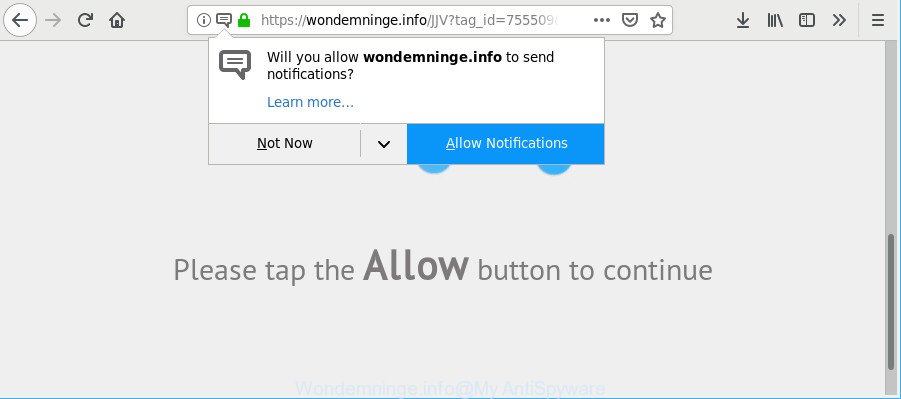
https://wondemninge.info/ …
Ad supported software is a part of malicious applications that created to display a lot of unwanted pop-up advertisements. Unlike viruses, the ad-supported software will not delete or infect your files, but its actions will cause some problems with your web-browser. This is because, it will infect your computer, get full access to your web browsers like Firefox, Edge, Microsoft Internet Explorer and Google Chrome and can be used to alter their settings. Of course, it did not ask you for permission and do it secretly as possible. Once your web-browser settings will be modified, you’ll be redirected to intrusive advertisements, some of which can lead to harmful or misleading web-pages. For this reason, we suggest that you start the clean up of your computer immediately and thus remove Wondemninge.info pop-ups and notifications from your browser.
It’s not a good idea to have an undesired program like the adware which cause intrusive Wondemninge.info pop-ups to appear. The reason for this is simple, it doing things you do not know about. And of course you completely do not know what will happen when you click anything in the Wondemninge.info ads.
Even worse, the ad-supported software has the ability to collect a wide variety of your user information such as what web pages you are opening, what you are looking for the Internet and so on. This privacy data, afterwards, may be sold to third parties.
Thus, it’s clear that the presence of adware on your system is not desirable, and you need to clean up your personal computer ASAP. Follow the guidance below in order to remove Wondemninge.info pop-ups.
Remove Wondemninge.info pop-ups, ads, notifications (removal instructions)
There are a simple manual instructions below which will help you to remove Wondemninge.info pop up ads from your Microsoft Windows personal computer. The most effective way to remove this adware is to follow the manual removal steps and then run Zemana Free, MalwareBytes or HitmanPro automatic tools (all are free). The manual solution will assist to weaken this adware and these malware removal utilities will completely get rid of Wondemninge.info notifications and restore the Edge, Mozilla Firefox, IE and Google Chrome settings to default.
To remove Wondemninge.info, perform the following steps:
- Manual Wondemninge.info ads removal
- How to delete Wondemninge.info pop up notifications with freeware
- Run AdBlocker to stop Wondemninge.info pop-ups
- Prevent Wondemninge.info ads from installing
- To sum up
Manual Wondemninge.info ads removal
If you perform exactly the steps below you should be able to remove the Wondemninge.info pop-up ads from the Microsoft Internet Explorer, Mozilla Firefox, Edge and Chrome web-browsers.
Delete PUPs through the MS Windows Control Panel
Some applications are free only because their setup package contains an ad-supported software. This unwanted applications generates profit for the creators when it is installed. More often this ad-supported software can be removed by simply uninstalling it from the ‘Uninstall a Program’ that is located in Microsoft Windows control panel.
Windows 10, 8.1, 8
Click the MS Windows logo, and then click Search ![]() . Type ‘Control panel’and press Enter like below.
. Type ‘Control panel’and press Enter like below.

After the ‘Control Panel’ opens, press the ‘Uninstall a program’ link under Programs category as displayed on the screen below.

Windows 7, Vista, XP
Open Start menu and choose the ‘Control Panel’ at right as shown on the screen below.

Then go to ‘Add/Remove Programs’ or ‘Uninstall a program’ (Microsoft Windows 7 or Vista) as on the image below.

Carefully browse through the list of installed apps and remove all suspicious and unknown programs. We advise to click ‘Installed programs’ and even sorts all installed apps by date. When you have found anything suspicious that may be the ad supported software which created to redirect your web browser to various ad websites such as Wondemninge.info or other potentially unwanted application (PUA), then choose this program and click ‘Uninstall’ in the upper part of the window. If the suspicious program blocked from removal, then run Revo Uninstaller Freeware to fully remove it from your computer.
Get rid of Wondemninge.info advertisements from Internet Explorer
By resetting Internet Explorer internet browser you return your browser settings to its default state. This is good initial when troubleshooting problems that might have been caused by ad supported software that causes a ton of annoying Wondemninge.info pop up advertisements.
First, start the Internet Explorer. Next, click the button in the form of gear (![]() ). It will display the Tools drop-down menu, click the “Internet Options” like below.
). It will display the Tools drop-down menu, click the “Internet Options” like below.

In the “Internet Options” window click on the Advanced tab, then click the Reset button. The Internet Explorer will display the “Reset Internet Explorer settings” window as displayed on the image below. Select the “Delete personal settings” check box, then click “Reset” button.

You will now need to restart your personal computer for the changes to take effect.
Get rid of Wondemninge.info pop up notifications from Firefox
If Mozilla Firefox settings are hijacked by the ad supported software, your browser displays intrusive popup advertisements, then ‘Reset Mozilla Firefox’ could solve these problems. It will save your personal information like saved passwords, bookmarks, auto-fill data and open tabs.
First, open the Mozilla Firefox and press ![]() button. It will open the drop-down menu on the right-part of the web-browser. Further, click the Help button (
button. It will open the drop-down menu on the right-part of the web-browser. Further, click the Help button (![]() ) as displayed on the image below.
) as displayed on the image below.

In the Help menu, select the “Troubleshooting Information” option. Another way to open the “Troubleshooting Information” screen – type “about:support” in the browser adress bar and press Enter. It will display the “Troubleshooting Information” page as displayed below. In the upper-right corner of this screen, click the “Refresh Firefox” button.

It will display the confirmation prompt. Further, press the “Refresh Firefox” button. The Firefox will start a task to fix your problems that caused by the Wondemninge.info adware. Once, it is finished, click the “Finish” button.
Remove Wondemninge.info pop ups from Chrome
In this step we are going to show you how to reset Chrome settings. PUPs such as the adware can make changes to your browser settings, add toolbars and undesired extensions. By resetting Google Chrome settings you will remove Wondemninge.info ads and reset unwanted changes caused by adware. When using the reset feature, your personal information like passwords, bookmarks, browsing history and web form auto-fill data will be saved.
First launch the Google Chrome. Next, click the button in the form of three horizontal dots (![]() ).
).
It will show the Google Chrome menu. Choose More Tools, then click Extensions. Carefully browse through the list of installed extensions. If the list has the addon signed with “Installed by enterprise policy” or “Installed by your administrator”, then complete the following guidance: Remove Google Chrome extensions installed by enterprise policy.
Open the Google Chrome menu once again. Further, click the option named “Settings”.

The internet browser will show the settings screen. Another way to display the Google Chrome’s settings – type chrome://settings in the browser adress bar and press Enter
Scroll down to the bottom of the page and click the “Advanced” link. Now scroll down until the “Reset” section is visible, as displayed on the screen below and click the “Reset settings to their original defaults” button.

The Google Chrome will show the confirmation prompt as displayed on the screen below.

You need to confirm your action, click the “Reset” button. The web browser will start the process of cleaning. After it is finished, the internet browser’s settings including search engine by default, start page and new tab back to the values which have been when the Google Chrome was first installed on your computer.
How to delete Wondemninge.info pop up notifications with freeware
Manual removal is not always as effective as you might think. Often, even the most experienced users may not completely delete adware which redirects your web browser to undesired Wondemninge.info web-site. So, we recommend to scan your PC for any remaining harmful components with free ad-supported software removal applications below.
How to delete Wondemninge.info pop-up notifications with Zemana
Zemana highly recommended, because it can detect security threats such adware and adwares which most ‘classic’ antivirus software fail to pick up on. Moreover, if you have any Wondemninge.info popups removal problems which cannot be fixed by this tool automatically, then Zemana Free provides 24X7 online assistance from the highly experienced support staff.
Now you can setup and run Zemana Anti-Malware (ZAM) to remove Wondemninge.info ads from your internet browser by following the steps below:
Click the following link to download Zemana Free installer called Zemana.AntiMalware.Setup on your PC system. Save it directly to your Microsoft Windows Desktop.
164770 downloads
Author: Zemana Ltd
Category: Security tools
Update: July 16, 2019
Run the installation package after it has been downloaded successfully and then follow the prompts to setup this utility on your PC.

During install you can change some settings, but we recommend you do not make any changes to default settings.
When installation is done, this malware removal tool will automatically run and update itself. You will see its main window as shown in the figure below.

Now click the “Scan” button . Zemana tool will start scanning the whole system to find out ad supported software that causes browsers to open intrusive Wondemninge.info ads. Depending on your computer, the scan can take anywhere from a few minutes to close to an hour. While the Zemana AntiMalware (ZAM) is scanning, you can see count of objects it has identified either as being malicious software.

After that process is finished, Zemana Anti Malware will create a list of unwanted programs adware. Review the report and then press “Next” button.

The Zemana Anti-Malware (ZAM) will delete ad supported software that responsible for web browser redirect to the intrusive Wondemninge.info web-site and add items to the Quarantine. Once that process is done, you may be prompted to reboot your personal computer to make the change take effect.
Use HitmanPro to remove Wondemninge.info notifications
Hitman Pro is a free removal tool. It removes potentially unwanted programs, adware, browser hijackers and undesired internet browser extensions. It’ll identify and remove ad supported software that causes web-browsers to open unwanted Wondemninge.info advertisements. HitmanPro uses very small computer resources and is a portable program. Moreover, Hitman Pro does add another layer of malware protection.

- Visit the page linked below to download HitmanPro. Save it directly to your Windows Desktop.
- When the downloading process is finished, double click the Hitman Pro icon. Once this utility is opened, press “Next” button to start checking your computer for the ad supported software responsible for redirecting your browser to Wondemninge.info web site. Depending on your system, the scan may take anywhere from a few minutes to close to an hour. During the scan HitmanPro will detect threats exist on your machine.
- As the scanning ends, Hitman Pro will open a scan report. Review the scan results and then click “Next” button. Now press the “Activate free license” button to start the free 30 days trial to remove all malware found.
Run MalwareBytes AntiMalware (MBAM) to remove Wondemninge.info pop up ads
Get rid of Wondemninge.info pop ups manually is difficult and often the ad supported software is not fully removed. Therefore, we recommend you to run the MalwareBytes Anti Malware (MBAM) that are completely clean your computer. Moreover, this free program will help you to delete malware, PUPs, toolbars and hijacker infections that your PC system may be infected too.
Visit the page linked below to download MalwareBytes. Save it on your Desktop.
327031 downloads
Author: Malwarebytes
Category: Security tools
Update: April 15, 2020
After the downloading process is finished, close all windows on your system. Further, run the file called mb3-setup. If the “User Account Control” dialog box pops up like below, click the “Yes” button.

It will show the “Setup wizard” which will allow you install MalwareBytes AntiMalware (MBAM) on the PC system. Follow the prompts and do not make any changes to default settings.

Once installation is finished successfully, press Finish button. Then MalwareBytes will automatically run and you may see its main window like below.

Next, click the “Scan Now” button . MalwareBytes Free program will scan through the whole computer for the adware responsible for Wondemninge.info ads. A system scan may take anywhere from 5 to 30 minutes, depending on your computer. While the MalwareBytes Anti-Malware (MBAM) program is checking, you can see how many objects it has identified as threat.

Once the scan get completed, MalwareBytes Anti-Malware will open a scan report. Next, you need to press “Quarantine Selected” button.

The MalwareBytes Free will get rid of adware that causes multiple intrusive notifications. Once the clean up is finished, you can be prompted to restart your system. We suggest you look at the following video, which completely explains the procedure of using the MalwareBytes AntiMalware (MBAM) to get rid of hijackers, ad supported software and other malicious software.
Run AdBlocker to stop Wondemninge.info pop-ups
Run adblocker application such as AdGuard in order to block advertisements, malvertisements, pop-ups and online trackers, avoid having to install malicious and adware browser plug-ins and add-ons which affect your PC system performance and impact your PC system security. Surf the Internet anonymously and stay safe online!
- Download AdGuard on your machine by clicking on the following link.
Adguard download
26838 downloads
Version: 6.4
Author: © Adguard
Category: Security tools
Update: November 15, 2018
- After downloading it, start the downloaded file. You will see the “Setup Wizard” program window. Follow the prompts.
- After the install is finished, press “Skip” to close the install application and use the default settings, or press “Get Started” to see an quick tutorial which will help you get to know AdGuard better.
- In most cases, the default settings are enough and you don’t need to change anything. Each time, when you start your computer, AdGuard will launch automatically and stop popup ads, Wondemninge.info pop-ups, as well as other malicious or misleading web pages. For an overview of all the features of the program, or to change its settings you can simply double-click on the icon named AdGuard, which is located on your desktop.
Prevent Wondemninge.info ads from installing
The adware usually gets onto PC system by being attached to various free software. Most commonly, it can be bundled within the setup files from Softonic, Cnet, Soft32, Brothersoft or other similar web-sites. So, you should run any files downloaded from the World Wide Web with great caution, read the User agreement, Software license and Terms of use. In the process of installing a new application, you should select a Manual, Advanced or Custom installation type to control what components and third-party applications to be installed, otherwise you run the risk of infecting your machine with an ad supported software that causes internet browsers to show unwanted Wondemninge.info pop-ups.
To sum up
Once you’ve finished the few simple steps above, your system should be clean from this adware and other malware. The Chrome, Microsoft Internet Explorer, Edge and Firefox will no longer open undesired Wondemninge.info site when you surf the Net. Unfortunately, if the step-by-step instructions does not help you, then you have caught a new ad-supported software, and then the best way – ask for help.
Please create a new question by using the “Ask Question” button in the Questions and Answers. Try to give us some details about your problems, so we can try to help you more accurately. Wait for one of our trained “Security Team” or Site Administrator to provide you with knowledgeable assistance tailored to your problem with the undesired Wondemninge.info popup ads.



















