If you keep receiving unwanted Secratickicksh.info pop-ups or notifications, while browsing online using the Microsoft Edge, Chrome, Firefox and Internet Explorer, then you need to know that your web browser has been infected with the obnoxious adware (also known as ‘ad-supported’ software).
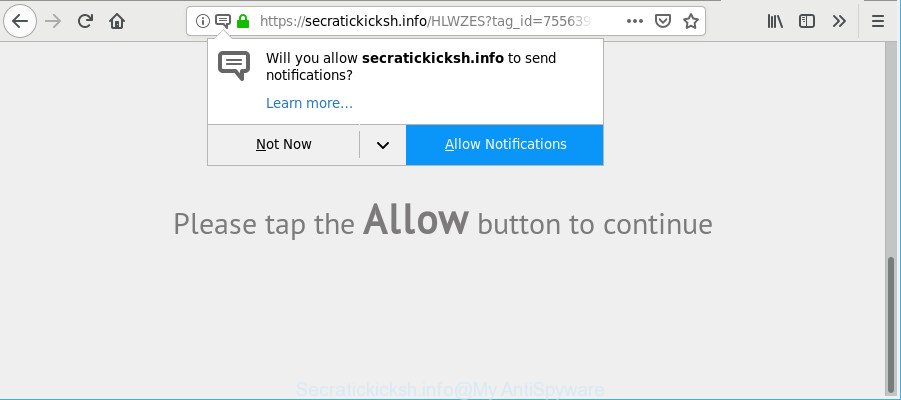
https://secratickicksh.info/ …
Ad supported software is a form of PUPs whose motive is to make profit for its author. It have various methods of earning by displaying the ads forcibly to its victims. Adware can open pop-ups, show intrusive advertisements, modify the victim’s internet browser settings, or redirect the victim’s browser to undesired sites. Below we are discussing the ways which are very effective in removing adware. The instructions will also allow you to remove Secratickicksh.info pop-ups from your internet browser.
Remove Secratickicksh.info pop-ups, ads, notifications
Fortunately, it is not hard to remove ad supported software responsible for redirecting your web browser to Secratickicksh.info web site. In the following instructions, we will provide two methods to free your personal computer of this adware. One is the manual removal solution and the other is automatic removal way. You can select the way that best fits you. Please follow the removal guide below to remove Secratickicksh.info redirect right now!
To remove Secratickicksh.info pop-ups, complete the following steps:
- Uninstall PUPs through the MS Windows Control Panel
- Get rid of Secratickicksh.info pop-up ads from Mozilla Firefox
- Remove Secratickicksh.info pop-ups from Google Chrome
- Get rid of Secratickicksh.info advertisements from Internet Explorer
- How to delete Secratickicksh.info ads with free programs
- Use AdBlocker to stop Secratickicksh.info pop-ups
Manual Secratickicksh.info popup ads removal
The useful removal guidance for the Secratickicksh.info advertisements. The detailed procedure can be followed by anyone as it really does take you step-by-step. If you follow this process to delete Secratickicksh.info advertisements let us know how you managed by sending us your comments please.
Uninstall PUPs through the MS Windows Control Panel
First, you should try to identify and delete the application that causes the appearance of undesired advertisements or internet browser redirect, using the ‘Uninstall a program’ which is located in the ‘Control panel’.
Windows 10, 8.1, 8
Click the Windows logo, and then click Search ![]() . Type ‘Control panel’and press Enter as displayed in the figure below.
. Type ‘Control panel’and press Enter as displayed in the figure below.

After the ‘Control Panel’ opens, press the ‘Uninstall a program’ link under Programs category as displayed on the screen below.

Windows 7, Vista, XP
Open Start menu and choose the ‘Control Panel’ at right as shown in the figure below.

Then go to ‘Add/Remove Programs’ or ‘Uninstall a program’ (MS Windows 7 or Vista) as displayed below.

Carefully browse through the list of installed apps and delete all dubious and unknown apps. We recommend to press ‘Installed programs’ and even sorts all installed apps by date. After you’ve found anything dubious that may be the ad supported software that responsible for browser redirect to the undesired Secratickicksh.info web page or other PUP (potentially unwanted program), then choose this program and click ‘Uninstall’ in the upper part of the window. If the suspicious application blocked from removal, then use Revo Uninstaller Freeware to completely remove it from your PC.
Get rid of Secratickicksh.info pop-up ads from Mozilla Firefox
If your Firefox internet browser is redirected to Secratickicksh.info without your permission or an unknown search engine opens results for your search, then it may be time to perform the web-browser reset. It will keep your personal information like browsing history, bookmarks, passwords and web form auto-fill data.
First, launch the Firefox. Next, click the button in the form of three horizontal stripes (![]() ). It will show the drop-down menu. Next, click the Help button (
). It will show the drop-down menu. Next, click the Help button (![]() ).
).

In the Help menu press the “Troubleshooting Information”. In the upper-right corner of the “Troubleshooting Information” page click on “Refresh Firefox” button like below.

Confirm your action, click the “Refresh Firefox”.
Remove Secratickicksh.info pop-ups from Google Chrome
Reset Google Chrome settings will help you to completely reset your web-browser. The result of activating this function will bring Chrome settings back to its default state. This can delete Secratickicksh.info pop ups and disable harmful extensions. However, your saved bookmarks and passwords will not be lost. This will not affect your history, passwords, bookmarks, and other saved data.
First start the Chrome. Next, click the button in the form of three horizontal dots (![]() ).
).
It will show the Google Chrome menu. Choose More Tools, then click Extensions. Carefully browse through the list of installed extensions. If the list has the addon signed with “Installed by enterprise policy” or “Installed by your administrator”, then complete the following instructions: Remove Google Chrome extensions installed by enterprise policy.
Open the Google Chrome menu once again. Further, click the option named “Settings”.

The internet browser will show the settings screen. Another way to show the Google Chrome’s settings – type chrome://settings in the web-browser adress bar and press Enter
Scroll down to the bottom of the page and click the “Advanced” link. Now scroll down until the “Reset” section is visible, as on the image below and click the “Reset settings to their original defaults” button.

The Google Chrome will open the confirmation prompt as displayed on the screen below.

You need to confirm your action, click the “Reset” button. The web browser will launch the procedure of cleaning. After it is complete, the internet browser’s settings including startpage, newtab and default search provider back to the values that have been when the Google Chrome was first installed on your machine.
Get rid of Secratickicksh.info advertisements from Internet Explorer
The Internet Explorer reset is great if your web-browser is hijacked or you have unwanted addo-ons or toolbars on your web-browser, which installed by an malicious software.
First, launch the Internet Explorer, click ![]() ) button. Next, press “Internet Options” as shown on the screen below.
) button. Next, press “Internet Options” as shown on the screen below.

In the “Internet Options” screen select the Advanced tab. Next, click Reset button. The Internet Explorer will open the Reset Internet Explorer settings prompt. Select the “Delete personal settings” check box and click Reset button.

You will now need to reboot your PC for the changes to take effect. It will delete adware responsible for redirecting your internet browser to Secratickicksh.info web page, disable malicious and ad-supported browser’s extensions and restore the IE’s settings such as homepage, default search provider and newtab to default state.
How to delete Secratickicksh.info ads with free programs
After completing the manual removal instructions above all unwanted programs, malicious browser’s add-ons and ad supported software that causes multiple annoying popup ads should be removed. If the problem with Secratickicksh.info popup advertisements is still remained, then we recommend to scan your personal computer for any remaining malicious components. Use recommended free ad supported software removal applications below.
How to remove Secratickicksh.info pop-up ads with Zemana Anti-Malware
Zemana Anti Malware is extremely fast and ultra light weight malware removal tool. It will assist you remove Secratickicksh.info pop-ups, adware, potentially unwanted programs and other malware. This program gives real-time protection that never slow down your personal computer. Zemana Anti-Malware (ZAM) is created for experienced and beginner computer users. The interface of this utility is very easy to use, simple and minimalist.
Click the following link to download Zemana Anti-Malware. Save it on your MS Windows desktop.
165499 downloads
Author: Zemana Ltd
Category: Security tools
Update: July 16, 2019
Once the download is complete, close all programs and windows on your PC. Open a directory in which you saved it. Double-click on the icon that’s named Zemana.AntiMalware.Setup like below.
![]()
When the setup begins, you will see the “Setup wizard” that will allow you setup Zemana Free on your system.

Once install is complete, you will see window as displayed on the image below.

Now press the “Scan” button to perform a system scan for the adware that causes a huge number of unwanted Secratickicksh.info ads. Depending on your machine, the scan may take anywhere from a few minutes to close to an hour.

Once the system scan is finished, Zemana Anti-Malware (ZAM) will show a list of detected items. In order to delete all threats, simply press “Next” button.

The Zemana Free will start to get rid of adware that causes multiple intrusive pop up advertisements.
Use AdBlocker to stop Secratickicksh.info pop-ups
If you want to remove annoying advertisements, internet browser redirections and popups, then install an ad-blocker program like AdGuard. It can block Secratickicksh.info, advertisements, pop ups and stop web sites from tracking your online activities when using the Firefox, Microsoft Internet Explorer, MS Edge and Chrome. So, if you like surf the Internet, but you do not like unwanted advertisements and want to protect your machine from malicious web-pages, then the AdGuard is your best choice.
Visit the following page to download AdGuard. Save it on your Microsoft Windows desktop.
27035 downloads
Version: 6.4
Author: © Adguard
Category: Security tools
Update: November 15, 2018
After downloading it, launch the downloaded file. You will see the “Setup Wizard” screen as shown on the image below.

Follow the prompts. Once the installation is finished, you will see a window as on the image below.

You can press “Skip” to close the install program and use the default settings, or press “Get Started” button to see an quick tutorial that will allow you get to know AdGuard better.
In most cases, the default settings are enough and you don’t need to change anything. Each time, when you start your PC, AdGuard will run automatically and stop pop up ads, Secratickicksh.info pop-ups, as well as other harmful or misleading web pages. For an overview of all the features of the application, or to change its settings you can simply double-click on the AdGuard icon, that may be found on your desktop.
How was Secratickicksh.info pop-up ads installed on PC
Most of intrusive popups like Secratickicksh.info advertisements come from internet browser toolbars, browser extensions, BHOs (browser helper objects) and bundled applications. Most commonly, these items claim itself as applications which improve your experience on the Web by providing a fast and interactive homepage or a search engine that does not track you. Remember, how to avoid the unwanted apps. Be cautious, launch only reputable software which download from reputable sources. NEVER install any unknown and suspicious apps.
To sum up
Now your computer should be clean of the ad supported software responsible for redirecting your web-browser to Secratickicksh.info web-site. We suggest that you keep AdGuard (to help you block unwanted ads and undesired malicious web pages) and Zemana Free (to periodically scan your computer for new malicious software, browser hijackers and adware). Make sure that you have all the Critical Updates recommended for MS Windows operating system. Without regular updates you WILL NOT be protected when new browser hijackers, harmful programs and ad-supported software are released.
If you are still having problems while trying to remove Secratickicksh.info popup ads from your web browser, then ask for help here.

















