The Usbing.club is categorized as browser hijacker (sometimes called hijackware). Once installed, it imposes changes to settings of installed internet browsers. It will set Usbing.club as your start page, search provider and new tab. Thus, if you open any of the internet browsers, it’ll always be open this undesired page. Moreover, when you create a new tab, the Google Chrome, Safari and Mozilla Firefox can be also redirected to Usbing.club web-site.
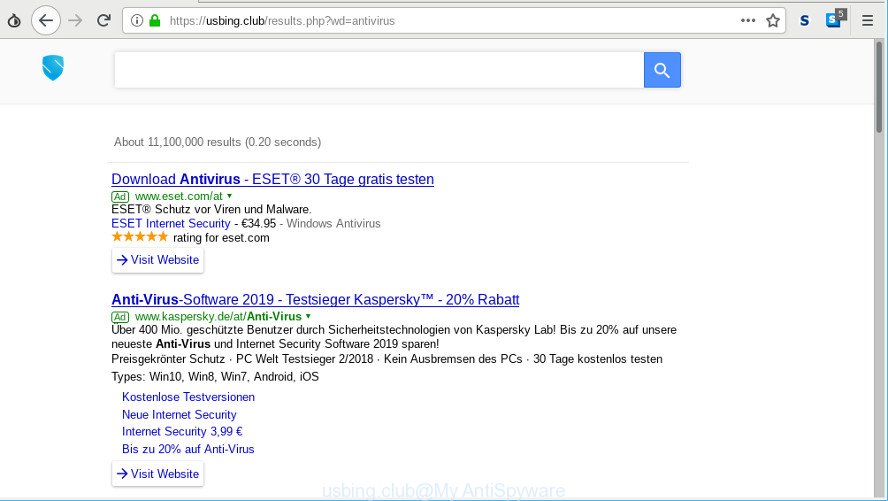
https://usbing.club/results.php?wd= …
If your MAC system is affected with Usbing.club browser hijacker you will be forced to use its own search engine. It could seem not to be dangerous, but you still should be very careful, since it may show unwanted and malicious ads developed to trick you into buying certain questionable applications or products, provide search results that may reroute your web-browser to some deceptive, misleading or harmful websites. We recommend that you use only the reliable search provider such as Google, Yahoo or Bing.
If you are unfortunate have browser hijacker, adware or malicious software running on your computer, you can follow the step-by-step tutorial here to remove Usbing.club redirect from your internet browser.
Remove Usbing.club from Mac OS
In many cases hijackers requires more than a simple uninstall with the help of the Finder in order to be fully removed. For that reason, our team made several removal ways which we’ve summarized in a detailed tutorial. Therefore, if you’ve the unwanted Usbing.club hijacker infection on your MAC system and are currently trying to have it removed then feel free to follow the few simple steps below in order to resolve your problem. Certain of the steps will require you to restart your Apple Mac or exit this page. So, read this guide carefully, then bookmark or print it for later reference.
To remove Usbing.club, follow the steps below:
- Delete questionable programs using the Finder
- Remove Usbing.club from Chrome
- Get rid of Usbing.club from Safari
- Remove Usbing.club from Mozilla Firefox
- How to automatically remove Usbing.club browser hijacker infection
- How to block Usbing.club
How to remove Usbing.club manually
The following instructions is a step-by-step guide, which will help you manually get rid of Usbing.club from the Safari, Google Chrome and Mozilla Firefox.
Delete questionable programs using the Finder
In order to remove Usbing.club, first thing you need to do is to delete unknown and suspicious programs from your machine using the Finder. When removing this browser hijacker infection, check the list of installed apps and try to find suspicious programs and remove them all. Pay special attention to recently installed apps, as it’s most probably that the Usbing.club hijacker сame along with it.

- Open the Finder.
- Click “Applications”.
- It will display a list of all software installed on the MAC system.
- Scroll through the all list, and uninstall questionable and unknown programs. Pay maximum attention to the application you installed last.
- Drag the suspicious program from the Applications folder to the Trash.
- Empty Trash.
Remove Usbing.club from Chrome
Use the Reset internet browser tool of the Chrome to reset all its settings like search engine by default, new tab page and start page to original defaults. This is a very useful utility to use, in the case of web-browser hijacks like Usbing.club.
First launch the Google Chrome. Next, press the button in the form of three horizontal dots (![]() ).
).
It will show the Chrome menu. Select More Tools, then click Extensions. Carefully browse through the list of installed extensions. If the list has the addon signed with “Installed by enterprise policy” or “Installed by your administrator”, then complete the following instructions: Remove Google Chrome extensions installed by enterprise policy.
Open the Chrome menu once again. Further, press the option called “Settings”.

The web-browser will open the settings screen. Another solution to show the Chrome’s settings – type chrome://settings in the web-browser adress bar and press Enter
Scroll down to the bottom of the page and click the “Advanced” link. Now scroll down until the “Reset” section is visible, as on the image below and click the “Reset settings to their original defaults” button.

The Google Chrome will open the confirmation dialog box as on the image below.

You need to confirm your action, click the “Reset” button. The web browser will start the process of cleaning. After it’s done, the browser’s settings including newtab, default search engine and home page back to the values which have been when the Chrome was first installed on your MAC.
Get rid of Usbing.club from Safari
The Safari reset is great if your internet browser is hijacked or you’ve unwanted add-ons or toolbars on your internet browser, that installed by a malware.
Run Safari internet browser. Next, select Preferences from the Safari menu.

First, click the “Security” tab. Here, select “Block pop-up windows”. It will stop some types of pop-ups.
Now, click the “Extensions” icon. Look for dubious add-ons on left panel, select it, then press the “Uninstall” button. Most important to remove all questionable extensions from Safari.
Once complete, check your start page and search provider settings. Click “General” icon. Make sure that the “Homepage” field contains the website you want or is empty.

Make sure that the “Search engine” setting shows your preferred search engine. In some versions of Safari, this setting is in the “Search” tab.
Remove Usbing.club from Mozilla Firefox
If your Firefox web-browser homepage has modified to Usbing.club without your permission or an unknown search provider shows results for your search, then it may be time to perform the web-browser reset. When using the reset feature, your personal information such as passwords, bookmarks, browsing history and web form auto-fill data will be saved.
First, launch the Firefox and click ![]() button. It will display the drop-down menu on the right-part of the web browser. Further, click the Help button (
button. It will display the drop-down menu on the right-part of the web browser. Further, click the Help button (![]() ) as displayed in the following example.
) as displayed in the following example.

In the Help menu, select the “Troubleshooting Information” option. Another way to open the “Troubleshooting Information” screen – type “about:support” in the web browser adress bar and press Enter. It will display the “Troubleshooting Information” page like below. In the upper-right corner of this screen, press the “Refresh Firefox” button.

It will show the confirmation dialog box. Further, press the “Refresh Firefox” button. The Firefox will start a task to fix your problems that caused by the Usbing.club browser hijacker. Once, it’s complete, click the “Finish” button.
How to automatically remove Usbing.club browser hijacker infection
If your machine is still infected with the Usbing.club browser hijacker, then the best solution of detection and removal is to run an anti-malware scan on the MAC OS. Download free malicious software removal tools below and launch a full system scan. It will help you delete all components of the browser hijacker from hardisk and system folders.
How to automatically remove Usbing.club with MalwareBytes Anti-Malware (MBAM)
You can remove Usbing.club homepage automatically through the use of MalwareBytes Anti Malware (MBAM). We suggest this free malware removal tool because it can easily get rid of browser hijacker, ad supported software, potentially unwanted software and toolbars with all their components such as files, folders and registry entries.
Please go to the link below to download MalwareBytes Anti Malware.
20932 downloads
Author: Malwarebytes
Category: Security tools
Update: September 10, 2020
After the download is done, close all applications and windows on your computer. Open a directory in which you saved it. Run the saved file and follow the prompts.
Once installation is finished, you’ll see window as shown in the figure below.

Now click the “Scan” button for checking your MAC OS for the browser hijacker infection that redirects your web-browser to intrusive Usbing.club page. A system scan can take anywhere from 5 to 30 minutes, depending on your MAC system. While the tool is scanning, you can see number of objects and files has already scanned.

After the scan get finished, MalwareBytes Anti-Malware will open a screen which contains a list of malicious software that has been detected. Once you’ve selected what you wish to remove from your computer click “Remove Selected Items” button.

The Malwarebytes will now begin to delete browser hijacker which redirects your browser to unwanted Usbing.club web-page.
How to block Usbing.club
By installing an ad-blocker application like AdGuard, you are able to stop Usbing.club, autoplaying video ads and remove lots of distracting and unwanted ads on sites.

- Please go to the following link to download AdGuard.
AdGuard for Mac download
3748 downloads
Author: © Adguard
Category: Security tools
Update: January 17, 2018
- Once the downloading process is done, launch the downloaded file. You will see the “Setup Wizard” program window. Follow the prompts.
- Once the installation is finished, press “Skip” to close the installation program and use the default settings, or click “Get Started” to see an quick tutorial which will help you get to know AdGuard better.
- In most cases, the default settings are enough and you don’t need to change anything. Each time, when you start your Apple Mac, AdGuard will launch automatically and stop pop up advertisements, Usbing.club search redirect, as well as other harmful or misleading web-pages.
How did Usbing.club browser hijacker infection get on your MAC OS
Many software used to hijack a MAC OS’s internet browser. So, when you installing free programs, carefully read the disclaimers, select the Custom or Advanced installation method to watch for optional applications that are being installed, because some of the programs are adware and potentially unwanted software.
To sum up
After completing the step-by-step tutorial shown above, your MAC OS should be clean from this hijacker and other malicious software. The Firefox, Safari and Chrome will no longer open annoying Usbing.club web-site on startup. Unfortunately, if the steps does not help you, then you have caught a new hijacker infection, and then the best way – ask for help.
Please create a new question by using the “Ask Question” button in the Questions and Answers. Try to give us some details about your problems, so we can try to help you more accurately. Wait for one of our trained “Security Team” or Site Administrator to provide you with knowledgeable assistance tailored to your problem with the intrusive Usbing.club home page.



















