The Wossabeerarg.com is a misleading web-site which created in order to force you into subscribing to its push notifications (ads). If the Mozilla Firefox, Edge, Chrome and Microsoft Internet Explorer opens automatically to the Wossabeerarg.com every time when you surf the Web, then it is possible that your computer has become a victim of an undesired software from the ‘ad-supported’ software (also known as adware) group.
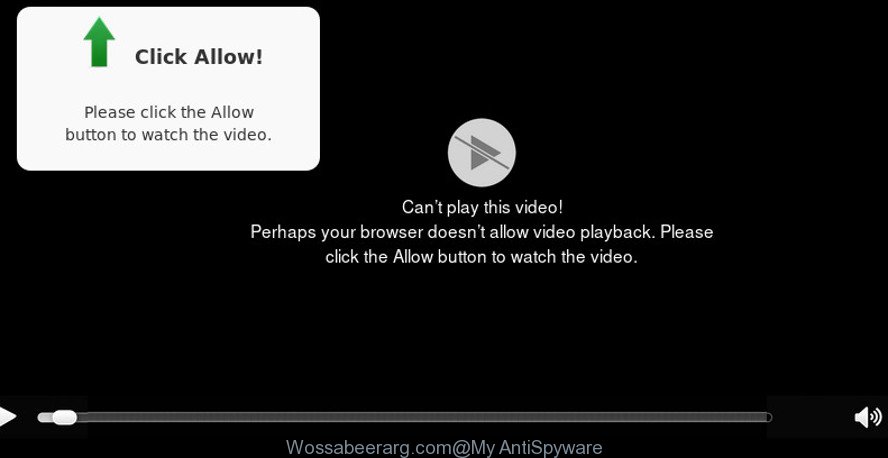
Wossabeerarg.com is created to force you into subscribing to its push notifications (ads)
The adware usually gets installed as a part of some free programs. Do not be surprised, it happens, especially if you’re an active Internet user. But this does not mean that you should reconcile with these undesired redirects and popup ads. You need to follow the tutorial below to clean your PC as quickly as possible, as the adware can be a way to hijack your PC with more dangerous malicious apps like viruses and trojans. The few simple steps which follow, I’ll show you how to remove ad supported software and thus get rid of Wossabeerarg.com pop-ups from your computer forever.
Remove Wossabeerarg.com pop-ups, ads, notifications
We advise opting for automatic Wossabeerarg.com pop-up advertisements removal in order to remove all adware related entries easily. This way requires scanning the computer with reputable antimalware, e.g. Zemana Anti Malware, MalwareBytes Anti Malware or Hitman Pro. However, if you prefer manual removal steps, you can use the guide below in this blog post. Read it once, after doing so, please print this page as you may need to exit your browser or reboot your personal computer.
To remove Wossabeerarg.com pop-ups, complete the following steps:
- Deleting the Wossabeerarg.com, check the list of installed programs first
- Remove Wossabeerarg.com pop-up ads from Mozilla Firefox
- Remove Wossabeerarg.com pop ups from Chrome
- Get rid of Wossabeerarg.com popup ads from Microsoft Internet Explorer
- How to automatically remove Wossabeerarg.com pop ups
- Run AdBlocker to stop Wossabeerarg.com pop-ups
Manual Wossabeerarg.com popups removal
These steps to remove Wossabeerarg.com ads without any applications are presented below. Be sure to carry out the step-by-step instructions completely to fully get rid of this ad-supported software that responsible for web-browser reroute to the annoying Wossabeerarg.com web site.
Deleting the Wossabeerarg.com, check the list of installed programs first
First of all, check the list of installed apps on your computer and uninstall all unknown and recently installed programs. If you see an unknown application with incorrect spelling or varying capital letters, it have most likely been installed by malware and you should clean it off first with malicious software removal utility like Zemana Anti-malware.
Windows 10, 8.1, 8
Click the Windows logo, and then click Search ![]() . Type ‘Control panel’and press Enter like below.
. Type ‘Control panel’and press Enter like below.

When the ‘Control Panel’ opens, press the ‘Uninstall a program’ link under Programs category as shown below.

Windows 7, Vista, XP
Open Start menu and choose the ‘Control Panel’ at right as displayed on the screen below.

Then go to ‘Add/Remove Programs’ or ‘Uninstall a program’ (MS Windows 7 or Vista) as shown in the figure below.

Carefully browse through the list of installed applications and get rid of all suspicious and unknown apps. We suggest to click ‘Installed programs’ and even sorts all installed applications by date. When you have found anything dubious that may be the ad supported software that causes internet browsers to display intrusive Wossabeerarg.com pop-ups or other PUP (potentially unwanted program), then choose this program and click ‘Uninstall’ in the upper part of the window. If the questionable application blocked from removal, then use Revo Uninstaller Freeware to fully remove it from your computer.
Remove Wossabeerarg.com pop-up ads from Mozilla Firefox
Resetting your Firefox is good initial troubleshooting step for any issues with your browser application, including the redirect to Wossabeerarg.com web site. When using the reset feature, your personal information like passwords, bookmarks, browsing history and web form auto-fill data will be saved.
First, launch the Mozilla Firefox. Next, click the button in the form of three horizontal stripes (![]() ). It will open the drop-down menu. Next, click the Help button (
). It will open the drop-down menu. Next, click the Help button (![]() ).
).

In the Help menu press the “Troubleshooting Information”. In the upper-right corner of the “Troubleshooting Information” page click on “Refresh Firefox” button as on the image below.

Confirm your action, click the “Refresh Firefox”.
Remove Wossabeerarg.com pop ups from Chrome
Resetting Google Chrome to original settings is useful in removing the Wossabeerarg.com advertisements from your web browser. This method is always helpful to complete if you have trouble in removing changes caused by adware.

- First, launch the Chrome and click the Menu icon (icon in the form of three dots).
- It will show the Chrome main menu. Select More Tools, then click Extensions.
- You will see the list of installed plugins. If the list has the add-on labeled with “Installed by enterprise policy” or “Installed by your administrator”, then complete the following guidance: Remove Chrome extensions installed by enterprise policy.
- Now open the Google Chrome menu once again, click the “Settings” menu.
- Next, press “Advanced” link, which located at the bottom of the Settings page.
- On the bottom of the “Advanced settings” page, press the “Reset settings to their original defaults” button.
- The Google Chrome will display the reset settings dialog box as on the image above.
- Confirm the web browser’s reset by clicking on the “Reset” button.
- To learn more, read the post How to reset Google Chrome settings to default.
Get rid of Wossabeerarg.com popup ads from Microsoft Internet Explorer
By resetting Microsoft Internet Explorer internet browser you revert back your web browser settings to its default state. This is first when troubleshooting problems that might have been caused by ad supported software responsible for redirecting your web browser to Wossabeerarg.com web-page.
First, start the Internet Explorer, click ![]() ) button. Next, press “Internet Options” as displayed on the image below.
) button. Next, press “Internet Options” as displayed on the image below.

In the “Internet Options” screen select the Advanced tab. Next, click Reset button. The Microsoft Internet Explorer will open the Reset Internet Explorer settings dialog box. Select the “Delete personal settings” check box and press Reset button.

You will now need to restart your personal computer for the changes to take effect. It will get rid of ad-supported software that cause annoying Wossabeerarg.com pop up advertisements to appear, disable malicious and ad-supported browser’s extensions and restore the Microsoft Internet Explorer’s settings like new tab page, default search engine and startpage to default state.
How to automatically remove Wossabeerarg.com pop ups
Many antivirus companies have designed programs that help detect adware and thereby get rid of Wossabeerarg.com from the Internet Explorer, Mozilla Firefox, Google Chrome and MS Edge web browsers. Below is a a few of the free applications you may want to run. Your computer can have a huge count of potentially unwanted software, ad-supported software and browser hijackers installed at the same time, so we suggest, if any unwanted or malicious program returns after restarting the computer, then start your PC into Safe Mode and use the anti malware utility again.
Use Zemana to remove Wossabeerarg.com
Zemana is free full featured malware removal tool. It can scan your files and MS Windows registry in real-time. Zemana Anti-Malware (ZAM) can help to get rid of Wossabeerarg.com advertisements, other PUPs, malware and adware. It uses 1% of your machine resources. This utility has got simple and beautiful interface and at the same time effective protection for your computer.

- Zemana can be downloaded from the following link. Save it directly to your Windows Desktop.
Zemana AntiMalware
164725 downloads
Author: Zemana Ltd
Category: Security tools
Update: July 16, 2019
- When downloading is finished, close all applications and windows on your personal computer. Open a directory in which you saved it. Double-click on the icon that’s named Zemana.AntiMalware.Setup.
- Further, press Next button and follow the prompts.
- Once installation is complete, press the “Scan” button for scanning your system for the adware that causes multiple intrusive pop-up advertisements. Depending on your system, the scan may take anywhere from a few minutes to close to an hour. While the Zemana Free tool is checking, you can see how many objects it has identified as being infected by malicious software.
- As the scanning ends, you can check all threats detected on your PC system. Next, you need to click “Next”. Once finished, you may be prompted to reboot your machine.
Run AdBlocker to stop Wossabeerarg.com pop-ups
Running an ad-blocker program like AdGuard is an effective way to alleviate the risks. Additionally, ad blocker programs will also protect you from malicious ads and web sites, and, of course, block redirection chain to Wossabeerarg.com and similar pages.
- Installing the AdGuard is simple. First you’ll need to download AdGuard on your Microsoft Windows Desktop from the following link.
Adguard download
26825 downloads
Version: 6.4
Author: © Adguard
Category: Security tools
Update: November 15, 2018
- After the downloading process is complete, start the downloaded file. You will see the “Setup Wizard” program window. Follow the prompts.
- When the installation is finished, press “Skip” to close the setup program and use the default settings, or click “Get Started” to see an quick tutorial that will help you get to know AdGuard better.
- In most cases, the default settings are enough and you don’t need to change anything. Each time, when you start your computer, AdGuard will run automatically and stop advertisements, Wossabeerarg.com pop-ups, as well as other harmful or misleading websites. For an overview of all the features of the program, or to change its settings you can simply double-click on the icon called AdGuard, which can be found on your desktop.
How to Wossabeerarg.com pop-ups get installed onto personal computer
The ad supported software gets onto system by being attached to many freeware and commercial software. This PUP can be installed in background without user consent, but usually it is introduced to a user when a downloaded program are installed. So, read term of use and user agreement very carefully before installing any software or otherwise you can end up with another adware on your system, such as this ad-supported software which developed to redirect your web browser to various ad web sites like Wossabeerarg.com.
Finish words
After completing the few simple steps above, your PC system should be clean from this adware and other malware. The Chrome, Microsoft Edge, Mozilla Firefox and IE will no longer show undesired Wossabeerarg.com web-page when you surf the Web. Unfortunately, if the guidance does not help you, then you have caught a new adware, and then the best way – ask for help.
Please create a new question by using the “Ask Question” button in the Questions and Answers. Try to give us some details about your problems, so we can try to help you more accurately. Wait for one of our trained “Security Team” or Site Administrator to provide you with knowledgeable assistance tailored to your problem with the undesired Wossabeerarg.com redirect.



















