If the internet browser keep redirecting to the Delta-searches.com, every time when you run your web-browser, then it is possible that your computer is affected by the potentially unwanted application (PUA) from the browser hijacker group. Once started, it will modify certain Firefox, Microsoft Internet Explorer, MS Edge and Chrome’s settings like newtab, startpage and default search engine. So, while your system is affected, you’ll see the Delta-searches.com intrusive web page instead of your startpage.
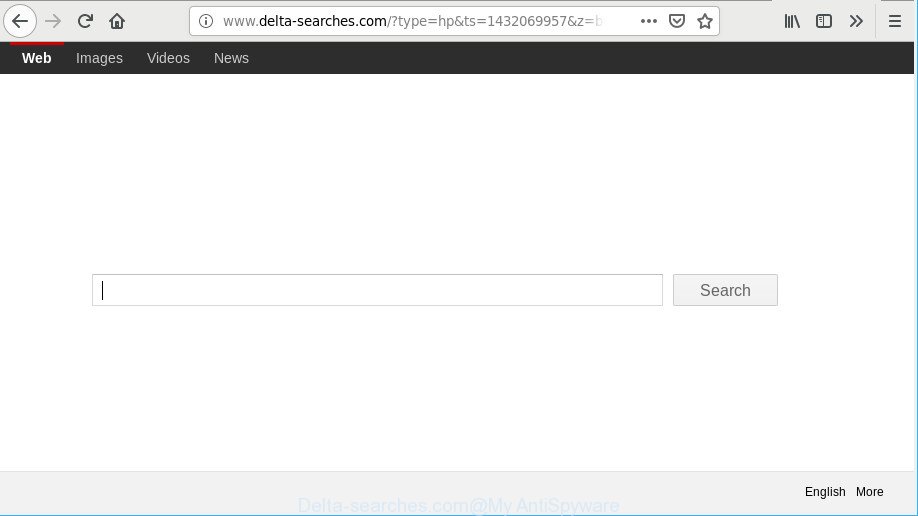
http://www.delta-searches.com/?type=hp&ts= …
When the Delta-searches.com browser hijacker infection is installed on a internet browser, it might:
- set Delta-searches.com as search provider by default, new tab, and home page;
- prevent users from modifying search provider or homepage address;
- redirect your queries to sponsored web-sites;
- provide altered search results;
- record your search queries;
- randomly redirects to questionable web pages;
- show undesired ads;
- collect Net browsing habits and sell it to third parties.
We strongly suggest you to clean your PC of hijacker and remove Delta-searches.com without a wait , you need to perform the step-by-step guide below. The removal tutorial will allow you delete browser hijacker and protect your computer from more harmful software and trojans.
Remove Delta-searches.com from Chrome, Firefox, IE, Edge
In order to remove Delta-searches.com from the Internet Explorer, Microsoft Edge, Google Chrome and Firefox and set your favorite homepage and search engine, you need to reset the web-browser settings. Additionally, you should look up for other dubious entries, such as files, programs, web-browser extensions and shortcuts. However, if you want to remove Delta-searches.com easily, you should run reputable antimalware utility and let it do the job for you.
To remove Delta-searches.com, use the steps below:
- Uninstalling the Delta-searches.com, check the list of installed applications first
- Get rid of Delta-searches.com from Mozilla Firefox by resetting web-browser settings
- Get rid of Delta-searches.com from Microsoft Internet Explorer
- Remove Delta-searches.com from Chrome
- How to automatically delete Delta-searches.com browser hijacker
- Use AdBlocker to block Delta-searches.com
How to manually remove Delta-searches.com
Delta-searches.com is a hijacker that can replace your web browser settings and redirect you to the sites which may contain lots of ads. Not every antivirus program can find and remove Delta-searches.com easily from your internet browser. Follow the guidance below and you can get rid of browser hijacker by yourself.
Uninstalling the Delta-searches.com, check the list of installed applications first
First, you should try to identify and uninstall the program that causes the appearance of unwanted advertisements or web browser redirect, using the ‘Uninstall a program’ which is located in the ‘Control panel’.
Press Windows button ![]() , then click Search
, then click Search ![]() . Type “Control panel”and press Enter. If you using Windows XP or Windows 7, then click “Start” and select “Control Panel”. It will display the Windows Control Panel as displayed below.
. Type “Control panel”and press Enter. If you using Windows XP or Windows 7, then click “Start” and select “Control Panel”. It will display the Windows Control Panel as displayed below.

Further, press “Uninstall a program” ![]()
It will show a list of all applications installed on your PC. Scroll through the all list, and remove any questionable and unknown software.
Get rid of Delta-searches.com from Mozilla Firefox by resetting web-browser settings
Resetting your Mozilla Firefox is good initial troubleshooting step for any issues with your web browser application, including the redirect to Delta-searches.com webpage. However, your saved passwords and bookmarks will not be changed, deleted or cleared.
Click the Menu button (looks like three horizontal lines), and press the blue Help icon located at the bottom of the drop down menu as on the image below.

A small menu will appear, press the “Troubleshooting Information”. On this page, click “Refresh Firefox” button as displayed on the screen below.

Follow the onscreen procedure to return your Mozilla Firefox browser settings to their default values.
Get rid of Delta-searches.com from Microsoft Internet Explorer
By resetting IE browser you revert back your internet browser settings to its default state. This is first when troubleshooting problems that might have been caused by browser hijacker infection such as Delta-searches.com.
First, start the Internet Explorer. Next, press the button in the form of gear (![]() ). It will display the Tools drop-down menu, press the “Internet Options” as displayed on the image below.
). It will display the Tools drop-down menu, press the “Internet Options” as displayed on the image below.

In the “Internet Options” window click on the Advanced tab, then press the Reset button. The Internet Explorer will open the “Reset Internet Explorer settings” window as displayed in the figure below. Select the “Delete personal settings” check box, then click “Reset” button.

You will now need to restart your PC for the changes to take effect.
Remove Delta-searches.com from Chrome
Resetting Google Chrome to default state is helpful in deleting the Delta-searches.com hijacker infection from your web browser. This solution is always effective to complete if you have trouble in removing changes caused by hijacker.
Open the Google Chrome menu by clicking on the button in the form of three horizontal dotes (![]() ). It will show the drop-down menu. Choose More Tools, then press Extensions.
). It will show the drop-down menu. Choose More Tools, then press Extensions.
Carefully browse through the list of installed plugins. If the list has the plugin labeled with “Installed by enterprise policy” or “Installed by your administrator”, then complete the following tutorial: Remove Chrome extensions installed by enterprise policy otherwise, just go to the step below.
Open the Google Chrome main menu again, press to “Settings” option.

Scroll down to the bottom of the page and click on the “Advanced” link. Now scroll down until the Reset settings section is visible, as displayed in the following example and click the “Reset settings to their original defaults” button.

Confirm your action, press the “Reset” button.
How to automatically delete Delta-searches.com browser hijacker
In order to get rid of Delta-searches.com easily, you not only need to uninstall it from the internet browsers, but also remove all its components in your machine including Windows registry entries. We advise to download and run free removal utilities to automatically clean your PC system of Delta-searches.com browser hijacker.
How to remove Delta-searches.com with Zemana
Zemana Anti Malware (ZAM) is extremely fast and ultra light weight malicious software removal utility. It will help you remove Delta-searches.com browser hijacker, adware, PUPs and other malware. This application gives real-time protection that never slow down your computer. Zemana Free is designed for experienced and beginner computer users. The interface of this tool is very easy to use, simple and minimalist.

- Please go to the following link to download the latest version of Zemana Anti-Malware (ZAM) for Windows. Save it to your Desktop so that you can access the file easily.
Zemana AntiMalware
164732 downloads
Author: Zemana Ltd
Category: Security tools
Update: July 16, 2019
- After the download is finished, close all apps and windows on your PC. Open a folder in which you saved it. Double-click on the icon that’s named Zemana.AntiMalware.Setup.
- Further, click Next button and follow the prompts.
- Once install is finished, click the “Scan” button to start checking your computer for the Delta-searches.com browser hijacker and other web-browser’s harmful addons. A system scan can take anywhere from 5 to 30 minutes, depending on your PC. When a threat is found, the number of the security threats will change accordingly. Wait until the the scanning is complete.
- When the scan is done, Zemana Anti-Malware will show a scan report. In order to remove all threats, simply click “Next”. Once disinfection is finished, you may be prompted to reboot your PC.
Scan and free your system of browser hijacker with HitmanPro
Hitman Pro is a free tool that can identify Delta-searches.com browser hijacker infection and other web browser’s harmful addons. It’s not always easy to locate all the undesired applications that your PC system might have picked up on the Internet. Hitman Pro will search for the ad-supported software, hijacker infections and other malware you need to delete.
HitmanPro can be downloaded from the following link. Save it to your Desktop.
Once downloading is finished, open the directory in which you saved it and double-click the Hitman Pro icon. It will start the Hitman Pro utility. If the User Account Control prompt will ask you want to launch the program, press Yes button to continue.

Next, click “Next” to scan for hijacker responsible for modifying your internet browser settings to Delta-searches.com. This process can take some time, so please be patient. When a threat is detected, the number of the security threats will change accordingly. Wait until the the checking is done.

After finished, HitmanPro will create a list of unwanted programs adware as shown on the image below.

When you are ready, click “Next” button. It will open a dialog box, click the “Activate free license” button. The HitmanPro will delete browser hijacker responsible for redirecting user searches to Delta-searches.com and add threats to the Quarantine. When the process is finished, the tool may ask you to restart your PC.
Use AdBlocker to block Delta-searches.com
Use an adblocker utility like AdGuard will protect you from harmful ads and content. Moreover, you can find that the AdGuard have an option to protect your privacy and stop phishing and spam web sites. Additionally, ad-blocker programs will allow you to avoid unwanted advertisements and unverified links that also a good way to stay safe online.
Please go to the following link to download AdGuard. Save it to your Desktop.
26826 downloads
Version: 6.4
Author: © Adguard
Category: Security tools
Update: November 15, 2018
After downloading it, run the downloaded file. You will see the “Setup Wizard” screen as shown on the image below.

Follow the prompts. When the installation is complete, you will see a window as shown in the figure below.

You can press “Skip” to close the install program and use the default settings, or click “Get Started” button to see an quick tutorial that will allow you get to know AdGuard better.
In most cases, the default settings are enough and you do not need to change anything. Each time, when you run your computer, AdGuard will launch automatically and stop pop-up ads, Delta-searches.com redirect, as well as other malicious or misleading web pages. For an overview of all the features of the application, or to change its settings you can simply double-click on the AdGuard icon, that is located on your desktop.
How to Delta-searches.com hijacker get installed onto computer
Many of the free software out there install unwanted internet browser toolbars, ad supported software and potentially unwanted software such as the Delta-searches.com browser hijacker and other browser’s harmful add-ons along with them without your knowledge. One has to be attentive while installing free programs in order to avoid accidentally installing optional apps. It is important that you pay attention to the EULA (End User License Agreements) and select the Custom, Manual or Advanced installation type as it will typically disclose what additional applications will also be installed.
To sum up
Now your computer should be clean of the browser hijacker responsible for modifying your web-browser settings to Delta-searches.com. We suggest that you keep Zemana Anti-Malware (to periodically scan your system for new browser hijackers and other malware) and AdGuard (to help you block annoying popup advertisements and harmful web sites). Moreover, to prevent any browser hijacker infection, please stay clear of unknown and third party programs, make sure that your antivirus program, turn on the option to search for potentially unwanted software.
If you need more help with Delta-searches.com search related issues, go to here.




















