The Hemmieconverset.info is classified as misleading web page that designed in order to force you into subscribing its push notifications and pop-up ads. If your web-browser opens automatically to this website then may be possible that your computer has been hijacked by a nasty adware (sometimes called ‘ad-supported’ software).
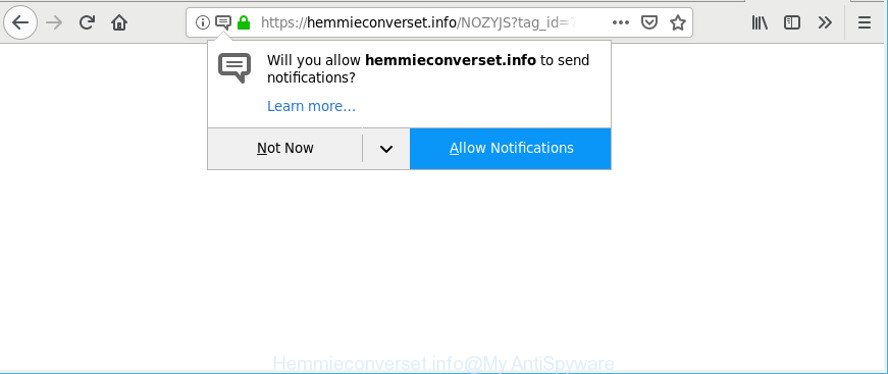
Ad supported software is a form of harmful apps that developed to display lots of unwanted pop ups, ads and deals. Unlike viruses, the adware will not delete or infect your files, but its actions will cause some problems with your browser. This is because, it will infect your personal computer, get full access to your browsers such as Edge, IE, Firefox and Google Chrome and can modify their settings. Of course, it did not ask you for permission and do it secretly as possible. Once your internet browser settings will be modified, you will be redirected to annoying ads, some of which can lead to malicious or misleading web pages. For this reason, we recommend that you start the clean up of your PC system as soon as possible and thereby delete Hemmieconverset.info pop-ups from your web browser.
Remove Hemmieconverset.info pop-ups, ads, notifications (removal instructions)
As with deleting ad-supported software, malware or PUPs, there are few steps you may do. We recommend trying them all. If you do only one part of the instructions, then it should be run malware removal tool, because it should remove adware and block any further infection. But to completely get rid of Hemmieconverset.info redirect you’ll have to at least reset your browser settings such as new tab, default search engine and home page to default state, disinfect PC’s browsers shortcuts, remove all unwanted and suspicious software, and remove adware by malicious software removal tools. Certain of the steps below will require you to close this web page. So, please read the step-by-step guide carefully, after that bookmark or print it for later reference.
To remove Hemmieconverset.info pop-ups, execute the following steps:
- Remove questionable software using MS Windows Control Panel
- Delete Hemmieconverset.info advertisements from Mozilla Firefox
- Remove Hemmieconverset.info pop-up ads from Google Chrome
- Delete Hemmieconverset.info pop up ads from Internet Explorer
- Get rid of Hemmieconverset.info pop-ups with free programs
- Run AdBlocker to stop Hemmieconverset.info pop-ups
Get rid of Hemmieconverset.info redirect without any tools
The following instructions is a step-by-step guide, which will help you manually remove Hemmieconverset.info popup advertisements from the Chrome, Microsoft Internet Explorer, Firefox and Edge. If you do not want to remove adware in the manually due to the fact that you are an unskilled computer user, then you can run free removal tools listed below.
Remove questionable software using MS Windows Control Panel
Some of PUPs, ad supported software and browser hijacker infections can be deleted using the Add/Remove programs tool that is located in the MS Windows Control Panel. So, if you’re using any version of MS Windows and you have noticed an unwanted program, then first try to get rid of it through Add/Remove programs.
Windows 8, 8.1, 10
First, press Windows button

When the ‘Control Panel’ opens, click the ‘Uninstall a program’ link under Programs category as displayed in the following example.

You will see the ‘Uninstall a program’ panel as displayed on the image below.

Very carefully look around the entire list of programs installed on your computer. Most probably, one of them is the adware which cause intrusive Hemmieconverset.info popups to appear. If you’ve many programs installed, you can help simplify the search of malicious software by sort the list by date of installation. Once you have found a dubious, unwanted or unused application, right click to it, after that click ‘Uninstall’.
Windows XP, Vista, 7
First, press ‘Start’ button and select ‘Control Panel’ at right panel as shown in the figure below.

Once the Windows ‘Control Panel’ opens, you need to press ‘Uninstall a program’ under ‘Programs’ as shown on the screen below.

You will see a list of apps installed on your computer. We recommend to sort the list by date of installation to quickly find the applications that were installed last. Most likely, it is the ad supported software which causes unwanted Hemmieconverset.info pop-up ads. If you are in doubt, you can always check the application by doing a search for her name in Google, Yahoo or Bing. When the application which you need to remove is found, simply press on its name, and then click ‘Uninstall’ as on the image below.

Delete Hemmieconverset.info advertisements from Mozilla Firefox
If Mozilla Firefox settings are hijacked by the adware, your internet browser shows undesired popup advertisements, then ‘Reset Mozilla Firefox’ could solve these problems. It’ll save your personal information like saved passwords, bookmarks, auto-fill data and open tabs.
First, launch the Mozilla Firefox and click ![]() button. It will open the drop-down menu on the right-part of the internet browser. Further, click the Help button (
button. It will open the drop-down menu on the right-part of the internet browser. Further, click the Help button (![]() ) as shown below.
) as shown below.

In the Help menu, select the “Troubleshooting Information” option. Another way to open the “Troubleshooting Information” screen – type “about:support” in the internet browser adress bar and press Enter. It will open the “Troubleshooting Information” page as displayed on the screen below. In the upper-right corner of this screen, press the “Refresh Firefox” button.

It will open the confirmation prompt. Further, press the “Refresh Firefox” button. The Mozilla Firefox will start a task to fix your problems that caused by the Hemmieconverset.info adware. After, it is complete, press the “Finish” button.
Remove Hemmieconverset.info pop-up ads from Google Chrome
If you have adware, Hemmieconverset.info pop-up advertisements problems or Chrome is running slow, then reset Chrome can help you. In this instructions we’ll show you the method to reset your Google Chrome settings and data to original settings without reinstall.
Open the Chrome menu by clicking on the button in the form of three horizontal dotes (![]() ). It will show the drop-down menu. Select More Tools, then click Extensions.
). It will show the drop-down menu. Select More Tools, then click Extensions.
Carefully browse through the list of installed plugins. If the list has the extension labeled with “Installed by enterprise policy” or “Installed by your administrator”, then complete the following instructions: Remove Google Chrome extensions installed by enterprise policy otherwise, just go to the step below.
Open the Chrome main menu again, press to “Settings” option.

Scroll down to the bottom of the page and click on the “Advanced” link. Now scroll down until the Reset settings section is visible, as shown on the screen below and press the “Reset settings to their original defaults” button.

Confirm your action, click the “Reset” button.
Delete Hemmieconverset.info pop up ads from Internet Explorer
By resetting IE web-browser you revert back your web-browser settings to its default state. This is good initial when troubleshooting problems that might have been caused by adware that causes undesired Hemmieconverset.info pop ups.
First, start the Microsoft Internet Explorer. Next, click the button in the form of gear (![]() ). It will open the Tools drop-down menu, click the “Internet Options” as displayed on the image below.
). It will open the Tools drop-down menu, click the “Internet Options” as displayed on the image below.

In the “Internet Options” window click on the Advanced tab, then click the Reset button. The IE will display the “Reset Internet Explorer settings” window as displayed on the screen below. Select the “Delete personal settings” check box, then press “Reset” button.

You will now need to reboot your personal computer for the changes to take effect.
Get rid of Hemmieconverset.info advertisements with free programs
The easiest way to remove Hemmieconverset.info popups is to run an anti-malware program capable of detecting this adware that responsible for the appearance of Hemmieconverset.info popup ads. We suggest try Zemana Free or another free malware remover which listed below. It has excellent detection rate when it comes to adware, browser hijackers and other potentially unwanted software.
How to remove Hemmieconverset.info pop up advertisements with Zemana
Zemana is an ultra light weight utility to delete Hemmieconverset.info ads from the Chrome, IE, MS Edge and Mozilla Firefox. It also removes malicious software and adware from your computer. It improves your system’s performance by removing potentially unwanted programs.
Zemana can be downloaded from the following link. Save it on your Desktop.
164732 downloads
Author: Zemana Ltd
Category: Security tools
Update: July 16, 2019
After the download is complete, start it and follow the prompts. Once installed, the Zemana Anti-Malware (ZAM) will try to update itself and when this process is done, press the “Scan” button to perform a system scan for the ad-supported software that causes web-browsers to display intrusive Hemmieconverset.info popups.

Depending on your PC, the scan can take anywhere from a few minutes to close to an hour. When a threat is found, the count of the security threats will change accordingly. You may delete items (move to Quarantine) by simply click “Next” button.

The Zemana will delete adware which redirects your internet browser to intrusive Hemmieconverset.info web site and move threats to the program’s quarantine.
Run AdBlocker to stop Hemmieconverset.info pop-ups
If you surf the Net, you can’t avoid malvertising. But you can protect your browser against it. Download and use an ad-blocking program. AdGuard is an adblocker which can filter out a ton of of the malvertising, blocking dynamic scripts from loading harmful content.
- Download AdGuard by clicking on the following link.
Adguard download
26826 downloads
Version: 6.4
Author: © Adguard
Category: Security tools
Update: November 15, 2018
- After downloading it, start the downloaded file. You will see the “Setup Wizard” program window. Follow the prompts.
- Once the installation is complete, click “Skip” to close the installation program and use the default settings, or click “Get Started” to see an quick tutorial that will help you get to know AdGuard better.
- In most cases, the default settings are enough and you don’t need to change anything. Each time, when you launch your PC system, AdGuard will start automatically and stop pop up advertisements, Hemmieconverset.info pop-ups, as well as other harmful or misleading websites. For an overview of all the features of the program, or to change its settings you can simply double-click on the icon called AdGuard, that is located on your desktop.
How to prevent Hemmieconverset.info pop ups from getting inside your PC
Most often the ad supported software come bundled with freeware. So, think back, have you ever download and run any free software? Because most users, in the Setup Wizard, simply click the Next button and do not read any information such as ‘Terms of use’ and ‘Software license’. This leads to the fact that the computer is infected and all your browsers configured to show a lot of annoying Hemmieconverset.info pop-ups. Even removing the freeware that contains this adware, the intrusive pop up advertisements does not disappear. Therefore, you must follow the step-by-step instructions above to clean your machine from the adware and thereby delete Hemmieconverset.info pop up advertisements.
Finish words
Now your computer should be free of the ad supported software that responsible for the appearance of Hemmieconverset.info pop up advertisements. We suggest that you keep AdGuard (to help you stop unwanted pop-ups and annoying malicious web-sites) and Zemana AntiMalware (ZAM) (to periodically scan your personal computer for new ad-supported softwares and other malicious software). Probably you are running an older version of Java or Adobe Flash Player. This can be a security risk, so download and install the latest version right now.
If you are still having problems while trying to remove Hemmieconverset.info advertisements from the Chrome, Microsoft Internet Explorer, Mozilla Firefox and Microsoft Edge, then ask for help here here.



















