The Nsrooting.com is classified as misleading web-page. This site is designed to force you into subscribing to its push notifications and pop-up ads. If you are seeing this annoying web-site then most probably that an adware (sometimes named ‘ad-supported’ software) category get installed on your personal computer.
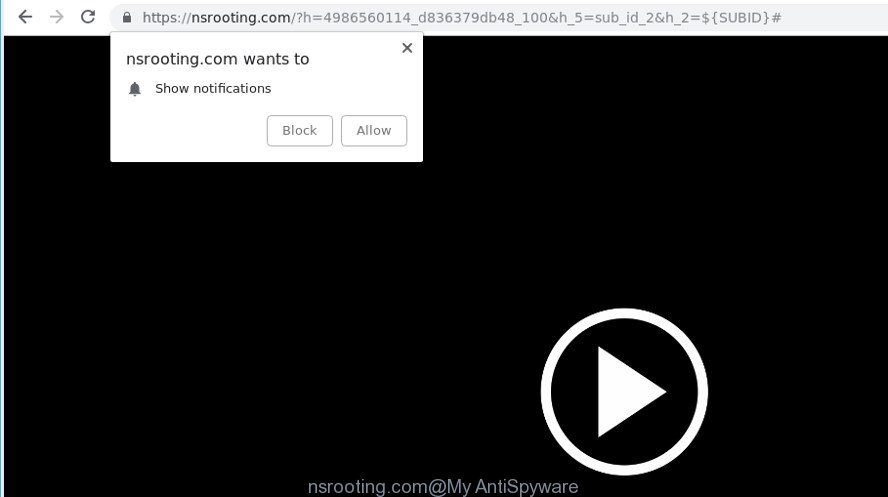
https://nsrooting.com/?h= …
If you get Adware on your PC, it can modify the internet browser’s settings, install malicious browser plugins, display lots of annoying pop-up ads within the Internet Explorer, Firefox, Chrome and Microsoft Edge screen. It is important, don’t click on these ads, as they can lead you to more harmful or misleading pages. The best option is to use the step-by-step instructions posted below to clean your computer of adware and thus remove Nsrooting.com popups.
How to remove Nsrooting.com pop-ups, ads, notifications
In the few simple steps below, we will try to cover the Google Chrome, Internet Explorer, Mozilla Firefox and Microsoft Edge and provide general advice to remove Nsrooting.com advertisements. You may find some minor differences in your Microsoft Windows install. No matter, you should be okay if you follow the steps outlined below: uninstall all suspicious and unknown apps, reset web-browsers settings, fix web browsers shortcuts, remove harmful scheduled tasks, run free malware removal utilities. Certain of the steps will require you to reboot your computer or shut down this webpage. So, read this instructions carefully, then bookmark or print it for later reference.
To remove Nsrooting.com pop-ups, perform the following steps:
- Delete suspicious software through the Control Panel of your PC
- Get rid of Nsrooting.com from Mozilla Firefox by resetting internet browser settings
- Remove Nsrooting.com pop-ups from Chrome
- Get rid of Nsrooting.com ads from Internet Explorer
- How to remove Nsrooting.com pop ups with free programs
- How to stop Nsrooting.com pop-ups
How to manually remove Nsrooting.com
To get rid of Nsrooting.com pop up advertisements, adware and other unwanted applications you can try to do so manually. Unfortunately some of the adware won’t show up in your application list, but some adware may. In this case, you may be able to remove it through the uninstall function of your machine. You can do this by following the steps below.
Delete suspicious software through the Control Panel of your PC
It’s of primary importance to first identify and delete all PUPs, adware applications and browser hijackers through ‘Add/Remove Programs’ (Windows XP) or ‘Uninstall a program’ (Windows 10, 8, 7) section of your Windows Control Panel.
Windows 10, 8.1, 8
Click the Windows logo, and then click Search ![]() . Type ‘Control panel’and press Enter as shown in the figure below.
. Type ‘Control panel’and press Enter as shown in the figure below.

When the ‘Control Panel’ opens, press the ‘Uninstall a program’ link under Programs category as on the image below.

Windows 7, Vista, XP
Open Start menu and select the ‘Control Panel’ at right as shown in the following example.

Then go to ‘Add/Remove Programs’ or ‘Uninstall a program’ (Windows 7 or Vista) as shown below.

Carefully browse through the list of installed software and get rid of all dubious and unknown programs. We suggest to click ‘Installed programs’ and even sorts all installed software by date. After you’ve found anything dubious that may be the ad-supported software that responsible for the appearance of Nsrooting.com pop up ads or other PUP (potentially unwanted program), then choose this program and click ‘Uninstall’ in the upper part of the window. If the suspicious application blocked from removal, then use Revo Uninstaller Freeware to fully remove it from your computer.
Get rid of Nsrooting.com from Mozilla Firefox by resetting internet browser settings
Resetting Firefox internet browser will reset all the settings to their default values and will remove Nsrooting.com advertisements, malicious add-ons and extensions. When using the reset feature, your personal information such as passwords, bookmarks, browsing history and web form auto-fill data will be saved.
First, run the Mozilla Firefox and click ![]() button. It will open the drop-down menu on the right-part of the internet browser. Further, click the Help button (
button. It will open the drop-down menu on the right-part of the internet browser. Further, click the Help button (![]() ) as displayed on the image below.
) as displayed on the image below.

In the Help menu, select the “Troubleshooting Information” option. Another way to open the “Troubleshooting Information” screen – type “about:support” in the browser adress bar and press Enter. It will show the “Troubleshooting Information” page as displayed on the image below. In the upper-right corner of this screen, press the “Refresh Firefox” button.

It will display the confirmation dialog box. Further, click the “Refresh Firefox” button. The Firefox will start a task to fix your problems that caused by the Nsrooting.com adware. After, it is finished, click the “Finish” button.
Remove Nsrooting.com pop-ups from Chrome
Another solution to remove Nsrooting.com ads from Google Chrome is Reset Chrome settings. This will disable harmful plugins and reset Google Chrome settings to original state. Essential information such as bookmarks, browsing history, passwords, cookies, auto-fill data and personal dictionaries will not be removed.
First launch the Chrome. Next, press the button in the form of three horizontal dots (![]() ).
).
It will open the Chrome menu. Choose More Tools, then press Extensions. Carefully browse through the list of installed add-ons. If the list has the addon signed with “Installed by enterprise policy” or “Installed by your administrator”, then complete the following steps: Remove Chrome extensions installed by enterprise policy.
Open the Chrome menu once again. Further, click the option called “Settings”.

The internet browser will open the settings screen. Another solution to display the Chrome’s settings – type chrome://settings in the internet browser adress bar and press Enter
Scroll down to the bottom of the page and click the “Advanced” link. Now scroll down until the “Reset” section is visible, like below and press the “Reset settings to their original defaults” button.

The Chrome will display the confirmation dialog box as displayed in the figure below.

You need to confirm your action, press the “Reset” button. The web browser will start the procedure of cleaning. When it is done, the internet browser’s settings including startpage, new tab and default search engine back to the values which have been when the Chrome was first installed on your computer.
Get rid of Nsrooting.com ads from Internet Explorer
In order to recover all internet browser new tab, search engine and homepage you need to reset the Microsoft Internet Explorer to the state, which was when the Microsoft Windows was installed on your machine.
First, start the Microsoft Internet Explorer, then click ‘gear’ icon ![]() . It will show the Tools drop-down menu on the right part of the browser, then click the “Internet Options” as displayed in the figure below.
. It will show the Tools drop-down menu on the right part of the browser, then click the “Internet Options” as displayed in the figure below.

In the “Internet Options” screen, select the “Advanced” tab, then click the “Reset” button. The IE will open the “Reset Internet Explorer settings” prompt. Further, click the “Delete personal settings” check box to select it. Next, click the “Reset” button as on the image below.

When the procedure is finished, click “Close” button. Close the Microsoft Internet Explorer and restart your computer for the changes to take effect. This step will help you to restore your web browser’s homepage, new tab page and search provider to default state.
How to remove Nsrooting.com pop ups with free programs
If you are not expert at computers, then we recommend to run free removal tools listed below to remove Nsrooting.com redirect for good. The automatic solution is highly recommended. It has less steps and easier to implement than the manual solution. Moreover, it lower risk of system damage. So, the automatic Nsrooting.com removal is a better option.
Remove Nsrooting.com pop ups with Zemana
We recommend using the Zemana Anti Malware (ZAM) which are completely clean your computer of the ad-supported software. The utility is an advanced malicious software removal program developed by (c) Zemana lab. It is able to help you delete PUPs, hijacker infections, malicious software, toolbars, ransomware and ad supported software that causes multiple unwanted pop up ads.

- Visit the page linked below to download the latest version of Zemana for Microsoft Windows. Save it to your Desktop.
Zemana AntiMalware
164758 downloads
Author: Zemana Ltd
Category: Security tools
Update: July 16, 2019
- After downloading is finished, close all software and windows on your PC system. Open a folder in which you saved it. Double-click on the icon that’s named Zemana.AntiMalware.Setup.
- Further, press Next button and follow the prompts.
- Once install is finished, press the “Scan” button to perform a system scan with this utility for the adware which causes annoying Nsrooting.com popup advertisements. Depending on your PC system, the scan may take anywhere from a few minutes to close to an hour. While the Zemana Anti-Malware (ZAM) program is scanning, you can see how many objects it has identified as threat.
- As the scanning ends, Zemana Free will open a list of all threats detected by the scan. Review the scan results and then press “Next”. Once the process is finished, you can be prompted to reboot your machine.
How to stop Nsrooting.com pop-ups
If you want to get rid of intrusive ads, browser redirects and popups, then install an ad-blocker application like AdGuard. It can stop Nsrooting.com, advertisements, pop ups and stop webpages from tracking your online activities when using the Chrome, IE, Firefox and Edge. So, if you like browse the Internet, but you do not like annoying ads and want to protect your computer from malicious sites, then the AdGuard is your best choice.
Download AdGuard on your computer from the following link.
26833 downloads
Version: 6.4
Author: © Adguard
Category: Security tools
Update: November 15, 2018
After downloading it, double-click the downloaded file to start it. The “Setup Wizard” window will show up on the computer screen as on the image below.

Follow the prompts. AdGuard will then be installed and an icon will be placed on your desktop. A window will show up asking you to confirm that you want to see a quick tutorial as displayed below.

Press “Skip” button to close the window and use the default settings, or press “Get Started” to see an quick guide that will allow you get to know AdGuard better.
Each time, when you run your machine, AdGuard will launch automatically and block pop up advertisements, stop Nsrooting.com pop-ups, as well as other malicious or misleading web pages. For an overview of all the features of the program, or to change its settings you can simply double-click on the AdGuard icon, which is located on your desktop.
How did you get infected with Nsrooting.com pop-ups
The adware most likely to occur during the setup of free programs due the fact that PUPs like this are usually hidden in the setup file. Thus, if you’ve installed some freeware using Quick(Standard) mode, you may have let the Nsrooting.com pop up advertisements get inside the browser. Keep in mind that the Quick mode is unreliable because it do not warn about third-party programs. Thus, third-party apps will be installed automatically unless you choose Advanced/Custom mode and reject its installation.
To sum up
Now your PC system should be free of the ad supported software that causes annoying Nsrooting.com popups. We suggest that you keep AdGuard (to help you block unwanted popup ads and undesired harmful webpages) and Zemana Free (to periodically scan your personal computer for new malware, browser hijackers and adware). Make sure that you have all the Critical Updates recommended for Windows OS. Without regular updates you WILL NOT be protected when new hijackers, harmful programs and adware are released.
If you are still having problems while trying to delete Nsrooting.com redirect from your web-browser, then ask for help here.


















