If the web browser from time to time displays the Organicalews.info then it is possible that your computer has become a victim of the ‘ad-supported’ software (also known as adware).
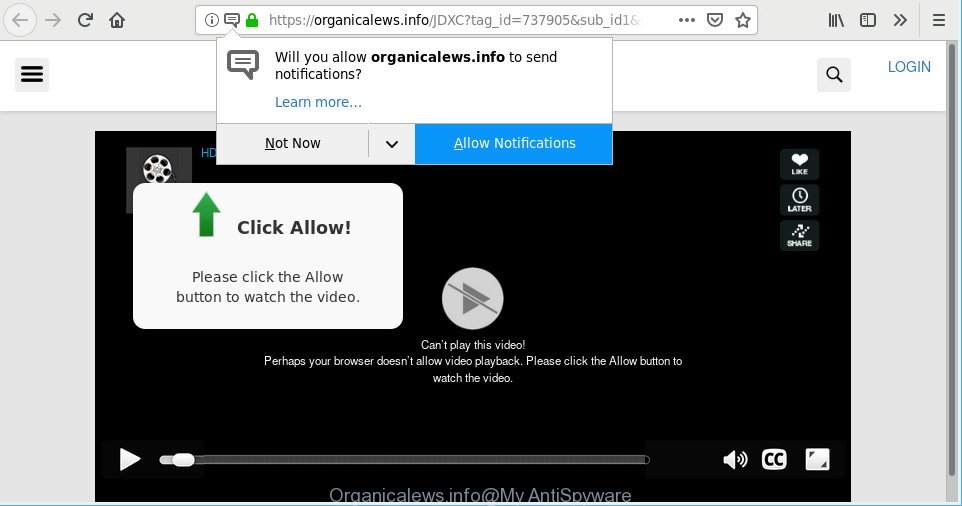
https://organicalews.info/ …
As a result of adware infection, your internet browser will be full of ads (pop-ups, banners, in-text links, offers to install an undesired apps) and your computer will be slower and slower.
When ad supported software hijacks your computer, it might carry out various harmful tasks. It can analyze the location and which Net webpages you visit, and then present ads to the types of content, goods or services featured there. Adware authors can collect and sell your browsing information and behavior to third parties.
If the Mozilla Firefox, Google Chrome, Microsoft Edge and Microsoft Internet Explorer have been infected with the adware, you must have done any of the steps above. Once you have removed Organicalews.info ads from your computer by following our suggestions below, make sure not to commit the same mistakes again in the future.
Remove Organicalews.info pop-ups, ads, notifications (removal tutorial)
The answer is right here on this web page. We have put together simplicity and efficiency. It will allow you easily to free your PC system of ad supported software that responsible for the appearance of Organicalews.info popup advertisements. Moreover, you can select manual or automatic removal method. If you’re familiar with the PC then use manual removal, otherwise use the free anti malware utility created specifically to delete ad supported software. Of course, you can combine both methods. Some of the steps below will require you to shut down this page. So, please read the few simple steps carefully, after that bookmark or print it for later reference.
To remove Organicalews.info, use the steps below:
- How to remove Organicalews.info pop-ups without any software
- How to automatically remove Organicalews.info redirect
- How to block Organicalews.info
- How does your personal computer get infected with Organicalews.info ads
- Finish words
How to remove Organicalews.info pop-ups without any software
These steps to delete Organicalews.info redirect without any applications are presented below. Be sure to carry out the step-by-step tutorial completely to fully remove this ad supported software that causes multiple annoying popup advertisements.
Remove PUPs through the Microsoft Windows Control Panel
First, go to MS Windows Control Panel and delete questionable apps, all programs you do not remember installing. It is important to pay the most attention to programs you installed just before Organicalews.info redirect appeared on your web-browser. If you don’t know what a program does, look for the answer on the Internet.
Windows 8, 8.1, 10
First, click the Windows button
Windows XP, Vista, 7
First, press “Start” and select “Control Panel”.
It will display the Windows Control Panel as on the image below.

Next, click “Uninstall a program” ![]()
It will show a list of all programs installed on your computer. Scroll through the all list, and delete any questionable and unknown programs. To quickly find the latest installed apps, we recommend sort software by date in the Control panel.
Remove Organicalews.info pop ups from Google Chrome
Reset Google Chrome settings will delete Organicalews.info pop up advertisements from web-browser and disable harmful plugins. It will also clear cached and temporary data (cookies, site data and content). Essential information like bookmarks, browsing history, passwords, cookies, auto-fill data and personal dictionaries will not be removed.

- First start the Chrome and click Menu button (small button in the form of three dots).
- It will open the Chrome main menu. Choose More Tools, then click Extensions.
- You will see the list of installed add-ons. If the list has the extension labeled with “Installed by enterprise policy” or “Installed by your administrator”, then complete the following steps: Remove Chrome extensions installed by enterprise policy.
- Now open the Chrome menu once again, click the “Settings” menu.
- You will see the Google Chrome’s settings page. Scroll down and click “Advanced” link.
- Scroll down again and click the “Reset” button.
- The Chrome will open the reset profile settings page as shown on the screen above.
- Next click the “Reset” button.
- Once this process is complete, your web-browser’s newtab page, homepage and search engine will be restored to their original defaults.
- To learn more, read the blog post How to reset Google Chrome settings to default.
Remove Organicalews.info from Mozilla Firefox by resetting internet browser settings
If the Firefox web browser is redirected to Organicalews.info and you want to restore the Firefox settings back to their default state, then you should follow the step-by-step instructions below. However, your saved bookmarks and passwords will not be lost. This will not affect your history, passwords, bookmarks, and other saved data.
Launch the Firefox and press the menu button (it looks like three stacked lines) at the top right of the internet browser screen. Next, press the question-mark icon at the bottom of the drop-down menu. It will open the slide-out menu.

Select the “Troubleshooting information”. If you are unable to access the Help menu, then type “about:support” in your address bar and press Enter. It bring up the “Troubleshooting Information” page as displayed on the image below.

Click the “Refresh Firefox” button at the top right of the Troubleshooting Information page. Select “Refresh Firefox” in the confirmation dialog box. The Firefox will start a task to fix your problems that caused by the Organicalews.info adware. When, it’s done, click the “Finish” button.
Remove Organicalews.info popup advertisements from IE
If you find that Internet Explorer internet browser settings such as home page, new tab and search engine had been changed by adware which developed to reroute your browser to various ad web pages like Organicalews.info, then you may return your settings, via the reset internet browser procedure.
First, open the Internet Explorer, then click ‘gear’ icon ![]() . It will display the Tools drop-down menu on the right part of the browser, then click the “Internet Options” as displayed below.
. It will display the Tools drop-down menu on the right part of the browser, then click the “Internet Options” as displayed below.

In the “Internet Options” screen, select the “Advanced” tab, then click the “Reset” button. The IE will show the “Reset Internet Explorer settings” prompt. Further, press the “Delete personal settings” check box to select it. Next, click the “Reset” button as shown in the following example.

When the procedure is finished, click “Close” button. Close the Microsoft Internet Explorer and reboot your system for the changes to take effect. This step will help you to restore your web-browser’s search provider, homepage and newtab to default state.
How to automatically remove Organicalews.info redirect
The adware may hide its components which are difficult for you to find out and get rid of completely. This may lead to the fact that after some time, the ad-supported software which cause annoying Organicalews.info popup advertisements to appear once again infect your system. Moreover, We want to note that it is not always safe to remove adware manually, if you do not have much experience in setting up and configuring the MS Windows operating system. The best solution to detect and remove adware is to use free malware removal apps.
How to automatically remove Organicalews.info pop up ads with Zemana AntiMalware (ZAM)
Zemana Anti-Malware (ZAM) is a free application for Microsoft Windows OS to search for and get rid of PUPs, adware, harmful web-browser plugins, browser toolbars, and other undesired software such as ad supported software responsible for redirecting your web browser to Organicalews.info web-site.
Click the following link to download the latest version of Zemana for Microsoft Windows. Save it on your MS Windows desktop or in any other place.
164752 downloads
Author: Zemana Ltd
Category: Security tools
Update: July 16, 2019
Once downloading is finished, close all software and windows on your personal computer. Double-click the install file named Zemana.AntiMalware.Setup. If the “User Account Control” dialog box pops up as displayed below, click the “Yes” button.

It will open the “Setup wizard” which will help you install Zemana AntiMalware (ZAM) on your machine. Follow the prompts and do not make any changes to default settings.

Once setup is done successfully, Zemana Anti-Malware will automatically start and you can see its main screen as displayed in the figure below.

Now click the “Scan” button to scan for ad-supported software responsible for Organicalews.info pop up advertisements. When a threat is detected, the number of the security threats will change accordingly.

When Zemana Free completes the scan, Zemana Anti Malware (ZAM) will open a screen which contains a list of malicious software that has been detected. All found items will be marked. You can remove them all by simply press “Next” button. The Zemana Anti-Malware (ZAM) will begin to delete ad-supported software which made to redirect your browser to various ad webpages like Organicalews.info. When the task is finished, you may be prompted to restart the PC system.
Remove Organicalews.info pop up ads and harmful extensions with HitmanPro
HitmanPro is a free utility that can detect adware responsible for redirections to Organicalews.info. It’s not always easy to locate all the junk programs that your system might have picked up on the Internet. Hitman Pro will look for the adware, browser hijackers and other malware you need to delete.
Visit the following page to download Hitman Pro. Save it directly to your MS Windows Desktop.
Download and run HitmanPro on your personal computer. Once started, click “Next” button to perform a system scan for the ad-supported software that causes tons of annoying Organicalews.info pop-up ads. This task can take some time, so please be patient. During the scan Hitman Pro will look for threats present on your PC system..

As the scanning ends, Hitman Pro will display a screen which contains a list of malware that has been detected.

Once you have selected what you wish to remove from your PC click Next button.
It will show a prompt, click the “Activate free license” button to begin the free 30 days trial to delete all malware found.
How to automatically delete Organicalews.info with MalwareBytes Free
You can get rid of Organicalews.info pop up advertisements automatically through the use of MalwareBytes Anti Malware (MBAM). We recommend this free malicious software removal tool because it may easily remove hijackers, adware, potentially unwanted programs and toolbars with all their components such as files, folders and registry entries.

Visit the page linked below to download MalwareBytes Anti Malware. Save it to your Desktop so that you can access the file easily.
327016 downloads
Author: Malwarebytes
Category: Security tools
Update: April 15, 2020
When the download is finished, run it and follow the prompts. Once installed, the MalwareBytes will try to update itself and when this procedure is finished, click the “Scan Now” button for scanning your PC for the adware that causes browsers to display unwanted Organicalews.info pop up advertisements. While the tool is checking, you can see number of objects and files has already scanned. In order to remove all items, simply click “Quarantine Selected” button.
The MalwareBytes Anti-Malware is a free program that you can use to remove all detected folders, files, services, registry entries and so on. To learn more about this malicious software removal utility, we suggest you to read and follow the steps or the video guide below.
How to block Organicalews.info
It is important to run adblocker programs like AdGuard to protect your machine from malicious websites. Most security experts says that it is okay to stop ads. You should do so just to stay safe! And, of course, the AdGuard can to stop Organicalews.info and other annoying websites.
- Visit the following page to download the latest version of AdGuard for Windows. Save it to your Desktop so that you can access the file easily.
Adguard download
26828 downloads
Version: 6.4
Author: © Adguard
Category: Security tools
Update: November 15, 2018
- Once the downloading process is done, start the downloaded file. You will see the “Setup Wizard” program window. Follow the prompts.
- Once the installation is finished, click “Skip” to close the installation application and use the default settings, or click “Get Started” to see an quick tutorial which will assist you get to know AdGuard better.
- In most cases, the default settings are enough and you don’t need to change anything. Each time, when you start your computer, AdGuard will start automatically and block pop up advertisements, pages like Organicalews.info, as well as other malicious or misleading pages. For an overview of all the features of the program, or to change its settings you can simply double-click on the icon named AdGuard, which can be found on your desktop.
How does your personal computer get infected with Organicalews.info ads
These days certain free applications developers bundle optional programs that could be PUPs such as this adware, with a view to making some money. These are not free applications as install an unwanted applications on to your Microsoft Windows PC system. So whenever you install a new free program that downloaded from the Internet, be very careful during install. Carefully read the EULA (a text with I ACCEPT/I DECLINE button), choose custom or manual setup mode, reject all bundled applications.
Finish words
Now your personal computer should be clean of the ad supported software which redirects your browser to undesired Organicalews.info web site. We suggest that you keep AdGuard (to help you stop unwanted pop ups and undesired malicious web pages) and Zemana Anti-Malware (ZAM) (to periodically scan your system for new malicious software, browser hijackers and ad-supported software). Make sure that you have all the Critical Updates recommended for Windows OS. Without regular updates you WILL NOT be protected when new browser hijackers, malicious programs and adware are released.
If you are still having problems while trying to remove Organicalews.info pop-up ads from your web-browser, then ask for help here.




















