The Win Erx03 pop-up error is a misleading advertising that created in order to trick you into installing a questionable software. If your browser opens automatically to the misleading “Win Erx03” webpage, then may be possible that the ‘ad-supported’ software (also known as adware) get installed on your machine.
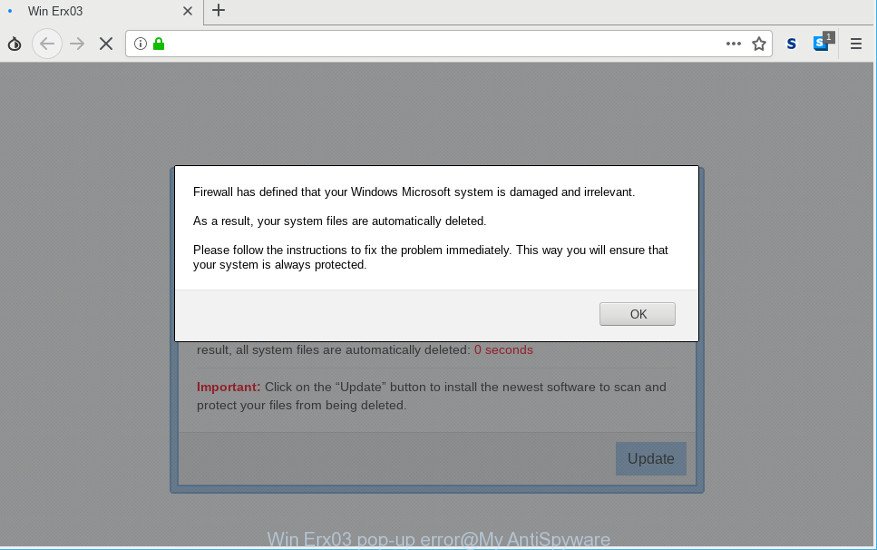
“Win Erx03” pop-up error is a fake alert
The adware is a part of malicious software that alters your PC system’s web browser settings so that you’ll be re-directed to various annoying ads, malicious and misleading websites. Even worse, the adware may monetize its functionality by collecting user information from your browsing sessions. This privacy information, subsequently, can be easily used for marketing purposes. This puts your user information at a security risk.
If you are unfortunate have adware or malicious software running on your PC, you can follow the suggestions here to remove Win Erx03 fake alerts from your internet browser.
Remove Win Erx03 pop-up error
Fortunately, it is not hard to remove adware that causes multiple misleading Win Erx03 alerts and pop ups. In the following guidance, we will provide two solutions to clean your computer of this adware. One is the manual removal solution and the other is automatic removal solution. You can choose the solution that best fits you. Please follow the removal tutorial below to remove Win Erx03 popup right now!
To remove Win Erx03 pop-up error, perform the following steps:
- Remove suspicious software by using Microsoft Windows Control Panel
- Remove Win Erx03 pop-up from Google Chrome
- Delete Win Erx03 fake alerts from Firefox
- Remove Win Erx03 popup warnings from Microsoft Internet Explorer
- Remove Win Erx03 pop up scam with free applications
- Run AdBlocker to stop Win Erx03 pop-up errors
How to remove Win Erx03 pop-up scam without any software
The few simple steps will help you delete Win Erx03 popup warnings. These Win Erx03 removal steps work for the IE, Edge, Mozilla Firefox and Google Chrome, as well as every version of OS.
Remove suspicious software by using Microsoft Windows Control Panel
The main cause of Win Erx03 pop-up warnings could be PUPs, adware or other undesired programs that you may have accidentally installed on the PC system. You need to identify and uninstall all questionable programs.
- If you are using Windows 8, 8.1 or 10 then click Windows button, next click Search. Type “Control panel”and press Enter.
- If you are using Windows XP, Vista, 7, then press “Start” button and press “Control Panel”.
- It will open the Windows Control Panel.
- Further, click “Uninstall a program” under Programs category.
- It will display a list of all applications installed on the computer.
- Scroll through the all list, and uninstall dubious and unknown software. To quickly find the latest installed software, we recommend sort programs by date.
See more details in the video guide below.
Remove Win Erx03 pop-up from Google Chrome
Another method to get rid of Win Erx03 pop-up error from Google Chrome is Reset Chrome settings. This will disable malicious plugins and reset Chrome settings to original settings. However, your saved passwords and bookmarks will not be changed, deleted or cleared.
Open the Chrome menu by clicking on the button in the form of three horizontal dotes (![]() ). It will show the drop-down menu. Choose More Tools, then click Extensions.
). It will show the drop-down menu. Choose More Tools, then click Extensions.
Carefully browse through the list of installed addons. If the list has the extension labeled with “Installed by enterprise policy” or “Installed by your administrator”, then complete the following tutorial: Remove Chrome extensions installed by enterprise policy otherwise, just go to the step below.
Open the Chrome main menu again, click to “Settings” option.

Scroll down to the bottom of the page and click on the “Advanced” link. Now scroll down until the Reset settings section is visible, as shown in the figure below and press the “Reset settings to their original defaults” button.

Confirm your action, click the “Reset” button.
Delete Win Erx03 fake alerts from Firefox
Resetting your Mozilla Firefox is first troubleshooting step for any issues with your web-browser application, including the redirect to Win Erx03 scam. Essential information like bookmarks, browsing history, passwords, cookies, auto-fill data and personal dictionaries will not be removed.
Start the Firefox and click the menu button (it looks like three stacked lines) at the top right of the web-browser screen. Next, click the question-mark icon at the bottom of the drop-down menu. It will display the slide-out menu.

Select the “Troubleshooting information”. If you’re unable to access the Help menu, then type “about:support” in your address bar and press Enter. It bring up the “Troubleshooting Information” page as shown below.

Click the “Refresh Firefox” button at the top right of the Troubleshooting Information page. Select “Refresh Firefox” in the confirmation prompt. The Firefox will start a task to fix your problems that caused by the ad-supported software. Once, it’s finished, click the “Finish” button.
Remove Win Erx03 popup warnings from Microsoft Internet Explorer
By resetting Microsoft Internet Explorer internet browser you return your internet browser settings to its default state. This is good initial when troubleshooting problems that might have been caused by adware that causes browsers to display misleading Win Erx03 pop up scam.
First, run the Microsoft Internet Explorer, click ![]() ) button. Next, click “Internet Options” as displayed on the screen below.
) button. Next, click “Internet Options” as displayed on the screen below.

In the “Internet Options” screen select the Advanced tab. Next, click Reset button. The IE will open the Reset Internet Explorer settings prompt. Select the “Delete personal settings” check box and click Reset button.

You will now need to restart your personal computer for the changes to take effect. It will remove adware which displays misleading Win Erx03 fake alerts on your computer, disable malicious and ad-supported web browser’s extensions and restore the IE’s settings like new tab page, home page and search engine to default state.
Remove Win Erx03 pop up scam with free applications
The manual steps above is tedious to use and can not always help to completely delete the Win Erx03 popup warnings. Here I am telling you an automatic method to get rid of this adware from your machine completely. Zemana Free, MalwareBytes AntiMalware (MBAM) and Hitman Pro are anti malware utilities that can detect and remove all kinds of malware including ad supported software that causes misleading Win Erx03 pop-up on your internet browser.
Run Zemana Anti Malware (ZAM) to get rid of Win Erx03
Zemana Anti-Malware is a lightweight tool that developed to run alongside your antivirus software, detecting and deleting malicious software, adware and potentially unwanted programs that other applications miss. Zemana AntiMalware is easy to use, fast, does not use many resources and have great detection and removal rates.
Download Zemana Anti-Malware by clicking on the following link.
164748 downloads
Author: Zemana Ltd
Category: Security tools
Update: July 16, 2019
After downloading is complete, start it and follow the prompts. Once installed, the Zemana will try to update itself and when this process is done, press the “Scan” button to scan for ad-supported software that made to show misleading Win Erx03 fake alerts within your web-browser.

A scan may take anywhere from 10 to 30 minutes, depending on the number of files on your computer and the speed of your computer. While the Zemana Free application is scanning, you can see how many objects it has identified as threat. In order to delete all threats, simply click “Next” button.

The Zemana Anti Malware (ZAM) will begin to remove ad-supported software which causes misleading Win Erx03 pop-up scam on your browser.
Scan and clean your system of ad-supported software with HitmanPro
HitmanPro is a free portable program that scans your PC system for adware that displays misleading Win Erx03 popup on your machine, potentially unwanted apps and hijacker infections and allows get rid of them easily. Moreover, it will also help you remove any malicious web-browser extensions and add-ons.
Installing the HitmanPro is simple. First you will need to download Hitman Pro by clicking on the following link. Save it to your Desktop.
Once the download is finished, open the directory in which you saved it and double-click the Hitman Pro icon. It will start the Hitman Pro utility. If the User Account Control dialog box will ask you want to open the program, press Yes button to continue.

Next, press “Next” to start checking your PC system for the ad-supported software which causes misleading Win Erx03 popup on your web browser. A scan can take anywhere from 10 to 30 minutes, depending on the number of files on your PC and the speed of your computer. While the Hitman Pro program is checking, you can see how many objects it has identified as threat.

Once HitmanPro has completed scanning your computer, Hitman Pro will open you the results as shown below.

Make sure all threats have ‘checkmark’ and click “Next” button. It will open a dialog box, click the “Activate free license” button. The Hitman Pro will remove adware that causes browsers to show misleading Win Erx03 pop up and add threats to the Quarantine. When disinfection is finished, the utility may ask you to reboot your PC.
Run AdBlocker to stop Win Erx03 pop-up errors
Enabling an ad-blocking program like AdGuard is an effective way to alleviate the risks. Additionally, ad-blocking apps will also protect you from malicious ads and pages, and, of course, stop redirection chain to Win Erx03 scam and similar webpages.
- Click the link below to download AdGuard. Save it on your Microsoft Windows desktop or in any other place.
Adguard download
26828 downloads
Version: 6.4
Author: © Adguard
Category: Security tools
Update: November 15, 2018
- When the download is finished, run the downloaded file. You will see the “Setup Wizard” program window. Follow the prompts.
- When the install is complete, press “Skip” to close the installation application and use the default settings, or click “Get Started” to see an quick tutorial that will assist you get to know AdGuard better.
- In most cases, the default settings are enough and you do not need to change anything. Each time, when you run your PC system, AdGuard will start automatically and block pop up advertisements, Win Erx03 pop-up error, as well as other malicious or misleading sites. For an overview of all the features of the program, or to change its settings you can simply double-click on the icon named AdGuard, which is located on your desktop.
Where the Win Erx03 fake alerts comes from
The adware most likely to occur during the setup of free applications due the fact that PUPs like this are mostly hidden in the installation package. Thus, if you have installed some free programs using Quick(Standard) mode, you may have let the Win Erx03 popup warnings get inside the web browser. Keep in mind that the Quick mode is unreliable because it do not warn about optional software. Thus, bundled apps will be installed automatically unless you choose Advanced/Custom mode and reject its installation.
Finish words
Now your computer should be free of the adware which made to display misleading Win Erx03 fake alerts within your internet browser. We suggest that you keep Zemana Free (to periodically scan your PC for new ad-supported softwares and other malware) and AdGuard (to help you block annoying pop-ups and harmful webpages). Moreover, to prevent any ad-supported software, please stay clear of unknown and third party programs, make sure that your antivirus application, turn on the option to search for potentially unwanted applications.
If you need more help with Win Erx03 pop up related issues, go to here.




















