Have you become that your browser started redirecting to Dotradeeasy.com, instead of the one you want to see? It could mean that you accidentally installed ‘ad-supported’ software (also known as adware) on your computer.
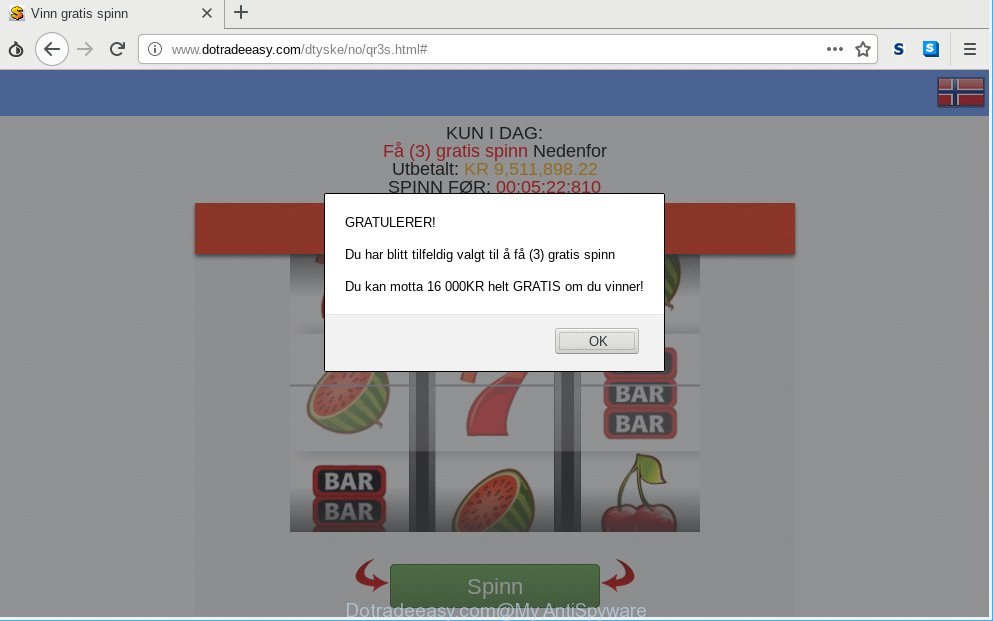
http://www.dotradeeasy.com/ …
Adware is a form of PUPs whose motive is to make revenue for its developer. It have different ways of earning by displaying the advertisements forcibly to its victims. Ad supported software can open pop-ups, display unsolicited advertisements, modify the victim’s internet browser settings, or redirect the victim’s web-browser to unknown sites. Below we are discussing the ways which are very useful in deleting ad supported software. The tutorial will also assist you to remove Dotradeeasy.com pop-ups from your browser.
How to remove Dotradeeasy.com pop-up ads
In order to delete Dotradeeasy.com redirect, start by closing any programs and popups that are open. If a pop-up won’t close, then close your browser (Edge, Google Chrome, Internet Explorer and Firefox). If a program won’t close then please reboot your PC. Next, follow the steps below.
To remove Dotradeeasy.com, execute the steps below:
- Uninstall adware through the Microsoft Windows Control Panel
- Remove Dotradeeasy.com pop-ups from Chrome
- Get rid of Dotradeeasy.com from Firefox by resetting internet browser settings
- Remove Dotradeeasy.com popup ads from Internet Explorer
- How to automatically delete Dotradeeasy.com ads
- How to stop Dotradeeasy.com pop up ads
Get rid of Dotradeeasy.com pop up ads without any utilities
These steps to delete Dotradeeasy.com advertisements without any programs are presented below. Be sure to carry out the step-by-step instructions completely to fully remove this ad supported software responsible for redirecting your web-browser to Dotradeeasy.com web site.
Uninstall adware through the Microsoft Windows Control Panel
We suggest that you start the computer cleaning process by checking the list of installed programs and uninstall all unknown or dubious apps. This is a very important step, as mentioned above, very often the malicious applications such as ad supported software and browser hijackers may be bundled with freeware. Delete the unwanted apps can remove the undesired advertisements or web-browser redirect.
Windows 8, 8.1, 10
First, click Windows button

Once the ‘Control Panel’ opens, click the ‘Uninstall a program’ link under Programs category like below.

You will see the ‘Uninstall a program’ panel like below.

Very carefully look around the entire list of apps installed on your system. Most probably, one of them is the ad-supported software responsible for redirecting your browser to Dotradeeasy.com webpage. If you have many programs installed, you can help simplify the search of harmful programs by sort the list by date of installation. Once you have found a questionable, unwanted or unused application, right click to it, after that press ‘Uninstall’.
Windows XP, Vista, 7
First, click ‘Start’ button and select ‘Control Panel’ at right panel as displayed in the following example.

After the Windows ‘Control Panel’ opens, you need to click ‘Uninstall a program’ under ‘Programs’ as displayed on the screen below.

You will see a list of applications installed on your PC. We recommend to sort the list by date of installation to quickly find the programs that were installed last. Most likely, it’s the adware that reroutes your web browser to undesired Dotradeeasy.com site. If you are in doubt, you can always check the application by doing a search for her name in Google, Yahoo or Bing. Once the application which you need to uninstall is found, simply press on its name, and then press ‘Uninstall’ as displayed in the figure below.

Remove Dotradeeasy.com pop-ups from Chrome
Resetting Google Chrome to default values is useful in uninstalling the Dotradeeasy.com redirect from your web browser. This method is always useful to follow if you have difficulty in removing changes caused by ad-supported software.

- First run the Chrome and press Menu button (small button in the form of three dots).
- It will display the Chrome main menu. Choose More Tools, then press Extensions.
- You’ll see the list of installed add-ons. If the list has the extension labeled with “Installed by enterprise policy” or “Installed by your administrator”, then complete the following tutorial: Remove Chrome extensions installed by enterprise policy.
- Now open the Chrome menu once again, click the “Settings” menu.
- You will see the Google Chrome’s settings page. Scroll down and click “Advanced” link.
- Scroll down again and press the “Reset” button.
- The Google Chrome will display the reset profile settings page as shown on the image above.
- Next click the “Reset” button.
- Once this process is complete, your web browser’s startpage, new tab page and default search provider will be restored to their original defaults.
- To learn more, read the blog post How to reset Chrome settings to default.
Get rid of Dotradeeasy.com from Firefox by resetting internet browser settings
Resetting your Firefox is good initial troubleshooting step for any issues with your web-browser application, including the redirect to Dotradeeasy.com webpage. It will keep your personal information like browsing history, bookmarks, passwords and web form auto-fill data.
Launch the Firefox and click the menu button (it looks like three stacked lines) at the top right of the browser screen. Next, click the question-mark icon at the bottom of the drop-down menu. It will show the slide-out menu.

Select the “Troubleshooting information”. If you’re unable to access the Help menu, then type “about:support” in your address bar and press Enter. It bring up the “Troubleshooting Information” page as displayed on the screen below.

Click the “Refresh Firefox” button at the top right of the Troubleshooting Information page. Select “Refresh Firefox” in the confirmation dialog box. The Firefox will begin a procedure to fix your problems that caused by the Dotradeeasy.com adware. Once, it’s finished, click the “Finish” button.
Remove Dotradeeasy.com popup ads from Internet Explorer
If you find that IE browser settings like search engine by default, new tab page and home page had been modified by ad-supported software responsible for Dotradeeasy.com pop ups, then you may revert back your settings, via the reset web-browser procedure.
First, launch the Microsoft Internet Explorer, click ![]() ) button. Next, press “Internet Options” as shown on the image below.
) button. Next, press “Internet Options” as shown on the image below.

In the “Internet Options” screen select the Advanced tab. Next, click Reset button. The Internet Explorer will show the Reset Internet Explorer settings dialog box. Select the “Delete personal settings” check box and press Reset button.

You will now need to reboot your machine for the changes to take effect. It will remove adware responsible for redirecting your web-browser to Dotradeeasy.com web-site, disable malicious and ad-supported internet browser’s extensions and restore the IE’s settings like default search engine, newtab and start page to default state.
How to automatically delete Dotradeeasy.com ads
If you are unsure how to remove Dotradeeasy.com advertisements easily, consider using automatic ad-supported software removal apps which listed below. It will identify the ad supported software responsible for redirections to Dotradeeasy.com and get rid of it from your PC for free.
Run Zemana Free to remove Dotradeeasy.com advertisements
Zemana Free highly recommended, because it can look for security threats such ad-supported software and malware that most ‘classic’ antivirus programs fail to pick up on. Moreover, if you have any Dotradeeasy.com advertisements removal problems which cannot be fixed by this utility automatically, then Zemana provides 24X7 online assistance from the highly experienced support staff.

- Download Zemana Free by clicking on the following link.
Zemana AntiMalware
164814 downloads
Author: Zemana Ltd
Category: Security tools
Update: July 16, 2019
- Once downloading is finished, close all software and windows on your PC. Open a file location. Double-click on the icon that’s named Zemana.AntiMalware.Setup.
- Further, press Next button and follow the prompts.
- Once installation is complete, press the “Scan” button to perform a system scan with this utility for the ad supported software that causes a large amount of intrusive Dotradeeasy.com popups. A scan can take anywhere from 10 to 30 minutes, depending on the count of files on your personal computer and the speed of your PC system. When a threat is detected, the number of the security threats will change accordingly.
- After the system scan is complete, Zemana AntiMalware (ZAM) will display a scan report. Make sure all items have ‘checkmark’ and click “Next”. When that process is done, you can be prompted to restart your PC.
How to stop Dotradeeasy.com pop up ads
The AdGuard is a very good ad-blocking program for the Microsoft Edge, Firefox, Google Chrome and IE, with active user support. It does a great job by removing certain types of undesired advertisements, popunders, popups, annoying newtab pages, and even full page advertisements and web site overlay layers. Of course, the AdGuard can block the Dotradeeasy.com pop-up ads automatically or by using a custom filter rule.
- Download AdGuard by clicking on the link below. Save it on your Desktop.
Adguard download
26843 downloads
Version: 6.4
Author: © Adguard
Category: Security tools
Update: November 15, 2018
- After downloading it, launch the downloaded file. You will see the “Setup Wizard” program window. Follow the prompts.
- Once the setup is finished, click “Skip” to close the installation application and use the default settings, or press “Get Started” to see an quick tutorial that will help you get to know AdGuard better.
- In most cases, the default settings are enough and you don’t need to change anything. Each time, when you launch your system, AdGuard will run automatically and block pop-up advertisements, web sites like Dotradeeasy.com, as well as other harmful or misleading web sites. For an overview of all the features of the program, or to change its settings you can simply double-click on the icon called AdGuard, which is located on your desktop.
How was Dotradeeasy.com pop-ups installed on system
The adware usually gets onto PC by being attached to various free applications. In most cases, it can be bundled within the installers from Softonic, Cnet, Soft32, Brothersoft or other similar web sites. So, you should run any files downloaded from the Internet with great caution, read the User agreement, Software license and Terms of use. In the process of installing a new program, you should choose a Manual, Advanced or Custom install option to control what components and third-party apps to be installed, otherwise you run the risk of infecting your system with an adware that responsible for the appearance of Dotradeeasy.com pop ups.
Finish words
Now your computer should be clean of the adware which made to redirect your internet browser to unwanted web sites such as the Dotradeeasy.com. We suggest that you keep AdGuard (to help you block unwanted ads and annoying malicious web pages) and Zemana (to periodically scan your computer for new malicious software, hijacker infections and ad supported software). Make sure that you have all the Critical Updates recommended for Microsoft Windows OS. Without regular updates you WILL NOT be protected when new hijackers, harmful programs and ad supported software are released.
If you are still having problems while trying to remove Dotradeeasy.com pop up ads from your web browser, then ask for help here.
















