Every time, when you surf the Web with your browser the Storynnews.com pop up ads keeps annoying you? It means that you unintentionally installed potentially unwanted application (PUA) from the adware (also known as ‘ad-supported’ software) group on your machine.
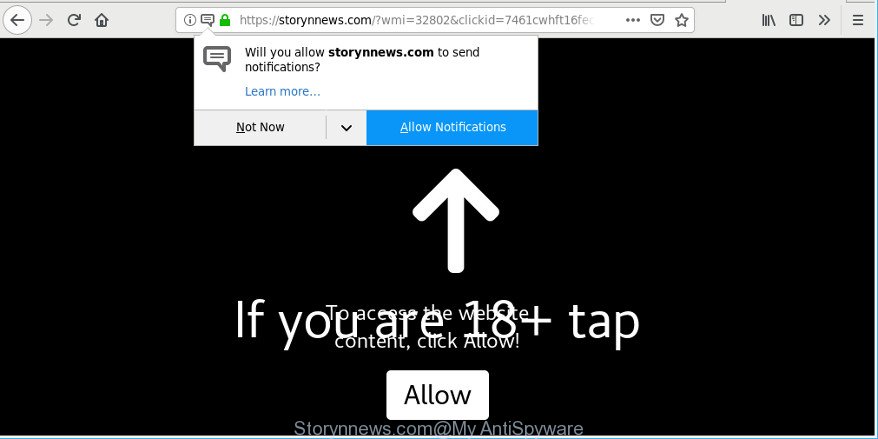
https://storynnews.com/?wmi= …
Adware is developed to display advertisements on the machine or redirect your search requests to advertising sites. Ad supported software has been installed on many personal computers around the world without users permission, so you’re one of many. Most probably, you don’t even know how and where Adware has got into your PC. In the step-by-step guide below, we will explain effective solutions to remove Storynnews.com pop-ups from your internet browser.
Remove Storynnews.com pop-ups, ads, notifications
In order to remove Storynnews.com redirect, start by closing any programs and pop ups that are open. If a popup won’t close, then close your web-browser (Microsoft Internet Explorer, Mozilla Firefox, Chrome and MS Edge). If a program won’t close then please reboot your machine. Next, follow the steps below.
To remove Storynnews.com, perform the steps below:
- Delete suspicious software by using Microsoft Windows Control Panel
- Get rid of Storynnews.com redirect from Mozilla Firefox
- Remove Storynnews.com pop ups from Chrome
- Delete Storynnews.com from Internet Explorer
- Storynnews.com pop-ups automatic removal
- How to stop Storynnews.com pop-up ads
How to remove Storynnews.com popup advertisements without any software
If you perform exactly the instructions below you should be able to delete the Storynnews.com pop-ups from the MS Edge, Google Chrome, Mozilla Firefox and Microsoft Internet Explorer web-browsers.
Delete suspicious software by using Microsoft Windows Control Panel
The main cause of Storynnews.com redirect could be potentially unwanted applications, adware or other undesired programs that you may have unintentionally installed on the system. You need to find and uninstall all questionable applications.
Make sure you have closed all internet browsers and other software. Next, uninstall any unrequested and suspicious software from your Control panel.
Windows 10, 8.1, 8
Now, click the Windows button, type “Control panel” in search and press Enter. Select “Programs and Features”, then “Uninstall a program”.

Look around the entire list of apps installed on your PC. Most likely, one of them is the adware that responsible for web-browser redirect to the undesired Storynnews.com web-page. Choose the questionable program or the program that name is not familiar to you and uninstall it.
Windows Vista, 7
From the “Start” menu in Windows, choose “Control Panel”. Under the “Programs” icon, choose “Uninstall a program”.

Choose the dubious or any unknown apps, then press “Uninstall/Change” button to uninstall this undesired program from your PC.
Windows XP
Click the “Start” button, select “Control Panel” option. Click on “Add/Remove Programs”.

Select an unwanted application, then press “Change/Remove” button. Follow the prompts.
Get rid of Storynnews.com redirect from Mozilla Firefox
If the Mozilla Firefox web-browser application is hijacked, then resetting its settings can help. The Reset feature is available on all modern version of Mozilla Firefox. A reset can fix many issues by restoring Mozilla Firefox settings such as start page, search engine by default and new tab page to their original state. However, your saved passwords and bookmarks will not be changed, deleted or cleared.
Start the Mozilla Firefox and click the menu button (it looks like three stacked lines) at the top right of the browser screen. Next, press the question-mark icon at the bottom of the drop-down menu. It will display the slide-out menu.

Select the “Troubleshooting information”. If you are unable to access the Help menu, then type “about:support” in your address bar and press Enter. It bring up the “Troubleshooting Information” page as displayed below.

Click the “Refresh Firefox” button at the top right of the Troubleshooting Information page. Select “Refresh Firefox” in the confirmation dialog box. The Firefox will begin a process to fix your problems that caused by the Storynnews.com adware. When, it is complete, click the “Finish” button.
Remove Storynnews.com pop-ups from Chrome
Like other modern internet browsers, the Google Chrome has the ability to reset the settings to their default values and thereby recover the web browser’s settings like home page, new tab page and search engine by default that have been changed by the ad supported software that responsible for the appearance of Storynnews.com redirect.

- First, start the Google Chrome and click the Menu icon (icon in the form of three dots).
- It will open the Google Chrome main menu. Select More Tools, then press Extensions.
- You’ll see the list of installed add-ons. If the list has the add-on labeled with “Installed by enterprise policy” or “Installed by your administrator”, then complete the following tutorial: Remove Chrome extensions installed by enterprise policy.
- Now open the Chrome menu once again, press the “Settings” menu.
- Next, click “Advanced” link, which located at the bottom of the Settings page.
- On the bottom of the “Advanced settings” page, click the “Reset settings to their original defaults” button.
- The Google Chrome will open the reset settings dialog box as on the image above.
- Confirm the browser’s reset by clicking on the “Reset” button.
- To learn more, read the blog post How to reset Google Chrome settings to default.
Delete Storynnews.com from Internet Explorer
In order to restore all internet browser startpage, search engine and newtab page you need to reset the Microsoft Internet Explorer to the state, which was when the Windows was installed on your PC system.
First, start the Internet Explorer, click ![]() ) button. Next, press “Internet Options” as displayed in the following example.
) button. Next, press “Internet Options” as displayed in the following example.

In the “Internet Options” screen select the Advanced tab. Next, click Reset button. The IE will open the Reset Internet Explorer settings prompt. Select the “Delete personal settings” check box and click Reset button.

You will now need to reboot your computer for the changes to take effect. It will remove adware responsible for Storynnews.com pop up advertisements, disable malicious and ad-supported web-browser’s extensions and restore the IE’s settings like default search provider, homepage and newtab page to default state.
Storynnews.com pop-ups automatic removal
Anti-Malware programs differ from each other by many features like performance, scheduled scans, automatic updates, virus signature database, technical support, compatibility with other antivirus apps and so on. We recommend you run the following free applications: Zemana Anti-Malware (ZAM), MalwareBytes Anti-Malware (MBAM) and Hitman Pro. Each of these programs has all of needed features, but most importantly, they can identify the ad-supported software and remove Storynnews.com ads from the IE, Edge, Google Chrome and Firefox.
How to remove Storynnews.com pop-ups with Zemana AntiMalware (ZAM)
Zemana Anti-Malware is extremely fast and ultra light weight malware removal tool. It will help you remove Storynnews.com ads, adware, potentially unwanted apps and other malicious software. This application gives real-time protection which never slow down your personal computer. Zemana Anti-Malware (ZAM) is created for experienced and beginner computer users. The interface of this utility is very easy to use, simple and minimalist.

- Click the link below to download Zemana Free. Save it to your Desktop so that you can access the file easily.
Zemana AntiMalware
164748 downloads
Author: Zemana Ltd
Category: Security tools
Update: July 16, 2019
- When the download is finished, close all software and windows on your PC system. Open a file location. Double-click on the icon that’s named Zemana.AntiMalware.Setup.
- Further, click Next button and follow the prompts.
- Once setup is complete, click the “Scan” button . Zemana utility will begin scanning the whole computer to find out adware that causes undesired Storynnews.com pop-up ads. A scan can take anywhere from 10 to 30 minutes, depending on the number of files on your computer and the speed of your machine. While the utility is scanning, you may see how many objects and files has already scanned.
- When the scanning is done, Zemana AntiMalware will display a scan report. Once you’ve selected what you wish to delete from your system click “Next”. Once the cleaning procedure is finished, you can be prompted to reboot your PC system.
How to stop Storynnews.com pop-up ads
By installing an ad blocker program such as AdGuard, you’re able to block Storynnews.com, autoplaying video ads and delete lots of distracting and undesired ads on web-sites.
Click the link below to download AdGuard. Save it to your Desktop.
26828 downloads
Version: 6.4
Author: © Adguard
Category: Security tools
Update: November 15, 2018
Once the downloading process is complete, run the downloaded file. You will see the “Setup Wizard” screen like below.

Follow the prompts. After the install is finished, you will see a window as displayed below.

You can click “Skip” to close the setup program and use the default settings, or press “Get Started” button to see an quick tutorial that will assist you get to know AdGuard better.
In most cases, the default settings are enough and you don’t need to change anything. Each time, when you start your PC system, AdGuard will start automatically and stop pop-up ads, Storynnews.com pop-ups, as well as other malicious or misleading web pages. For an overview of all the features of the program, or to change its settings you can simply double-click on the AdGuard icon, that can be found on your desktop.
How can you prevent your PC from the attack of Storynnews.com popup advertisements
Most often the ad-supported software come bundled with various freeware, as a bonus. Therefore it is very important at the stage of installing apps downloaded from the Internet carefully review the Terms of use and the License agreement, as well as to always choose the Advanced, Custom or Manual installation mode. In this mode, you can turn off all unwanted add-ons, including this adware, which will be installed along with the desired program. Of course, if you uninstall the free programs from your machine, the adware will not be removed automatically. Therefore, in order to delete Storynnews.com advertisements from the Internet Explorer, Mozilla Firefox, Edge and Google Chrome you need to follow the steps above.
To sum up
Now your personal computer should be free of the ad supported software that responsible for browser reroute to the unwanted Storynnews.com web page. We suggest that you keep AdGuard (to help you block unwanted advertisements and unwanted malicious web-pages) and Zemana AntiMalware (ZAM) (to periodically scan your personal computer for new adwares and other malicious software). Probably you are running an older version of Java or Adobe Flash Player. This can be a security risk, so download and install the latest version right now.
If you are still having problems while trying to remove Storynnews.com redirect from the Mozilla Firefox, Edge, Internet Explorer and Chrome, then ask for help here here.



















