If annoying Pshntf.com ads or notifications keeps popping up on your screen every time you use the web-browser to surf the Internet? It could mean that adware (sometimes named ‘ad-supported’ software) was installed on your PC.
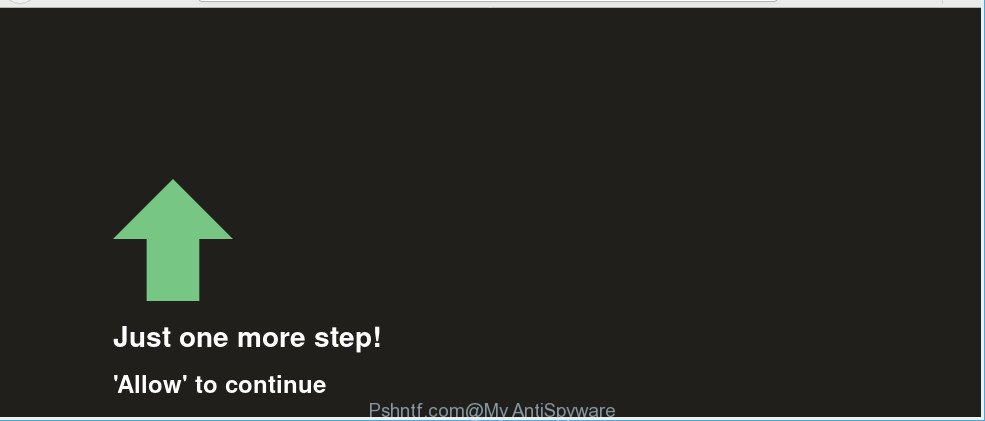
Technically, the adware is not a virus, but it does bad things, it generates a lot of pop up ads. It may download and install on to your system other harmful and unwanted apps without your permission, force you to visit misleading or harmful sites.
Moreover, the adware can install a component that enables its developer to track which webpages you visit, which products you look at upon those pages. They are then able to select the type of advertisements they display you. So, if you had adware on your personal computer, there is a good chance you have another that is gathering and sharing your confidential information with third parties, without your consent.
Therefore, the adware is quite dangerous. So, we suggest you remove it from your computer as soon as possible. Follow the guidance presented below to remove Pshntf.com pop-ups from the MS Edge, Google Chrome, Firefox and Internet Explorer.
How to remove Pshntf.com pop-ups, ads, notifications
There exist several free ad supported software removal utilities. Also it is possible to get rid of Pshntf.com pop up ads manually. But we recommend to combine all these methods below into the one removal algorithm. Follow the steps of the tutorial. Read this manual carefully, bookmark or print it, because you may need to close your browser or restart your machine.
To remove Pshntf.com, execute the steps below:
- Uninstall dubious programs using MS Windows Control Panel
- Remove Pshntf.com pop-ups from Chrome
- Remove Pshntf.com pop ups from Firefox
- Remove Pshntf.com pop-ups from Internet Explorer
- How to automatically remove Pshntf.com pop-ups
- Use AdBlocker to block Pshntf.com and stay safe online
Manual Pshntf.com pop-ups removal
The useful removal tutorial for the Pshntf.com pop-ups and notifications. The detailed procedure can be followed by anyone as it really does take you step-by-step. If you follow this process to delete Pshntf.com pop up advertisements let us know how you managed by sending us your comments please.
Uninstall dubious programs using MS Windows Control Panel
In order to get rid of PUPs like this adware, open the Microsoft Windows Control Panel and click on “Uninstall a program”. Check the list of installed applications. For the ones you do not know, run an Internet search to see if they are adware, browser hijacker or potentially unwanted applications. If yes, delete them off. Even if they are just a software that you do not use, then deleting them off will increase your PC system start up time and speed dramatically.
Windows 8, 8.1, 10
First, press Windows button

After the ‘Control Panel’ opens, click the ‘Uninstall a program’ link under Programs category as displayed in the figure below.

You will see the ‘Uninstall a program’ panel as displayed on the screen below.

Very carefully look around the entire list of applications installed on your PC. Most likely, one of them is the ad supported software that causes annoying Pshntf.com popup advertisements. If you have many programs installed, you can help simplify the search of malicious apps by sort the list by date of installation. Once you have found a suspicious, unwanted or unused program, right click to it, after that press ‘Uninstall’.
Windows XP, Vista, 7
First, press ‘Start’ button and select ‘Control Panel’ at right panel like below.

Once the Windows ‘Control Panel’ opens, you need to press ‘Uninstall a program’ under ‘Programs’ as shown on the image below.

You will see a list of apps installed on your system. We recommend to sort the list by date of installation to quickly find the applications that were installed last. Most likely, it’s the ad-supported software that causes unwanted Pshntf.com popup advertisements. If you are in doubt, you can always check the program by doing a search for her name in Google, Yahoo or Bing. Once the program which you need to delete is found, simply click on its name, and then press ‘Uninstall’ as displayed on the image below.

Remove Pshntf.com pop-ups from Chrome
If you are getting Pshntf.com pop-up advertisements, then you can try to get rid of it by resetting Chrome to its original settings. It will also clear cookies, content and site data, temporary and cached data. However, your themes, bookmarks, history, passwords, and web form auto-fill information will not be deleted.

- First, start the Google Chrome and click the Menu icon (icon in the form of three dots).
- It will open the Chrome main menu. Select More Tools, then click Extensions.
- You’ll see the list of installed addons. If the list has the extension labeled with “Installed by enterprise policy” or “Installed by your administrator”, then complete the following guide: Remove Chrome extensions installed by enterprise policy.
- Now open the Chrome menu once again, click the “Settings” menu.
- Next, click “Advanced” link, which located at the bottom of the Settings page.
- On the bottom of the “Advanced settings” page, press the “Reset settings to their original defaults” button.
- The Google Chrome will display the reset settings dialog box as shown on the image above.
- Confirm the web browser’s reset by clicking on the “Reset” button.
- To learn more, read the blog post How to reset Chrome settings to default.
Remove Pshntf.com pop ups from Firefox
The Firefox reset will remove redirections to unwanted Pshntf.com web page, modified preferences, extensions and security settings. Essential information such as bookmarks, browsing history, passwords, cookies, auto-fill data and personal dictionaries will not be removed.
Start the Mozilla Firefox and press the menu button (it looks like three stacked lines) at the top right of the browser screen. Next, press the question-mark icon at the bottom of the drop-down menu. It will display the slide-out menu.

Select the “Troubleshooting information”. If you are unable to access the Help menu, then type “about:support” in your address bar and press Enter. It bring up the “Troubleshooting Information” page as displayed in the figure below.

Click the “Refresh Firefox” button at the top right of the Troubleshooting Information page. Select “Refresh Firefox” in the confirmation dialog box. The Firefox will begin a process to fix your problems that caused by the Pshntf.com ad supported software. When, it’s finished, click the “Finish” button.
Remove Pshntf.com pop-ups from Internet Explorer
The Internet Explorer reset is great if your internet browser is hijacked or you have unwanted addo-ons or toolbars on your browser, that installed by an malicious software.
First, start the Microsoft Internet Explorer, then click ‘gear’ icon ![]() . It will show the Tools drop-down menu on the right part of the web-browser, then press the “Internet Options” as displayed on the image below.
. It will show the Tools drop-down menu on the right part of the web-browser, then press the “Internet Options” as displayed on the image below.

In the “Internet Options” screen, select the “Advanced” tab, then press the “Reset” button. The IE will display the “Reset Internet Explorer settings” dialog box. Further, click the “Delete personal settings” check box to select it. Next, press the “Reset” button as shown on the screen below.

After the process is complete, click “Close” button. Close the Microsoft Internet Explorer and reboot your PC for the changes to take effect. This step will help you to restore your browser’s newtab, homepage and default search provider to default state.
How to automatically remove Pshntf.com pop-ups
Many antivirus companies have made programs that allow detect adware and thereby get rid of Pshntf.com from the IE, MS Edge, Google Chrome and Firefox browsers. Below is a a few of the free applications you may want to use. Your PC system can have lots of potentially unwanted applications, adware and hijacker infections installed at the same time, so we suggest, if any unwanted or harmful application returns after rebooting the PC system, then boot your personal computer into Safe Mode and use the antimalware utility once again.
How to remove Pshntf.com redirect with Zemana Anti-Malware (ZAM)
Zemana AntiMalware (ZAM) is extremely fast and ultra light weight malicious software removal utility. It will assist you remove Pshntf.com pop-up advertisements, adware, potentially unwanted programs and other malware. This program gives real-time protection which never slow down your machine. Zemana AntiMalware (ZAM) is made for experienced and beginner computer users. The interface of this utility is very easy to use, simple and minimalist.
Visit the page linked below to download Zemana AntiMalware. Save it to your Desktop.
164821 downloads
Author: Zemana Ltd
Category: Security tools
Update: July 16, 2019
Once downloading is finished, close all programs and windows on your machine. Open a directory in which you saved it. Double-click on the icon that’s named Zemana.AntiMalware.Setup as displayed on the screen below.
![]()
When the install begins, you will see the “Setup wizard” which will help you install Zemana Free on your computer.

Once installation is done, you will see window as displayed in the following example.

Now click the “Scan” button to perform a system scan for the adware that responsible for browser reroute to the undesired Pshntf.com webpage. A scan can take anywhere from 10 to 30 minutes, depending on the number of files on your PC and the speed of your machine. During the scan Zemana Free will look for threats exist on your computer.

After Zemana Free has completed scanning, Zemana AntiMalware will produce a list of unwanted programs adware. In order to remove all threats, simply click “Next” button.

The Zemana Anti Malware will begin to remove ad supported software responsible for redirecting your web browser to Pshntf.com web-site.
Use AdBlocker to block Pshntf.com and stay safe online
It is also critical to protect your web browsers from malicious web sites and ads by using an adblocker application like AdGuard. Security experts says that it will greatly reduce the risk of malware, and potentially save lots of money. Additionally, the AdGuard can also protect your privacy by blocking almost all trackers.
AdGuard can be downloaded from the following link. Save it to your Desktop.
26849 downloads
Version: 6.4
Author: © Adguard
Category: Security tools
Update: November 15, 2018
After downloading it, launch the downloaded file. You will see the “Setup Wizard” screen as displayed in the following example.

Follow the prompts. After the install is finished, you will see a window as displayed below.

You can press “Skip” to close the installation program and use the default settings, or press “Get Started” button to see an quick tutorial which will assist you get to know AdGuard better.
In most cases, the default settings are enough and you do not need to change anything. Each time, when you run your computer, AdGuard will launch automatically and block popup ads, Pshntf.com pop-ups, as well as other malicious or misleading web sites. For an overview of all the features of the application, or to change its settings you can simply double-click on the AdGuard icon, that is located on your desktop.
How can you prevent the Pshntf.com pop-ups
The adware spreads bundled with certain freeware. So always read carefully the installation screens, disclaimers, ‘Terms of Use’ and ‘Software license’ appearing during the install procedure. Additionally pay attention for optional programs that are being installed along with the main program. Ensure that you unchecked all of them! Also, use an ad-blocker application that will help to stop malicious, misleading, illegitimate or untrustworthy sites.
Finish words
Now your PC should be free of the ad supported software that causes internet browsers to display unwanted Pshntf.com pop up advertisements. We suggest that you keep AdGuard (to help you block unwanted pop up advertisements and undesired harmful web-sites) and Zemana Anti Malware (ZAM) (to periodically scan your system for new malicious software, hijackers and adware). Make sure that you have all the Critical Updates recommended for Microsoft Windows OS. Without regular updates you WILL NOT be protected when new hijackers, malicious apps and adware are released.
If you are still having problems while trying to remove Pshntf.com popups from your web browser, then ask for help here.



















