If your browser gets redirected to unwanted web-site called Top.ploynest.com or a lot of ads are displayed where they should not be then it is possible that ‘ad-supported’ software (also known as adware) was installed on your computer.
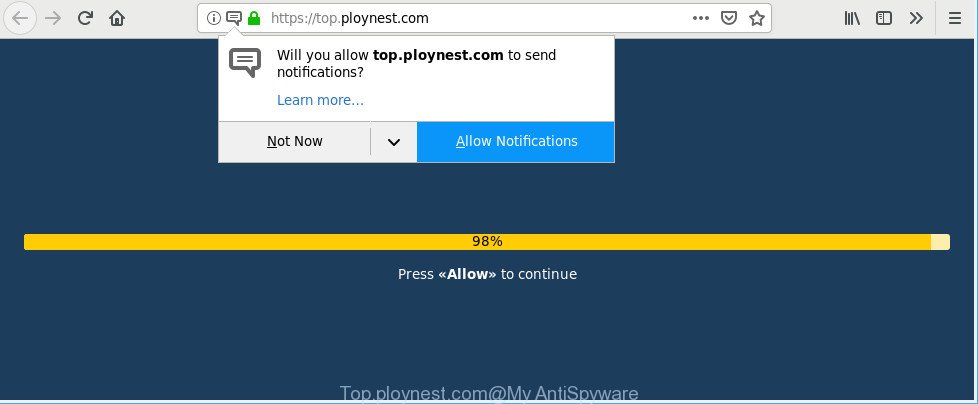
The adware which cause unwanted Top.ploynest.com pop-up advertisements to appear is the part of the software that is used as an online promotional utility. It’s created with the sole purpose to open dozens of popup advertisements, and thus to promote the goods and services in an open web browser window. The adware can substitute the legitimate advertising links on misleading or even banners that can offer to visit malicious web sites.
As well as undesired web browser redirects to Top.ploynest.com, the adware can gather your Web browsing activity by saving URLs visited, IP addresses, web browser version and type, cookie information, Internet Service Provider (ISP) and sites visited. Such kind of behavior can lead to serious security problems or privacy information theft.
Thus, it’s clear that the presence of adware on your PC is not desirable, and you need to clean up your computer sooner. Follow the few simple steps below in order to remove Top.ploynest.com popup advertisements.
Remove Top.ploynest.com pop-ups, ads, notifications
In the steps below we will have a look at the adware and how to remove Top.ploynest.com from Google Chrome, Internet Explorer, Edge and Firefox browsers for Microsoft Windows OS, natively or by using a few free removal utilities. Read it once, after doing so, please print this page as you may need to close your web-browser or restart your personal computer.
To remove Top.ploynest.com, perform the steps below:
- Delete suspicious applications through the Control Panel of your PC system
- Get rid of Top.ploynest.com from Firefox by resetting web browser settings
- Remove Top.ploynest.com pop-ups from Google Chrome
- Delete Top.ploynest.com popup advertisements from Internet Explorer
- Remove Top.ploynest.com pop up advertisements with free utilities
- Block Top.ploynest.com popup advertisements and other undesired pages
How to get rid of Top.ploynest.com ads without any software
If you perform exactly the steps below you should be able to remove the Top.ploynest.com pop up ads from the Google Chrome, Internet Explorer, MS Edge and Mozilla Firefox browsers.
Delete suspicious applications through the Control Panel of your PC system
In order to remove potentially unwanted software such as this adware, open the Windows Control Panel and click on “Uninstall a program”. Check the list of installed apps. For the ones you do not know, run an Internet search to see if they are ad-supported software, hijacker infection or PUPs. If yes, uninstall them off. Even if they are just a applications which you do not use, then uninstalling them off will increase your machine start up time and speed dramatically.
Make sure you have closed all browsers and other applications. Next, delete any unrequested and suspicious software from your Control panel.
Windows 10, 8.1, 8
Now, click the Windows button, type “Control panel” in search and press Enter. Select “Programs and Features”, then “Uninstall a program”.

Look around the entire list of apps installed on your machine. Most likely, one of them is the ad-supported software which cause undesired Top.ploynest.com advertisements to appear. Choose the questionable application or the program that name is not familiar to you and delete it.
Windows Vista, 7
From the “Start” menu in Microsoft Windows, select “Control Panel”. Under the “Programs” icon, select “Uninstall a program”.

Choose the suspicious or any unknown software, then click “Uninstall/Change” button to uninstall this unwanted program from your personal computer.
Windows XP
Click the “Start” button, select “Control Panel” option. Click on “Add/Remove Programs”.

Choose an unwanted application, then click “Change/Remove” button. Follow the prompts.
Get rid of Top.ploynest.com from Firefox by resetting web browser settings
If the Firefox web browser is redirected to Top.ploynest.com and you want to recover the Mozilla Firefox settings back to their original state, then you should follow the few simple steps below. Essential information such as bookmarks, browsing history, passwords, cookies, auto-fill data and personal dictionaries will not be removed.
First, start the Mozilla Firefox and click ![]() button. It will show the drop-down menu on the right-part of the browser. Further, press the Help button (
button. It will show the drop-down menu on the right-part of the browser. Further, press the Help button (![]() ) as shown on the screen below.
) as shown on the screen below.

In the Help menu, select the “Troubleshooting Information” option. Another way to open the “Troubleshooting Information” screen – type “about:support” in the internet browser adress bar and press Enter. It will display the “Troubleshooting Information” page like below. In the upper-right corner of this screen, press the “Refresh Firefox” button.

It will show the confirmation dialog box. Further, press the “Refresh Firefox” button. The Mozilla Firefox will start a task to fix your problems that caused by the Top.ploynest.com adware. When, it’s done, click the “Finish” button.
Remove Top.ploynest.com pop-ups from Google Chrome
The adware can alter your Chrome settings without your knowledge. You may see an undesired webpage as your search engine or startpage, additional plugins and toolbars. Reset Google Chrome web-browser will help you to get rid of Top.ploynest.com popup ads and reset the unwanted changes caused by ad-supported software. However, your saved passwords and bookmarks will not be changed, deleted or cleared.
Open the Google Chrome menu by clicking on the button in the form of three horizontal dotes (![]() ). It will show the drop-down menu. Choose More Tools, then click Extensions.
). It will show the drop-down menu. Choose More Tools, then click Extensions.
Carefully browse through the list of installed extensions. If the list has the add-on labeled with “Installed by enterprise policy” or “Installed by your administrator”, then complete the following instructions: Remove Chrome extensions installed by enterprise policy otherwise, just go to the step below.
Open the Chrome main menu again, click to “Settings” option.

Scroll down to the bottom of the page and click on the “Advanced” link. Now scroll down until the Reset settings section is visible, as displayed on the image below and press the “Reset settings to their original defaults” button.

Confirm your action, click the “Reset” button.
Delete Top.ploynest.com popup advertisements from Internet Explorer
In order to restore all browser home page, new tab page and search provider you need to reset the IE to the state, that was when the Microsoft Windows was installed on your PC system.
First, open the Microsoft Internet Explorer, then press ‘gear’ icon ![]() . It will show the Tools drop-down menu on the right part of the web-browser, then click the “Internet Options” as shown in the following example.
. It will show the Tools drop-down menu on the right part of the web-browser, then click the “Internet Options” as shown in the following example.

In the “Internet Options” screen, select the “Advanced” tab, then click the “Reset” button. The Internet Explorer will show the “Reset Internet Explorer settings” dialog box. Further, click the “Delete personal settings” check box to select it. Next, press the “Reset” button as shown below.

When the procedure is finished, press “Close” button. Close the Microsoft Internet Explorer and restart your PC for the changes to take effect. This step will help you to restore your web browser’s newtab, search provider by default and startpage to default state.
Remove Top.ploynest.com pop up advertisements with free utilities
It’s not enough to delete Top.ploynest.com ads from your web-browser by following the manual steps above to solve all problems. Some the ad-supported software related files may remain on your system and they will recover the adware even after you get rid of it. For that reason we suggest to use free anti-malware tool like Zemana, MalwareBytes AntiMalware (MBAM) and HitmanPro. Either of those applications should has the ability to scan for and delete adware that cause intrusive Top.ploynest.com ads to appear.
Use Zemana Free to delete Top.ploynest.com advertisements
Zemana Anti-Malware is a lightweight tool that developed to run alongside your antivirus software, detecting and uninstalling malware, adware and potentially unwanted applications that other programs miss. Zemana Free is easy to use, fast, does not use many resources and have great detection and removal rates.
Now you can install and use Zemana Anti Malware to delete Top.ploynest.com popups from your web-browser by following the steps below:
Visit the following page to download Zemana Free installation package called Zemana.AntiMalware.Setup on your computer. Save it on your Windows desktop.
164820 downloads
Author: Zemana Ltd
Category: Security tools
Update: July 16, 2019
Run the install package after it has been downloaded successfully and then follow the prompts to setup this tool on your computer.

During installation you can change certain settings, but we advise you don’t make any changes to default settings.
When installation is finished, this malware removal utility will automatically start and update itself. You will see its main window as shown in the following example.

Now click the “Scan” button . Zemana tool will begin scanning the whole computer to find out adware related to Top.ploynest.com redirect. This process can take some time, so please be patient. While the Zemana Anti Malware is checking, you may see how many objects it has identified either as being malicious software.

Once the system scan is finished, you’ll be shown the list of all detected threats on your PC system. Review the report and then click “Next” button.

The Zemana will get rid of ad-supported software that responsible for the appearance of Top.ploynest.com redirect. After finished, you may be prompted to reboot your computer to make the change take effect.
Block Top.ploynest.com popup advertisements and other undesired pages
The AdGuard is a very good ad-blocker program for the Firefox, MS Edge, Google Chrome and Microsoft Internet Explorer, with active user support. It does a great job by removing certain types of unwanted ads, popunders, pop ups, undesired new tabs, and even full page advertisements and web-site overlay layers. Of course, the AdGuard can stop the Top.ploynest.com popup advertisements automatically or by using a custom filter rule.
- Download AdGuard on your personal computer from the link below.
Adguard download
26849 downloads
Version: 6.4
Author: © Adguard
Category: Security tools
Update: November 15, 2018
- After downloading it, start the downloaded file. You will see the “Setup Wizard” program window. Follow the prompts.
- When the install is complete, click “Skip” to close the setup program and use the default settings, or click “Get Started” to see an quick tutorial that will assist you get to know AdGuard better.
- In most cases, the default settings are enough and you don’t need to change anything. Each time, when you start your system, AdGuard will start automatically and block pop-up ads, Top.ploynest.com pop-ups, as well as other malicious or misleading web-pages. For an overview of all the features of the application, or to change its settings you can simply double-click on the icon named AdGuard, which is located on your desktop.
How can you prevent the Top.ploynest.com pop up advertisements
The ad supported software gets on your PC system along with various free programs. This means that you need to be very careful when installing programs downloaded from the Web, even from a large proven hosting. Be sure to read the Terms of Use and the Software license, choose only the Manual, Advanced or Custom install method, switch off all additional modules and programs are offered to install.
Finish words
After completing the few simple steps above, your computer should be clean from adware related to Top.ploynest.com popups and other malicious software. The Edge, Google Chrome, Internet Explorer and Mozilla Firefox will no longer redirect you to various unwanted web-sites such as Top.ploynest.com. Unfortunately, if the instructions does not help you, then you have caught a new adware, and then the best way – ask for help here.

















