Is your browser redirected to a web site named Search.porterice.com ? This problem can be caused by browser hijacker infection. The browser hijacker is a type of malicious software that is designed to alter settings of internet browsers. If you get it on your computer, then you can experience any of the following problems: a lot of pop up ads, multiple toolbars on your browser which you did not install, web-sites load slowly, search engine by default, start page and new tab page is changed without your permission.
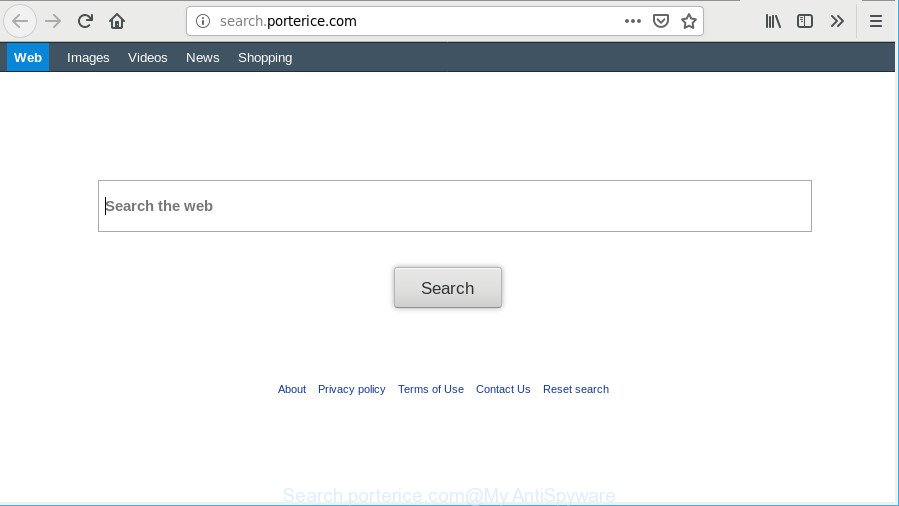
http://search.porterice.com/
When you are performing searches using the internet browser that has been affected by Search.porterice.com, the search results will be returned from Bing, Yahoo or Google Custom Search. The authors of Search.porterice.com browser hijacker are most probably doing this to earn advertisement revenue from the ads opened in the search results.
The guidance which follow, we will tell you about how to solve these problems, get rid of browser hijacker and thus remove Search.porterice.com from the Google Chrome, Firefox and Safari forever.
Remove Search.porterice.com (removal tutorial)
There are a simple manual guidance below that will help you to delete Search.porterice.com from your Mac. The most effective solution to remove this hijacker infection is to follow the manual removal guide and then use MalwareBytes Anti Malware (MBAM) automatic tool (it is free). The manual way will assist to weaken this hijacker and these malware removal tools will completely remove Search.porterice.com and restore the Safari, Mozilla Firefox and Chrome settings to default.
To remove Search.porterice.com, execute the steps below:
- Delete questionable software using the Finder
- Remove Search.porterice.com from Chrome
- Remove Search.porterice.com start page from Safari
- Remove Search.porterice.com from Mozilla Firefox
- How to delete Search.porterice.com with free applications
- How to stop Search.porterice.com redirect
How to delete Search.porterice.com without any software
Steps to remove Search.porterice.com hijacker infection without any applications are presented below. Be sure to carry out the step-by-step guide completely to fully delete this intrusive Search.porterice.com homepage.
Delete questionable software using the Finder
It’s of primary importance to first identify and remove all potentially unwanted software, adware applications and hijacker infections through ‘Applications’ section of your Finder.
Make sure you have closed all internet browsers and other software. Next, remove any unknown and suspicious apps from MAC system using the Finder.
Open Finder and click “Applications”.

Look around the entire list of applications installed on your computer. Most likely, one of them is the browser hijacker that causes browsers to open unwanted Search.porterice.com page. Select the dubious program or the program that name is not familiar to you and remove it.
Drag the suspicious application from the Applications folder to the Trash.
Most important, don’t forget, choose Finder -> Empty Trash.
Remove Search.porterice.com from Chrome
Resetting Google Chrome to default values is helpful in removing the Search.porterice.com hijacker from your browser. This way is always advisable to follow if you have difficulty in removing changes caused by hijacker.
Open the Chrome menu by clicking on the button in the form of three horizontal dotes (![]() ). It will display the drop-down menu. Select More Tools, then press Extensions.
). It will display the drop-down menu. Select More Tools, then press Extensions.
Carefully browse through the list of installed add-ons. If the list has the plugin labeled with “Installed by enterprise policy” or “Installed by your administrator”, then complete the following steps: Remove Google Chrome extensions installed by enterprise policy otherwise, just go to the step below.
Open the Google Chrome main menu again, click to “Settings” option.

Scroll down to the bottom of the page and click on the “Advanced” link. Now scroll down until the Reset settings section is visible, as shown in the figure below and click the “Reset settings to their original defaults” button.

Confirm your action, click the “Reset” button.
Remove Search.porterice.com start page from Safari
The Safari reset is great if your browser is hijacked or you have unwanted plugins or toolbars on your browser, which installed by a malware.
Click Safari menu and select “Preferences”.

It will open the Safari Preferences window. Next, click the “Extensions” tab. Look for unknown and suspicious extensions on left panel, choose it, then click the “Uninstall” button. Most important to remove all unknown extensions from Safari.
Once complete, click “General” tab. Change the “Default Search Engine” to Google.

Find the “Homepage” and type into textfield “https://www.google.com”.
Remove Search.porterice.com from Mozilla Firefox
If your Mozilla Firefox internet browser home page has changed to Search.porterice.com without your permission or an unknown search engine shows results for your search, then it may be time to perform the internet browser reset. However, your saved bookmarks and passwords will not be lost. This will not affect your history, passwords, bookmarks, and other saved data.
Click the Menu button (looks like three horizontal lines), and press the blue Help icon located at the bottom of the drop down menu as displayed on the image below.

A small menu will appear, click the “Troubleshooting Information”. On this page, click “Refresh Firefox” button as shown in the following example.

Follow the onscreen procedure to revert back your Firefox browser settings to their default values.
How to delete Search.porterice.com with free applications
If your MAC is still infected with the Search.porterice.com hijacker, then the best solution of detection and removal is to use an anti-malware scan on the machine. Download free malware removal tools below and run a full system scan. It will help you get rid of all components of the hijacker from hardisk and system folders.
Use MalwareBytes Anti-Malware to get rid of hijacker
Delete Search.porterice.com hijacker manually is difficult and often the browser hijacker infection is not completely removed. Therefore, we suggest you to use the MalwareBytes which are completely clean your MAC system. Moreover, this free program will help you to delete malicious software, PUPs, toolbars and adware that your MAC OS can be infected too.

Visit the page linked below to download the latest version of MalwareBytes Free for Mac.
20935 downloads
Author: Malwarebytes
Category: Security tools
Update: September 10, 2020
Once downloading is complete, run it and follow the prompts. Press the “Scan” button to perform a system scan for the browser hijacker that causes web browsers to open annoying Search.porterice.com page. This process can take some time, so please be patient. When a malware, ad-supported software or potentially unwanted software are found, the number of the security threats will change accordingly. Wait until the the checking is finished. You may delete threats (move to Quarantine) by simply press “Remove Selected Items” button.
The MalwareBytes is a free application that you can use to remove all detected folders, files, malicious services and so on.
How to stop Search.porterice.com redirect
If you browse the Web, you can’t avoid malicious advertising. But you can protect your internet browser against it. Download and run an adblocker program. AdGuard is an ad blocker that can filter out a huge count of of the malicious advertising, blocking dynamic scripts from loading harmful content.

- Installing the AdGuard is simple. First you will need to download AdGuard on your MS Windows Desktop by clicking on the following link.
AdGuard for Mac download
3750 downloads
Author: © Adguard
Category: Security tools
Update: January 17, 2018
- When downloading is complete, run the downloaded file. You will see the “Setup Wizard” program window. Follow the prompts.
- Once the install is done, click “Skip” to close the installation program and use the default settings, or click “Get Started” to see an quick tutorial that will help you get to know AdGuard better.
- In most cases, the default settings are enough and you don’t need to change anything. Each time, when you launch your MAC OS, AdGuard will start automatically and block pop-up advertisements, Search.porterice.com redirect, as well as other malicious or misleading web pages.
How to avoid installation of Search.porterice.com browser hijacker
The Search.porterice.com hijacker spreads with a simple but quite effective way. It is integrated into the setup file of various free programs. Thus on the process of installation, it will infect your web-browser and change it’s settings on the Search.porterice.com. To avoid hijacker, you just need to follow a few simple rules: carefully read the Terms of Use and the license, select only a Manual, Custom or Advanced setup option, which enables you to make sure that the program you want to install, thereby protect your MAC system from the hijacker like the Search.porterice.com.
Finish words
Now your MAC system should be free of the browser hijacker which redirects your web browser to intrusive Search.porterice.com page. We suggest that you keep MalwareBytes Anti Malware (to periodically scan your MAC for new browser hijackers and other malicious software) and AdGuard (to help you stop annoying pop up advertisements and harmful web-sites). Moreover, to prevent any browser hijacker infection, please stay clear of unknown and third party programs.
If you need more help with Search.porterice.com homepage related issues, go to here.


















