The Arenubeforeign.club is an one of the many misleading web-sites. It is created in order to trick you into subscribing its push notifications (ads). If your web-browser opens automatically to the Arenubeforeign.club web-page, then may be possible that you’re a victim of unwanted software from the adware (also known as ‘ad-supported’ software) category.
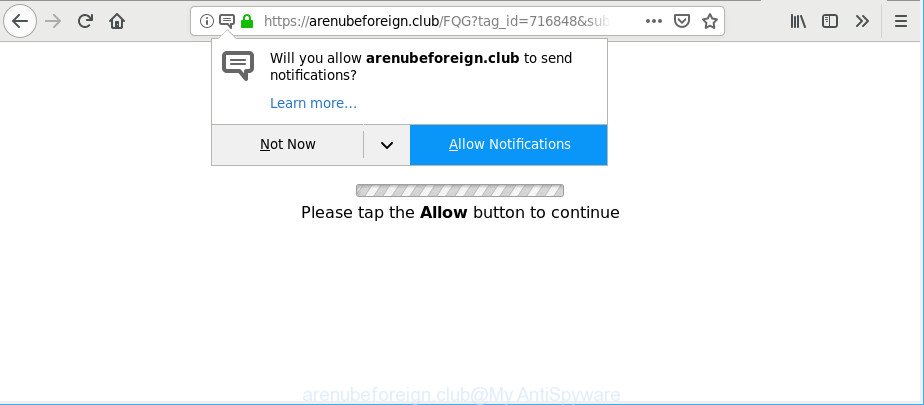
If you get Adware on your PC, it can change the web-browser’s settings such as new tab, search engine and start page and install malicious add-on that will open a large amount of unwanted popup advertisements within the Chrome, MS Edge, Firefox and Microsoft Internet Explorer screen. It’s important, don’t click on these advertisements, as they can lead you to more harmful or misleading web-pages. The best option is to use the guidance posted below to clean your PC system of adware and thus remove Arenubeforeign.club pop-ups.
Remove Arenubeforeign.club pop ups, ads, notifications (removal guide)
Even if you have the up-to-date classic antivirus installed, and you have checked your system for malicious software and removed anything found, you need to do the tutorial below. The Arenubeforeign.club popup advertisements removal is not simple as installing another antivirus. Classic antivirus apps are not made to run together and will conflict with each other, or possibly crash Microsoft Windows. Instead we recommend complete the manual steps below after that run Zemana Anti-Malware, MalwareBytes or Hitman Pro, which are free software dedicated to search for and remove adware which redirects your web-browser to intrusive Arenubeforeign.club site. Use these utilities to ensure the ad supported software is removed.
To remove Arenubeforeign.club pop-ups, complete the following steps:
- Deleting the Arenubeforeign.club, check the list of installed programs first
- Remove Arenubeforeign.club redirect from Microsoft Internet Explorer
- Remove Arenubeforeign.club from Mozilla Firefox by resetting web-browser settings
- Remove Arenubeforeign.club pop ups from Chrome
- Remove Arenubeforeign.club pop-ups with free programs
- Use AdBlocker to stop Arenubeforeign.clubpop-ups
How to remove Arenubeforeign.club popup advertisements without any software
The useful removal steps for the Arenubeforeign.club advertisements. The detailed procedure can be followed by anyone as it really does take you step-by-step. If you follow this process to delete Arenubeforeign.club ads let us know how you managed by sending us your comments please.
Deleting the Arenubeforeign.club, check the list of installed programs first
First, go to Microsoft Windows Control Panel and remove questionable applications, all applications you don’t remember installing. It is important to pay the most attention to apps you installed just before Arenubeforeign.club redirect appeared on your internet browser. If you don’t know what a program does, look for the answer on the Web.
Press Windows button ![]() , then click Search
, then click Search ![]() . Type “Control panel”and press Enter. If you using Windows XP or Windows 7, then click “Start” and select “Control Panel”. It will open the Windows Control Panel as shown in the figure below.
. Type “Control panel”and press Enter. If you using Windows XP or Windows 7, then click “Start” and select “Control Panel”. It will open the Windows Control Panel as shown in the figure below.

Further, click “Uninstall a program” ![]()
It will show a list of all software installed on your machine. Scroll through the all list, and delete any dubious and unknown programs.
Remove Arenubeforeign.club redirect from Microsoft Internet Explorer
The Internet Explorer reset is great if your web-browser is hijacked or you have unwanted addo-ons or toolbars on your web browser, that installed by an malware.
First, launch the Microsoft Internet Explorer, then click ‘gear’ icon ![]() . It will display the Tools drop-down menu on the right part of the internet browser, then click the “Internet Options” as shown on the screen below.
. It will display the Tools drop-down menu on the right part of the internet browser, then click the “Internet Options” as shown on the screen below.

In the “Internet Options” screen, select the “Advanced” tab, then press the “Reset” button. The Internet Explorer will show the “Reset Internet Explorer settings” prompt. Further, press the “Delete personal settings” check box to select it. Next, click the “Reset” button as displayed in the following example.

Once the procedure is done, press “Close” button. Close the Internet Explorer and restart your PC system for the changes to take effect. This step will help you to restore your web browser’s search engine, new tab and homepage to default state.
Remove Arenubeforeign.club from Mozilla Firefox by resetting web-browser settings
If your Firefox browser is rerouted to Arenubeforeign.club without your permission or an unknown search provider shows results for your search, then it may be time to perform the internet browser reset. Essential information such as bookmarks, browsing history, passwords, cookies, auto-fill data and personal dictionaries will not be removed.
First, start the Mozilla Firefox and press ![]() button. It will show the drop-down menu on the right-part of the web browser. Further, click the Help button (
button. It will show the drop-down menu on the right-part of the web browser. Further, click the Help button (![]() ) as displayed in the following example.
) as displayed in the following example.

In the Help menu, select the “Troubleshooting Information” option. Another way to open the “Troubleshooting Information” screen – type “about:support” in the web browser adress bar and press Enter. It will display the “Troubleshooting Information” page like below. In the upper-right corner of this screen, press the “Refresh Firefox” button.

It will show the confirmation dialog box. Further, click the “Refresh Firefox” button. The Firefox will begin a procedure to fix your problems that caused by the Arenubeforeign.club adware. After, it is done, click the “Finish” button.
Remove Arenubeforeign.club pop ups from Chrome
Reset Chrome settings will help you to completely reset your web-browser. The result of activating this function will bring Google Chrome settings back to its default values. This can remove Arenubeforeign.club redirect and disable malicious addons. However, your themes, bookmarks, history, passwords, and web form auto-fill information will not be deleted.
Open the Google Chrome menu by clicking on the button in the form of three horizontal dotes (![]() ). It will show the drop-down menu. Select More Tools, then click Extensions.
). It will show the drop-down menu. Select More Tools, then click Extensions.
Carefully browse through the list of installed extensions. If the list has the plugin labeled with “Installed by enterprise policy” or “Installed by your administrator”, then complete the following steps: Remove Google Chrome extensions installed by enterprise policy otherwise, just go to the step below.
Open the Chrome main menu again, click to “Settings” option.

Scroll down to the bottom of the page and click on the “Advanced” link. Now scroll down until the Reset settings section is visible, as displayed on the image below and click the “Reset settings to their original defaults” button.

Confirm your action, press the “Reset” button.
Remove Arenubeforeign.club pop-ups with free programs
It is not enough to remove Arenubeforeign.club ads from your browser by completing the manual steps above to solve all problems. Some the ad supported software related files may remain on your personal computer and they will recover the adware even after you remove it. For that reason we advise to use free antimalware utility like Zemana Free, MalwareBytes Free and Hitman Pro. Either of those programs should can be used to detect and remove ad-supported software which cause intrusive Arenubeforeign.club pop up ads to appear.
Get rid of Arenubeforeign.club advertisements with Zemana Anti Malware (ZAM)
You can download and use the Zemana for free. This anti-malware utility will scan all the registry keys and files in your PC along with the system settings and internet browser add-ons. If it finds any malware, adware or malicious add-on that is responsible for redirects to Arenubeforeign.club then the Zemana Free will delete them from your computer completely.
Download Zemana Anti Malware on your Microsoft Windows Desktop from the following link.
164775 downloads
Author: Zemana Ltd
Category: Security tools
Update: July 16, 2019
After the download is complete, start it and follow the prompts. Once installed, the Zemana Anti Malware (ZAM) will try to update itself and when this task is done, click the “Scan” button to perform a system scan with this tool for the adware that causes multiple unwanted popup advertisements.

A scan can take anywhere from 10 to 30 minutes, depending on the number of files on your personal computer and the speed of your computer. While the Zemana Anti Malware (ZAM) is scanning, you can see count of objects it has identified either as being malware. In order to remove all items, simply press “Next” button.

The Zemana Free will remove adware responsible for redirects to Arenubeforeign.club and add threats to the Quarantine.
Use AdBlocker to stop Arenubeforeign.club pop-ups
It’s important to run ad blocking apps like AdGuard to protect your machine from malicious web pages. Most security experts says that it’s okay to block ads. You should do so just to stay safe! And, of course, the AdGuard may to block Arenubeforeign.club and other annoying web-pages.
AdGuard can be downloaded from the following link. Save it on your Desktop.
26839 downloads
Version: 6.4
Author: © Adguard
Category: Security tools
Update: November 15, 2018
When the downloading process is finished, double-click the downloaded file to run it. The “Setup Wizard” window will show up on the computer screen as shown in the figure below.

Follow the prompts. AdGuard will then be installed and an icon will be placed on your desktop. A window will show up asking you to confirm that you want to see a quick instructions as displayed on the image below.

Click “Skip” button to close the window and use the default settings, or click “Get Started” to see an quick guide that will help you get to know AdGuard better.
Each time, when you start your PC, AdGuard will start automatically and stop pop-up ads, Arenubeforeign.club pop-ups, as well as other harmful or misleading web pages. For an overview of all the features of the application, or to change its settings you can simply double-click on the AdGuard icon, which may be found on your desktop.
How to avoid setup of Arenubeforeign.club advertisements
The adware gets onto computer by being attached to many freeware and commercial software. This PUP can be installed in background without user consent, but usually it’s introduced to a user when a downloaded application are installed. So, read term of use and user agreement very carefully before installing any software or otherwise you can end up with another ad supported software on your computer, like this ad supported software related to Arenubeforeign.club pop-up ads.
Finish words
Once you have finished the steps outlined above, your PC system should be free from adware that cause undesired Arenubeforeign.club advertisements to appear and other malware. The MS Edge, Mozilla Firefox, Google Chrome and IE will no longer redirect you to various annoying webpages similar to Arenubeforeign.club. Unfortunately, if the tutorial does not help you, then you have caught a new ad-supported software, and then the best way – ask for help here.



















